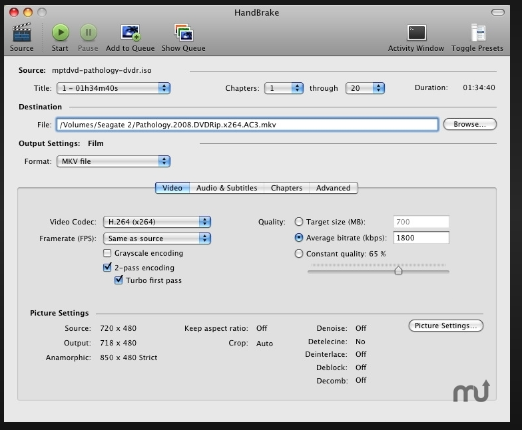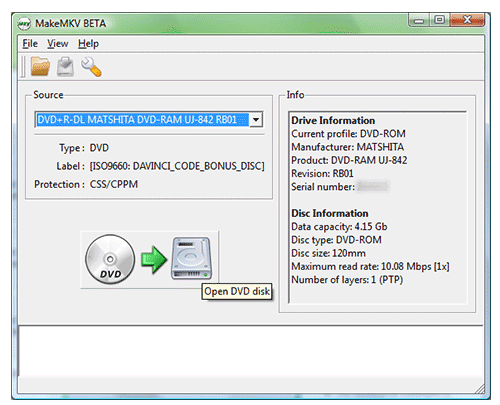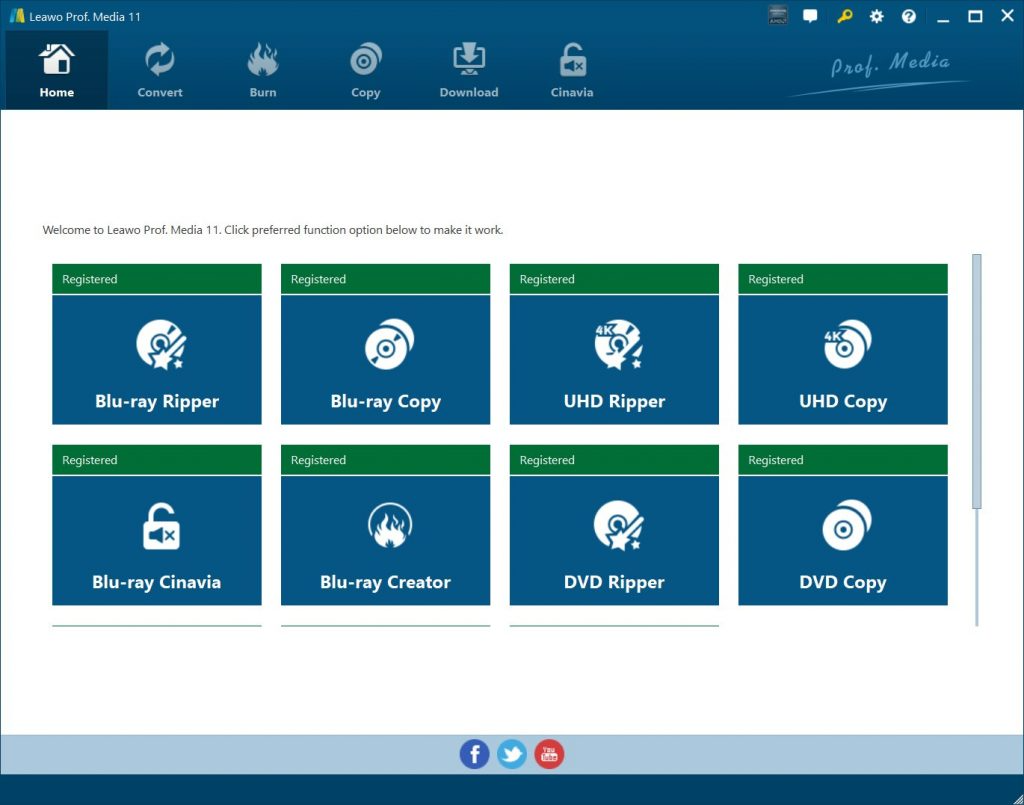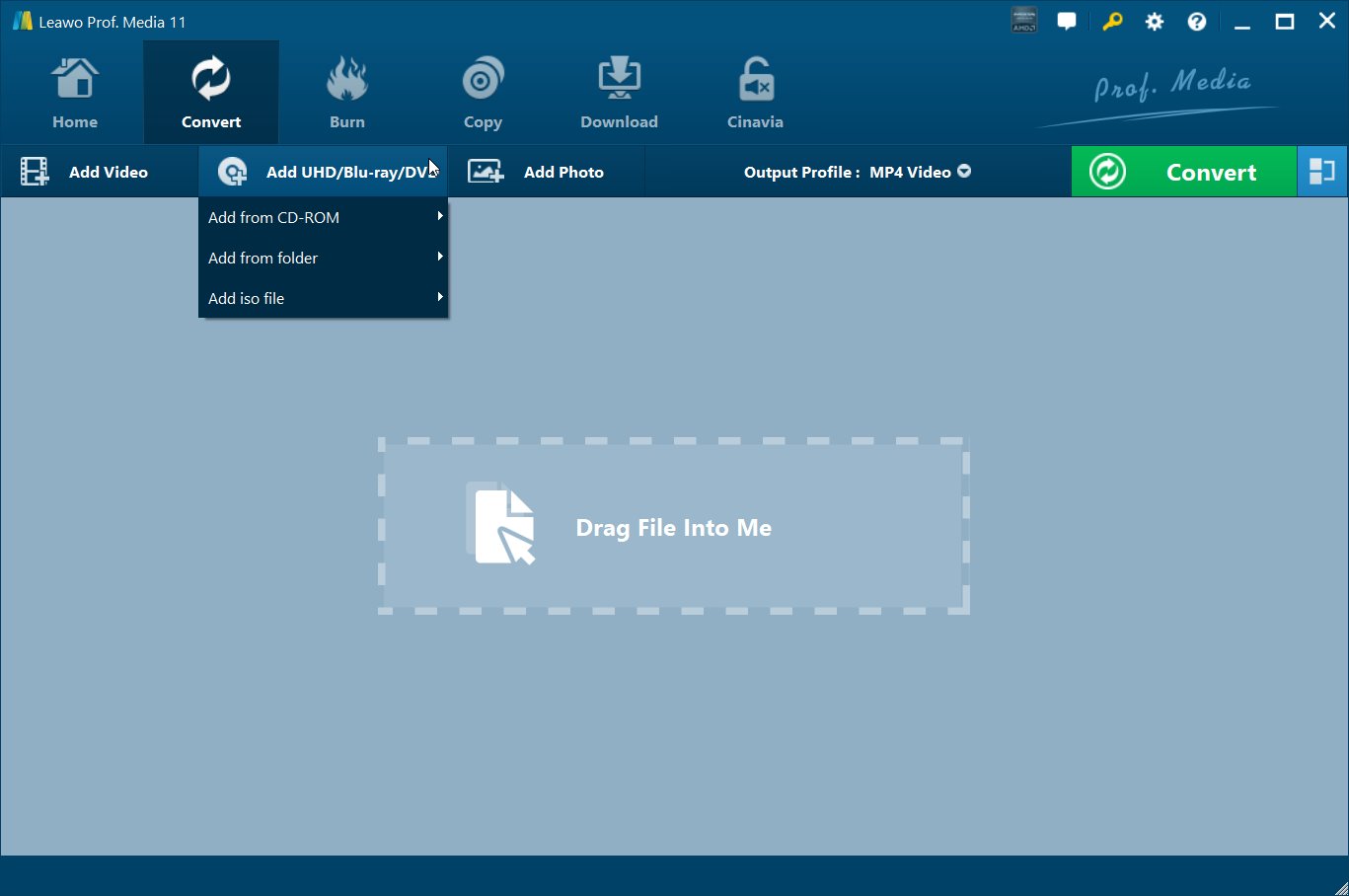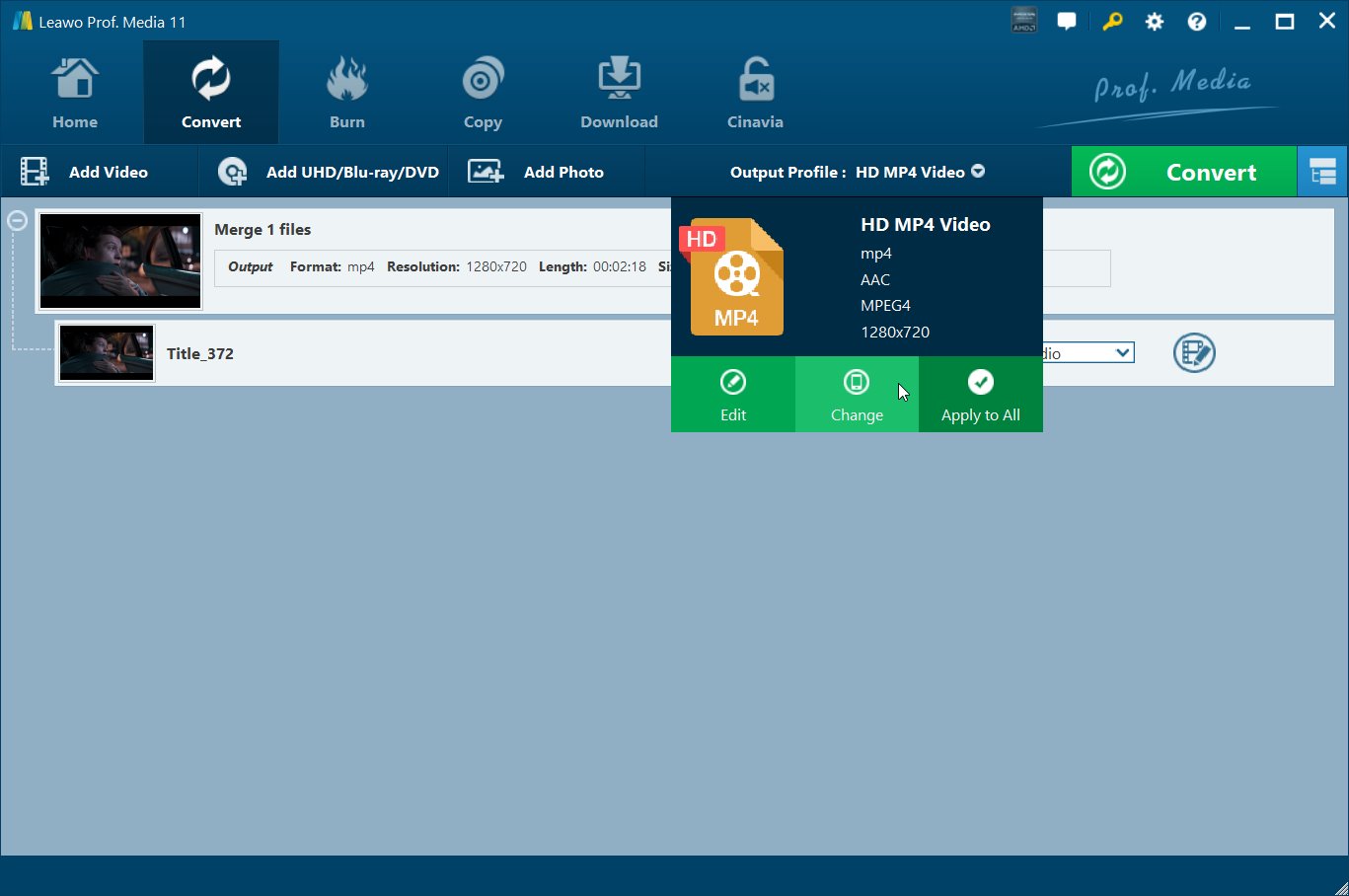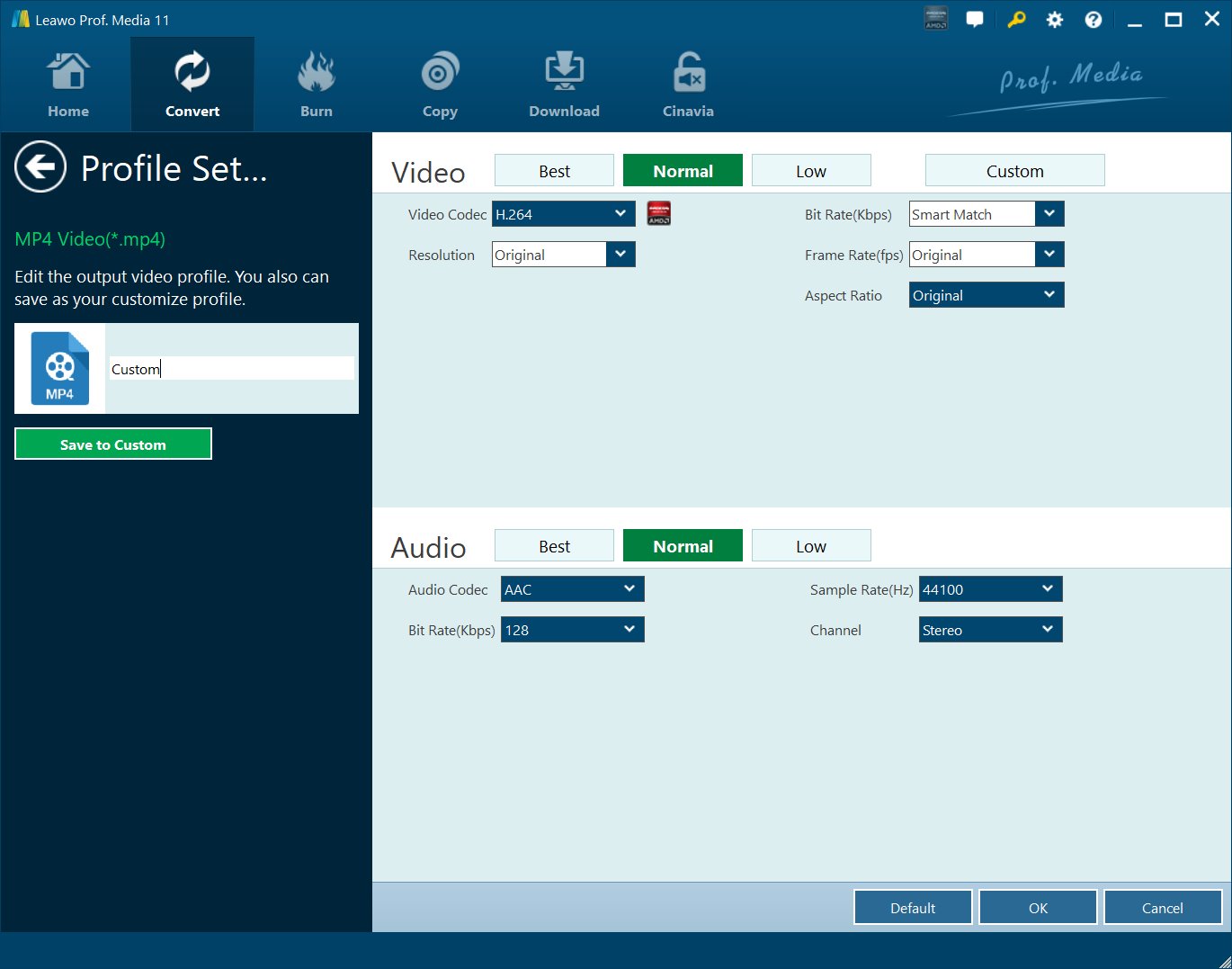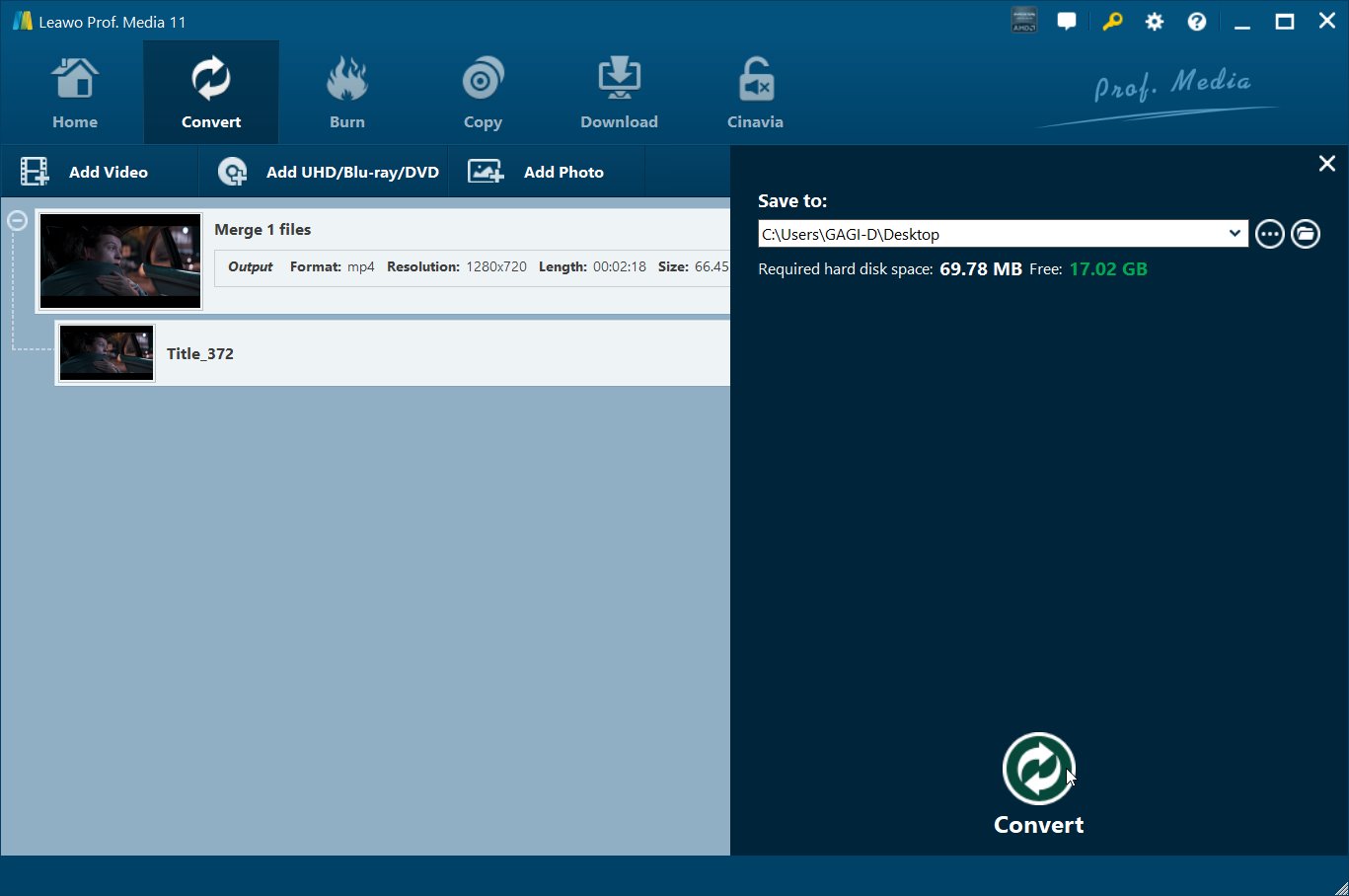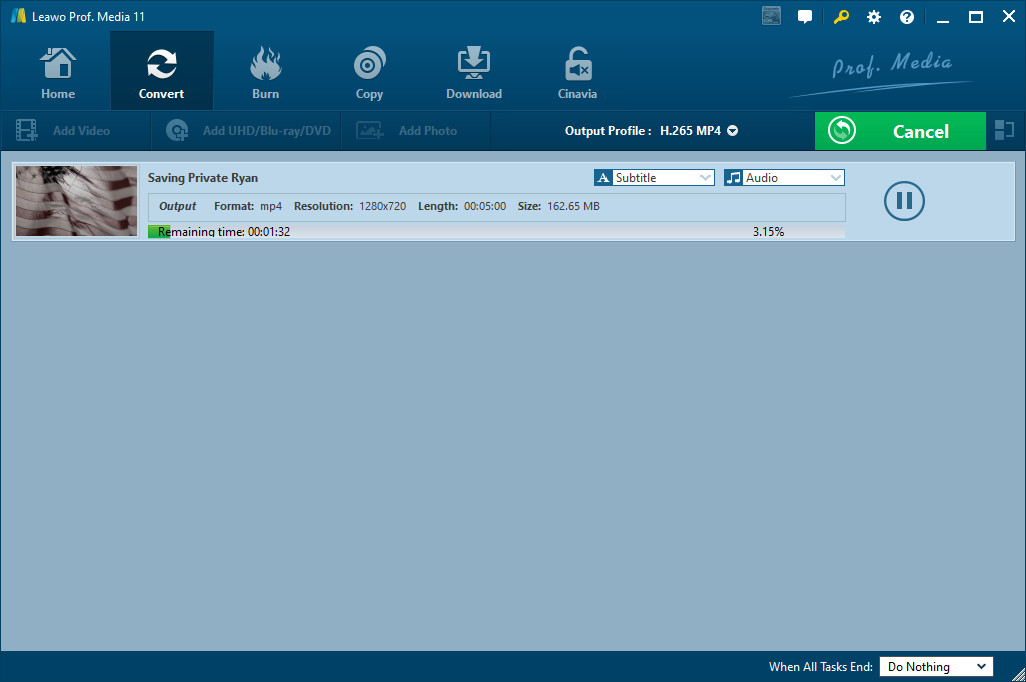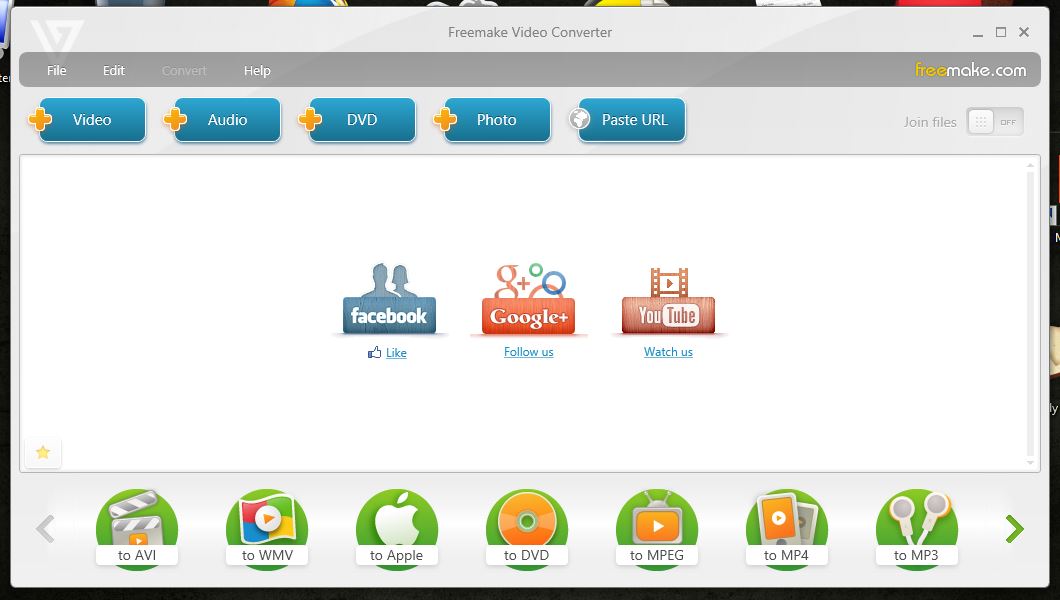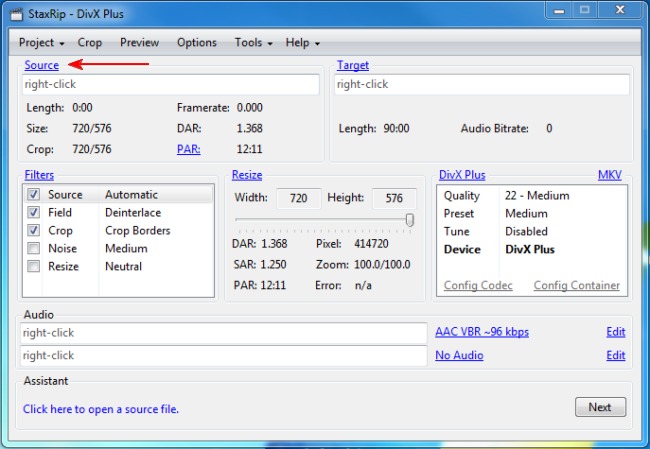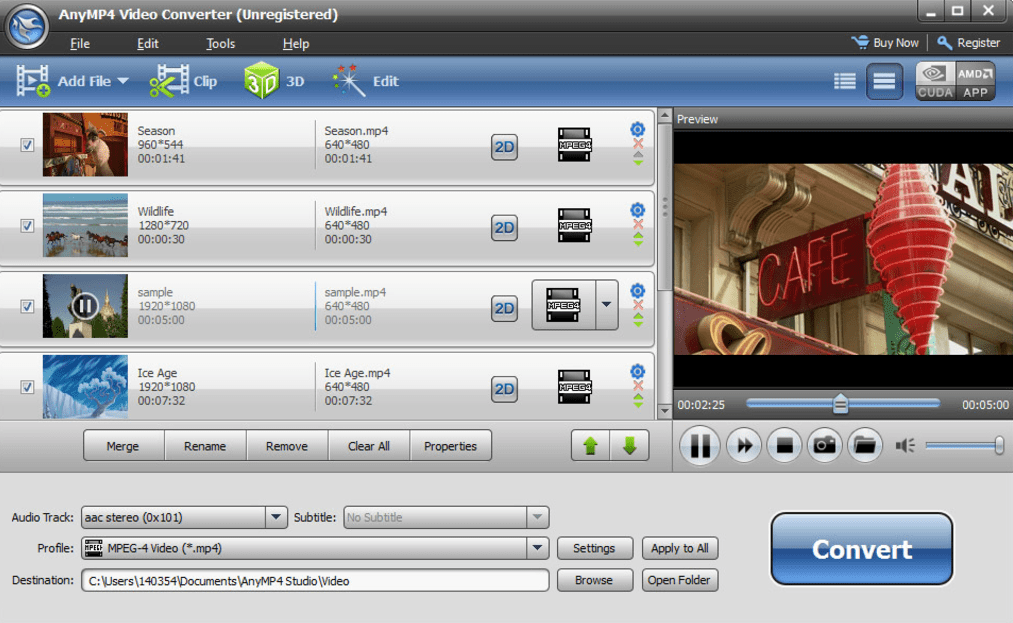Users are confused about two similar applications, namely Handbrake and MakeMKV. If you are busy watching World Cup games and do not want to dig deep to collect a ton of information over this topic, you will get one free from me. I have summarized the head-to-head comparison between Handbrake and MakeMKV to you in this article. Just keep reading on.
Part 1: Introduce both Handbrake and MakeMKV to users
Handbrake is a free and open-source transcoder for digital video files being developed to make ripping a film from a DVD to a data storage device easier. HandBrake is available for Linux, macOS, and Windows. It uses third-party libraries such as FFmpeg, libvpx, and x265.
While in the same category, MakeMKV is a one-click solution to convert video that you own into free and patents-unencumbered format that can be played everywhere. MakeMKV is a format converter, otherwise called "transcoder". It converts the video clips from the proprietary (and usually encrypted) disc into a set of MKV files, preserving most information but not changing it in any way. The MKV format can store multiple video/audio tracks with all meta-information and preserve chapters. There are many players that can play MKV files nearly on all platforms, and there are tools to convert MKV files to many formats, including DVD and Blu-ray discs.
Aforesaid, both Handbrake and MakeMKV are able to rip blu-ray and the difference between them lies in that Handbrake is used to rip and transcode the file while all MakeMKV does is save what's on the blu-ray to a .MKV file. It doesn't change anything. Find more details from the following section.
Part 2: Comparison between these two programs
I don't want to start a verbal fight between Handbrake and MakeMKV but simply provide a reasonable comparison between the two programs so that users can have a clearer idea about their features and limits.
As said, MakeMKV just puts the native video stream into an MKV container whereas handbrake transcodes the native stream using x264 to compress it. In terms of time, space and speed, they can be different as well. Handbrake needs to take a longer period of time to compress the video and the resulting file size is smaller than the source one. And it will be slower to complete the process; as to how long and slow to compress the file, it depends on the CPU power and the source file size. On the contrary, MakeMKV is doing nothing to the source streams other than putting them into a different container, which requires the same space and the speed depends on how fast DVD drive can rip the video off the disk. Both Handbrake and MakeMKV have pros and cons and you can pick your favorite one to rip blu-ray. However, there are other options if you don't feel good about the above two programs.
Part 3: Introduce one alternative to rip Blu-ray
To rip blu-ray is not new and almost every media tool developer will publish an app in this category. Apart from Handbrake and MakeMKV, Leawo Blu-ray Ripper is an excellent choice too. It is a well-known blu-ray ripper boasting to rip Blu-ray DVD to 180+ video/ audio with 100% original quality and 6X faster speed. Simply put, it can rip and convert blu-ray into video of all kinds of formats and devices. It features a zero quality loss conversion experience and allows users to enjoy theater movie feeling. Apart from that, file merging, media editing, 3D movie creating, parameter adjusting, etc are all offered together within the program. Next, there will be a tutorial guide to show you how to work with this program to rip blu-ray.

-
Leawo Blu-ray Ripper
☉ Decrypt and rip Blu-ray/DVD discs with disc protection and region code
☉ Convert Blu-ray/DVD to MP4, MKV, AVI, MOV, FLV, and other 180+ HD/SD formats
☉ Convert Blu-ray/DVD main movie to videos for space saving
☉ Convert 2D Blu-ray/DVD movies to 3D movies with 6 different 3D effects
☉ Fast conversion with NVIDIA CUDA, AMD APP and Intel Quick Sync acceleration technologies
Step 1: Launch the Leawo Blu-ray Ripper
In the program suite, this program is built in the Prof. Media. If you don't have this suite, click the button below to install it immediately. Launch the program after installation completes.
Step 2: Add source file
Click the Add UHD/Blu-ray/DVD button and pick one of displayed options to import your source file.
Step 3: Set the output format
Like MakeMKV, if you wish to export the file in .MKV, click Change from the format drop-down manual and choose it as the output format.
Step 4: Edit the file before conversion
Click the Edit button from the format drop-down menu to enter the Profile Settings page, where you can configure bit rate, codec, aspect ratio, and channel for the file. You can skip this step if you want to retain what the source is.
Step 5: Set a directory
As long as all settings are finished, click the big green button Convert on the front of the program. Here you will need to specify a directory to save the output file before the conversion takes place.
Step 6: Convert the file and view the progress
Click the round button Convert to kick off the process and view the progress through the real time green bar. After all is done, you will have a MKV file ready for enjoyment.
Part 4: Other alternatives to rip Blu-ray
1. Freemake
Freemake supports dozens of files formats for ripping DVDs & Blu-ray: MP4, AVI, MKV, 3GP, FLV, etc. And according to the introduction on Freemake's offcial site, it can rip DVD to up to 20+ video format. This program can extracts original files from all disc types, digitizes both old and new video DVDs for easy backup or transfer to devices.
2. StaxRip
StaxRip is an all-in-one conversion/encoding tool designed to convert DVD/DVB and other video file formats to DivX, XviD and H.264. It supports outputs in the container formats AVI, MKV, MP4, DivX and PMP (PlayStation Portable).
3. AnyMP4 DVD Ripper
With comprehensive and powerful editor inside, AnyMP4 DVD Ripper ensures the DVD content will be shaped exactly what you want. It highly supports most portable iOS and Android devices, such as iPhone 12/12Pro/12 Pro Max/12 mini, iPad Pro/mini 5. Therefore you can watch the DVD content on smart phonr or tablet without hassle.