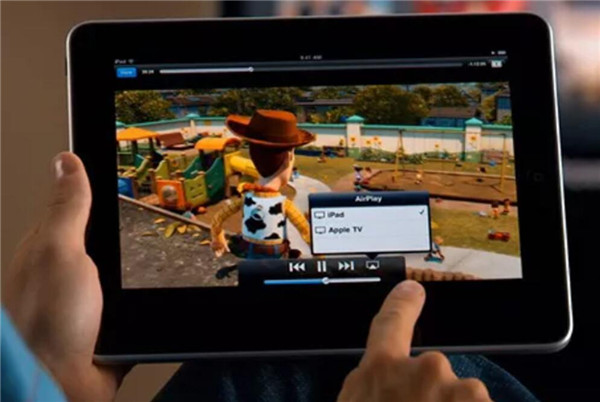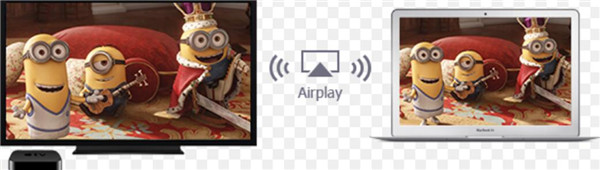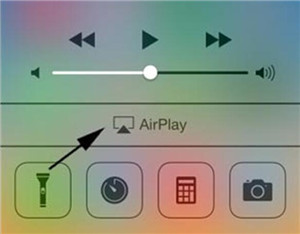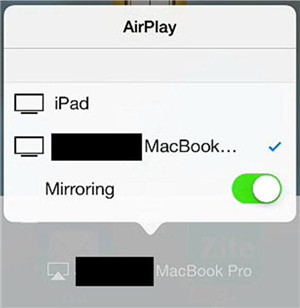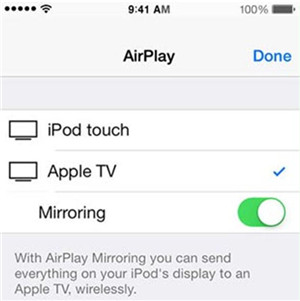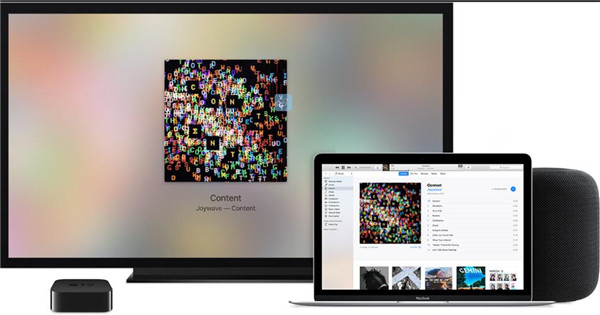AirPlay has become a popular function of Apple devices, which can help users a lot in transferring files. However, not every one is clear of its features and how does AirPlay work. This guidance will introduce its basic information and its working process in detail. Read on and you will fall in love with this function.
Part 1: Simple Introduction of What is AirPlay
You may hear much about AirPlay, but it is really a kind of new technology, which is a bit confusing to you. As for what is AirPlay, I can tell you that it’s a method to make use of a home network to connect iOS devices to each other. Thus, you can access media across Apple devices easily, even when the media is not saved on the local folder of the device. It is quite convenient for you to stream one media from one iDevice to another quickly, like audio, video, device screens, and pictures.
Part 2: How to Transfer Data from Samsung to iPhone via Bluetooth
Do you know how does AirPlay work? If you have no idea on it, this part can offer you some understanding on this new technology by discussing several components of it. In fact, AirPlay can be classified into 3 categories, including images, audio files and videos files.
As for the images, we can say that images can be streamed through one Apple device via iOS to the TV Screen through the Apple TV box. You should know that the image quality will be kept lossless in the process for the size of image is small enough to be transferred to the cache of the Apple TV box. The time consumption of the streaming is mainly determined by the condition of Wi-Fi network and the megapixel count of the picture.
When it comes to the streaming of the audio files and video, it will become a bit more complex to deduct. AirPlay can actually enable users to stream or play an audio or video file on an iDevice. It can be also made use of to stream songs or any video that you cached on the internet from one iDevice.
1) If the video or audio file is in the local folder of iDevice, the streaming of music will not change the quality of the audio file. The streaming of video file will also keep the original format with no compression at all. You should know that the video file will be added to the cache of Apple TV and you need to wait for a moment until the transfer process is over. The condition of your Wi-Fi network can affect the transfer speed to a great degree.
2) If the video or audio file is located on the internet or services like YouTube or Netflix, you can also take advantage of AirPlay. You can stream one item on internet and then click on the button of AirPlay on their respective Apple device. Apple TV box will guarantee the direct connection to the internet source that is playing your favorite media file. After Apple TV has been authorized to get access to the source on the internet, the media file quality will not be damaged and will be kept lossless in the direct streaming process between Apple device and Apple TV. Make sure all devices are connected to the same Wi-Fi network or via Bluetooth. You can also choose to employ the Apple Airport, which can also work well, but there is no need for you to bother to do so.
Part 3: How to AirPaly from iPhone to Mac
As we all know that the screen size of Mac is larger than iPhone, and it will be more fascinating to play iPhone media on Mac. Here we can have a look on how to turn on AirPlay and how to AirPlay from iPhone to Mac to make it much clearer. In order to realize this goal, a third-party is needed, such as Reflector, AirServer, or X-Mirage. The basic steps of the method to AirPlay iPhone to MacBook are shown below.
1. On your MacBook, install Reflector, AirServer, or X-Mirage and then run it. Your Mac will become one AirPlay receiver immediately. Make sure your iPhone and your Mac computer are connected to the same Wi-Fi network. On your iPhone, swipe upwards to move to the Control Center and then click on “AirPlay”. Thus you can fix how to turn on AirPlay on iPhone perfectly.
2. Choose “MacBook” in the drop-down menu as the AirPlay receiver. You also need to turn on “Mirroring” in the list. Thus, the issue to AirPlay iPhone to MacBook can be addressed completely and you can see the contents that are playing on iPhone on your MacBook clearly.
Part 4: How to AirPlay from iPhone to Apple TV
If you have got one Apple TV at home, it will be a wonderful experience to cast iPad to TV or connect iPhone to Apple TV. If you have no clue on how to connect iPhone to Apple TV, you can refer to the steps listed below. First you need to know how to turn on AirPlay and then connect the two Apple devices.
As fo how to do it on iPad, you can click here: How to AirPlay Mirroring iPad to Apple TV
1. To fix how to turn on AirPlay, you need to swipe up to invoke the “Control Center” on iPhone and then tap on the option of “AirPlay” to enable it. Choose “Apple TV” in the menu under it.
2. Enable the function of “Mirroring”. In the end, your iPhone content will begin to show on Apple TV.
This method can also be used to cast iPad to TV or to deal with how to connect iPad to Apple TV as well. The steps are the same. Have a try and you will gain amazing results.
Part 5: Some Tips on Solving “Apple TV AirPlay Not Working”
Although it is quite convenient to AirPlay from one iOS device to another, sometimes you may fail to do so. The reasons may be various. When you encounter Apple TV AirPlay not working, you can check out the following tips for reference.
1. Check out to see whether your Apple TV or Airplay device is powered on. If not, try to power on the device to solve this problem.
2. Reboot Apple TV by power it off and then power it on to make it connect to Wi-Fi network to try AirPlay.
3. Make sure your Apple TV and the other device are connected to the same Wi-Fi network to ensure the smooth of AirPlay.
4. Remember to turn on AirPlay on Apple TV and the other device to ensure the performance of this function to deal with Apple TV AirPlay not working.
5. Maybe there is some problems of the network, and in this case you can try to reboot the router to cope with this issue.
As you can see, it is not hard to fix how to connect iPhone to Apple TV and how to AirPlay from iPhone to Mac at all. After you know the convenience of AirPlay, you can enjoy the easy streamline of media between iDevices in your daily life at ease.