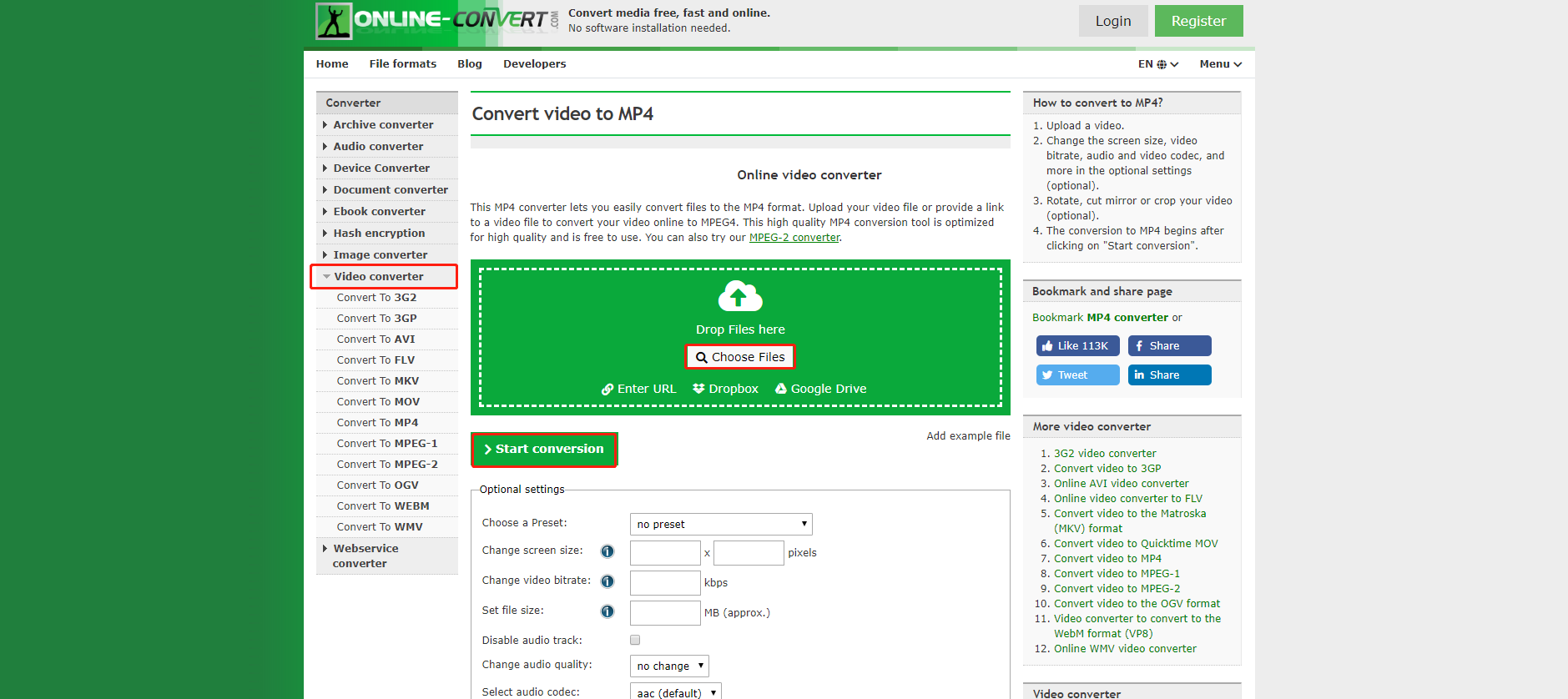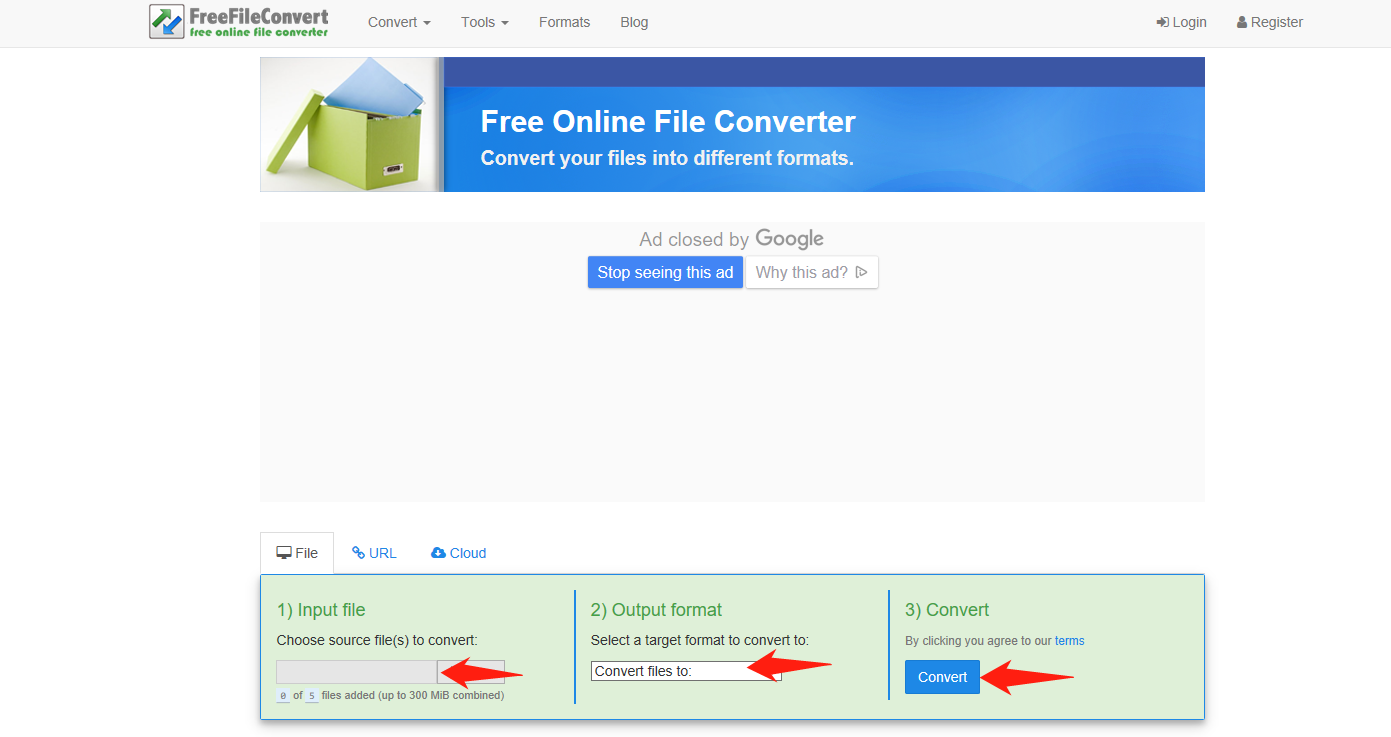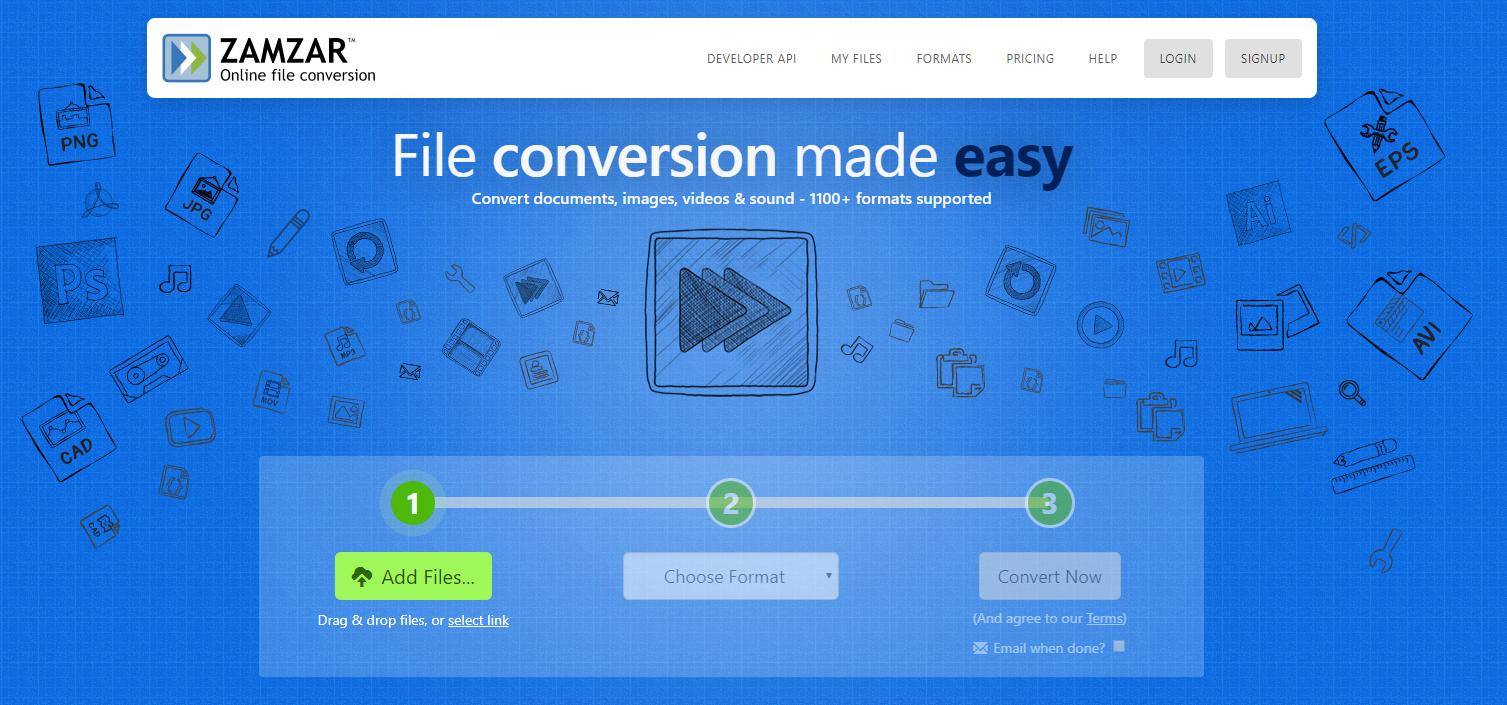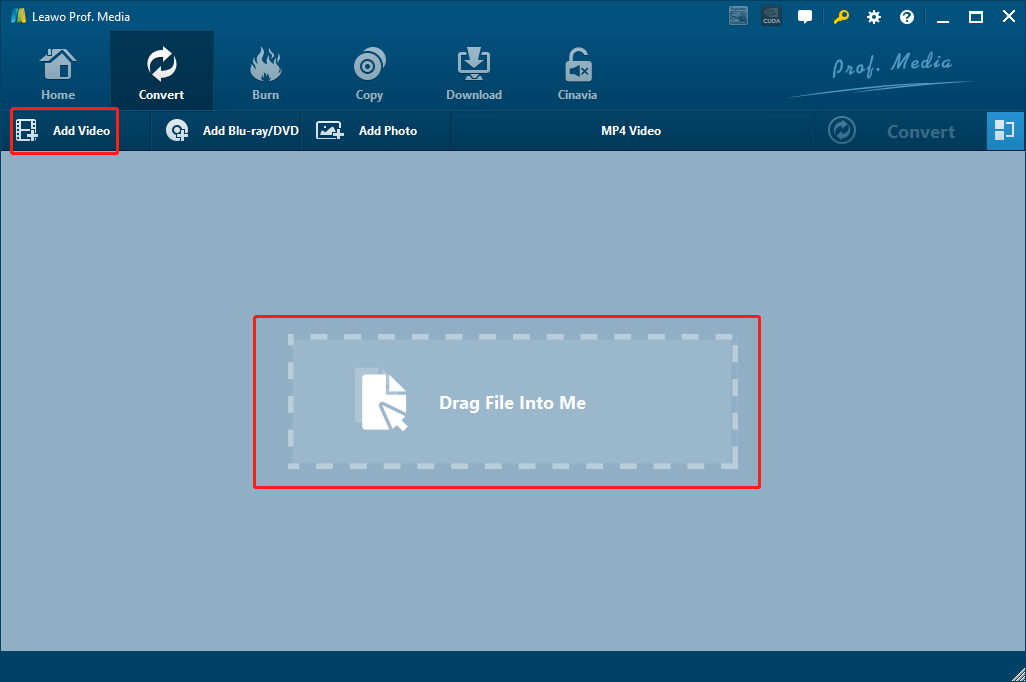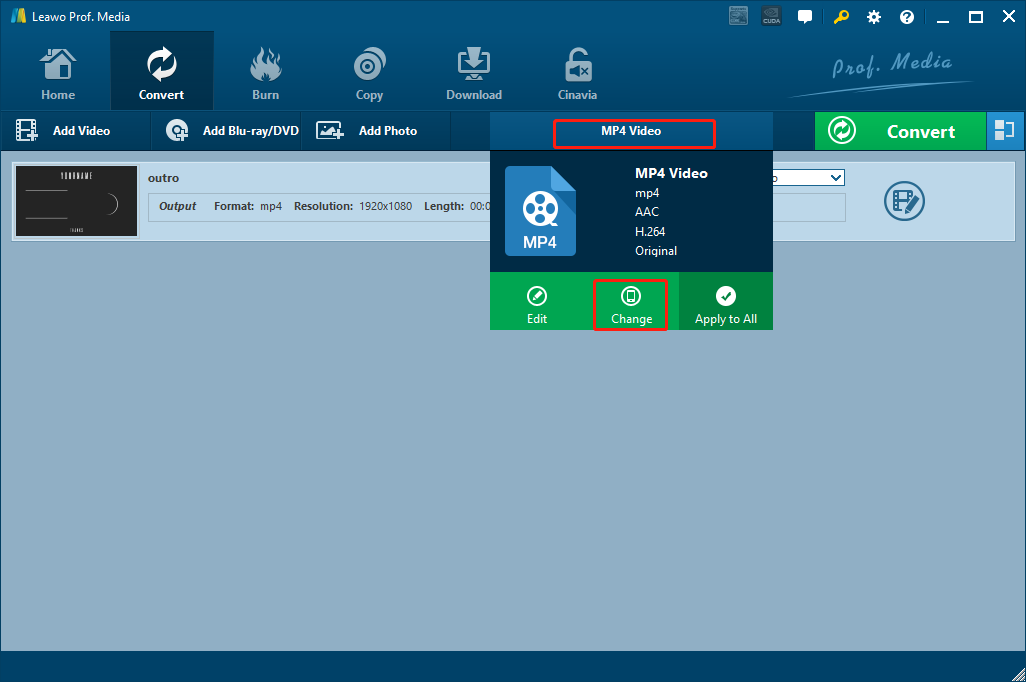WebM is a very common media format for embedded online videos and audios. Initially released in May 18, 2010, WebM is still popular now as it has been offering a decent royalty-free alternative for the HTML5 elements. The WebM format is very handy and compatible when you are dealing with HTML5 webpages. However, when it comes to other usages, WebM instantly loses its advantage as it can neither provide a high video and audio quality, nor guarantee a small file size and high platform compatibility. In most cases, if you have a file in WebM format and you are not intended to use it for the HTML5 purpose, you better convert it to some other format. In order to convert WebM to another format, you usually don’t need to buy a dedicated payed program. Because there are many free online converters for you to convert WebM easily. In today’s article, we will introduce some of these converters, and give you some step-to-step instructions on how to convert WebM easily with these tools.
Part 1: Free WebM Converter-Online-Convert
The first free WebM video converter that we will introduce today is an online file converter tool called Online-Convert. As a popular online converting tool, Online-Convert integrates a lot of converting functions into one. Including video converting, audio converting, image converting, document converting, archive converting, eBook converting, web-service converting and hash generating. What’s impressive is, with all of the functions integrated, Online-Convert still manages to keep the services perfectly functional and stable.
In the WebM file converting wise, Online-Convert allows you to upload your WebM video file from local hard drive, Dropbox or Google Drive. It can also retrieve the video from an URL. After uploading the WebM file, you also get to do some basic editing to the video you just uploaded. Including cropping, trimming, setting aspect ratio and more. Although there is no preview window provided, the editing function is still useful in some specific scenarios.
The free WebM file converter is relatively easy to use. To give you a better understanding of it, here I’ll provide you a step-to-step guide on how to convert WebM files with the free online converter tool Online-Convert.
Step 1: Go to the official website of Online-Convert.
Step 2: On the Online-Convert home page, you can see all of the converting functions categorized and listed in the left bar. From the left bar, find the “Video Converter” category, unfold it, and choose a target video format that you want to convert your WebM file to. For general video purposes, it’s suggested that you choose the “Convert to MP4” option because MP4 is one of the most compatible video formats of all.
Step 3: Click the “Choose Files” button to upload your video from your computer. Or, as mentioned above, you can also import your video from Google drive, Dropbox or an URL.
Step 4: Once the uploading is finished, you can do some basic editing from the “Optional settings” area, or directly start the conversion by clicking the “Start conversion” button. Once the conversion is done, you can download the converted file from the website to your computer.
Part 2: Free WebM Converter-FreeFileConvert
Besides Online-Convert, there is another free WebM converter that you can try, and it’s called FreeFileConvert. Like Online-Convert, this free online converter tool is also capable of converting multiple kinds of files including video, audio, archive, CAD, eBook, document, image, presentation, vector and font. And of course, it can convert your WebM to another video format.
Another similarity that FreeFileConverter has with Online-Convert is that this online converter tool also supports files being imported from local hard drive, Dropbox, Google drive and URL. However, the two online WebM converters also have many differences. For example, comparing to Online-Convert, FreeFileConverter has a clearer step-to-step workflow guide on the video converting page, giving you a straightforward instruction on what to do next to get your file converted. But on the other hand, FreeFileConverter doesn’t have the video editing function that Online-Convert has, so if you want to do some basic editing, you are going to need to use another tool after the conversion is done.
Because the free online WebM converter has a clear step-to-step guide on it’s webpage, it’s not hard to get your file converted with FreeFileConverter. To let you have a better understanding of this tool, I’ll still give you a brief instruction for your reference.
Step 1: Go to the website of FreeFileConvert.
Step 2: If you need to upload the WebM file from your computer, then unfold the “File” tag, and select the file from your computer to upload. Otherwise, paste the URL or choose the cloud storage service from the corresponding tag to upload your file from elsewhere.
Step 3: When your file is uploaded, choose an output format from the drop-down box. Still, the “MP4” video format is recommended for its compatibility.
Step 4: Click the “Convert” button the start the conversion. When the conversion is done, download the converted file back to your computer.
Part 3: Free WebM Converter-Zamzar
The third free WebM video converter that’s worth recommending is Zamzar. Zamzar is a very popular online video converter for its efficient video converting function and attractive webpage design. According to the website, the online video converter tool supports more than 1200 different file formats, and aims to converting any file under 10 minutes. However, comparing to the above two free converters, Zamzar seems to be less powerful as it only supports the conversion of videos, audios, images and documents. But if converting a WebM file is all you need, then this little drawback won’t matter anyways.
As a popular video converting tool, Zamzar managed to keep its use interface as simple and intuitive as possible. Here is a brief instruction, guiding you to convert your WebM file with the free WebM converter Zamzar.
Step 1: Visit the website of Zamzar
Step 2: Click the “Add Files…” button to upload the WebM file from your computer. You can also click “Select link” to upload an online video with a link.
Step 3: Choose an output format for the conversion task in the box under the “2” icon.
Step 4: Click the “Convert Now” button to start the WebM file conversion instantly.
Part 4: Free WebM Converter Alternative--Leawo Video Converter
In the above parts, we have introduced some free WebM video converter tools for you to convert WebM files easily. However, as free tools, all of these converters only provide some basic video converting functions, and even the best free WebM converter cannot guarantee a decent output quality, high converting speed and practical extra features. If you only want to convert your WebM to a regular video in another format, then these free tools should serve you just fine. But if you have some standard for the output video, then maybe you should consider some other WebM converter tools that are more professional and more powerful.
In case you are wondering, professional video converters do not always require you to pay. Some professional video converters can provide a decent video converting service even with the free trial version. Among all of the professional video converters that you can get, Leawo Video Converter is probably the most recommendable one.
As one of the best video converter tools on the market, Leawo Video Converter is capable of dealing with videos in more than 180 formats and converting them from one format to another. Thanks to the advanced video converting engine, Leaow Video Converter is able to convert your video with a 6 times higher speed than the average and still keep the original quality in the output result. What’s more, the video converter program also features a practical built-in video editor tool, allowing you to do trimming, cropping, watermark adding, parameter adjusting, noise removing and 2D to 3D converting to the video before it gets converted. As for the WebM video conversion, you can totally get a decent output result with the free trial version of Leawo Video Converter, and you can enjoy all of the extra editing options as well. So with that being said, Leawo Video Converter is definitely the best solution to replace the above freevideo converter tools.
If you want to know some details on how to convert WebM with Leawo Video Converter, here’s a guide to help you.
Step 1: Launch Leawo Video Converter. On the homepage of the program, click the “Video Converter” button to enter the video converter function module. On the main interface of video converter, click the “Add Video” button to import your source WebM file. You can also import the WebM file by directly dragging and dropping the file in the middle of the interface.
Step 2: The default output format in Leawo Video Converter is “MP4 Video”. So if you want to convert your WebM file to MP4, you don’t need to do anything about the output format. But if you want your file converted to another format, you have to click the “MP4 Video” area, then click “Change” to go to the format selection panel and select your desired output format.
Step 3: As mentioned above, you can click the “Edit” button to do some editing to your video before you start the conversion. When you think there’s no more editing needed, you can just click the green “Convert” button, set an output directory in the popped-out panel, and then click the “Convert” icon to start the conversion