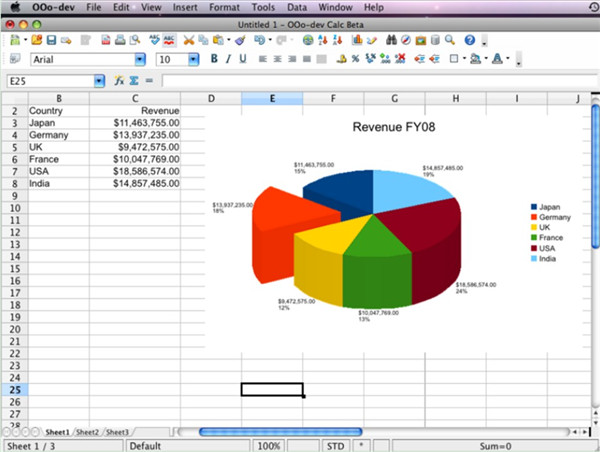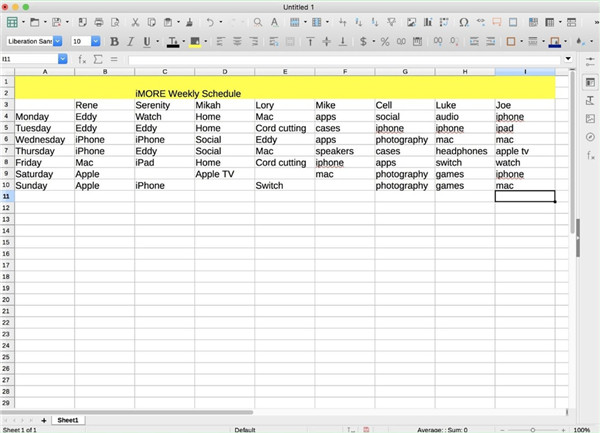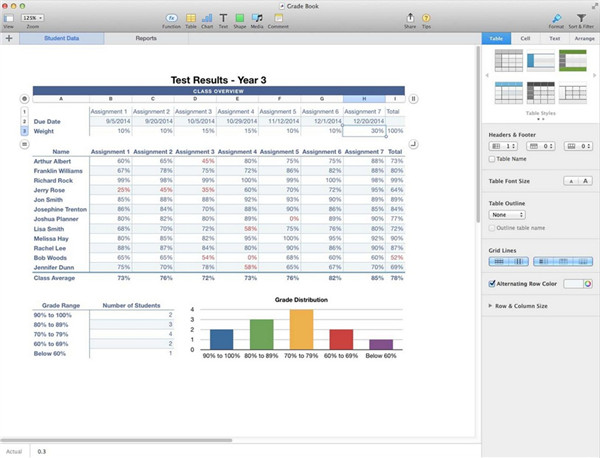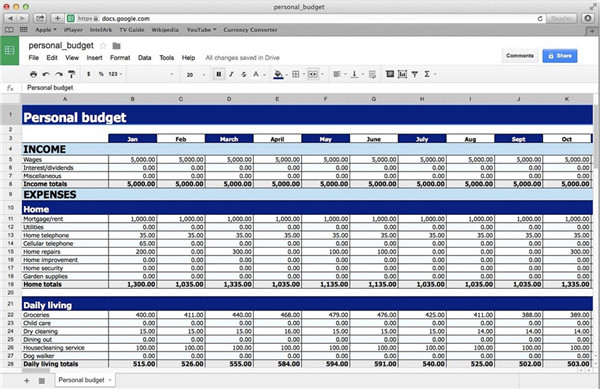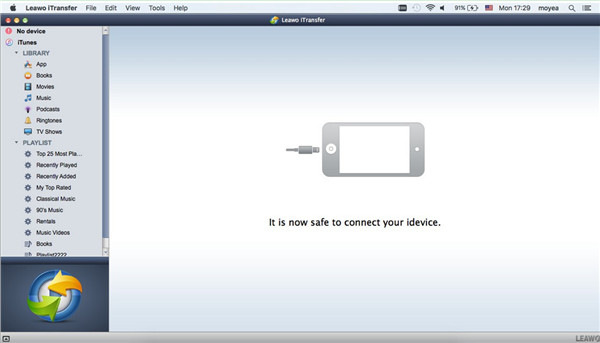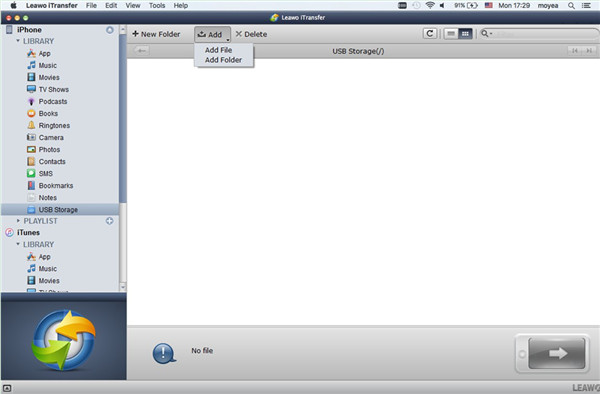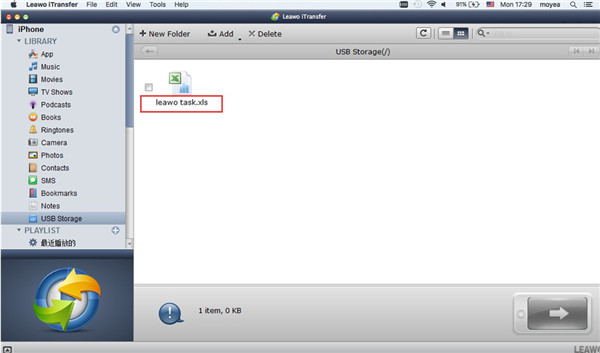Excel is one important tool in almost all companies. The complicated features and commands enable Excel to be one comprehensive software, which can store info and allows users to arrange info to plan projects and analyze data. Take a look at this guidance to find out what is the best spreadsheet for Mac and how to store it from Mac to iDevices. You can also know one great tool for transferring files as well.
Part 1: Best Excel Alternatives for Mac
When it comes to the issue of how to make a spreadsheet on Mac, the best spreadsheet software for Mac is in need. The free Excel app for Mac emerges in the market with high speed, which can help users a lot in managing data. There are some great excel alternative Mac that could work better for your plans or team. Now you can check the list in the following contents.
1. Apache OpenOffice
Apache OpenOffice is a fantastic excel type program for Mac, which has a word processor, a spreadsheet maker, and a presentation creator. If you are looking for the best excel program for Mac, it can meet your needs pretty well. It can also be used to make pretty charts to display data clearly.
2. LibreOffice
LibreOffice is an open source spreadsheet Mac, which is quite similar to Microsoft Office, It contains a vector graphics editor, a math formula editor, and a database manager. Users can save files as open document format files, which enables users to open them with any kind of document viewer. It is not like some other spreadsheet programs that need certain software to open the file.
3. Apple Numbers 3.6.1
Numbers can be used as an excel Mac alternative, which comes with a wonderful basic set of features that is quite useful for small business, home uses and education. You can also import or export spreadsheets in the format of Excel. Thus, it is convenient for you to view the spreadsheet on Mac or transfer it to other devices to analyze data at any time you like.
4. Google Docs
Google Docs, as one free alternative to Microsoft Office, contains some great functions that enables users to hide certain data and work out the total of a set of chosen cells automatically. The data it manages will be shown in a clear-cut screen, which is quite a nice option.
5. Panorama Sheets 6.0
Panorama Sheets can be used to browse, search and sort through your data, which is quite simpler for home users and small business to handle. This database software can present data in the format of spreadsheet, and its functions are wide.
These excel alternatives for Mac are really excellent. If you are really keen on one of them, you can go to the official websites of them to download and install on Mac for daily use.
Part 2: How to Store Spreadsheet from Mac to iOS Devices via iTransfer for Mac
The best open source office suite or the open source excel for Mac is really convenient for users to deal with data, which can be saved on Mac for later use. If you have the need to view the spreadsheet on your iDevices, you can take advantage of iTransfer for Mac to get rid of this issue. Leawo iTransfer for Mac is very fantastic in functions and friendly in user-interface. After you store spreadsheet from Mac to iOS devices, you can take the data to any place you need. As for how to make it with iTransfer for Mac, you can have a look at the following detailed illustrations.

Leawo iTransfer for Mac
☉ copy files among iOS devices, iTunes and PCs with ease.
☉ copy up to 14 kinds of data and files without iTunes.
☉ Support the latest iOS devices like iPhone 7, iPhone 7 Plus, etc.
☉ Play back, view, and delete data and files on iOS devices.
Step 1. Run iTransfer for Mac and Insert iPhone into Mac
Insert iPhone into Mac and then run iTransfer for Mac with suitable USB cable. The software will detect your iDevice automatically.
Step 2. Choose Spreadsheet to Add to iPhone
Click on iPhone icon and then hit “LIBRARY> USB Storage”. If there are some files in your iPhone USB storage, it will show in the right part of the interface. Click on “Add> Add File” or “Add> Add Folder” to browse Mac to find the spreadsheet that you want to export to iDevice.
Step 3. Transfer Spreadsheet from Mac to iPhone
When you find the spreadsheet file on Mac, you can click on it and then hit “Open” button. The software will immediately begin to transfer file from Mac to iPhone. After a moment, you will see the spreadsheet file in the right part of the interface of “USB Storage”. You can then access to it on your iDevice as well.
When you read through this guidance, you will understand the solution to transfer spreadsheet from Mac to iDevice. You can also choose the Excel alternative software for Mac to make delicate spreadsheets to manage data efficiently.