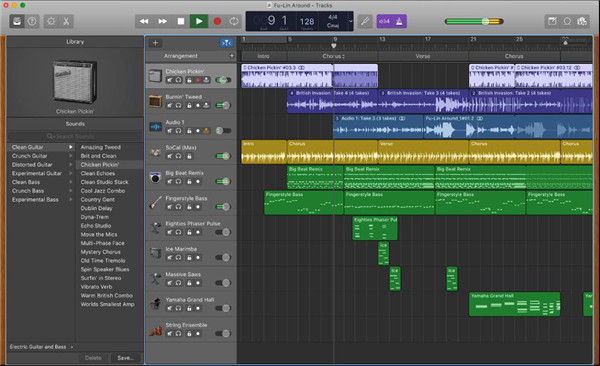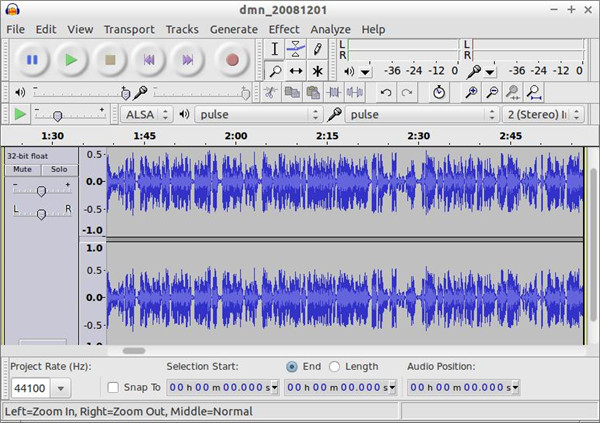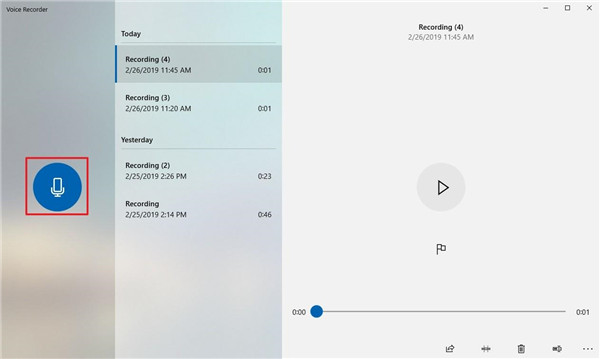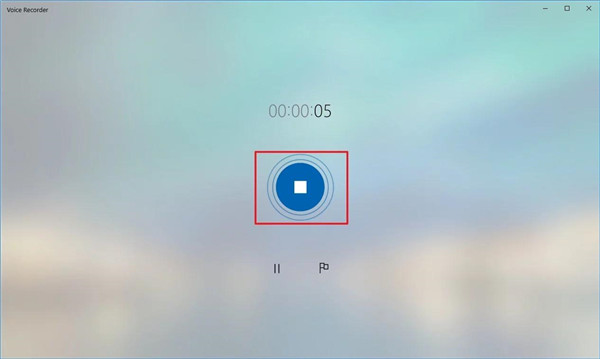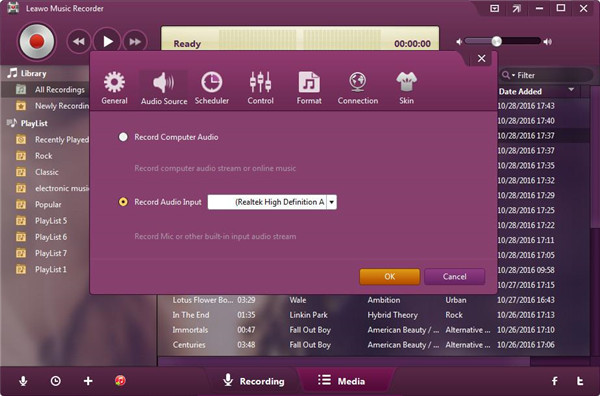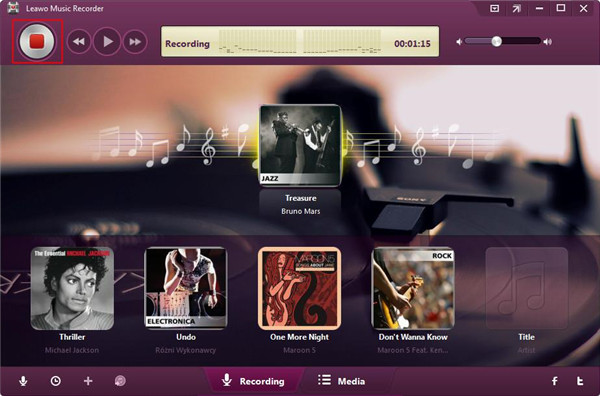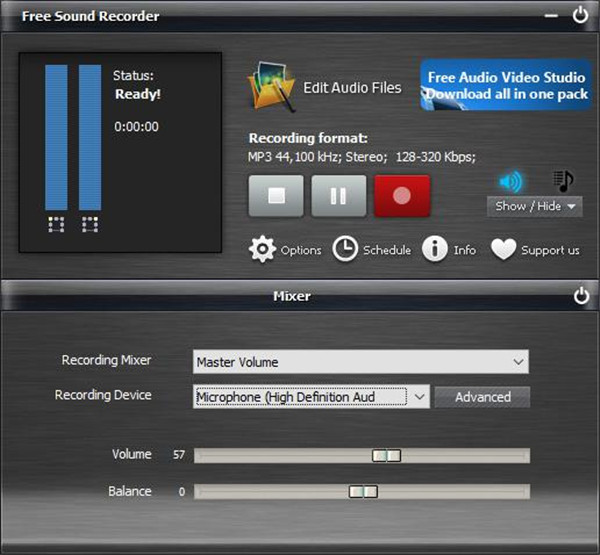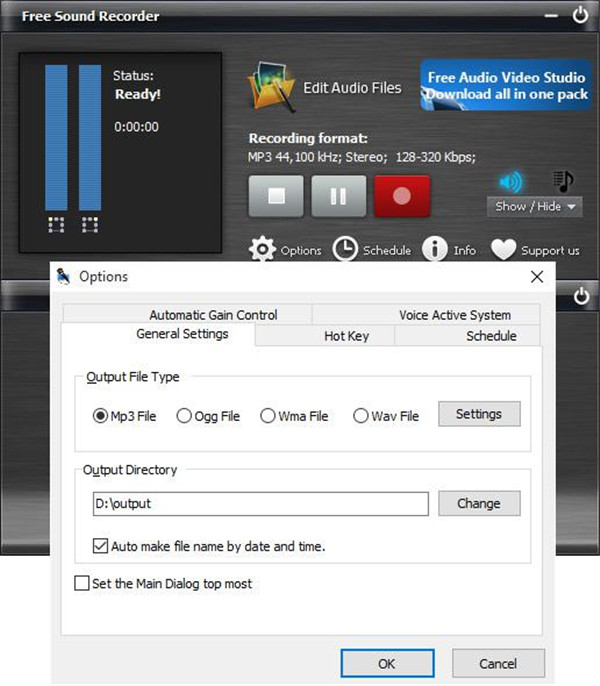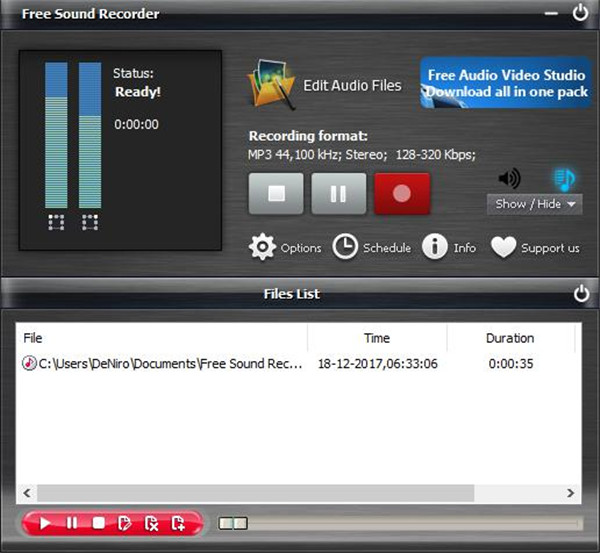Nowadays, making your own music indoors or outdoors become easier than in the expensive studio. Are you looking for an audio logger software free to record music from the internet? This article will introduce you five free audio logger software to help you record your favourite music. Though this free audio logger has no the advanced function of the famous program, the audio recording, effect adding and the waveforms cutting still are offered by the free audio logger software. We have made up a list of top 5 free audio logger software as below for your reference. After downloading and installation, you can begin to use these free audio logger software on your computer at once.
Part 1: Top 5 Free audio logger software
1. GARAGEBAND
This is is an audio logger software with Apple- exclusive feature, it offers you an entire suite of creating audio and has the function of recording audio, multi-media editing and the built-in music lessons. It is an easy-to-use program so that you can find it easy to operate on its intuitive interface. You just need to connect your device with the computer, then you record anything you want. There are a wide range of virtual amplifier and effect that you can make full use of, you even can edit the sound and the loop library. What’s more, the setup can be controlled wirelessly by your iOS device. GarageBand is a free audio logger software with full functions.
2. AVID PRO TOOLS FIRST
Pro tool first is a powerful audio logger software aiming at the users who want to start the audio recording in the first time or have a try on this software. But, it has the limitation in getting the projects stored in the cloud without exceeding 1 GB totally. Compared with Pro tools first and pro tools premium edition, Pro tools first has far less requirements in the system. It just needs the Intel dual-core processor, a GB storage and 15.5 GB installation space. If you want to upgrade the software to the standard version or the HD version, 25 dollars and 83 dollars will be returned to you respectively per month.
3. AUDACITY
The initial release of Audacity was in 2000, this software has become one of the most popular audio logger freeware nowadays. Multiple options of recording and editing audio are provided by this program, all the options are displayed in an intuitive and simple interface and can be used free of charge. The layout of audacity is very simple, there are navigating, editing and mixing in the toolbars as well. The audio tracks will be shown as the waveforms when they are loaded. The specific sections from the track can be edited via the highlighted section of waveforms. Though this free audio logger has lots of advantages, some issues still existed during the recording process. Destructive editing is used in Audacity, that means if the effects are added to the track by users, the waveform is actually changed accordingly. These change are happening in the original recorded files, so you cannot withdraw them when you go back.
4. ARDOUR
This audio free logger is applicable to MacOS and Windows. Its versatile recording functions include importing video with purpose of films grading, recording and editing either the non-destructive files or the destructive files, and get any combination ready for the respective tracks recording. Lots of external applications are compatible with this software due to its Jack use. But, because of its difference from other DAWs, this software has no built-in tools or effects. Instead, it depends on installing the third-party program.
5. ZYNEWAVE PODIUM FREE
A free version named Podium free is offered by Zynewave. But it has some limitations, the multiple processing capability has been disabled by Zynewave, which interferes the performance of the program under the pressure and the playback capability of surround sound. Free Podium and Podium act the same, which both need some time to get used to. Free Podium is very excellent in providing customized interface. Meanwhile, it offers a set of effects along with other functions which is considerably similar to premium DAWs. This software will be updated regularly in order to fix bug or others existing issues.
Part 2: How to log audio using Windows Voice Recorder
Though many apps can be used to record on your device, the free windows voice recorder can be applied to record the interview, the lectures and anything which can make a sound. This app is easy-to-use, and all the imperative functions are included in it. The function of recording, trimming, flagging or audio sharing can be done without any effort. This software is able to record audio directly, but before recording, a microphone is needed to connect if there is no built-in microphone in your device. Below we will teach you how to log audio with Windows voice recorder.
1. Turn on “Start” and search “Voice Recorder”. Enter the app by clicking on the top result list.
2. Press on the button “Record”.
3. To mark your recording, you can click on “Flag” button. Your audio recording will not be interrupted by this operation. Instead, you can skip to the important section of your recording when the track is being edited.
4. Click on “Pause” button to stop recording and don’t need to terminate the session.
5. Click on “Stop” button to end the audio recording session.
6. After the completion of the above steps, you can go to the “Documents” folder and search the audio files saved to the folder “Sound Recordings” with .m4a format.
Part 3: How to log audio via Music Recorder
To log a good quality audio, Leawo Music Recorder is a good choice for your considering. This software is an excellent audio recording tool which helps you to record different music from the built-in input audio, the computer audio and the online music. The recorded audio files will finally be saved as an output format of MP3 or WAV without any data loss. Moreover, this software is able to add music tags to the recorded audio files automatically or manually. The built-in library will help you get all the recorded audio files searched and managed. If you want to share what you record to iTunes, just one click can complete this sharing task simply. The customized settings even can help you to capture any audio files in the original quality. Below we will guide you how to log audio with Leawo Music Recorder in the specific steps.
1. Run Leawo music recorder on your computer and you will be directed to the main interface of this software. Click on the icon “Audio Source” from the main interface in order to get the audio source set firstly. You can choose the option “Recorder Computer Audio” to record audio from online source.
2. Click on red button “Start” to enable Leawo music recorder to work. Then click the audio source file to play the audio. Remember that the music recorder should begin recording before playing the audio source files. If necessary, you can pull out “Task Scheduler” by clicking on the icon “Recording task scheduler” on the left corner bottom, where the start time and duration time can be set for your recording to meet your needs.
Part 4: How to log audio with Free Sound Recorder
Free Sound Recorder is regarded as the best recording tool to log audio on computer. Not only the audio from multiple sources can be recorded via this software, but also it can record your own voice, because your sound card is able to work together with the sound recorder. The audio sourcing from Internet, the external input device and the recording from mic and different apps can be supported by this software. You can follow the instructions below to log the audio as you needs with free sound recorder.
1. Install and run free sound recorder on your computer. Then enter the window “Show Mixer” to choose the source of sound from the drop-down menu “Recording Mixer”. The option like Stereo Mix, Phone Line, Line In and more can be chosen to your needs. Next, select “Recording Device” from the drop-down list of recording device. The volume and the balance should be adjusted as well.
2. Click on the “Options” tab and choose “General Settings”. Then choose an output format like MP3, OGG or WAV for your recorded audio. The configured presets can be used in “Settings” option or you can adjust your recording quality by specifying the configuration parameter. Then you should select a target folder for the recorded audio by clicking the button “Change”. The recorded audio files can be named automatically by the software according to the date and time.
3. Click on “Start” button to begin recording and click on “Stop” button to end the recordings. The recorded audio will be saved to the target folder directly and will be displayed with the information of time, duration, location and files name included. The recording can be playback via the internally installed player.