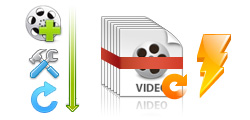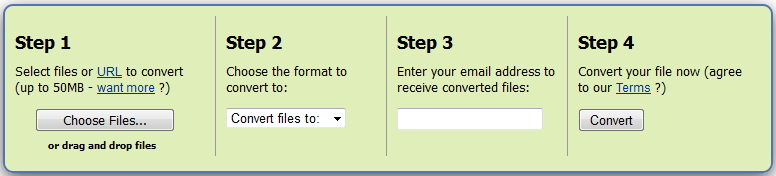Have downloaded some FLV video files from YouTube, Facebook video, DailyMotion, etc.? Currently want to watch those funny videos on your mobile phone like Galaxy S7, HTC One, Galaxy S5, etc. while on the go? Since FLV is not the acceptable format by all mobile devices, you need to convert FLV to 3GP video for unlimited video entertainment. We all know that 3GP format has the widest support from mobile phones.
Part 1: Warming-up before Converting FLV to 3GP
File with 3GP extension name contains both video and audio content. Generally speaking, the video files within the 3GP container are MPEG-4 format, while the audio files can vary. Many smartphones can accept 3GP file formats. FLV file format, or Flash Video, on the other hand, is one of the most commonly used video formats on the internet, and it is the preferred format of choice for such websites as YouTube, DailyMotion, and much more. While most smartphones are able to easily play FLV videos online, downloading and playing them on your device requires an eligible video conversion program, i.e. an FLV to 3GP converter.
Part 2: How to Convert FLV to 3GP with Leawo Video Converter
Regarding how to convert FLV to 3GP, you can make use of Leawo Video Converter. This professional FLV to 3GP converter could help you convert FLV to 3GP with high quality reserved and fast speed. Besides the FLV to 3GP conversion, you can make use of it to process any video conversion like MP4 to AVI, MKV to MP4, WMV to AVI, MKV to AVI, FLV to iMovie, and more.
Key Features of Leawo Video Converter:
Download and install Leawo Video Converter on your computer, and then follow the guide below to convert FLV to 3GP. Mac users need to download the Mac version.
Guide on how to convert FLV to 3GP:
Step 1: Import source FLV video files

Kick off Leawo Video Converter to enter the main interface. Go to the "Convert" tab, and click "Add Video" button on the sub-menu to load your source FLV video files. After loading, you could play back FLV video files, select subtitles and audio tracks from source FLV video files, add external subtitles to loaded FLV video files, edit loaded FLV video files, etc.
Step 2: Set 3GP as output format

Click the drop-down box next to the "Add Photo" button. On the drop-down list, select "Change" option. To convert FLV to 3GP, you need to select "3GP" from "Format" column as output format on the popup Profile window.

Note: If you need, you could click the "Edit" button on the drop-down profile setting box to adjust video and audio parameters like video codec, aspect ratio, frame rate, resolution, audio codec, bit rate, channel, sample rate, etc.
Step 3: Start converting FLV to 3GP

Click the big green "Convert" button on the sub-menu bar next to the format setting drop-down box. Then, on the popup sidebar, set output directory. After setting output directory, click the "Convert" button right below. Leawo Video Converter would start to convert FLV to 3GP immediately.
Video guide on how to use Leawo Video Converter:
Part 3: How to Convert FLV to 3GP Online with Free Online FLV to 3GP Converter
In the meantime, you can take advantage of a free online FLV to 3GP converter to convert FLV to 3GP online. Zamzar Online Converter offers a way for you to convert FLV to 3GP online for free. Check out the guide below to learn how to convert FLV to 3GP online.
Step 1: Import source FLV file
On the page of Zamzar online converter, click "Choose Files" to browse and choose source FLV file. Alternatively, you can import file via URL.
Step 2: Choose 3GP as output format
Choose "3GP" under "Convert files to" drop-down list.
Step 3: Enter your email address to receive converted files
Enter your email address into the blank box, and after the conversion is completed, you will receive an email that contains converted files.
Step 4: Start converting FLV to 3GP online
Click "Convert" button to begin converting FLV to 3GP for free.
Note: Zamzar free online converter can only accept up to 50 MB size video file. If your video file exceeds 50 MB, you can register a charged account that allows for a maximum 2GB input with fastest converting speed. Unlike video converting program, online converter requires file uploading and downloading. It is likely that your file will be exposed, causing privacy problems.