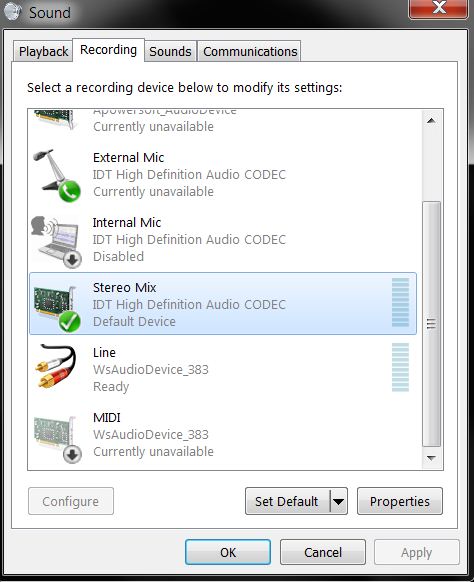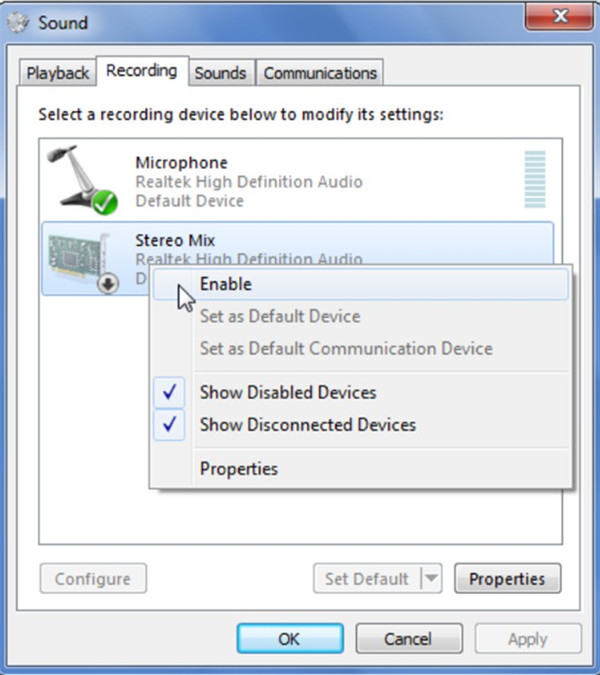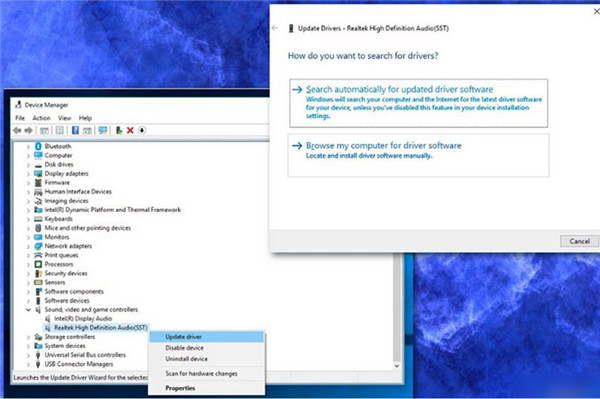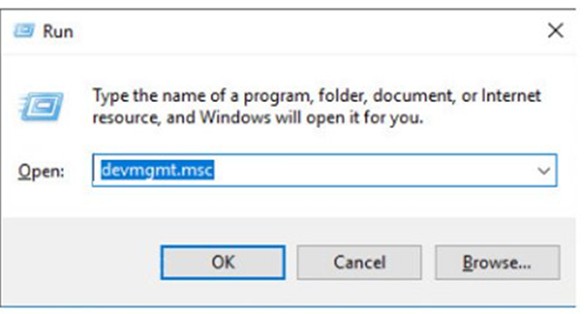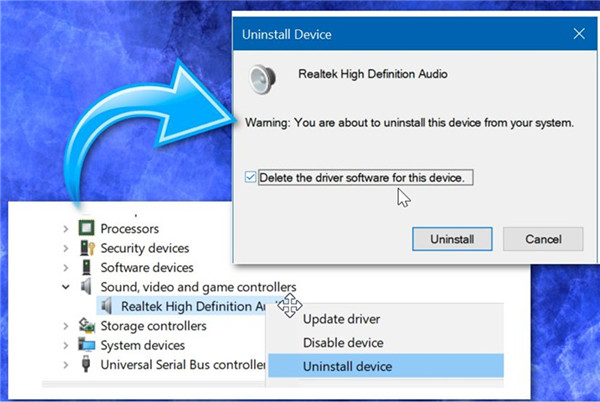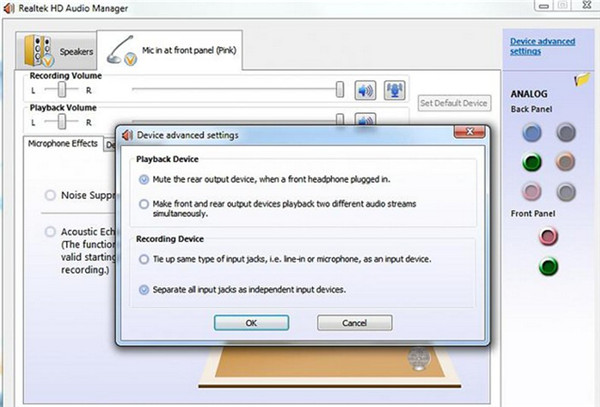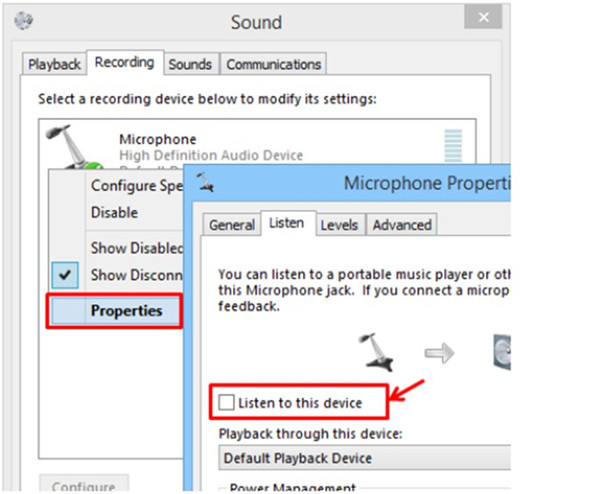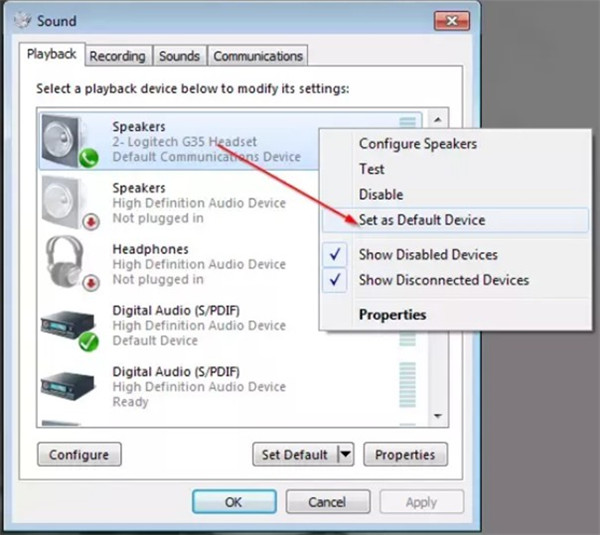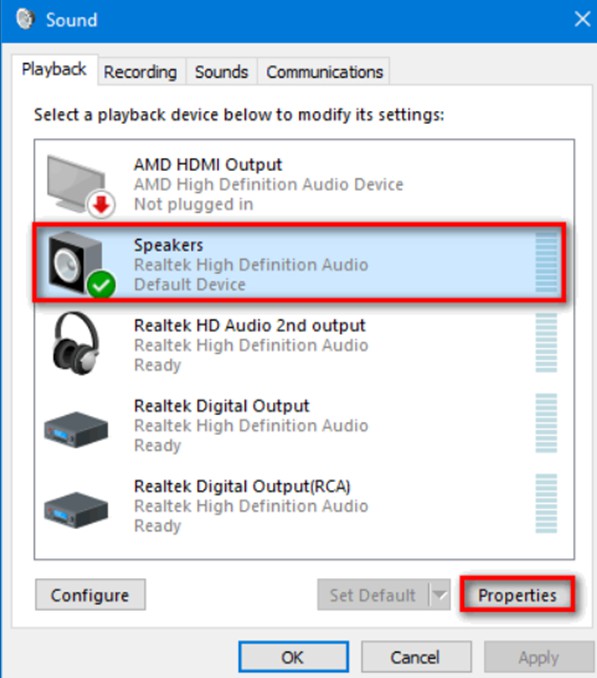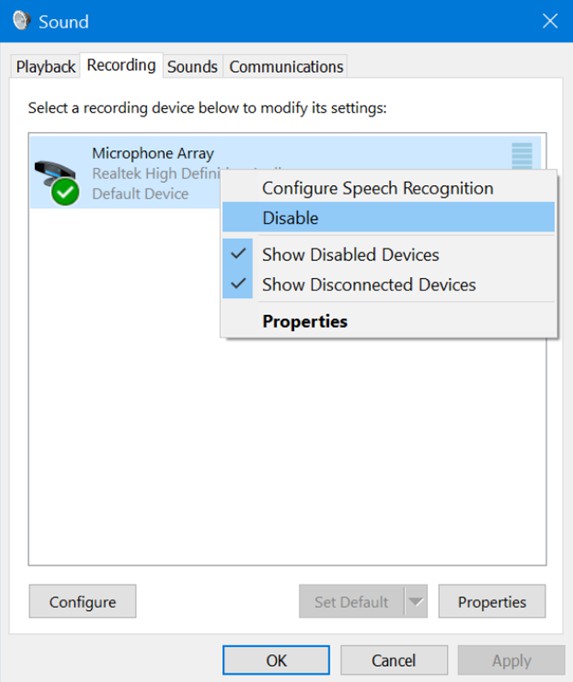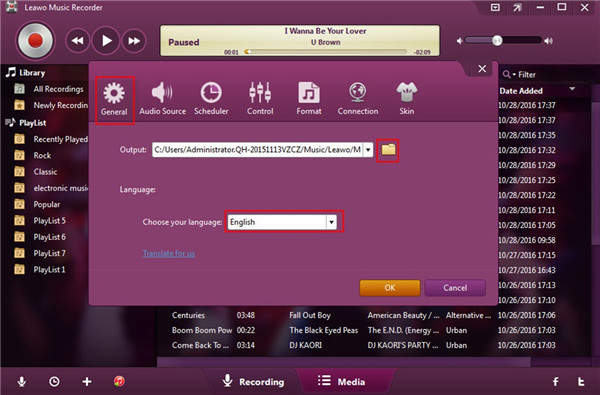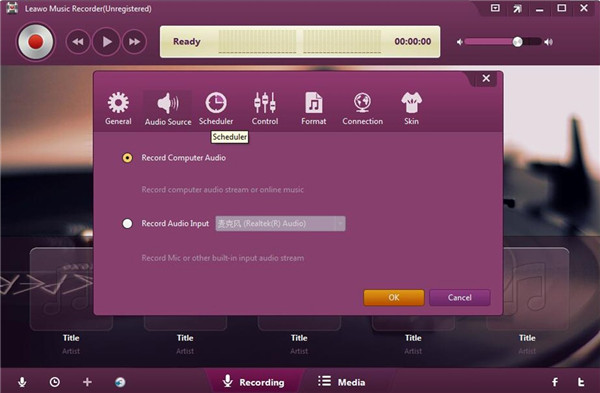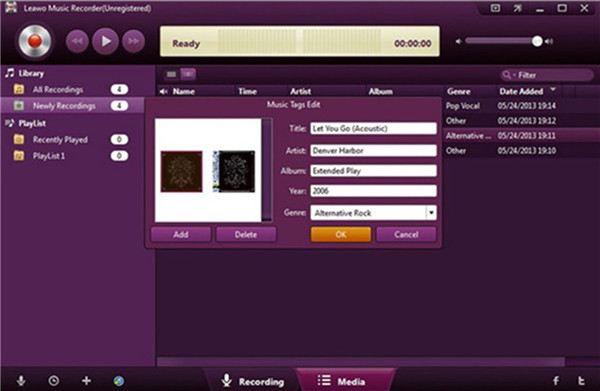Stereo Mix not working issue may occur when you want to listen to online songs or record music on your computer. This is quite annoying. The reasons for the appearance of this error are various, which calls for different methods to fix it. This guidance aims to show you some common solutions to help you out of this trouble and tell you how to record audio on computer with a powerful tool.
Part 1: What is Stereo Mix on Windows 10/7
Stereo Mix enables users to record the sound coming from your speakers exactly without going through any analog/digital conversion.
It is quite useful for recording online streaming audios. If this feature fails to work, you may not be able to record sound from your computer.
Part 2: 8 methods to Fix Stereo Mix Not Working on Windows 10/7
When you encounter the issue that Stereo Mix not working Windows 10/7, you may be confused about how to fix it with proper method. The following 8 solutions can help you to cope with this error properly. You can follow me to read them one by one.
2.1 Enable Stereo Mix
You can try to enable Stereo Mix to fix Realtek Stereo Mix not working Windows 10/7. As for how to make it, you need to follow the steps shown below:
a) In the system tray on your computer, you need to click on the audio icon at the bottom right corner of your screen and then choose “Recording devices” option to hit on the pop-up panel.
b) In the next interface, you need to right-click on the blank place and check “View Disabled Devices” and “View Disconnected Devices” options. When you see the option of “Stereo Mix”, you need to right-click on it and then hit on the tab of “Enable” to allow you to use this feature.
Thus, you can have a try to see whether you can record audio on computer with Stereo Mix.
2.2 Update Audio Driver
Maybe the audio drive problem causes the Stereo Mix not working Windows 7/10. Probably your audio drivers are outdated. In that case, you need to update your drives to get rid of this problem with the instructions shown below.
a) Navigate to the taskbar on your computer and then enter “device manager” in the search box.
b) Choose “Device Manager” and then find the option of “Sound, video and game controllers” to click on for two times.
c) Right-click on the sound card driver and then choose “Update Driver Software” to tap on.
d) If your computer system fails to find a new driver, you can try to search one on the website of the device manufacturer and follow the instructions it provides.
2.3 Reinstall Audio Driver
It is also feasible to reinstall audio driver in case it is corrupted to fix Stereo Mix Windows 10 not working.
a) Start the “Run” dialog via pressing the “Windows + R” keys on your keyboard and then enter “devmgmt.msc” in the blank box. Click “OK” button to continue.
b) Click on the option of “Sound, video and game controllers” to expand it and then right-click on the tab of “Realtek High Definition Audio Driver”.
c) In the panel that shows up, you need to tick “Delete the driver software for this device” and choose “Uninstall”.
d) Restart your computer and then refer to the first 2 steps in this small part to click on “Realtek High Definition Audio Driver”.
e) After that, you need to hit on the option of “Scan for hardware changes”. If the Windows system can not detect the missing audio driver and install the latest version automatically, you may need to move to the official Realtek website to download the one you need and install it according to the on-screen instructions.
2.4 Realtek Audio Advanced Settings
The Stereo Mix not working Windows 10/7 may also be caused by the advanced settings of the Realtek Audio. Some users have referred to the steps shown below to handle this issue successfully.
a) On the bottom right corner of your computer screen, you need to double click on the option of “Realtek Audio Manager” from the icon tray.
b) From the top right corner of the panel, choose the blue option of “Device advanced settings” to click on.
c) Find the option of “Mute the rear output device, when a front headphone plugged in” under the menu of “Playback Device” and uncheck it. Hit on “OK” button to confirm your settings.
2.5 Uncheck Listen to this Device option
The option of “Listen to this device” can also result in the non-working of the Stereo Mix. You can make use of the following steps to uncheck it to solve this problem.
a) Right-click on the sound icon from the icon tray at the bottom right corner of the PC screen.
b) Choose the option of “Recording Devices” to hit on to call out the “Sound” panel.
c) Tap on the “Recording” menu and then right-click on “Microphone> Properties”.
d) Choose the tab of “Listen” to click on and then uncheck the option of “Listen to this device”.
e) Hit on the “Apply” button and then choose “OK” to close the window.
2.6 Do not use an HDMI audio device
You can try to set your speakers as the default device instead of an HDMI port/device or any other digital device for the sound. In order to resolve Stereo Mix not working Windows 10/7, you can go through the following steps.
a) Right-click on the sound icon from the icon tray and then choose “Playback Devices> Sound> Playback” to hit on successively.
b) Right-click on the option of “Speakers” and then choose to hit on the tab of “Set as Default Device”.
c) Click on “Apply> OK” button to confirm your settings.
2.7 Fix Mic/Sound volume
When your microphone is muted from the playback devices options, the Stereo Mix may also fail to work. You can unmute your microphone to get this issue addressed.
a) Right-click on the sound icon from the icon tray and then select “Playback Devices> Sound> Playback” to hit on in order.
b) Right-click on the default playback device and then click on “Properties” option.
c) Choose the “Levels” tab to hit on and then unmute the sound and microphone.
d) Click on “Apply> OK” button to confirm your settings.
2.8 Disable Microphone
A few users also get rid of the Stereo Mix issue by disabling the Microphone. If your Stereo Mix is enabled and has been set as the default device, you can continue to follow the steps shown below.
a) Right-click on the sound icon in the system tray of the taskbar and then hit on the option of “Recording Devices”.
b) Hit on the tab of “Recording” and then right-click on the entry of “Microphone Array”.
c) Select “Disable” to turn it off.
Bonus tip: How to Record Audio without Stereo Mix on Windows 10/7
If you just want to record audio without Stereo Mix on Windows10/7, you can take advantage of Leawo Music Recorder to make it. It is considered to be one professional audio recording program, which can assist you to record online audio, any computer audio or input audio on computer in the format of MP3 or WAV. You can download and install this software on your computer and then refer to the below steps to try to record audio on Windows10/7.
Step 1: Set output directory
Run Leawo Music Recorder on your computer and then hit on the microphone icon in the interface. Hit on “General” tab and then click on the folder icon to choose one directory for the recorded audio file. You can also alter the UI language in this pane if you need.
Step 2: Set audio source
Click on the menu of “Audio Source” to check the option of “Record Computer Audio”. You can also check “Record Audio Input” if you just want to record your own podcast.
Step 3: Set output format
Open the tab of “Format” to select MP3 audio as the output format of the recorded file. You can also adjust the detailed parameters for the output file, such as the audio codec, bit rate and sample rate.
Step 4: Start recording audio
Go back to the main interface of the software and then hit on the red button before you play the audio you desire to record on your computer. When the recording comes to an end, you need to tap on the red recording button again to terminate this process.
Step 5: Edit audio tags
Leawo Music Recorder can download music tags automatically. Luckily, you are also able to modify the tags like artist, album, cover, genre, etc. all by yourself via hitting on the recorded file and choose the option of “Edit”.
Now, you can enjoy the recorded audio on your computer at ease. Leawo Music Recorder is really powerful to download songs from 500+ online music sites with music tags via recording. You can make use of this tool in case you demand.