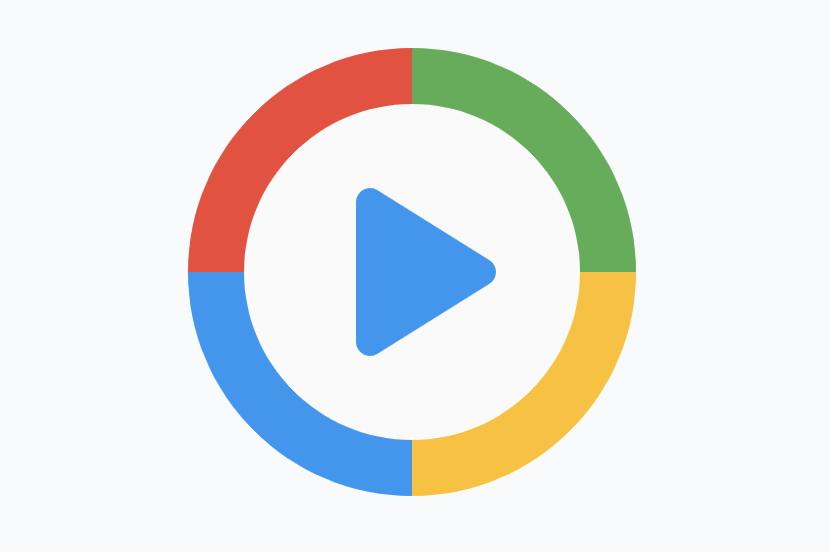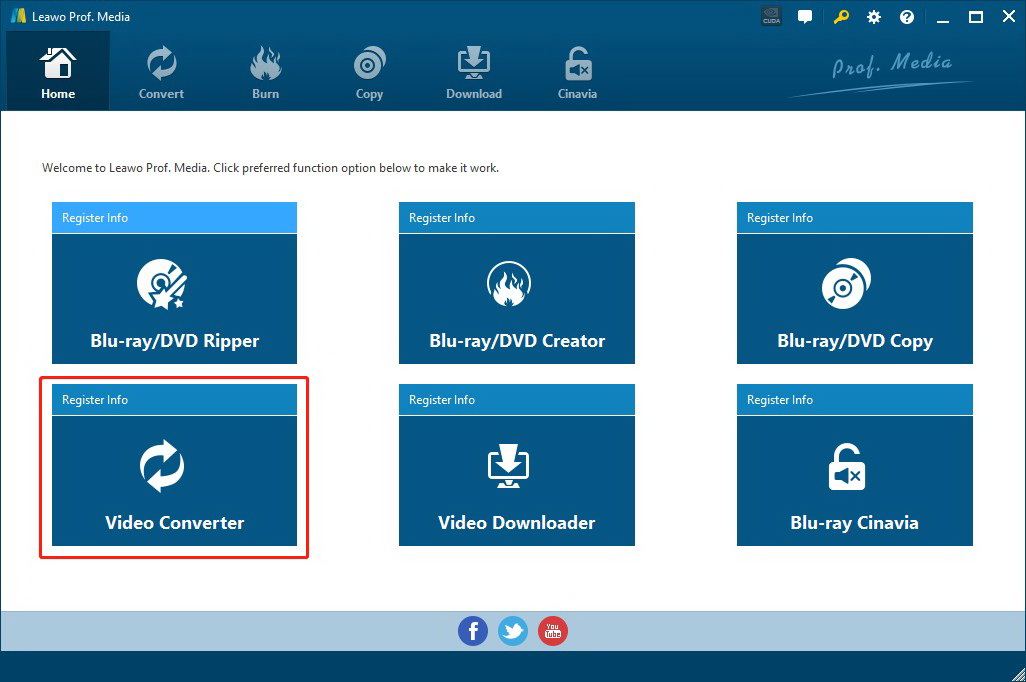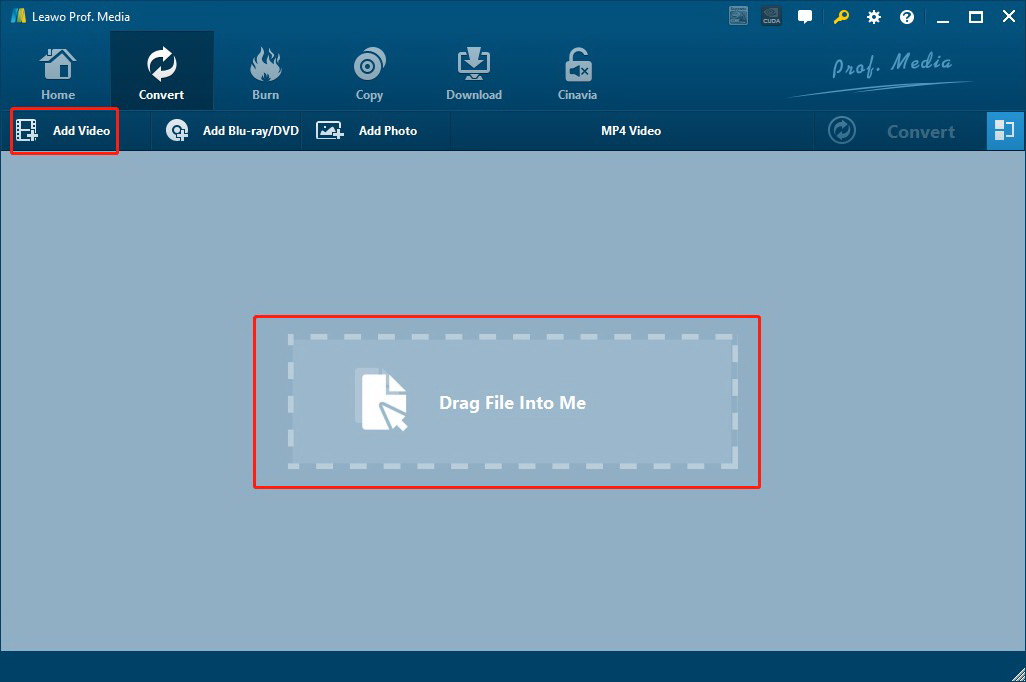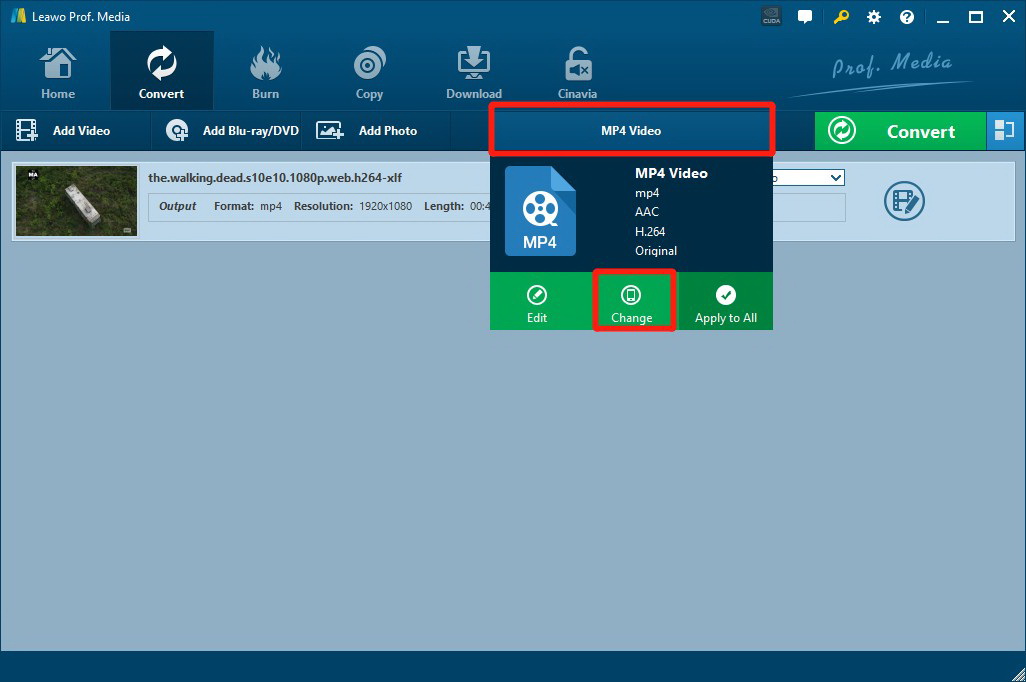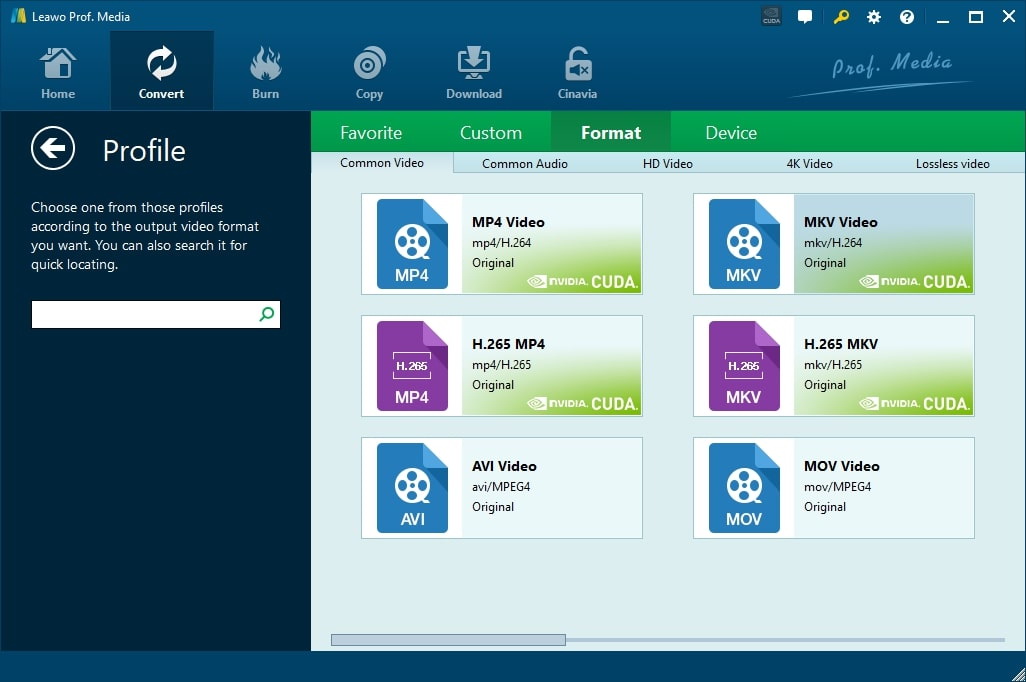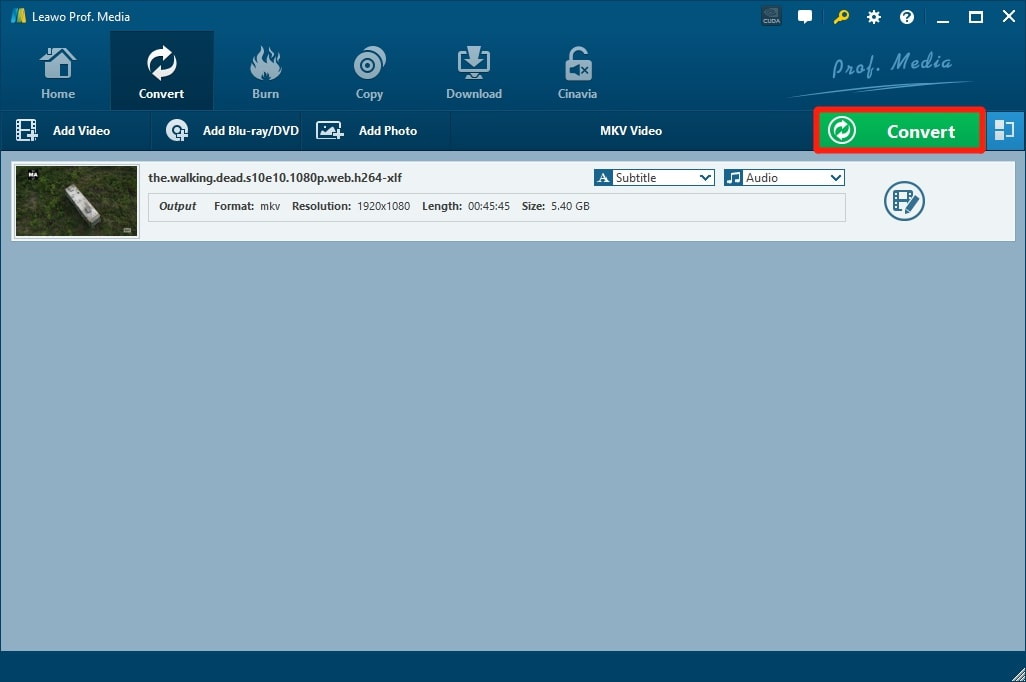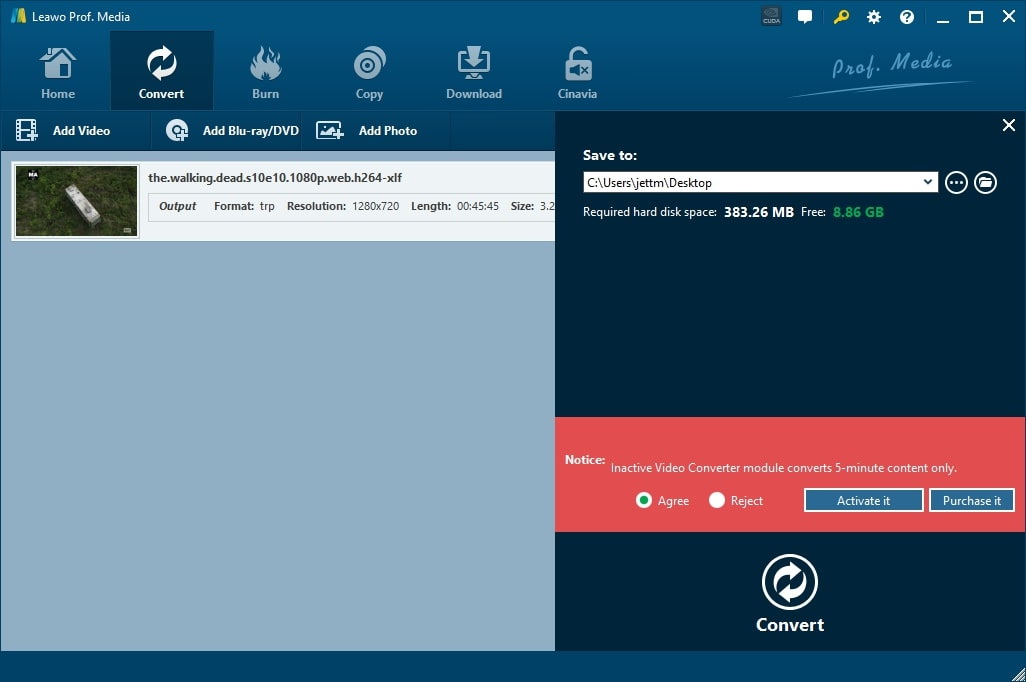There are many video formats out there, such as MP4, MOV, MPG, etc., among which, MPG is a commonly seen format that is used to create and store video content distributed on the internet. However, just as any glitch or bug that is usually seen, people sometimes can't play MPG files on their computer. There might be multiple causes for the issue. This article will troubleshoot the issue and find out the solutions accordingly. Just read on to learn more.
Part 1: What is MPG?
MPG, also known as MPEG, is a common video file that applies a standardized digital format by the Moving Picture Experts Group (MPEG). MPG can store video, audio, and metadata altogether. Appended with the .mpg extension, MPG are video files embedded with data compression specifications and encoding algorithms. To be more specific, MPG files are typically incorporated with MPEG-1 or MPEG-2 formatting standards. MPEG-2 is an upgraded format of MPEG-1, which is a lossy video/audio format that is insufficient in demand of higher resolution and equipped with a two-channel audio compression system only.
MPG files are the popular formats that are widely distributed on the internet for downloads and streaming, or content embedded into web pages. They are widely used and supported on a wide variety of applications. For instance, for Windows users, Windows Media Player can support and play MPG files. QuickTime Player, a digital multimedia player developed by Apple.Inc is also capable of playing MPG files. Some cross-platform multimedia players can support the MPG format such as the VLC player and Leawo Blu-ray Player.
Part 2: Why can't Play MPG Files?
So why can't we play MPG files occasionally? Several reasons are causing the playback issues. Here're the causes that might give rise to the playback of MPG files on your computer.
Damaged MPG file
MPEG file is defined with the encoding technique for compression. Any file related to encode or decode is prone to damage. For instance, if the media player pauses unexpectedly, then there's a chance the MPG file is going to be damaged; or the MPG file is likely to be damaged when it is copied from an external device; sometimes you get a damaged MPG file when you download it. It's better to check the files when you can't play MPG files on your computer.
Proper media player
As aforementioned, you can play MPG files with some media players that support the format. Windows users normally deploy Windows Media Players to play the file while Mac users can use QuickTime Player. If you are running the other operating systems, you can always get yourself the cross-platform player to play MPG files. What's more, an outdated media player could also cause the playback issue, so make sure they have the latest version.
Format not supported
If your computer is not equipped with the proper player to play MPG files, then it might result in MPG playback issues. If that's the case, it's better to convert the MPG files to the formats that are supported on your computer.
Bugs on the media player
There might be bugs on your media player when you can't play MPG files. Just as the operating system, your media player requires constant updates to fix the bugs, otherwise it might cause various errors or mistakes and the MPG playback issue is one of them.
Part 3: How to Fix Issue "Can't Play MPG Files"?
Now you have known all the possible causes when you can't play MPG files on your computer. It's time to find out the solutions accordingly. Check out the following article to see how to fix the issue "Can't Play MPG Files."
New Copy of MPG files
As mentioned earlier, you can't play MPG files because the file is damaged or corrupted during transfer or being copied. You can always try to create a new copy of the MPG file but it's more like a quick fix or the new copy of the MPG file is likely damaged as well. To fix it once and for all, you can download the MPG files via CleverGet Video Downloader, the most powerful and professional downloader on the market that can download video from a great variety of websites such as YouTube, Hulu, Vimeo, Facebook with the fastest speed.

-
CleverGet Video Downloader
- Download Video & Music from 1000+ Sites
- Download Live Stream Videos from YouTube Live and Others
- Up to 8K UHD Video Downloading with 320 kbps Audio Quality
- Smarter Downloading Settings
- 1-Click to Play Downloaded Videos
- Provide Precise Video Info
Installing codecs
If you don't have the right codec on your computer, then you might not be able to play MPG files. To solve the problem, just go online and find the right codec you need. There are tons of codec packs available on the internet. However, please be aware that some codecs, particularly some free ones from a wide variety of companies, might potentially cause serious playback issues that could lead to system corruption, making the situation even worse to diagnose and troubleshoot. Please install only codecs from trusted and authorized sources.
Convert MPG file
The simplest way to play MPG files is to convert them to the formats compatible with your computer such as MP4, MOV, etc. There are many great video converters out there, and the most powerful one is Leawo Video Converter. Leawo Video Converter is the ultimate solution to media editing. You can make video and audio conversion, burn videos and images to DVD/Blu-ray, as well as video and audio editing with Leawo Video Converter. It is the most professional All-In-One software that allows you to find all your video and audio needs in ONE place. You can surely play the MPG file after it's successfully converted.

-
Leawo Video Converter
- Convert video and audio files between 180+ formats without quality loss
- Support 720P, 1080P and even real 4K video output
- Create photo slideshows from photos stored on camera, computer, camcorder, etc
- Built-in video editor to trim, crop, add watermark, apply special effect, etc
- 2D to 3D converter with 6 different 3D movie effects available
Third-party player
If you don't have a proper player that can support MPG format, then you can get a third-party multimedia player to play MPG files. Try Leawo Blu-ray Player – the most professional media playback solution in the world and is the best free player for 4K Blu-ray. Leawo Blu-ray Player is so powerful that it can not only play Blu-ray disc, DVD, HD video, audio, etc. but also BDAV movie folder and Blu-ray ISO image files. For more about the media format supported, you can find out from the product page here. Leawo Blu-ray Player is easy to use with a user-friendly interface, the perfect media player for Blu-ray fans.
Run Troubleshooter
IF you are a Windows user, you can try to fix it with the built-in troubleshooter when you can't play MPG files. You can follow the steps below to see how to run the troubleshooter and fix the playback issue.
- - Open the "Start" menu, type "troubleshoot settings" and select "Open"
- - Select the option "Additional Troubleshooters"
- - Select "Playing Audio" and "Run the troubleshooter" to proceed
Part 4: Convert File Format to Play MPG Files
Getting a third-party player or a new copy of MPG files can sometimes be too much work, and it's likely the errors or bugs are going to happen again. The simplest way to play MPG files is to convert them to the supported formats via Leawo Video Converter. It's a much better solution that can fix things once and for all. With Leawo Video Converter, you can convert your video to other formats, adjust the video and parameters, edit videos, trim, or crop to make the file smaller without losing video quality. Besides that, downscaling 4K video to 1080P is also possible with the Leawo video converter. Leawo Video Converter is designed to be the ultimate solution to satisfy all your needs for video and audio editing.
Now let's see how to do video editing with Leawo Video Converter. Before everything else, you will need to download the software from the links above.
△Step 1: Launch Leawo Video Converter
You can see Leawo Video Converter is a module of Leawo Prof. Media. Click the "Video Converter" on the main screen, or open the "Convert" module to enter the video converter module.
△Step 2: Add Source Video Files
Click the "Add Video'' button to browse and add video files from the local drive. You can also simply drag and drop.
△Step 3: Set Output Format
Next to the green"Convert" button on the right you can find "MP4 Video". Click the button and you'll see a drop-down menu, select the "Change" option to enter the "Profile" panel, this is where you can set the output format.
On the "Profile" panel, you can choose any format you like, from either "Format" or "Device".
△Step 4: Set Output Directory
After adjusting parameters, format, and video editing, click the big green "Convert" button to continue to the output directory setting.
△Step 5: Start Converting
Set output directory in the popup sidebar. Click "Agree" in the red notice, and click "Convert" to start Conversion.
If you have a lot of MPG files that can not play properly on your computer, you can convert all of them using Leawo Video Converter with batch conversion. The conversion is so much faster than the average converters on the block and it usually takes a couple of minutes depending on the size of your video. With Leawo Video Converter, you can convert MPG files to AVI, WMV, MOV, and many formats that are supported on your computer. It's the best video converter that can guarantee the fastest speed and no quality loss in conversion.