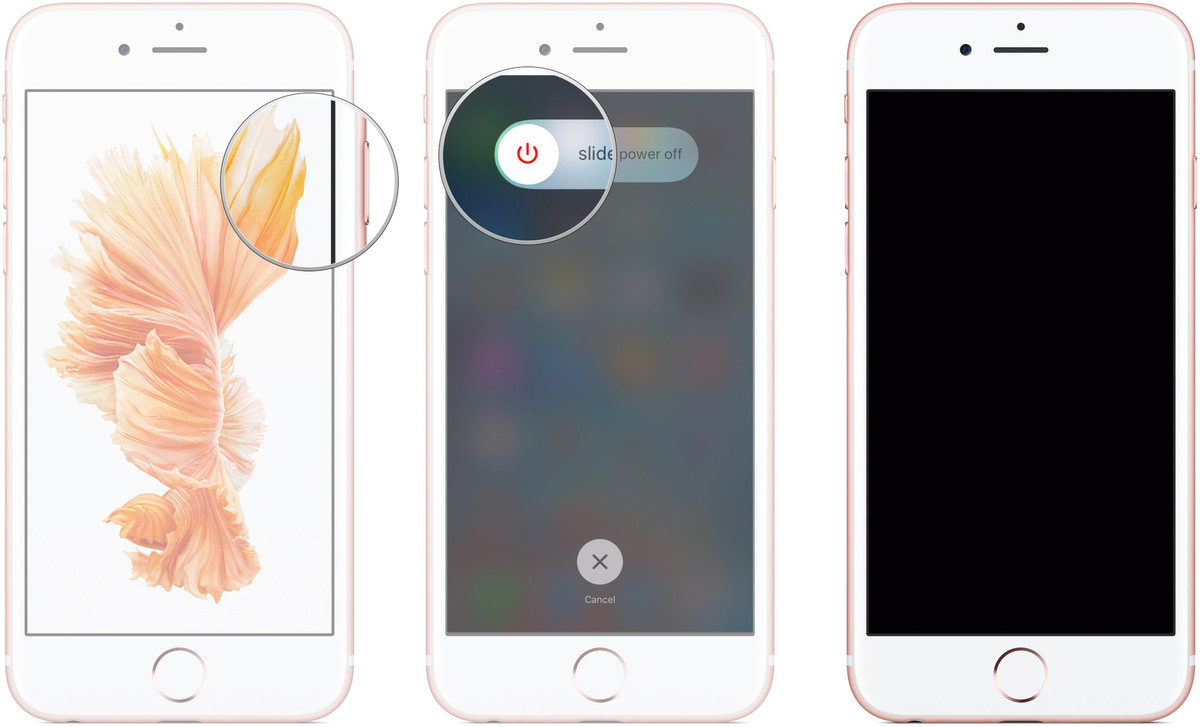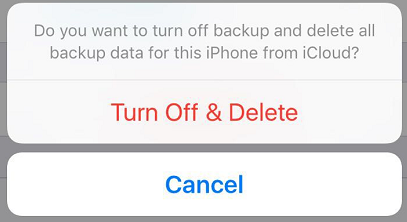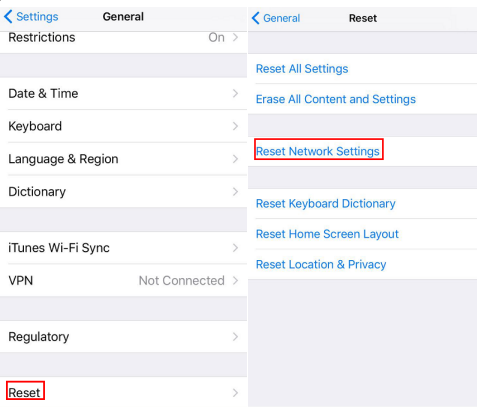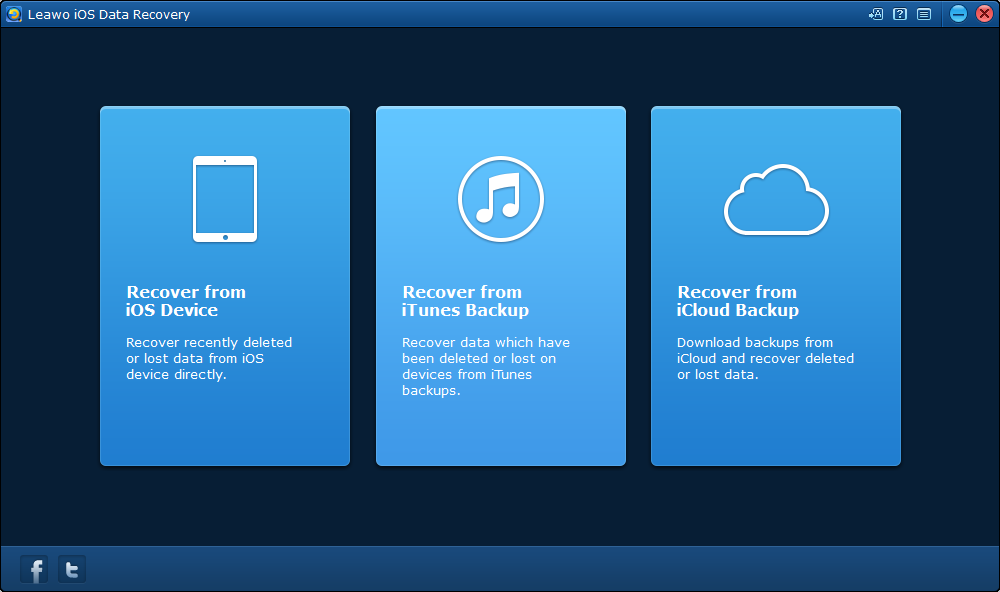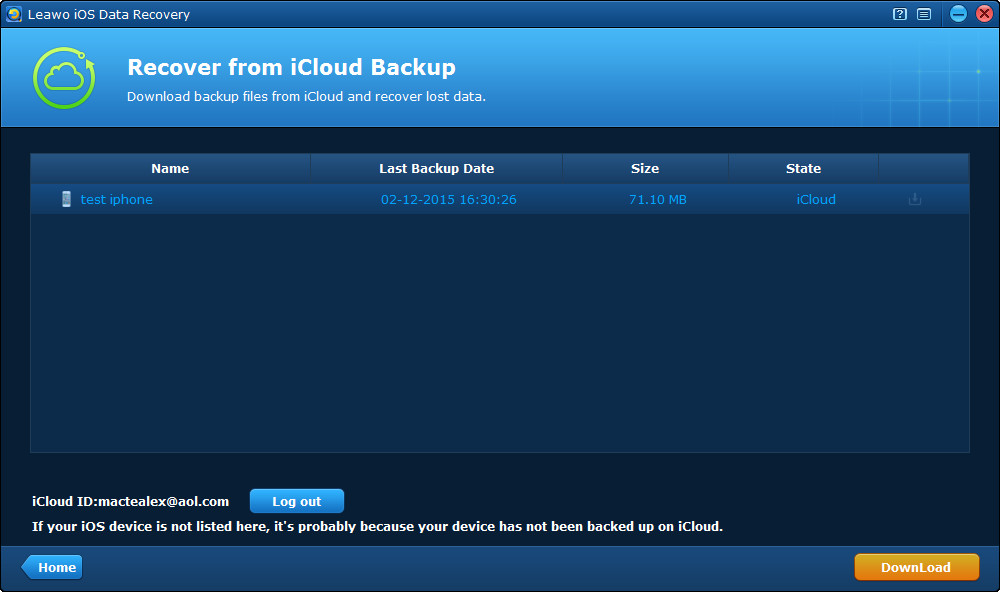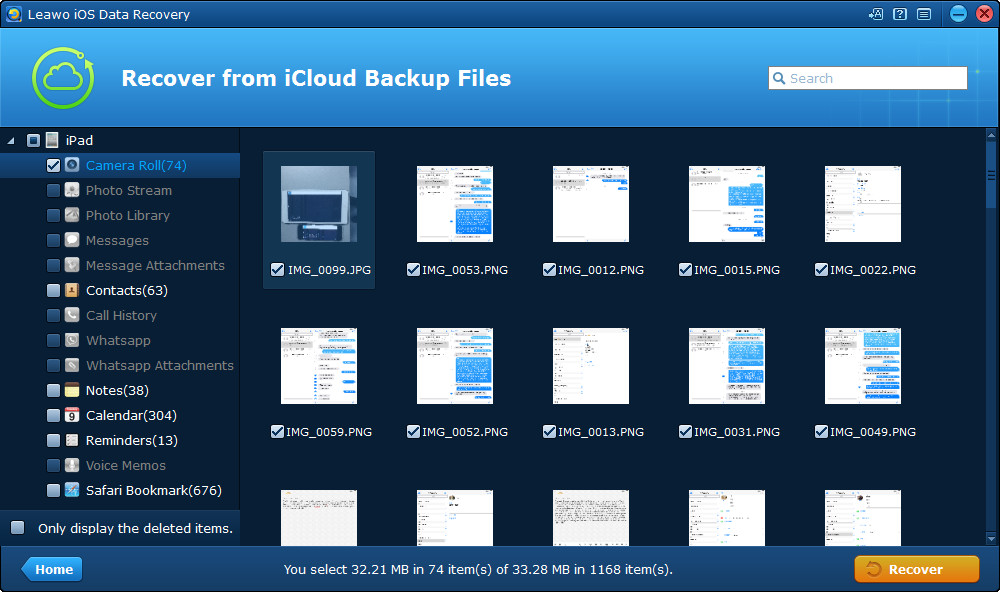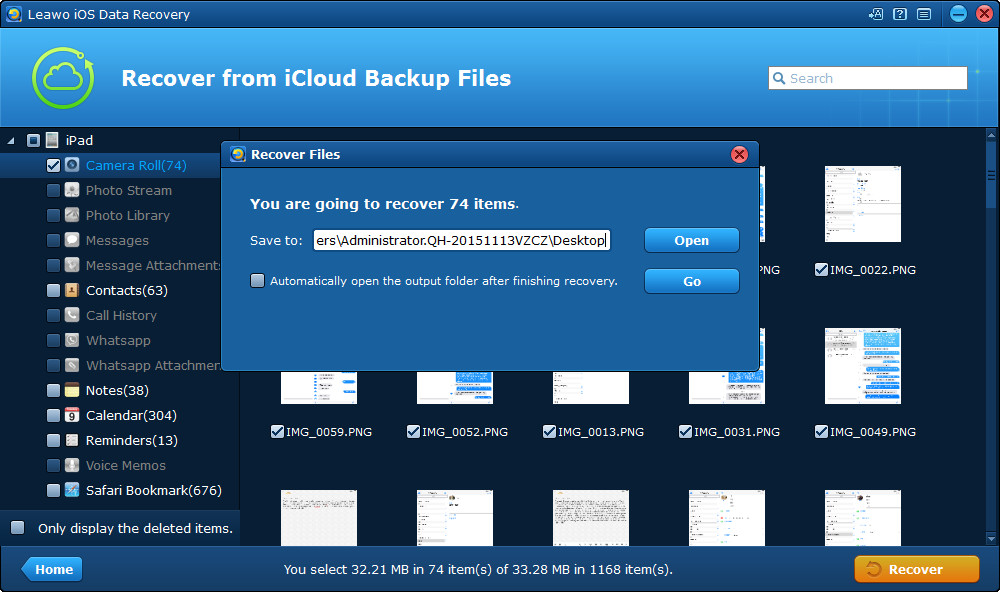iCloud is a wonderful platform that automatically takes a backup of iPhone or iPad at regular intervals when you’re connected to the Wi-Fi. But sometimes it may show an error such as ‘iCloud backup could not be completed’. When you get the “iCloud backup could not be completed” error, it prevents you from storing a backup of your latest data in iCloud. Why does the “iPhone iCloud backup could not be completed” happen and how to solve the problem? There’s no specific reason why "iCloud backup could not be completed” occurs. It could be due to poor network connections on your side, the iCloud service limitation, terrible bandwidth, or even a problem with the existing iCloud backup.
ds.
- Fix “the last backup could not be completed error” by rebooting the iOS device
- Fix “the last backup could not be completed error” by deleting old backups on iCloud
- Fix “the last backup could not be completed error” by resetting network settings
- How to recover data from iCloud to iOS devices using Leawo iOS Data Recovery
Fix “the last backup could not be completed error” by rebooting iOS device
Turning your iPhone off and on again might help resolve the problem. This backup error could be caused by app crashes so rebooting might be a valid idea.
- 1. Press and hold the Power button until the Power Off option appears.
- 2. Drag the slider to the right to power off your device.
- 3. After the device is completely turned off, press and hold the Power button again to boot up the device.
Fix “the last backup could not be completed error” by deleting old backups on iCloud
Another cause of this "the last backup could not be completed error" might be that you don't have enough storage space on iCloud. If that's so, you need to delete the old backups on iCloud to make room for the new one.
Here's how you can delete the old backups on iCloud.
Step 1: Go to Settings>iCloud>Storage.
Step 2: Tap on Manage Storage>Backups>Delete Backup.
After deleting the old backup, you can now retry backing up your device via iCloud.
Fix “the last backup could not be completed error” by resetting network settings
Generally, there might be a network connection issue on your iOS device that is preventing iCloud from backup. In order to make sure that the internet connection is working well by trying to visit a page in Safari and checking whether it loads or not. Or you can reset the network settings:
Step 1: Go to Settings>General, scroll down and tap Reset.
Step 2: Tap Reset Network Settings.
How to recover data from iCloud to iOS devices using Leawo iOS Data Recovery
If “iCloud the last backup could not be completed” issue happens, I think a third party data retrieval program would be of great help to reduce our loss.
Leawo iOS Data Recovery is an all-inclusive data recovery software app for iPhone, iPad and iPod devices. It could act as iPhone data recovery software, iPad data recovery software, and iPod data recovery software to recover deleted or lost data for all models of iPhone, iPad and iPod, so as to help you avoid data loss due to mistaken deleting or other occasions. Up to 14 types of data could be recovered easily.
Step 1: Download and install Leawo iOS Data Recovery, Open it and click on the third tab to enter the iCloud recovery mode.
Step 2: Log on iCloud with your Apple ID.
Step 3: After logging on iCloud, the program would start scanning and later all the backups on iCloud would be presented to you on the list. Choose the one you'd like to recover to your device and click the Download button on the bottom right to download it to your computer.
Step 4: The backup are deviced into different categories on the left column. Choose the files you'd like to recover to your device on the right side.
Step 5: Click the Recover button on the bottom right and a pop-up window would show up. When recoverying data to your phone, the files you've chosen to be recovered would be backed up to computer at the same time, so set the directory for the backup on the window and click Go button to start recovering data to your iPhone.
By following the simple steps on how to fix 'the last backup could not be completed' error on iPhone, iPad and iPod Touch, I do hope these methods do work for you. With Leawo iOS Data Recovery, you can have 100% recover deleted or lost data from iTunes, iCloud and iOS Devices (iPhone, iPad, and iPod) safely and accurately!