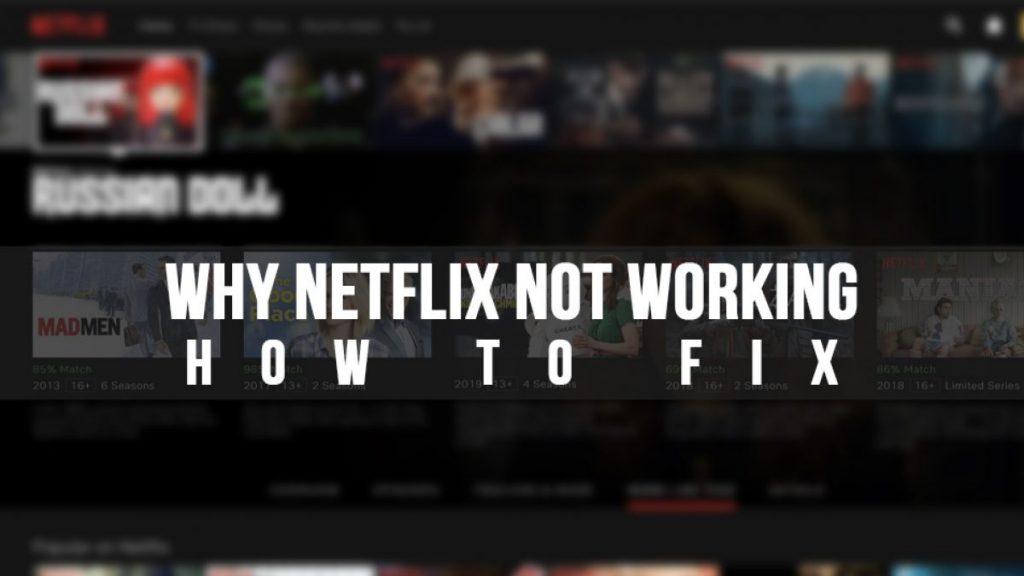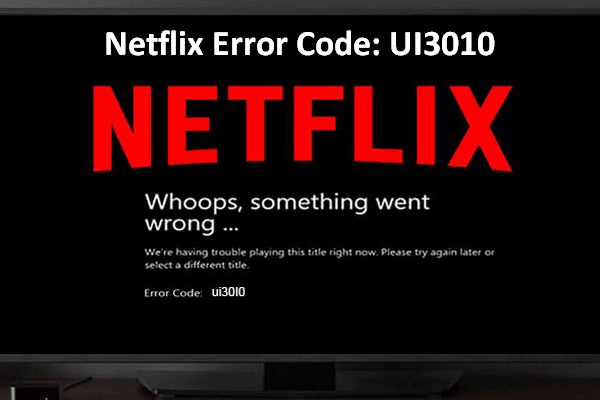“When I used Netflix to watch movies, there is an error pop up saying ‘Network error: There is a problem connecting to Netflix. Please try again later.’ Why does my Netflix keep saying error? Why is Netflix not working? How can I fix Netflix app not working issue?”
If Netflix isn't working, you may be experiencing a network connectivity issue, an issue with your device, or an issue with your Netflix app or account. There are various reasons that result in Netflix app not working error. What should you do to fix Netflix not working on your iOS devices and Android devices? How can you get your Netflix app work normally? If you are looking for an effective solution for fixing Netflix app not working error, this guide would be helpful to you. We will share the most effective solutions on fixing Netflix not working issue.
Part 1: Why does My Netflix Keep Saying Error?
Before we know the solutions to fix Netflix app not working issue, we should learn about the reasons your Netflix app not working happens. Only when you get the reasons can you get the solutions.
Generally speaking, these reasons could result in Netflix app not working issue:
Internet connection issue:
Poor or even broken Internet connection will of course result in Netflix app not working issue. This happens to all apps.
Account issue:
Netflix actually requires you to log in before you could watch movies from it. If something wrong happens to your Netflix account, it won’t work for you.
The Netflix app or server is down:
Sometimes there might be something wrong with the Netflix app or server itself. In such case, you have to wait for the server or app to become normal again, or update Netflix app to solve this issue.
Your device issue:
There might be problems of your devices that result in Netflix app not working issue, such as insufficient storage, system broken, app conflict, device buffer, etc.
These are the general causes of Netflix app not working error.
You may also meet other errors. In the below content, we would like to recommend you some commonly efficient solutions to help you fix Netflix app not working issue.
Part 2: Common Netflix Problems and How to fix
By knowing the possible reasons of Netflix app not working, we now need to focus on solutions to fix the Netflix not working issue. The below are some common solutions on how to fix Netflix app not working issue. Just check them below to get your error solved.
Check if Netflix is down. If the Netflix app fails to load or a film or TV show won't start, it could simply be because the Netflix service itself is down or offline. Use that link to see if there's an issue with Netflix's servers. If there is, there's nothing you can do but wait for them to fix it.
Restart your device. It's become almost a bit of a cliche but restarting your device will actually often fix a faulty app or system problem.
Check your internet connection or phone signal. If your internet is down, Netflix won't work. Make sure your Wi-Fi or cellular connection is switched on and that your device hasn't been put in Airplane mode by accident. Also try other apps to see if they can connect to the internet.
Reboot your router. If your internet is down or you seem to be connected but apps aren't working properly, the problem may lie with your network hardware.
Update your Netflix app. As with a system update, it's equally important to keep the Netflix app up-to-date as the latest version may be needed to run on your device or to connect to the Netflix servers for streaming media. An app update could also fix any Netflix error codes, for example, the error code UI-800-3, that you're getting.
Log out of Netflix and Log in again. A simple solution but an effective one and it only takes a few minutes to do.
Reinstall the Netflix app. Often deleting the Netflix app and reinstalling it will fix any problems you're experiencing. Deleting and reinstalling an app is fairly easy to do on most devices and usually only requires downloading it again from the relevant app store. If you're having trouble reinstalling Netflix on a Samsung smart TV, highlight the Netflix app with your cursor, press the Tools button on your remote, and then select Reinstall.
Sign out of Netflix on all devices. Occasionally, using Netflix on multiple devices, even if your membership allows it, can cause conflicts within the Netflix servers. This can be fixed by logging out of Netflix on every device all at once. You can do this on the Netflix website in the Account settings that are accessed via the top-right icon after logging in. Make sure to click on Sign out of all devices, wait a few minutes, and then log back in on your device again. You can also do this from the app on your mobile device. Open the More menu at the bottom, tap Account, and then choose Sign out of all devices.
Update your operating system. Whether you're using a smart TV, gaming console, smartphone, or a tablet, you should always try to keep it up-to-date with the latest operating system as some apps will stop working if they know a system update is available. A system update can also fix any bugs that may be preventing the Netflix app from working properly. Obviously, we listed this last because it's a bit on the extreme end of things to try/do.
Call your internet service provider. At this point, if Netflix's servers are working properly and you've tried all that you can to get the app working, the reason Netflix is down might be due to an issue with your ISP, which is out of your control.
Part 3: Common Netflix Error Codes and How to fix
When you meet a Netflix not working issue, there would be mostly an error code. We could then actually get a solution according to the Netflix error code you have received from the program interface.
Netflix has provided solutions for different Netflix error codes. Here we have collected them below to make it more convenient for you to know:
Error code NW 2-5
The NW code typically points to internet connectivity issues. To fix it, make sure your device is connected to the internet and that the download speed is greater than 0.5Mbps. If your speed is too low, try restarting your modem or switching to an Ethernet connection.
Error code UI-800-3
This means that there is probably an issue with the Netflix data on your device. To fix this, clear your browser cache. How to do this will differ depending on which browser you use.
Error code UI-113
This usually means that you need to refresh the Netflix data stored on your device. First, check if your Netflix works on a different device. If it doesn't work, then the issue is with Netflix and out of your hands. If it does, then sign out of Netflix, restart your device and your modem, and try again. If it still doesn’t work, and you are achieving adequate download speeds of 0.5Mbps or higher then try connecting directly to your router via Ethernet.
Error code 100
This means you’ll need to clear your stored Netflix data, but smart televisions leave you with very few options to be able to do that. You can try restarting your device, or alternatively restore default settings and set up your TV from scratch.
Error code H7361-1253-80070006
The error message generally means that your browser software is out of date. Firstly, try refreshing your page and see if that works, then check to see your preferred browser is running the most recent version. Or you can simply try in a different browser (Google Chrome, Firefox, Internet Explorer).
Error code S7111-1101
You will usually find this error on Mac computers, or using a Safari browser. Try clearing your Netflix cookies by visiting Netflix.com/clearcookies. Most S7111 errors have to do with Mac or Safari issues, but there are exceptions such as S7111-1331-5059, which occurs when using a VPN.
Error code S711-1331-5005
This error means that your payment method is invalid. You can fix this in account settings > update payment info.
Error code 0013
Android users may encounter this error, indicating that there is a problem with the Netflix data on your Android device. You may be able to resolve the issue by switching to a different network, but you’ll usually need to clear the app data, or reinstall the app. Try playing a different show, restarting your device, and clearing app data.
Error code 10008
This error is generally due to network problems, so you can fix it by ensuring your internet connection is stable, or restarting your device.
If you have encountered any of the above Netflix error codes, you could try the above solutions to see if the problem could be fixed or not. Otherwise, you may need to turn to the Netflix support.
Part 4: The Most Complete Netflix Video Solutions - Leawo Prof. Media
If you are using Netflix on your computer, you could use the most comprehensive Netflix video solution suite - Leawo Prof. Media, to solve Netflix not working issues. Leawo Prof. Media is an all-inclusive media converter suite that could help you handle nearly all Netflix video errors.
As an all-inclusive media converter suite, Leawo Prof. Media actually offers you solutions covering nearly all media file types like Blu-ray, DVD, audio, video, online videos, pictures, and more. Once you meet Netflix not working issue, you could actually download the movies you want to watch on Netflix from other video sharing sites like YouTube, Veoh, VEVO, etc. Therefore, you don’t even need to subscribe for Netflix to watch movies.
Besides, Leawo Prof. Media also provides other wonderful solutions to help you get better movie experience, including:
Features
- Convert Blu-ray/DVD/video files to videos/audios in 200+ file formats like MP4, AVI, MOV, MKV, etc. Leawo Prof. Media offers over 200 profiles for you to choose from for your media players and mobile devices, and even allows you to adjust the video and audio parameters like video codec, bit rate, aspect ratio, frame rate, audio codec, sample rate, channel, etc.
- Burn movies/photos to Blu-ray/DVD disc, folder and/or ISO image file according to your own needs for storing precious memories.
- Copy and back Blu-ray/DVD movies to computer hard drive or blank drive in 1:1, movie-only or custom mode.
- Convert movies to 180+ video file formats like MP4, AVI, FLV, MOV, MKV, WebM, etc. for nearly all media players and portable devices.
- Remove Cinavia protection upon Blu-ray discs and help you get Cinavia-free Blu-ray copies.
- Edit movies in various ways, including: trimming videos, adding image or text watermark, cropping video size, adjusting video effect, removing video noise, etc.
- Add 3D movie effect to movies. There are in total 6 different 3D movie effects available.
- Adjust output video and audio parameters like video codec, audio codec, bit rate, aspect ratio, frame rate, etc. for converting GoPro recorded videos and turning GoPro shot photos to photo slideshow video.
- Directly play back GoPro camera recorded videos, and even other media file types like Blu-ray, DVD, and audio files, especially those copy-protected Blu-ray/DVD movies.
You could use Leawo Prof. Media to solve nearly all media conversion issues.