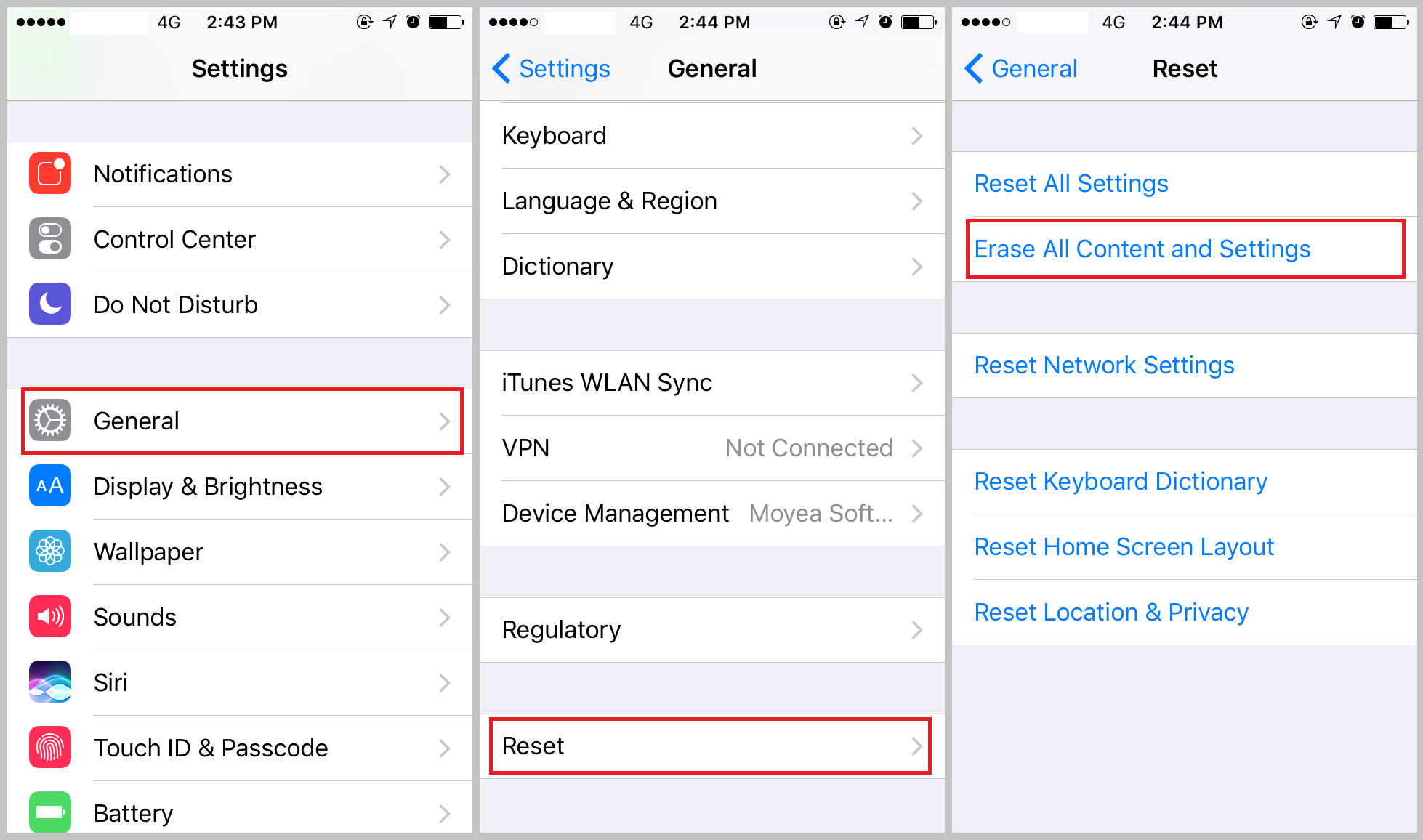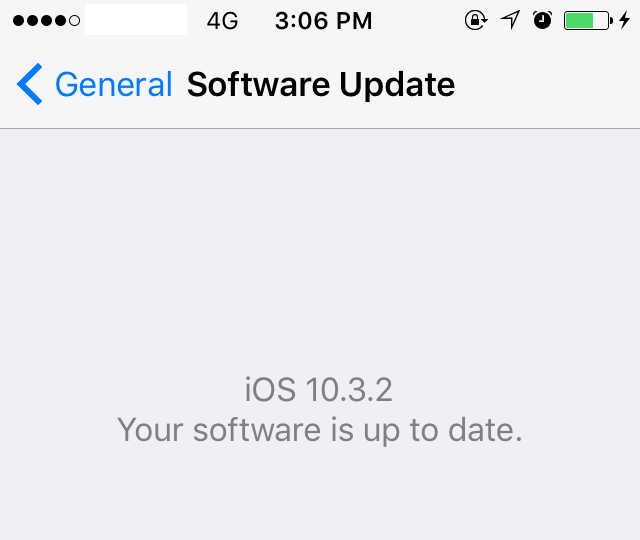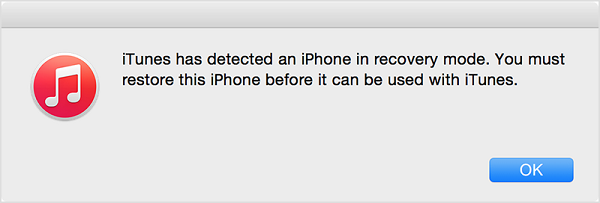Have you ever been troubled by such situation: My iPhone 5s has stuck in the recovery mode, it won’t restore or update. If I attempt to update I get the same message "The iPhone 'iPhone' could not be restored. An unknown error occurred (27) ". Unfortunately, some iPhone or iTunes users are constantly nagged by the iTunes Error 27 problem that can show up at any time, without any prior warning. If you have encountered a similar problem on your iPhone then you have come to the right place for help. In this article, I will tell you the possible causes of iTunes error 27 and how to fix iTunes error 27 step by step.
Possible causes of iTunes error 27
There are several factors that could cause this problem:
- 1. Security software issues.
- 2. Hardware problems.
- 3. USB port problems.
- 4. Outdated or beta software problems.
How to fix iTunes error 27
Here's how to fix iTunes error 27. If you've opened iTunes, close it and reopen it and make sure that it's the latest version available.
#1. Uninstall and download the security software
Before getting started, please make sure you have the latest version of iTunes and OS X/Windows. Then check your hosts file to check whether it's blocking iTunes from communicating with Apple's servers or not. In some cases, the security software will affect iTunes if it does not install completely. Therefore, you may temporarily remove your security software to isolate the issue and re-install it again. Last but not least, you might need to download and run a cleanup utility for your security software for it to be completely removed.
#2. Restore your device to factory settings
To fix error 27 iPhone user can try restoring the device.
- Step 1. Tap on the screen, go to Settings > General > Reset.
- Step 2. Select Erase All Content Settings and you need to enter your passcode.
- Step 3. After typing in your passcode, a warning box will pop up with the option to erase iPhone.
- Step 4. Click it and restore your device to factory settings.
#3. Use a new USB port or cable
Sometime, a bad USB port or a bad connection with the USB port can cause iTunes error 27. So you can use a known good cable, or an Apple-branded cable to see if the problem persists. If it does not work, maybe you can try to use another USB port or a different computer to fix iTunes error 27.
#4. Update your device to the latest iOS version
If you’re running an outdated version of iOS version, iTunes error 27 may happen. Click Settings to check whether there is latest iOS version, download and install it if possible.
#5. Try Recovery Mode
- Step 1. Please press and hold down the On/Off button on the right side (iPhone 6 or later) or top (all other iPhones) for 3 seconds.
- Step 2. Swipe to power off.
- Step 3. Don't release the buttons even you see the Apple logo. And keep holding both buttons until you see the recovery mode screen.
- Step 4. Click button “Update” and iTunes will try to reinstall iOS without erasing your device. You may need to wait for a while for iTunes needs time to download the software for your device.
- Step 5. After updating, set up your device again.
How to back up iPhone
The iTunes error 27 could happen any time and you might have to restore your iPhone in order to have the problem resolved. So you should probably have your iPhone backed up in advance in case you have to restore your iPhone. As we all know, you can back up iPhone with iTunes and iCloud. But other than that, there's another choice for backing up iPhone, Leawo iOS Data Recovery. It's a powerful data backing up program as well as data retrieval program. With it you can freely choose the files you'd like to back up to computer, as opposed to iTunes which backs up the whole iPhone without so much of choice as to what to back up.
Here's the instructions for backing up iPhone using Leawo iOS Data Recovery.
Step 1. Launch Leawo iOS Data Recovery and click Recover from iOS Device.
Step 2. You should see a device list on the interface. Connect your iPhone to computer with a USB cable and the program should recognize your device. When it does, click Start button to scan your iPhone.
Step 3. When the program is done scanning your iPhone, you should see different types of data in your iPhone listed on the left side of the interface, click on each of them to check out the files and select those you want to back up to computer and then click Recover.
Step 4. A popup should appear and there's an Open button, click on it to select a folder to store the backup. And then click Go to start backing up the chosen files.
If you ever encounter this iTunes error 27, try the above mentioned methods. If the problem can't be resolved, you should probably contact Apple support for help.