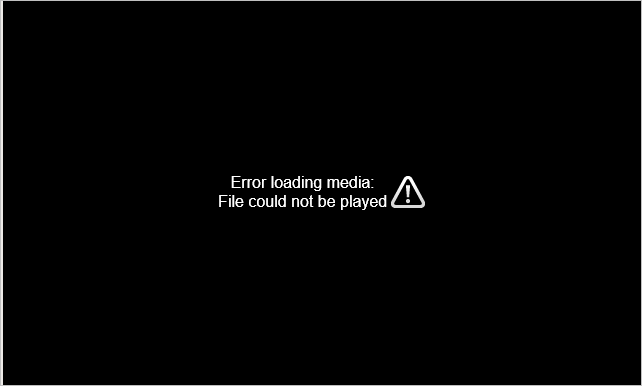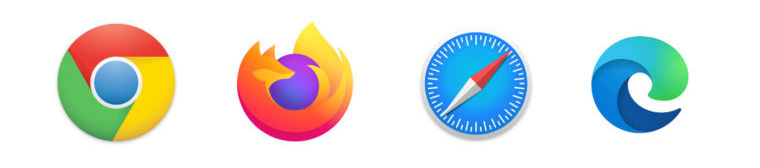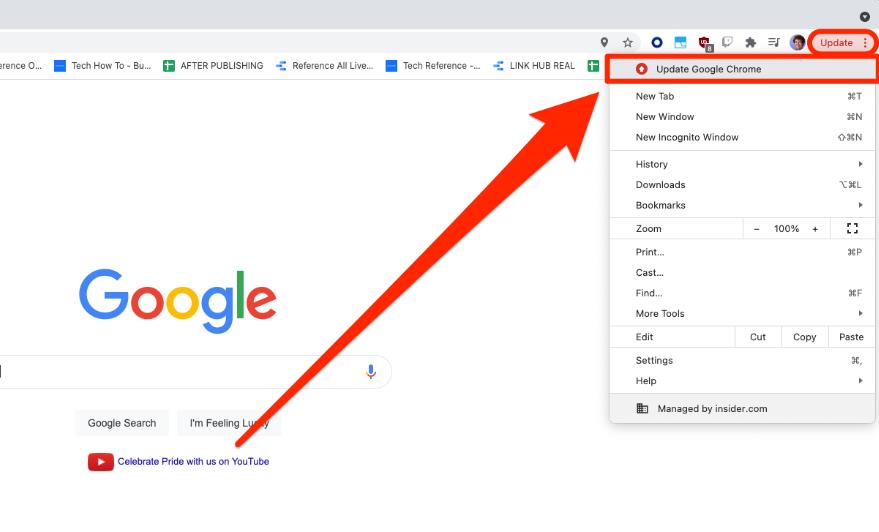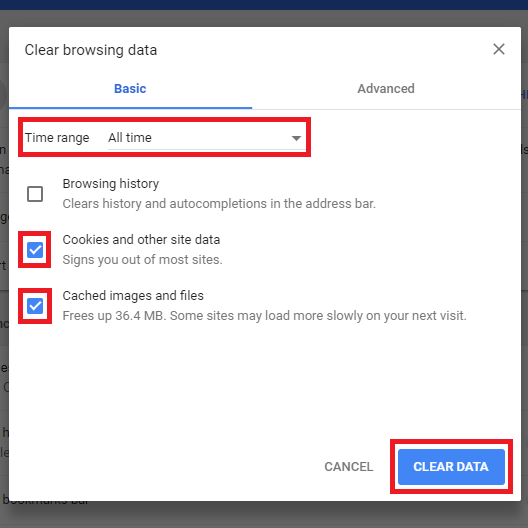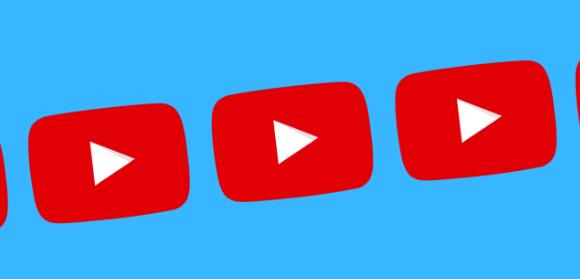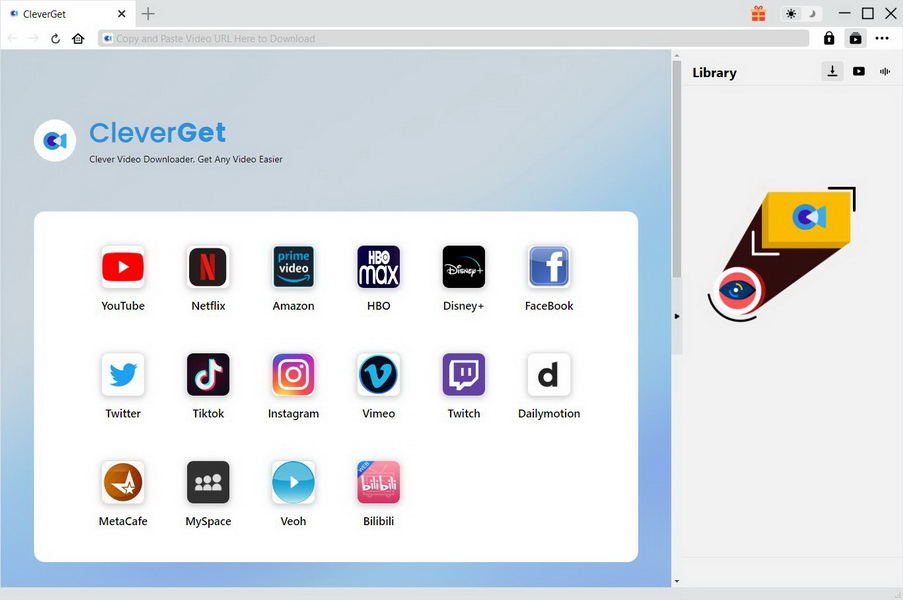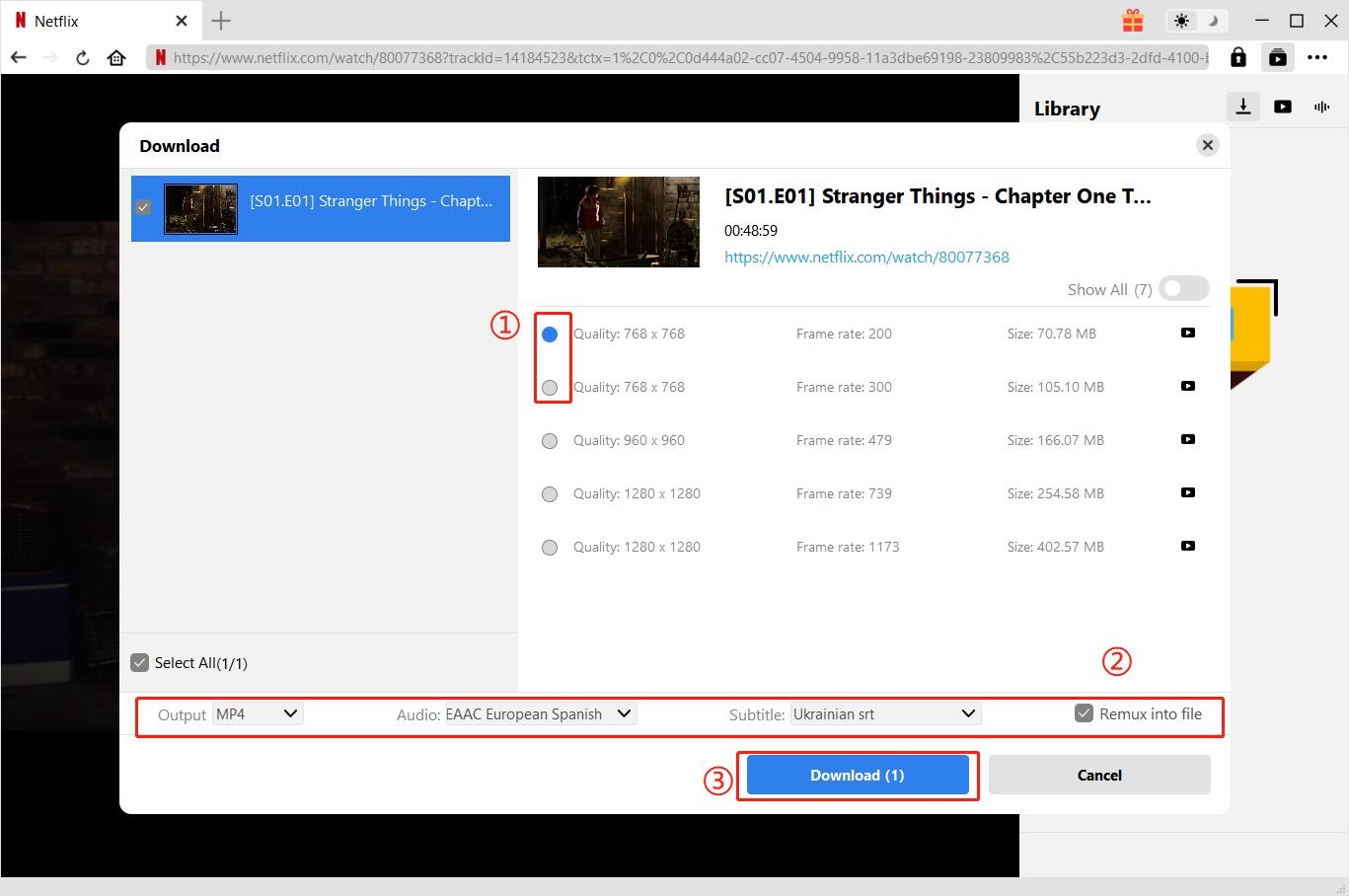Have you ever encountered an error prompt stating “error loading media: file could not be played” when you just want to stream your favorite online video on Chrome? If you have, then this article is exactly what you need. We cannot simply blame Chrome, neither the online video, because both of which have the potential risk to trigger the error prompt. Let’s break it down and offer you the best solutions to fix “Error loading media: file could not be played" issue on Chrome.
MenuCLOSE
Part 1: How to Fix "Error loading media: file could not be played" Issue on Chrome
Speaking of watching online videos through Chrome, it is quite fast and convenient because we don’t have to download or install apps to our hard drive. However, too many times we will encounter an error prompt stating "Error loading media: file could not be played", and this is not a single case but rather common to all of us. To track down the root cause, the issue is either caused by incorrect configuration of the embedded media player or is triggered by certain browser cookie or plugin (extension). In order to fix this issue, here are several tricks to follow.
1. Try another web browser
To do this, you can copy the URL to another web browser and verify the playback issue. If no issue ever appears in another browser, you will need to go deeper to investigate your Chrome so that you can get past the "Error loading media: file could not be played"issue.
2. Update your Chrome to the latest version
This is because many web embedded media players regularly update the list with supported formats, but they might not work properly if you’re using an outdated version of Chrome. Keep this in mind and you will get less “luck” in facing the issue of "Error loading media: file could not be played".
3. Delete your cache and cookies
Honestly, Chrome cannot bear too much cache or cookies otherwise it might stop to work. Chances are we are not used to clean our cookies or cache on a regular basis. To do this, follow these steps closely.
Steps:
- Open Chrome and access the action menu (three-dot icon) in the top-right corner.
- Go to More tools > Clear browsing data.
- Select the Basic tab and use the drop-down menu near Time range to select All time.
- Check the box next to Cookies and other site data and the one next to Cached images and files.
- Step 5: Hit Clear Data to delete your Chrome’s cookies cached files.
Part 2: Another Method to Play the Video with Ease
If you feel not like to do anything to Chrome, you may try this way around - use third party software to download online videos and stream them offline. As a result, you will definitely fix the issue of "Error loading media: file could not be played". In this case, you will not even need to use Chrome for playback, instead, you will have a lot of alternatives to playback your downloaded videos anytime and anywhere.
Both your Chrome and embedded media player will stay away from the issue and you will be able to download and play the videos offline without being interrupted by network conditions or browser cache or cookies. None of these will stop you from watching the videos smoothly so you will be happy to get solved the infamous "Error loading media: file could not be played". So now the point is where and which software to download the videos from media sharing websites?
Part 3: How to Download the Error Loading Video
To download videos from any website online or download any embedded videos, CleverGet Video Downloader is always the best choice. It is a leading video downloader that downloads videos and music from 1000+ sites, such as YouTube, Twitter, Vimeo, Dailymotion, and more. In terms of download quality, it supports video download in up to 8K resolution and 320 Kbps, so the original quality can be perfectly retained. Let's take a look at the steps on how to download video from internet using the CleverGet Video Downloader.
Step 1: Download the program to your computer
Click the button below to download the program on your computer. Then, follow the onscreen intruction to install and launch it.

-
CleverGet
- Download videos up to 8K resolution
- Support 1000+ sites
- Support live video M3U8 link downloading
- Multi-task and playlist download
- Built-in browser and player
- Advanced hardware acceleration
- Easy-to-use interface
Step 2: Search for the video on the internet
Copy and paste the video URL you want to download into the address bar and press the "Enter" key on your keyboard. Or, you can enter key words in the quick search bar to locate the video to download. Then, click to open the video and the program will automatically start detection.
Step 3: Download the error loading video to your computer
After parsing, you can see available sources are listed in different formats, sizes and resolutions on the pop-up Download pane. Choose the desired option you want to download and click the blue "Download" button to download the error loading video to your computer to fix "Error loading media: file could not be played" on Chrome.
Part 4: How to Play the Video Offline
You will be able to stream the video offline without interruption or stuttering. To be frank, you will need a better media player to fulfill the smooth playback for you. Leawo Blu-ray Player is an ultimate solution for you to play back any media files, DVDs, Blu-rays, ISO, 4K video or even UHD videos. With this player, you will be able to enjoy the supreme movie experience without going to the theater. It is a totally free Blu-ray player program for you to enjoy the best video and audio quality in output. Besides that, you can also upgrade to the premium version. In that case, it serves as a powerful Blu-ray/DVD to MKV converter functioning remarkably to convert Blu-ray/DVD disc, folder and ISO image to MKV with lossless quality and 6X higher speed. It is very powerful and practical in application. Now we can show a brief tutorial guide to play videos on Leawo Blu-ray Player with ease.
Step 1: Download and install the player
Click the buttons below to download Leawo Blu-ray Player and install it onto your computer.

-
Leawo Blu-ray Player
- Region-free Blu-ray player software to play Blu-ray disc and DVD disc for free, regardless of disc protection and region restriction.
- Play 4K FLV videos, 4K MKV videos, 4K MP4 videos, etc. without quality loss.
- Support the conversion from Blu-ray/DVD discs to MKV in the premium version.
- Deliver super high-quality stereo audio experience with the support of various advanced audio decoding technologies like Dolby, DTS, AAC, TrueHD, DTS-HD (including 5.1, 7.1 channels), etc.
Step 2: Load the video to the player
Click Open File to load the source file to the player.
Step 3: Enjoy the video playback
Now hit on the playback button to start playing the video. You can right click to enter the setting window for adjusting your playback preference. Then, sit back and watch the cinema-like movie playback in no time.
Part 5: Conclusion
From this post, we can conclude that you will be able to fix the “Error loading media: file could not be played” within clicks, either by updating your Chrome to the latest version or clear up your cache or cookie in Chrome so that it will be good during video playback. These are basic steps to diagnose the problem and fix it on your own. But we cannot assure that it is all the fault of Chrome because sometimes the web embedded media player will show problems, which cannot be easily solved. Therefore, for better user experience, we recommend you download the online videos to your hard drive and then stream the downloaded videos offline anytime and anywhere you want.
CleverGet Video Downloader is one of the best video downloader tools for Windows and Mac users that enables users to download videos from a variety of media sharing websites including but not limited to YouTube, Vimeo, and the like. With it, you will not worry anymore about the interruption or failure to playback on Chrome. Your videos will be downloaded to your hard drive in fast speed within clicks. Moreover, we also introduce a top-ranked media player for you in the end.
Leawo Blu-ray Player is good at playing back media files, including DVDs, Blu-rays, ISO, and 4k HD videos with the best quality in output. This media player will work well with CleverGet Video Downloader, just like they are born to be together. Once you have downloaded the video from the media sharing websites, you will directly stream it on Leawo Blu-ray Player without interruption.
In a word, what your Chrome fails you will be remedied perfectly if you have CleverGet Video Downloader and Leawo Blu-ray Player. Never miss any exciting part of these two programs.