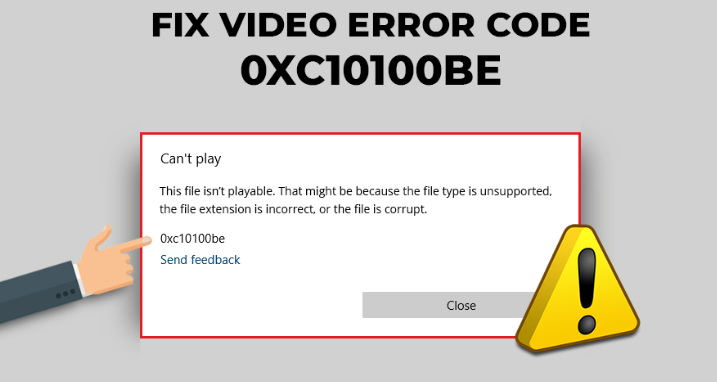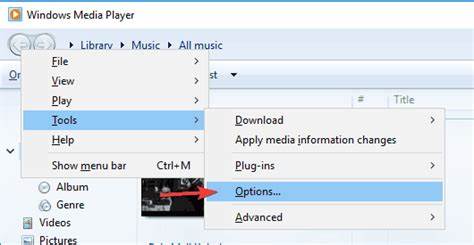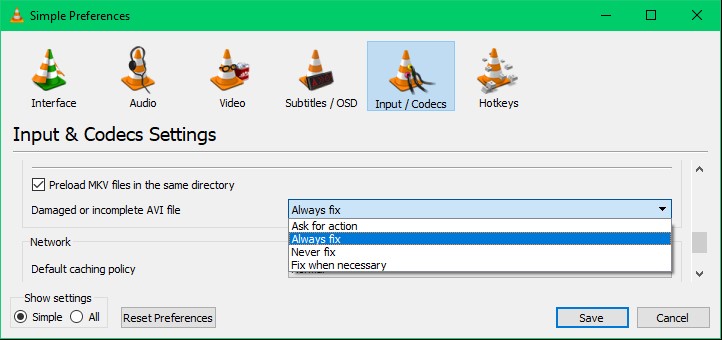Windows media player has changed a lot during these years and out of our expectation, we may experience some errors during video playback. Error 0xc10100be will pop up due to various reasons, for example, lacking codec to decode the video file. This is not we are looking for and we will do anything necessary to remove and fix error 0xc10100be when it happens. In this article, we will talk about how error 0xc10100be occurs and what we can do to fix error 0xc10100be.
Outline
Part 1: How error 0xc10100be occurs
Error 0xc10100be occurs due to a variety of reasons. Some users feedback that when they drop the media files onto Windows media player in Windows 10, it immediately pops up an error saying the file is not supported and the error code 0xc10100be is right there. From a technical point of view, this error could blame a series of causes, and we have summarized the most common causes below.
Cause 1: No available codec
This is one of the most common causes leading to error 0xc10100be. When the media player tries to decode the loaded video files, it will automatically match the codec library within the program, while it cannot decode any file without certain codec. In this case, the system will automatically pop up an error 0xc10100be to let users know.
Cause 2: Unsupported file
It may also blame the unsupported file which may stop the windows media player from opening and playing the file as a consequence. It is a known fact that not all files can be supported on Windows media player, especially on Windows 10. There will be a number of unsupported files that will fail to be directly played back on windows media player, which if you drop onto the media player, error 0xc10100be will be displayed probably.
Cause 3: Incorrect file extension
Usually a file extension will determine what type of file this could be. A file extension, or filename extension, is a suffix at the end of a computer file. If this file type is with incorrect file extension, it cannot be played naturally.
Cause 4: File corruption
This is also a risk for the error 0xc10100be occurrence. If a file gets corrupted no matter due to malware or virus attack, it is highly possible that you will not be able to open this file; as a consequence, you will get error 0xc10100be.
Part 2: Various ways to fix this error
Correspondingly, when you locate the cause leading to error 0xc10100be, you will have the idea on how to fix this error with correct solutions.
Solution 1: Update codec pack for WMP in Windows 10
If the error 0xc10100be occurs due to lack of codec, it is always a good way to update your codec library first. You may choose to navigate to the official website of WMP and download to install the correct codec pack accordingly. Otherwise, you may consider setting the automatic update of codec on WMP. To do so, you may follow the guide below:
Step 1: Launch the WMP and click the "Tools" button from the menu.
Step 2: Click "Options".
Step 3: Click on the "Player" tab and click on the "Download codecs automatically check box" option to select it.
That’s it. Your WMP will have the latest codec pack installed. It will fix the error 0xc10100be if your correct codec has been updated correctly.
Solution 2: Check for the file format
If the file is not supported on WMP in Windows 10, suggest you check for file format and if necessary, you can convert the unsupported file to the compatible file format. There is an array of qualified video converters, like Leawo Video Converter Ultimate, which you can take advantage of to convert video and audio files from one format to another with ease. This is one of the most efficient ways to resolve the error 0xc10100be in Windows 10. Once the file has been converted to any compatible format, the error will not persist anymore. With Leawo Video Converter Ultimate, you can not only fix the common compatibility issues but also have more custom options to make the video your own style, for example, you can trim or crop the video file, add effects, remove noise, etc within clicks.
Solution 3: Repair the corrupted file with professional repair tools
Usually if error 0xc10100be persists, it might be the fault of the corrupted file. In this case, you can use the professional repair tools to repair the corrupted file and then play back video files on WMP again. Tools capable to do repair work include VLC, Leawo Video Concerter, and so on. These tools will automatically detect the file before processing and will repair the file if necessary. Let’s take VLC as an example. You can load the source files to VLC. Then, do as follows to repair the file.
Step 1: Click on Input or Codes. Then click on save button which will appear on the bottom of your screen.
Step 2: Select Always Fix option.
Solution 4: Change the file extension
For simple practice, you can change the file extension to give it a shot to fix error 0xc10100be. All too often, we trust the file extension will not cause any error, but this is not always right. Sometimes a wrong file extension may cause a lot of issues, such as unable to open or playback. It won’t hurt if it does not work because you can always change it back.
Solution 5: Find an alternative media player to WMP in Windows 10
Last but not lease, it is a smart choice to choose an alternative media player to replace WMP in Windows 10. Aside the error 0xc10100be, there are also other problems on Windows media player that stop us from playing back media files on it. To avoid any annoying and persisting errors, you can choose an alternative media player to help.
Leawo Free Blu-ray Player is such a powerful yet intuitive program. It is actually a 6-in-1 media player, supporting Blu-rays, DVD, ISO, disc folder, and 4K HD videos. Together with advanced decryption performance, this media player is able to handle all region codec with ease. For instance, playing region A Blu-ray disc in Europe is possible with Leawo Blu-ray Player. Of course, for average users, the freeware is sufficient for daily use. In our case, if you encounter any error 0xc10100be during playback on WMP, you can try to drop the files onto Leawo Blu-ray Player and let it play back for you without hassle.

-
Leawo Blu-ray Player
Region-free Blu-ray player software to play Blu-ray disc and DVD disc for free, regardless of disc protection and region restriction.
Play 4K FLV videos, 4K MKV videos, 4K MP4 videos, etc. without quality loss.
Support the conversion from Blu-ray/DVD discs to MKV in the premium version.
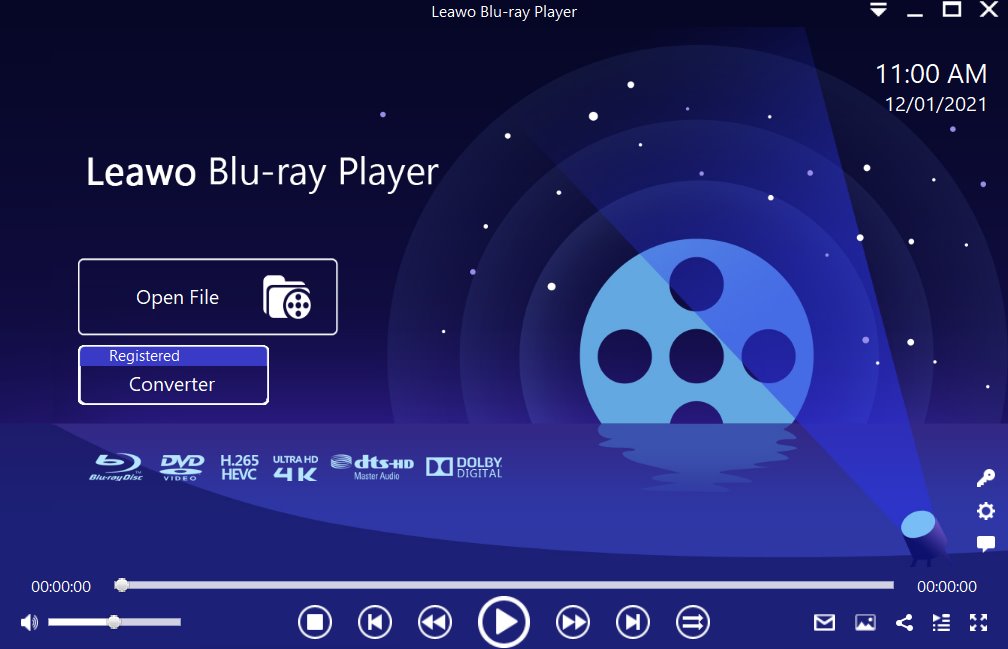
Step 1: Load the source video files to the player
Click Open File from the home page to load the source files. Your loaded files will be displayed on the playlist.
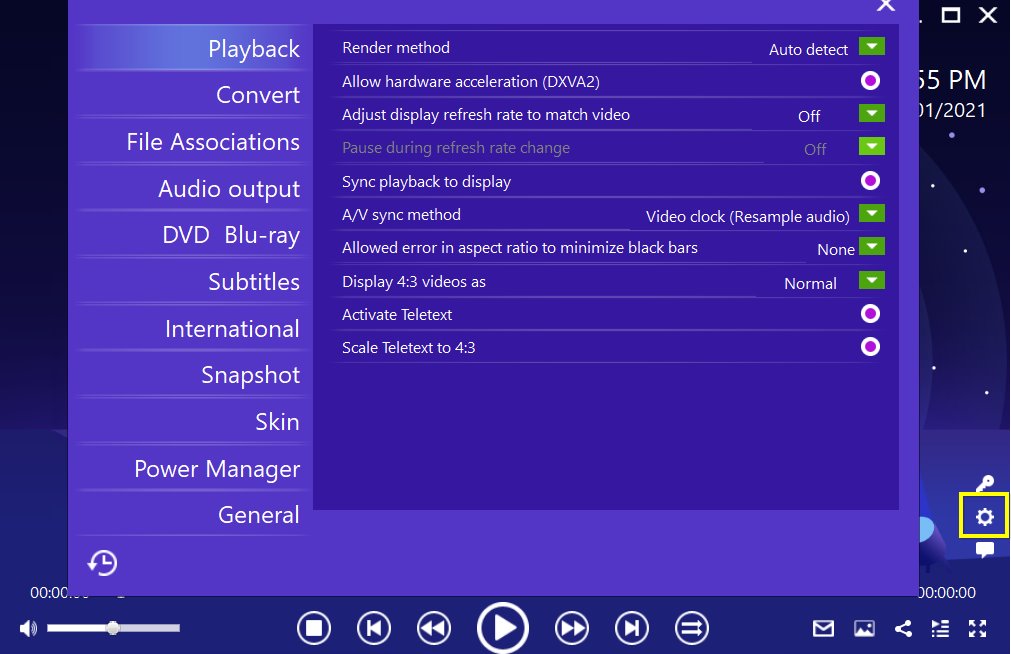
Step 2: Edit the playback options
By default settings, your playback will be processed with pre-set options, including subtitle display, video and audio parameters, and so on. But you can follow your heart to custom these settings at will. Click the setting icon (looks like a gear on the home page) to enter the settings window, where you can set the playback options one by one.

Step 3: Enjoy the video playback
This media player has come equipped with repair ability to fix the problem files in advance and then play back files for you. Simply click the playback button and you will be able to enjoy the cinema-like movie experience.
Part 3: Conclusion
Until now, you can be confident to resolve the playback issues on WMP in Windows 10 with the help of this article. This file isn't playable 0xc10100be won’t be a problem anymore because you already know how to fix this error with quick ways and you know what cause the errors to occur. Usually the error can be fixed using simple ways, like changing the file extension, converting the original file to another format, or repairing the file with tools like VLC or Leawo Video Converter, both of which are not only video converter or player, but also a repairing tool. In addition, it is always a choice to find an alternative media player to WMP in Windows 10, for example, Leawo Free Blu-ray Player. It won’t have any errors occur during media playback thanks to the powerful support on file processing and an advanced and comprehensive codec library. I hope you will find the article is of great help.