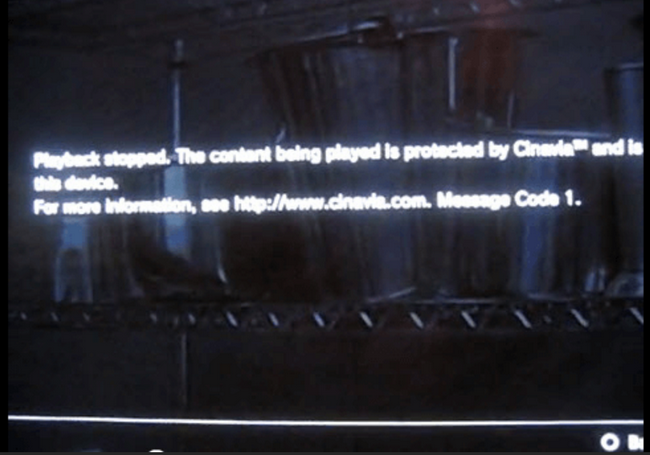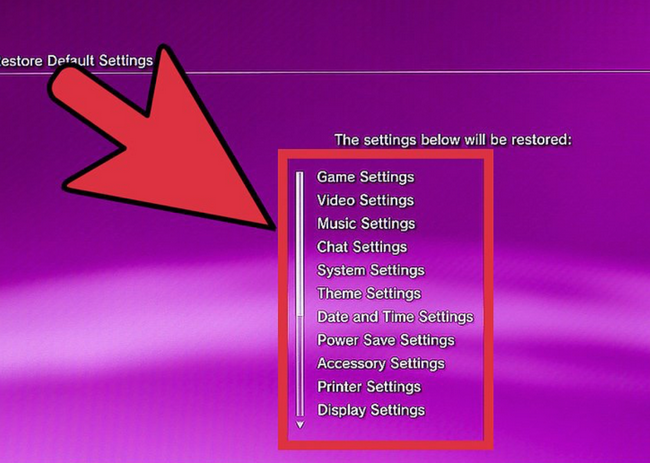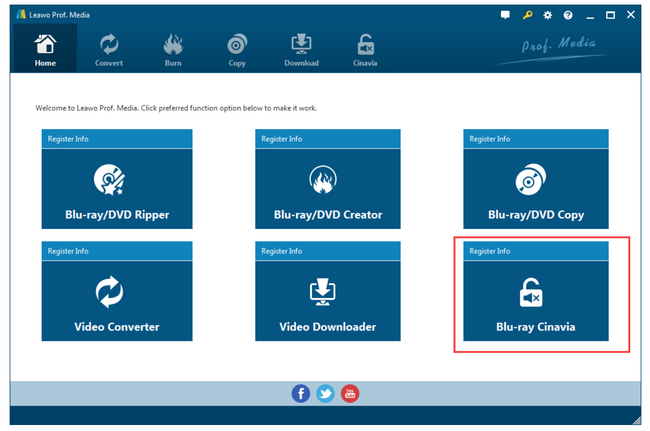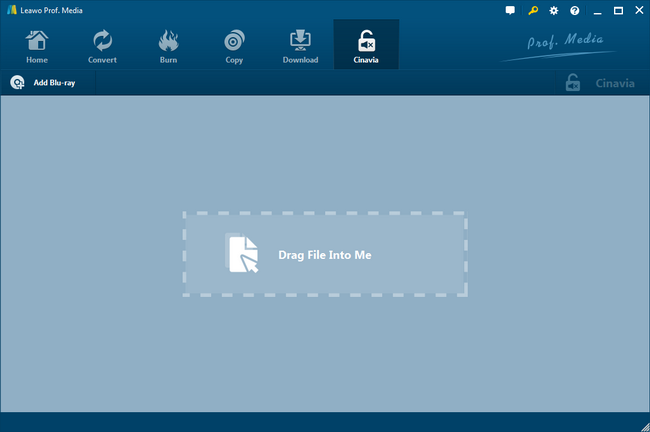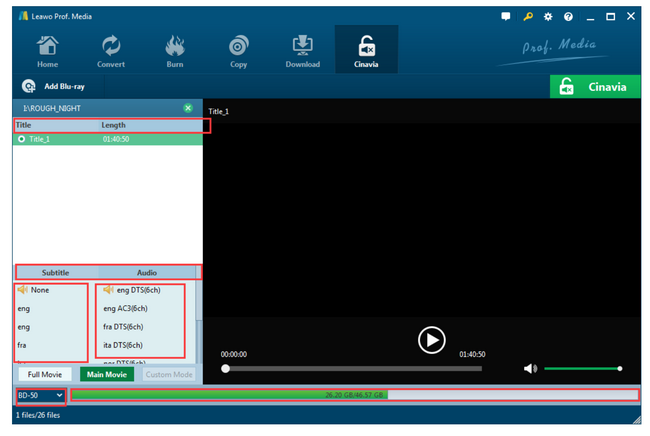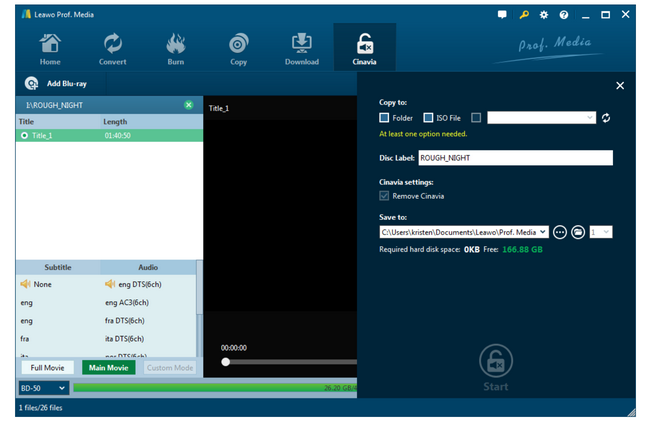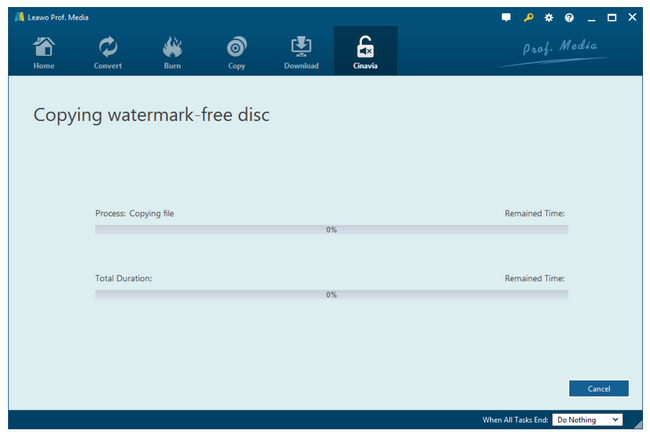When I streamed my Blu-rays on my device, I got audio halted or muted problem in my playback. Again, I was told there was something wrong with the Blu-ray discs indicating Cinavia message code 1. Apparently, my playback was stopped entirely. Anybody can provide professional advice to solve this issue?
This is a common question and it is because what they stream is protected by Cinavia from being played back illegally on other devices. If a Blu-ray disc is contained with a Cinavia code, it is intended for playback on professional equipment not all devices. If we are going to play back Cinavia-protected contents, what should we do? Here are tricks and tips for you.
Part 1: What is Cinavia Message Code 1
Literally, Cinavia Message Code 1 indicates playback stopped. Let’s start from the root. Cinavia, originally called Verance Copy Management System for Audiovisual Content, is an analog watermarking and steganography system under development by Verance since 1999 and released in 2010. In conjunction with the existing Advanced Access Content System digital rights management inclusion of Cinavia watermarking detection support became mandatory for all consumer Blu-ray Disc players from 2012. Like AACS, BD+ and MKB protection, Cinavia is another type of protection staying on audio tracks to prevent copying. That’s why users may experience audio halted or muted problem during playback. Back to Cinavia Message Code 1, if your media contents are professionally produced, that include the audio track of a professionally produced movie or television show, you will not be able to stream directly these contents on your own device if not authorized but you might bypass the Cinavia protection through third party software and create or obtain a version of the video that does not include this protected material.
Part 2: How to Bypass Cinavia Message Code 1 on PS 3
Well, if you encounter Cinavia message code 1 on your playstation 3, it might tell you that you need to remove the Cinavia protection watermarking before PS3 can read and play your contents. If you are looking for a quick and temporary solution to bypass Cinavia message code 1, you can change the time setting on your PS3 by pulling in one year, for example change the current year 2/9/19 to 2/9/20. To do so, open Settings on your console and select Date and Time settings. Then, choose Date and Time. Finally, select Set Manually to change the year only. This is a temporary fix to bypass Cinavia message code 1 and you need be aware that each time you play a new disc on the console, you need to change the time again, which might damage the device in a sense.
Another possible solution is to change the audio settings on your console. Follow the steps here.
Step 1. Turn on your PS3 and go to settings
Step 2. Go to Audio output settings
Step 3. From the selection of HDMI, change it to Optical or digital though you are using HDMI.
Step 4. Select the settings you want to set and save.
Step 5. After going back to the previous menu, select the Audio again and Multi output and turn it on.
Step 6. Reboot your PS3 and it should work normally.
Note that both of the above solutions are just temporary and will not be able to fix the problem permanently. It requires much work to change the settings each time you play a disc, which is absolutely not cost effective and what’s worse, it will let your PS3 get damaged to some degree.
Thus, we don’t recommend you stick to above two solutions if you are frequently using PS3 to play Cinavia protected movies. Instead, you may search and decide to take the advantage of professional Cinavia removal tool for help.
Part 3: How to Avoid Cinavia Message Code 1 Permanently - Leawo Blu-ray Cinavia Removal
My principal is to let the professionals do the professional thing, so does Cinavia Message Code 1 handling. If changing time and audio settings are just temporary solutions and will cause potential harm to the device, why not we use a professional tool to handle the problem professionally? If you agree with me, you will love the program I recommend here.
Leawo Blu-ray Cinavia Removal is a professional and all-in-one Cinavia removing tool that will completely and permanently remove Cinavia protection watermark. It can provide you with the best solutions to eliminate the disturbing Cinavia watermark protection with ease. What makes it outstanding is that it can remove not only Cinavia but also AACS, BD+ and MKB protection at the same time. No need to use additional Blu-ray decoding tools to remove the Blu-ray protection of AACS, BD+ and MKB. With this protection removing tool, you can enjoy the smooth playback of a Cinavia-free Blu-ray movie permanently.
In the meanwhile, it keeps 1:1 copy Blu-ray files without compromising quality and removes Cinavia watermark and copies a Cinavia-protected Blu-ray movie at high speed with the help of Intel Quick Sync GPU acceleration technology. This is the top-ranking technology that makes the tool even more popular.
Part 4: How to Remove Cinavia Protection Permanently - Leawo Blu-ray Cinavia Removal
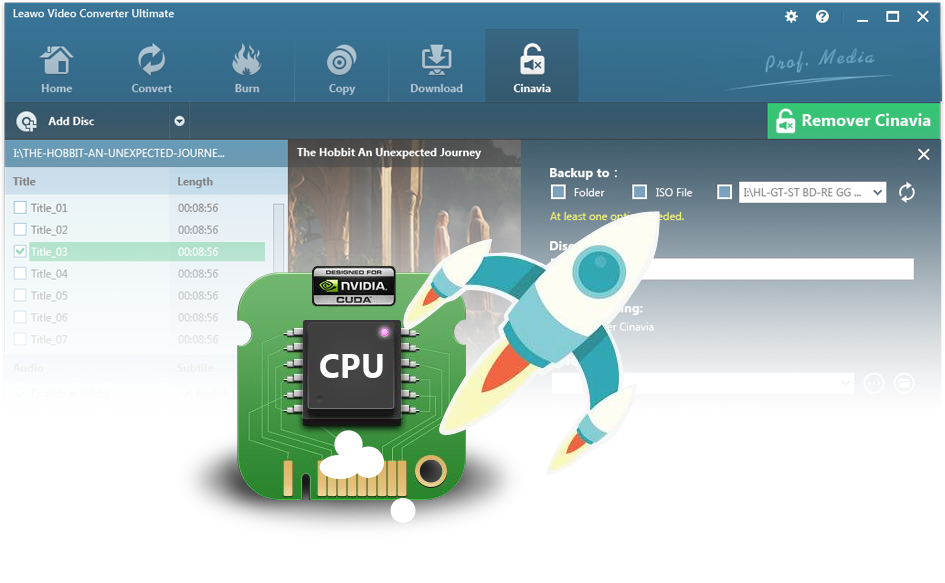
Leawo Blu-ray Cinavia Removal
☉ Permanently remove Cinavia protection.
☉ Get 1:1 Copy Cinavia-free Blu-ray Disc, Blu-ray folder or ISO Image file.
☉ High Cinavia removing speed and copying speed
☉ Easy to use with user-friendly UI.
Knowing that Leawo Blu-ray Cinavia Removal is such a great tool, you will be eager to getting down to detailed steps to remove Cinavia with it immediately.
Step 1: Install the tool to your computer.
Click the button below to install the tool within a few minutes. It is pretty lightweight so it should not take long. After installation completes, launch the program by hitting Blu-ray Cinavia from the Leawo Prof.Media suite. Here you will be led to the Cinavia interface.
Step 2: Add the source contents to the tool.
Click Add Blu-ray from the toolbar to browse and add the source contents to the tool. There are three modes to add, namely Add from CD-ROM, Add from folder, and Add iso file. Choose one based on actual conditions.
Step 3: Choose the mode to copy.
Once your source contents have been added successfully, you will see a window with various modes, and disk types to select. There are two modes in total, namely full movie and main movie. Full movie allows you to copy the entire contents while main movie can let you copy just the movie part. Choose one accordingly. Then, specify the disk type at the bottom.
Step 4: Copy the original contents to Cinavia-free files, disc, or folder.
Click the big green button Cinavia on the toolbar and set the copy to type and save to folder from the pop-up sidebar. Note that you must check the Remove Cinavia box in order to remove it from the source contents. Then, hit Start at the bottom of the sidebar to kick off the process.
Step 5: View the progress.
When the process kicks off, you will see a window telling you the real-time progress via the green progress bar. You may cancel the process by hitting Cancel at the lower-right bottom area. When this process completes, you will have a Cinavia-free Blu-ray disc or ISO file in return. Watermark-free means your files won’t get muted or halted during playback and you are free to enjoy a smooth playback on your device. With the built-in media player, you can directly playback the files here or you are free to transfer the files to other devices for playback.
Part 5: Conclusion
No matter Cinavia message code 1, Cinavia message code 2, Cinavia message code 3, or Cinavia message code 4, it all relates to playback issues due to the Cinavia protection watermarking. For media contents that are professionally produced, they might have Cinavia protection watermark on them in an attempt to restrict the playback to certain authorized devices. To bypass the Cinavia protection watermark, you may manually change the time setting and audio setting on your PS3 if you are using this console to playback the Blu-rays. To do so, you may be aware that changing time and audio setting is not a permanent solution as it requires users to repeatedly change the settings each time they playback the Blu-ray on the console, which is time-consuming and harmful to the console.
Therefore, we recommend a professional Cinavia removal tool - Leawo Blu-ray Cinavia Removal to you for removing any Cinavia protection watermark permanently and completely. This professional tool will contribute to the removal of Cinavia protection watermark and also preserve the original content quality at 1:1 without any quality loss after the process. It can even copy 3D Blu-ray movies. In the tool, there will be two modes for users to copy the source contents, full movie and main movie respectively. For users who want movie part only, they definitely will choose main movie to copy as it is way faster and more efficient. You will not regret your time and money on this professional Cinavia protection removal tool. Try it out!