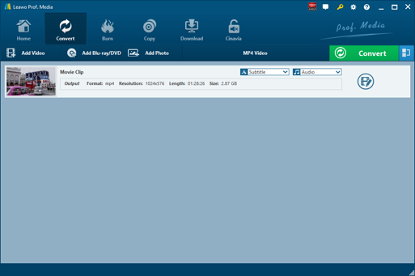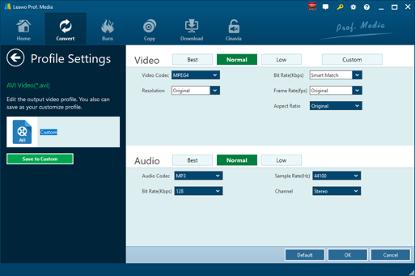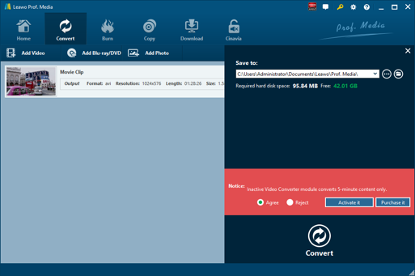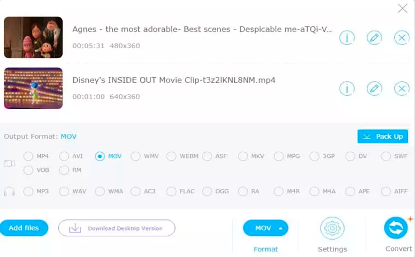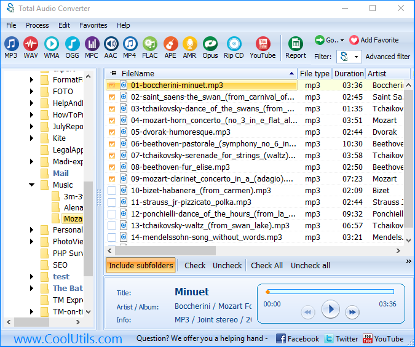Developed by Nullsoft, the makers of Winamp, Nullsoft Streaming Video (NSV) was a media container designed for streaming video content over the Internet. As one of those streaming video formats offered by various companies and media players, NSV, among Windows Media, QuickTime File Format and RealMedia streams, each have their benefits and shortcomings. NSV, by default configuration, used MP3 as its standard audio format, with VP3 as the video format. Various hacks and codec installations allowed NSV to use Ogg Vorbis for audio and later updates of the VP codecs for video. Many users might not be very familiar with NSV video. Here five NSV converters are introduced to convert NSV video. You can open and play NSV files as well.
- Part 1: NSV Converter to Convert NSV Video - Leawo Video Converter
- Part 2: NSV Converter to Convert NSV Video - Wise Video Converter
- Part 3: NSV Converter to Convert NSV Video - Apowersoft Free Online Video Converter
- Part 4: NSV Converter to Convert NSV Video - ClipConverter
- Part 5: NSV Converter to Convert NSV Video - Coolutils
Part 1: NSV Converter to Convert NSV Video - Leawo Video Converter
Leawo Video Converter is my highly recommendation when it comes to a video converter. As a professional video converting program, Leawo Video Converter is able to convert video and audio files between 180+ formats from one to another yet preserving 100% original quality, and the converting speed is 6 times faster than that of other video converters. Leawo Video Converter supports a variety of input and output, such as Common Video (MP4, H.265 MP4, MKV, H.265 MKV, MOV, etc.), Common Audio (AAC, AC3, WAV, MP3, WMA, FLAC, etc.), HD Video (HD MP4, HD AVI, HD TS, HD VOB, etc.), and 4K Video (4K MP4 and 4K MKV). Designed with an easy-to-use interface, Leawo Video Converter doesn’t require users to be good at software operation, and users will find this program easy to operate. This video converting program supports altogether 11 languages (English, German, Japanese, Simplified Chinese, Russian, Hungarian, Armenian, Spanish, French, Portuguese and Dutch). More amazingly, users are allowed to freely add subtitles and select audio track for keeping in the output video files.
As is mentioned before, this video converter supports more than 180 video and audio formats such as Common Video (MP4, H.265 MP4, MKV, H.265 MKV, MOV, etc.), Common Audio (AAC, AC3, WAV, MP3, WMA, FLAC, etc.), HD Video (HD MP4, HD AVI, HD TS, HD VOB, etc.), and 4K Video (4K MP4 and 4K MKV). Moreover, integrated with an internal video editor and video player, Leawo Video Converter allows users to edit video and play video once the video file is imported. To be more specific, you can trim video length, crop video size, add video watermark, adjust video effect, turn 2D video into 3D video, and even remove video noise with the help of the internal video editor.
Download and install Leawo Video Converter on your computer, and then we can start to convert NSV video. For Mac users, the Mac counterpart of Leawo Video Converter i.e. Leawo Video Converter for Mac is available. The method to convert NSV video with the Mac version is nearly the same as that with the Windows version. Here we take Windows version as an example to convert NSV video. Check out the guide below.
Step 1. Import Source NSV Video Files
Launch Leawo Video Converter, go to the “Convert” tab, and click “Add Video” button on the sub-menu to load your source NSV video files. Alternatively, you can directly drag and drop NSV video files into the program interface. After NSV video files are imported, you could play back source video files, select subtitles and audio tracks from source NSV video files, add external subtitles to loaded video files, edit loaded video files, etc.
Step 2. Set Proper Output Format
Click the drop-down box named “MP4 Video” by default next to the “Add Photo” button. On the drop-down list, select “Change” option. Then on the popup Profile window, select your preferred video format from “Format” column as output format. Please note that once you change the output format, the name of the drop-down box will change as well.
Note: If you need, you could click the “Edit” button on the drop-down profile setting box to adjust video and audio parameters like video codec, aspect ratio, frame rate, resolution, audio codec, bit rate, channel, sample rate, etc.
Step 3. Convert NSV Video
Click the big green “Convert” button on the sub-menu bar next to the format setting drop-down box. Then, on the popup sidebar, set output directory. After setting output directory, click the “Convert” button right below. Leawo Video Converter would start to convert NSV video immediately.
Part 2: NSV Converter to Convert NSV Video - Wise Video Converter
Wise Video Converter supports converting many video formats, e.g, 3GP, AVI, AVM, AVS, DAT, F4V, FLV, MKV, MOV, MP4, Mpeg, MPG, NSV, OGM, RM, RMVB, TP, TS, VOB, webm, WMV, and so on. Wise Video Converter not only convert video to video, but also can convert any format video to MP3. Here we make good use of Wise Video Converter to convert NSV video.
Step 1. Choose Output Device
On the homepage of Wise Video Converter, you need to choose output device for converting your NSV video to.
Step 2. Add Source NSV Video
After choosing output device, you will be prompted a window for importing source NSV video files. After NSV video files are imported, you can click the Gear icon to perform detailed video and audio parameters settings. And then you are required to specify a folder to contain the output video files.
Step 3. Start to Convert NSV Video
At last, click the yellow “Convert” button to start converting NSV video.
Part 3: NSV Converter to Convert NSV Video - Apowersoft Free Online Video Converter
Here in Part 3, I am going to use Apowersoft Free Online Video Converter to show you how to convert NSV video. As a great application, this free online video converter allows you to convert video files to any type of video or audio formats at an amazing speed. At the same time, users can customize and edit output video or audio file. Check out below to convert NSV video with Apowersoft Free Online Video Converter.
Step 1. Add Source NSV Video File
On the interface of Apowersoft Free Online Video Converter, click “Add files” to add source NSV Video file.
Step 2. Set Proper Format as Output Format
Click the Format box to pop up a list where you need to choose and set a proper video format as the output video format.
Step 3. Start to Convert
Before the conversion begins, you can click the Settings icon to customize and edit output video to meet your own demand. At last, click “Convert” to start to convert NSV video.
Part 4: NSV Converter to Convert NSV Video – ClipConverter
ClipConverter allows you not only to convert video files, but also to download video files online. It supports YouTube (HD, 720p, 1080p, 4K), Vimeo, Facebook Video and many more. You can upload your local video file for converting or just paste the URL of your source video. Check out to convert NSV video online with ClipConverter.
Step 1. Add Source NSV File
If you have URL, paste URL of your source NSV file. Instead, you can upload your local NSV file.
Step 2. Choose Output Format
Select a proper format as output and then choose the quality (720p, 1080p, 2k, 4k) for the conversion.
Step 3. Start to Convert NSV
Click “Start” to begin conversion process. After a while, you can download the converted file in the format you just set.
Part 5: NSV Converter to Convert NSV Video - Coolutils
CoolUtils can achieve conversion from HTML to PDF, Word to TIFF, WAV to MP3, AMR to MP3, or any other conversion types. This online file converter supports over 1400 formats. It is able to convert extra-large and complicated files, and batch conversion and processing is also feasible. NSV video to other format conversion can be easily achieved with the help of CoolUtils. It requires no tech knowledge. Intuitive interface makes it easy for everybody to be the master of video conversions. If you do not know what bit rate or frequency to choose, the wizard of the program will automatically set the most appropriate. Check out guide below to convert NSV video with CoolUtils.
Step 1. Add Source NSV Files
On the main interface, click “File” button on the top left to browse and choose source NSV files. You can add multiple files at a single time.
Step 2. Choose a Proper Format as Output Format
Check the NSV files you want to convert, and then choose a proper format from the top to set output format. Before you start conversion process, you need to specify a folder to contain the converted results.
Step 3. Start Conversion from NSV to Others
Click “Start” to begin the conversion from NSV to the format you just set.