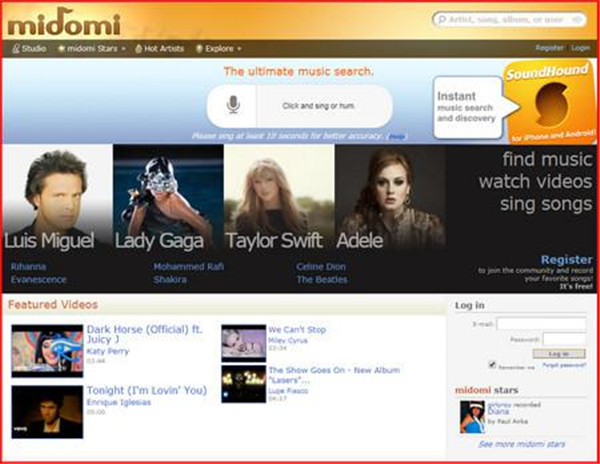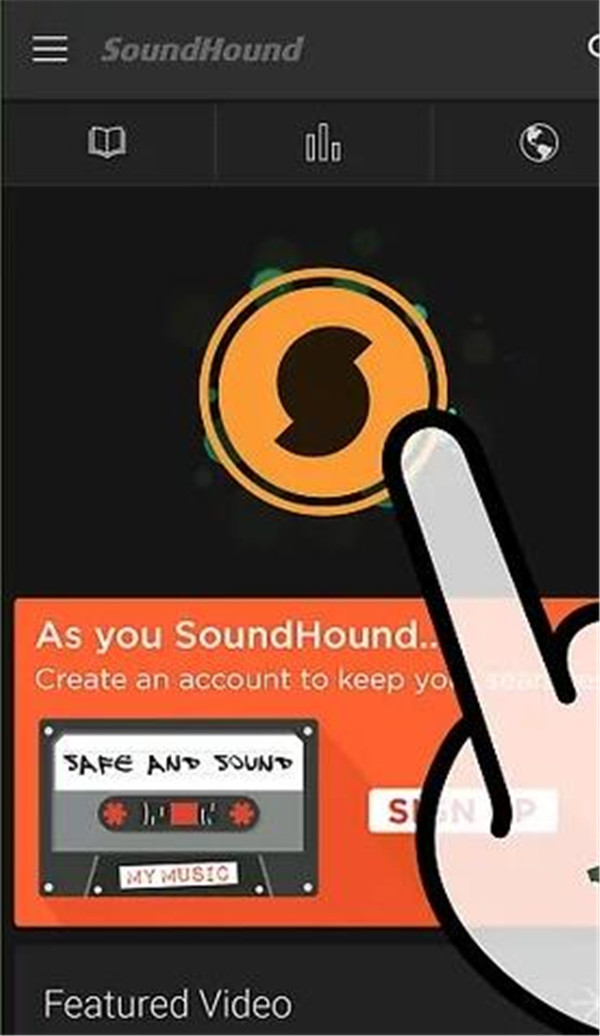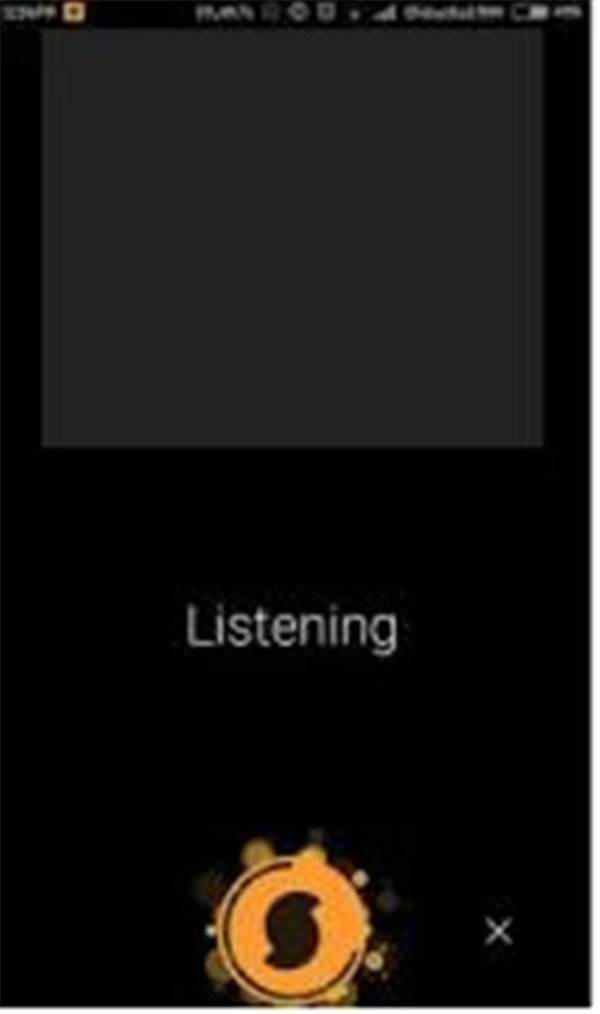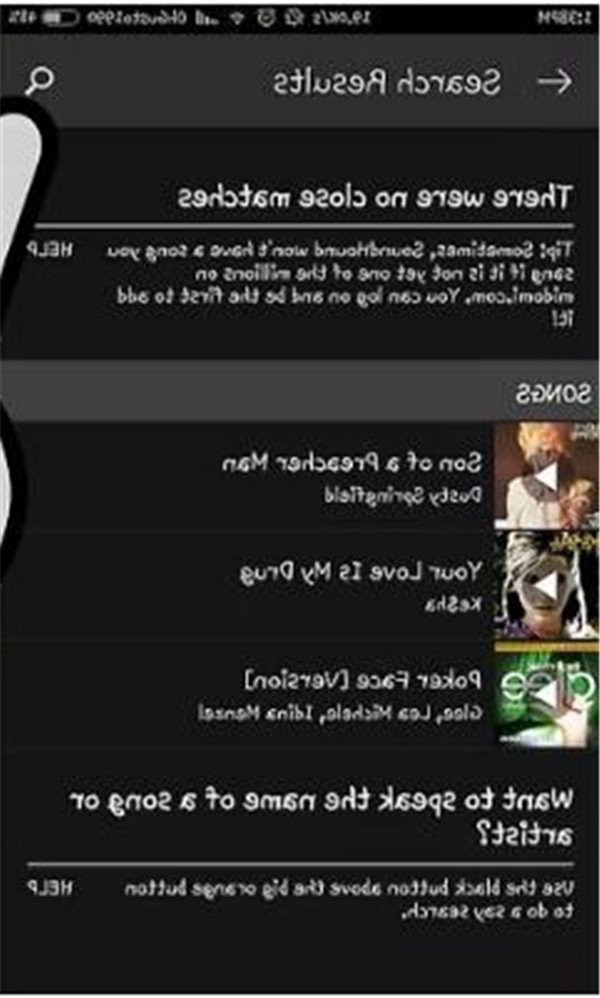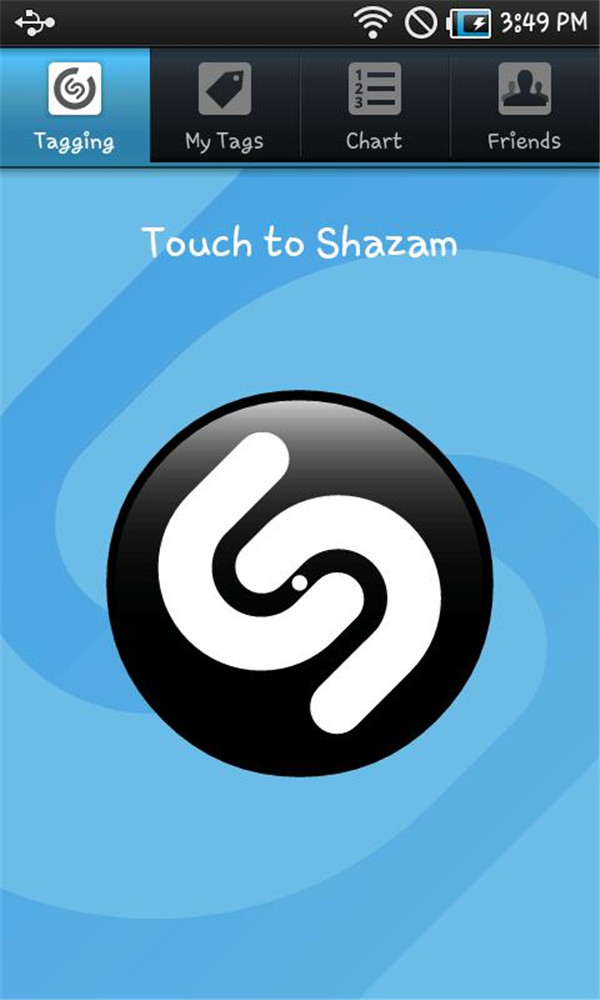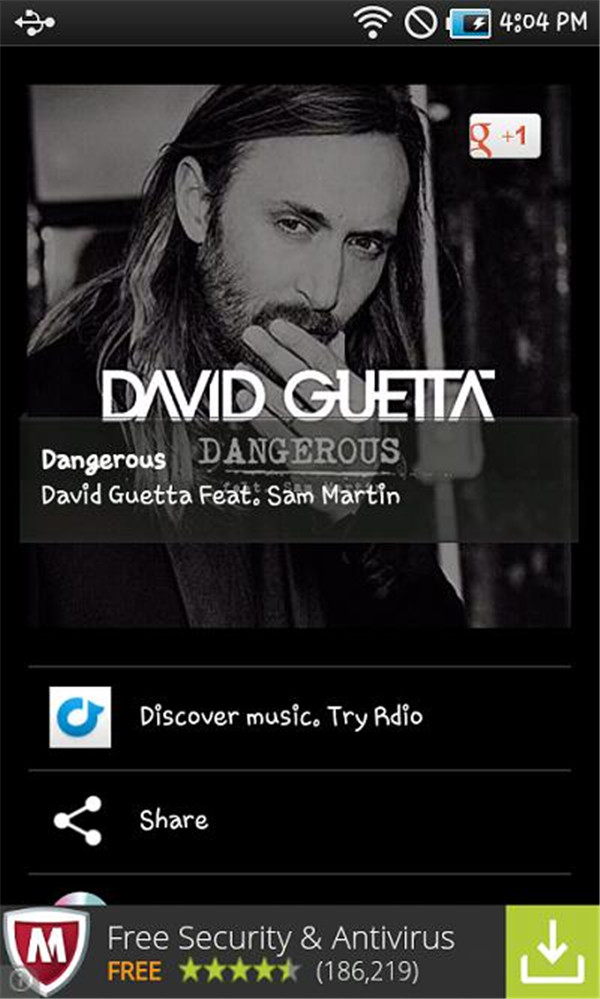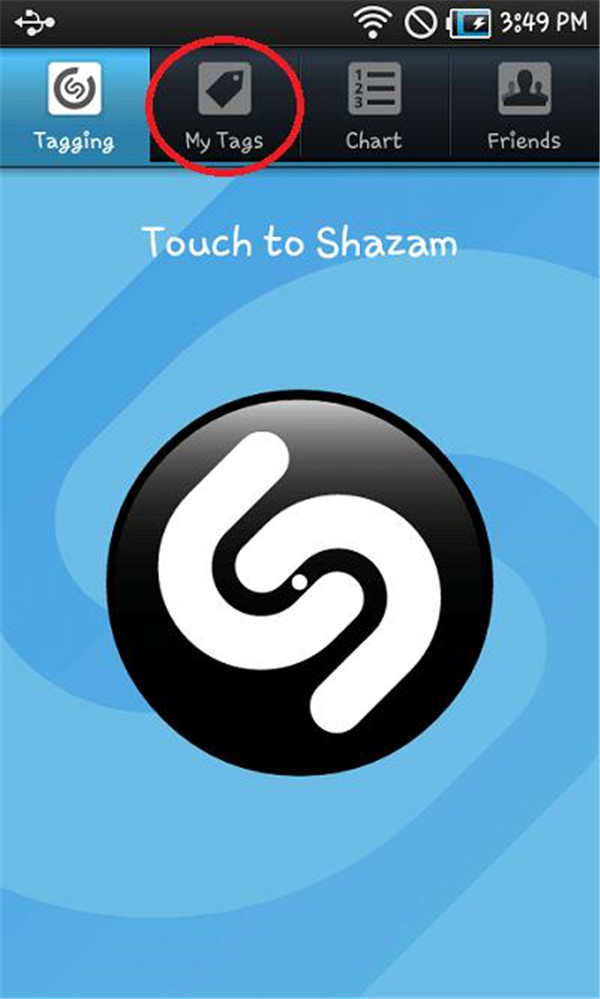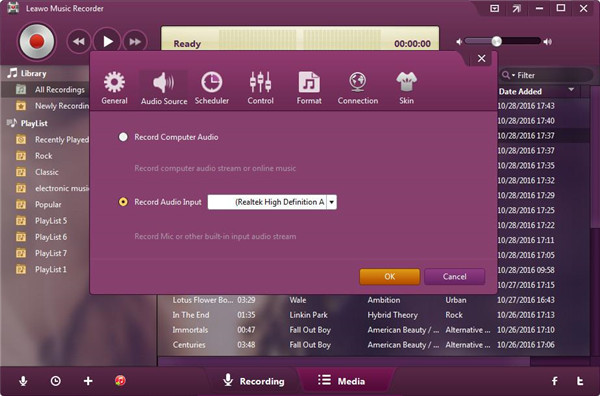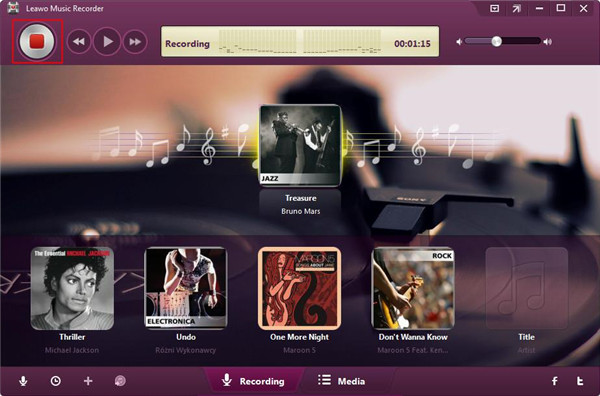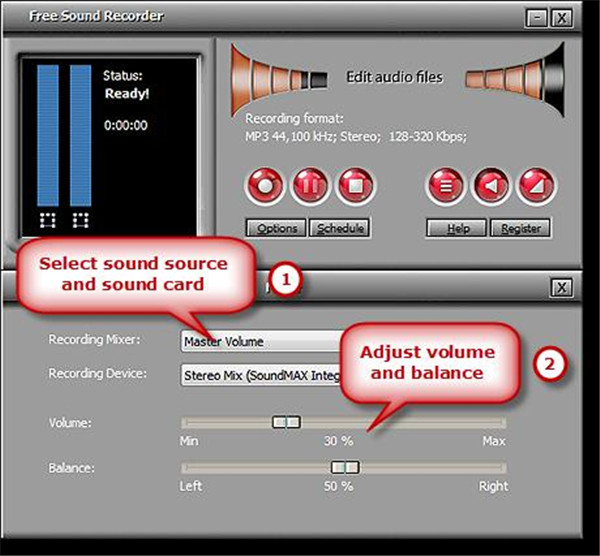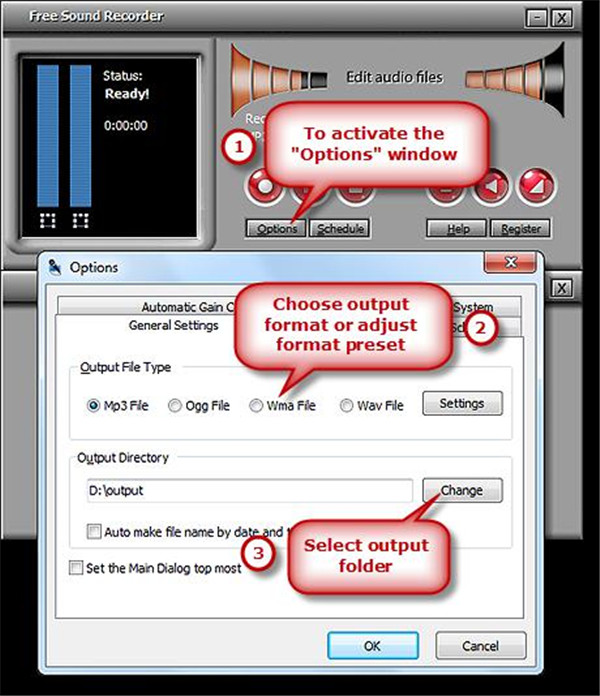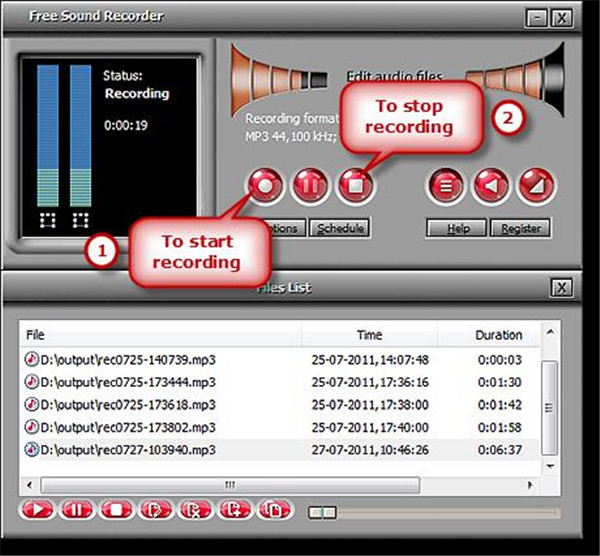Have you ever heard a favorite song playing at a party or other occasions? It touches your heart deeply and you want to know its name but no one can help you find this song name. You still get stuck in this song in the following day, and desperately find some ways to get to know the song. Sometimes, you may remember a tune of one song under the subconscious mind and it is hard to sing out its lyrics. This article will teach you how to find a song by whistling. This is based on the technology of processing and recognizing, a song can be found by whistling its tune or lyrics.
Part 1: How to find a song by whistling through online websites
Midomi is one of the best online websites to find song by whistling. This website is in a clean and good design with a special engine which is activated by your whistling tune. Voice search is just a part of Midomi. It also has a large community for music enthusiasts supported it. The final objective of Midomi is a comprehensive database for searching for music.
If you want to purchase a song from Midomi, the search results will show the relevant matches about the song videos along with the links to the online store. The high-grade search engine of Midomi also helps you find a song by singing in different languages and various styles of musical genres. Moreover, you also can have a text search on the specified song in the case that you have the details of the song. A studio is offered by Midomi, you can sing the songs you prefer and get them uploaded to the website. The database of search engine can be enhanced with the help of users’ uploading songs. Midomi is amazing online website featuring high accuracy in identifying a song, you can have a try by following the steps below to find a song you need.
1. Get access to this website https://www.midomi.com/ on your computer browser and then connect a microphone to this computer.
2. Press on the button “Click and sing or hum” to begin whistling. To get the search results in high accuracy, you have to whistle no less than 10 seconds.
3. Click on the option “Click to search” to begin to search a target song.
This above is the simple operation to find a song by whistling the tune via Midomi, an intelligent service is provided by Midomi to suit those who would like to whistle the unknown tunes to find a song.
Part 2: How to find a song by whistling tune using app
2.1 Find a song by whistling tune using SoundHound app
SoundHound is one of the most popular mobile apps for music lovers to find a song by whistling. The users of SoundHound has been up to more than 300 million throughout the world. It is easy for you to find out any music being played around you via SoundHound. No matter where you are, you just need to turn on the app and press on the orange button in SoundHound to listen to what you whistle, it will let you know the song name accurately. It seems to be wonderful magic in identifying a song by whistling. Furthermore, a music player is offered by SoundHound, which can be used to relive what you have discovered in your new music. Spotify account can be connected to it for listening again, building a playlist, exploring different genres and discovering new favorites. If you have no Spotify account, its internal installed YouTube Player is also a good selection for you. How to use SoundHound to find the song by whistling tune on a mobile device. You can refer to the specific steps as below:
1. Install the app SoundHound on your mobile device, then launch this app and enter its interface. To activate SoundHound, ensure that your device has been connected with the network.
2. Tap on the rectangular button “What’s that song?” The words “Tap here” will show up and indicate you to tap on it.
3. When the indication “Listening” appears on the screen of your device that means it begins to detect and identify the song when you are whistling towards your device.
4. After a few seconds, the related information of the song you want to find can be seen on the device screen, such as the track name, the singer and album and so on. If SoundHound gives an error message in identifying the song, you just need to click the orange button “Search Again”. If you can have more detailed source about the song that would be a great help to get you closer to this music.
2.2 Find a song by whistling tune using Shazam app
Shazam is another app for mobile device to identify songs by whistling. It is well-known for each music lover and is widely applicable to Android or iOS or Windows system or more. Any music can be identified by Shazam, it not only helps you to find the name of the target song, but also the movie, the advertising, and the TV shows can be identified by it on the condition that the microphone on your device should be kept active. This is a powerful app is able to help you find the song you need. The following tutorial will guide you how to use Shazam to find song by whistling.
1. Run Shazam app on your device, make sure that it is running prior to your music playing. Then hold your device towards what you whistle, then tap on “Tag Now” to begin to identify.
2. Shazam will begin “Listening” to your whistling. After a few seconds, the song title and its artist and other related information will be displayed on the screen. It can be shared or searched for more details about the target song.
3. If your tags haven’t been submitted yet, you can choose “My Tags” to submit them again.
Bonus Tip: How to download songs found by whistling
Method 1: Download songs found by whistling with Music Recorder
After you have found the songs by whistling via online website or the app on device, you may want to download it for listening without any limit. How to download songs found by whistling, here we will recommend you a powerful music recording tool - Leawo Music Recorder. This music recorder is able to record any audio from different channels like the built-in input audio, the computer audio, and online music. Any recorded audio can be saved in the output format of MP3 or WAV in original quality. Moreover, the recorded audio can be labeled by music recorder automatically or manually. You also can get the recorded audio found and managed in the built-in library.
To share what you have recorded to iTunes just need one simple click. Due to the innovative technology and the versatile functions of this audio recording program, the basic settings including the task scheduler, the audio source, and output format and more can help capture any audio to meet customized needs. Below are the instructions about how to download songs found by whistling via Leawo Music Recorder.
1. Launch music recorder on your computer and enter the main interface of this software. Click on the icon button “Audio Source” on the main interface before recording begins. Then select the option “Record Computer Audio” to record the audio from online source.
2. Press on the red button “Start” to enable Leawo Music Recorder to work. Then click and play the songs found by whistling. You should note that playing audio source should be done after the music recorder works. If necessary, the “Task Scheduler can be pulled out by click on the “Recording Task Scheduler” from the left bottom corner. The beginning time and the duration for recording can be set here.
Method 2: Download songs found by whistling via Free Sound Recorder
Free Sound Recorder is able to capture any audio from your computer which includes the streaming audio from an online source. The audio from different applications like Windows Media Player, iTunes, and others. The audio source can be the local content or internet transmissions. The recorded audio is of high quality with Free Sound Recorder. To download a song found by whistling via Free Sound Recorder, you can follow the tutorial as below:
1. Run Free Sound Recorder on your computer. Click on the button “Show Mixer Window” and select the sound source in the drop-down list of “Recording Mixer”. A variety of audio sources include the Stereo Mix, Video Volume, CD audio and more. Then choose the appropriate recording device in the drop-down menu of “Recording Device”. The volume and the balance also can be adjusted in this pane.
2. Click on “Options” to enter Options tab. The output format like MP3, WMA, OGG, and WAV can be specified in “General Settings”. Click on “Settings” to make the good configuration preset or get the configuration parameters specified for the recording quality adjustment. The output folder can be selected by click on “Change” button. Also, the file can be named automatically in terms of the date and time.
3. Recording begins by pressing on the button “Start” and ends by clicking on the button “Stop”. The recorded audio will be saved in the output folder directly and the files will be listed including the specific information like the filename, the location, the beginning time and duration. The recording can be played with the internal player.