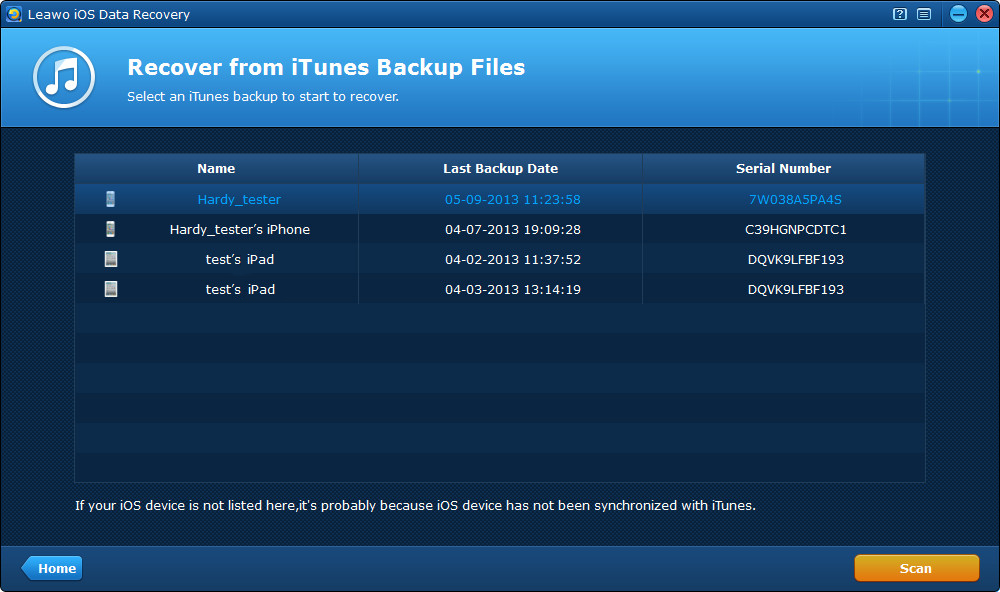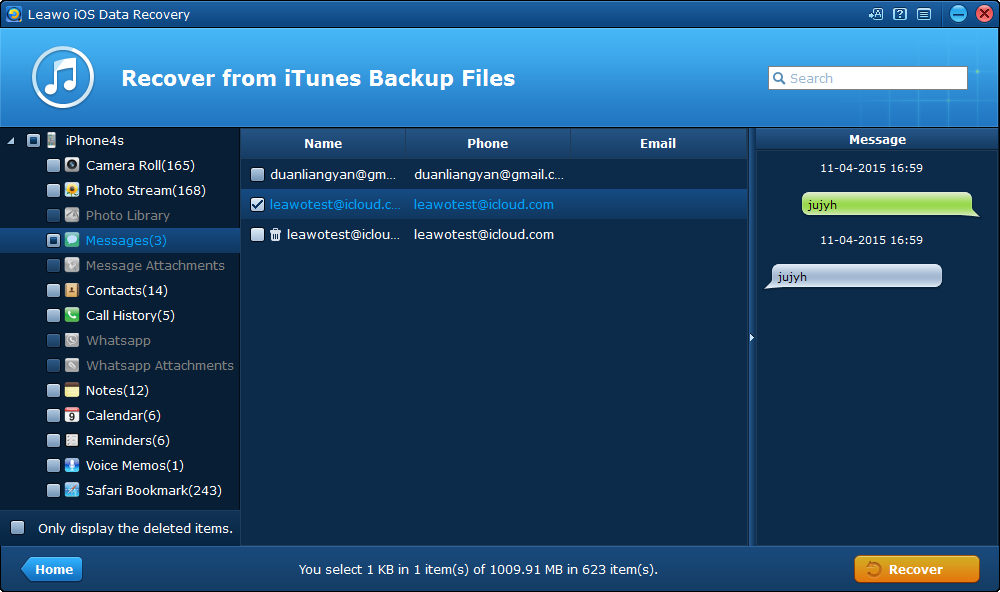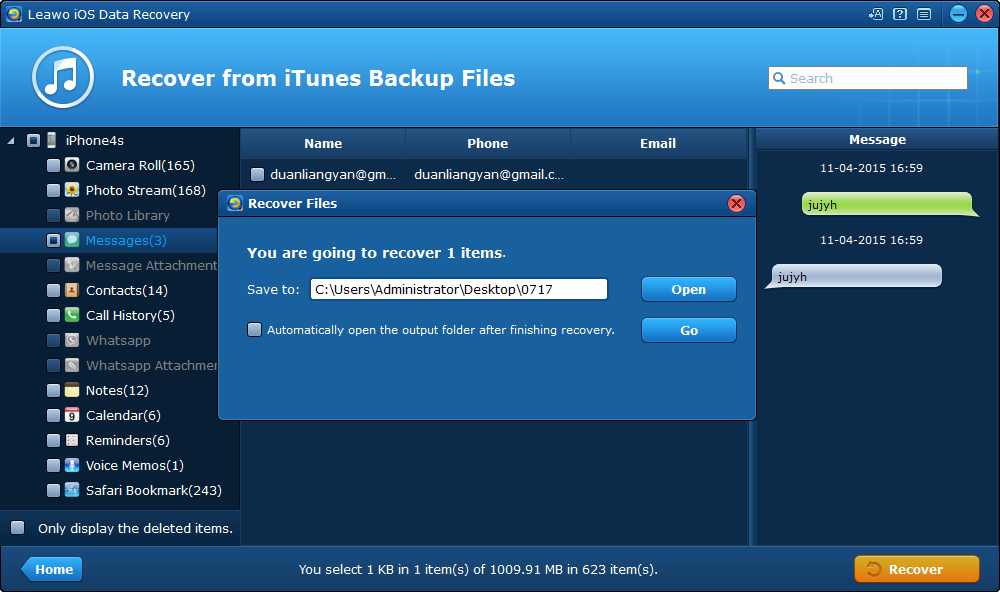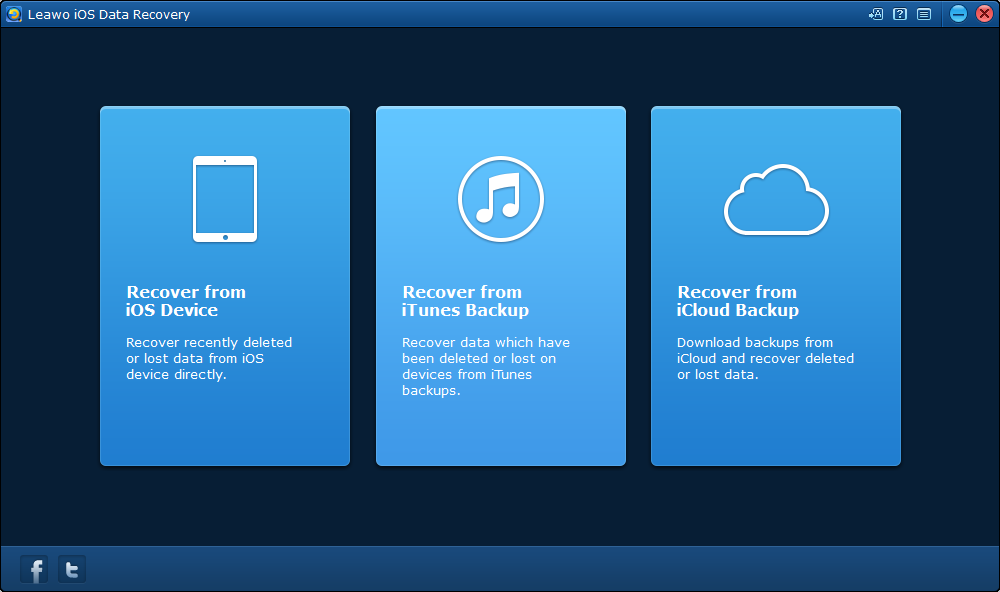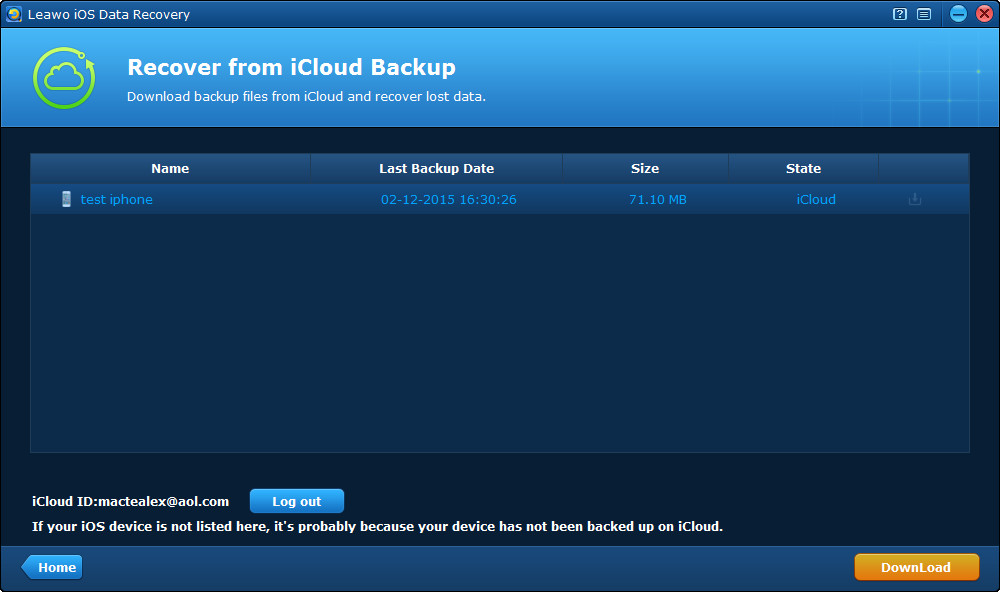"Hi, I've had my iPhone backed up in iCloud and iTunes. And the messages in the backups include important information and now I'm looking for a way to extract those messages from the backup to get the information. But I don't know how to extract text messages from iPhone backup. Any help?
Messages always carry important information and it's always the right thing to do to back up those important messages. But a lot of people don't know how to extract text messages from iPhone backups other than restoring their iPhones from the backup. Actually, with the right iPhone backup extractor, you can easily extract messages from iPhone backup. Check out the content below to see how to extract messages from iPhone backup using an iPhone backup extractor.
How to Extract Messages from iPhone Backup in iTunes
A good iPhone backup extractor would make extracting messages from iPhone backup a lot easier. Here I would recommend to you Leawo iOS Data Recovery. It's the perfect choice for extracting messages from iPhone backup. It's a powerful data recovery program as well as an iPhone backup extractor. With it you can easily extract in total of 14 different types of data from iPhone backups.
First I would show you how to extract messages from iPhone backup in iTunes.
Step 1. Open Leawo iOS Data Recovery on your computer, on the interface you will see 3 tabs. Click Recover from iTunes Backup.
Step 2. Next, the program would show you a list of all the backups in iTunes. Select the one that includes the messages that you want and click the Scan button in the bottom right corner and the program would start to scan your backup.
Step 3. When the program is done scanning the backup, you'll be able to check out your old messages. Click on Messages on the left column to check out the old messages in the backup. Select the messages you need and click Recover.
Step 4. On the following popup, click the Open button to set the directory for the messages you've selected. And then click Go to start extracting the messages to the folder you just selected. When the extracting process is done, you can find your messages saved in .html and .csv formats in the folder you set.
How to Extract Messages from iPhone Backup in iCloud
If you've backed up your iPhone to iCloud, you can also use Leawo iOS Data Recovery to extract iPhone messages from iCloud.
1. On the interface, click Recover from iCloud Backup.
2. Sign in with your Apple ID. Select the iCloud backup that contain the messages you want to extract and click Download to download the iCloud backup to your computer.
3. When the backup is downloaded to your computer, click Messages in the left column to check out the messages. And then select the ones you want to extract and click Recover button.
4. On the popup, click Open button to choose a folder to store the messages and then click Go to start extracting iPhone messages.
With the right program, it's easy to extract text messages from iPhone backup and Leawo iOS Data Recovery is a perfect program for you to do that. If you don't know how to extract messages from iPhone backup, try using Leawo iOS Data Recovery and you can eaily learn how to do that.