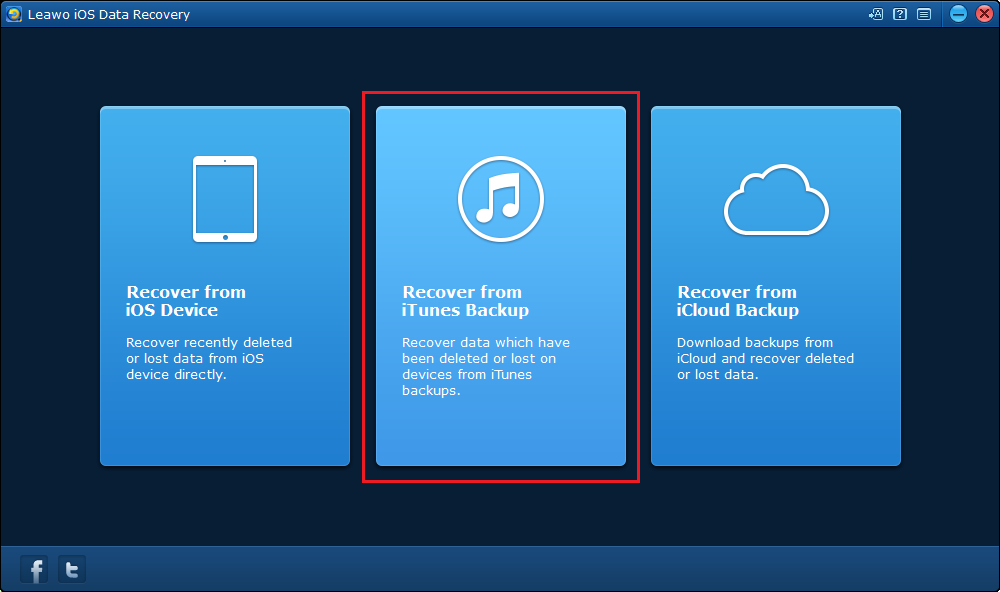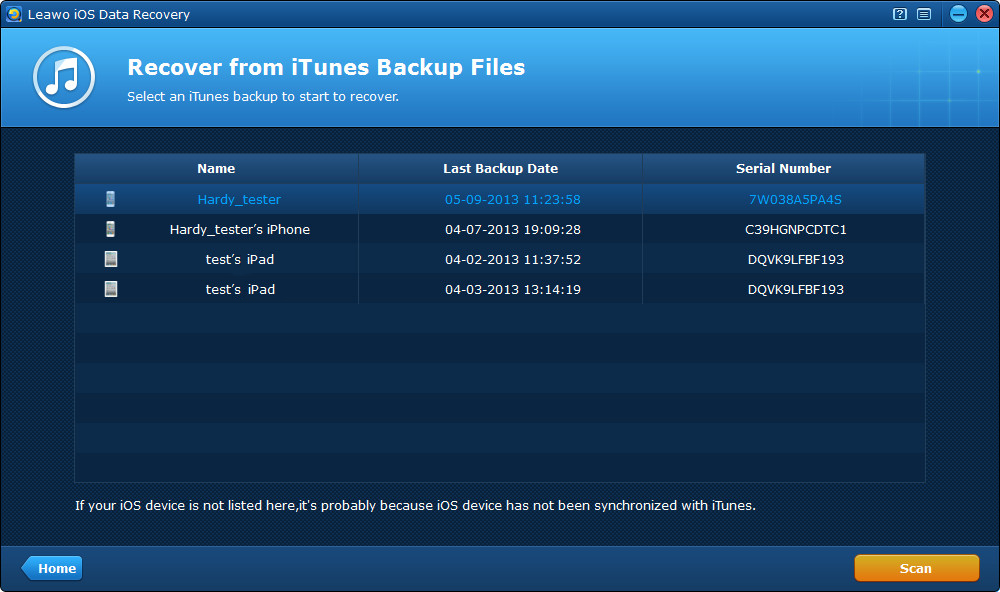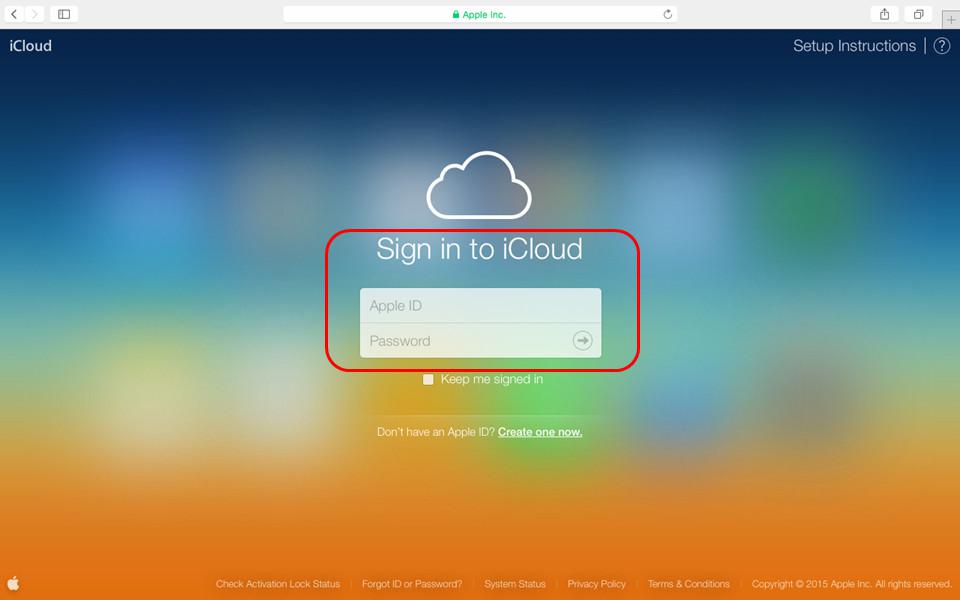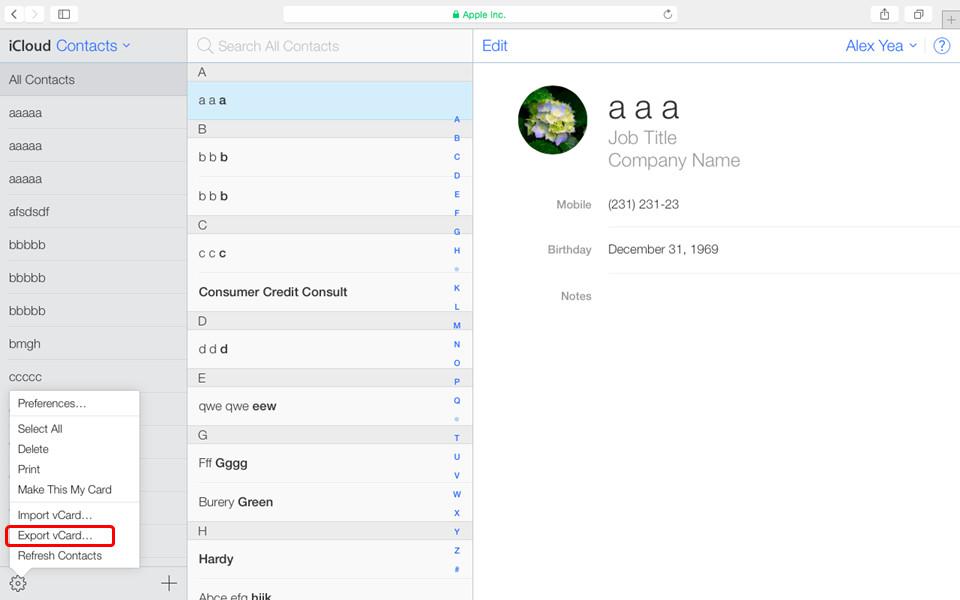“I just restored my iPhone to fix problems, but my contacts’ information get lost, what should I do to extract contacts from my iPhone backup?” This question is often asked by people who don't know how to extract contacts from my iPhone backup. Besides, you may need extract contacts when you lost your iPhone and you need to remove the contacts information or when you need to move your contacts to another phone. This isn't hard to do if you have backed up your contacts to iCloud or with iTunes. In this article, you would find the most useful way for you to extract contacts from iPhone backup.
How to Extract Contacts from iPhone Backup in iTunes
To extract contacts from iPhone backup, you are going to need an iPhone backup extractor. As long as you can find the right iPhone backup extractor, you can easily have all your contacts back.
Here I would recommend to you Leawo iOS Data Recovery, it's an excellent data recovery tool as well as a practical iPhone backup extractor. You can use this iPhone backup extractor to extract 14 different types of data from iPhone backup.
Below are the instructions for using Leawo iOS Data Recovery to extract contacts from iPhone backup in iTunes.
1. Open the program and then click Recover from iTunes Backup.
2. If you've previously backed up your iPhone with iTunes in the computer you are currently using, you should see a list of the backups you made using iTunes. Select the one with the contacts you want to extract and then click Scan, and the program will start to scan that backup.
3. After the scanning process is finished, you'll be able to check out the data in the backup within this program. Click on the Contacts label in the left column to check out the contacts in the backup. Select the contacts you want to extract and then click Recover.
4. A popup will appear. Click Open to set the storage path for the contacts you've chosen. And then click Go button to start extracting contacts from iPhone backup. The contacts will be saved to the folder you chose in HTML, CSV and VCF formats.
How to Extract Contacts from iPhone Backup in iCloud
If you've previously backed up your iPhone to iCloud, you can also extract contacts from iPhone backup in iCloud with no iPhone backup extractor software needed on your computer.
Here's how to extract contacts from iPhone backup in iCloud on your computer.
Step 1. Open iCloud.com with your web browser and on the index page, sign in to iCloud with the Apple ID you used to back up your iPhone.
Step 2. Click Contacts to check out the contacts you have.
Step 3. You should see a gear icon in the bottom left-hand corner, click on it and on the following popup menu, select Export vCard to extract your contacts and save them to your computer in vCard format.
Now you should know how to extract contacts from iPhone backup by yourself. And remember to back up your iPhone so that you can retrieve your important data once you lose them in your iPhone.