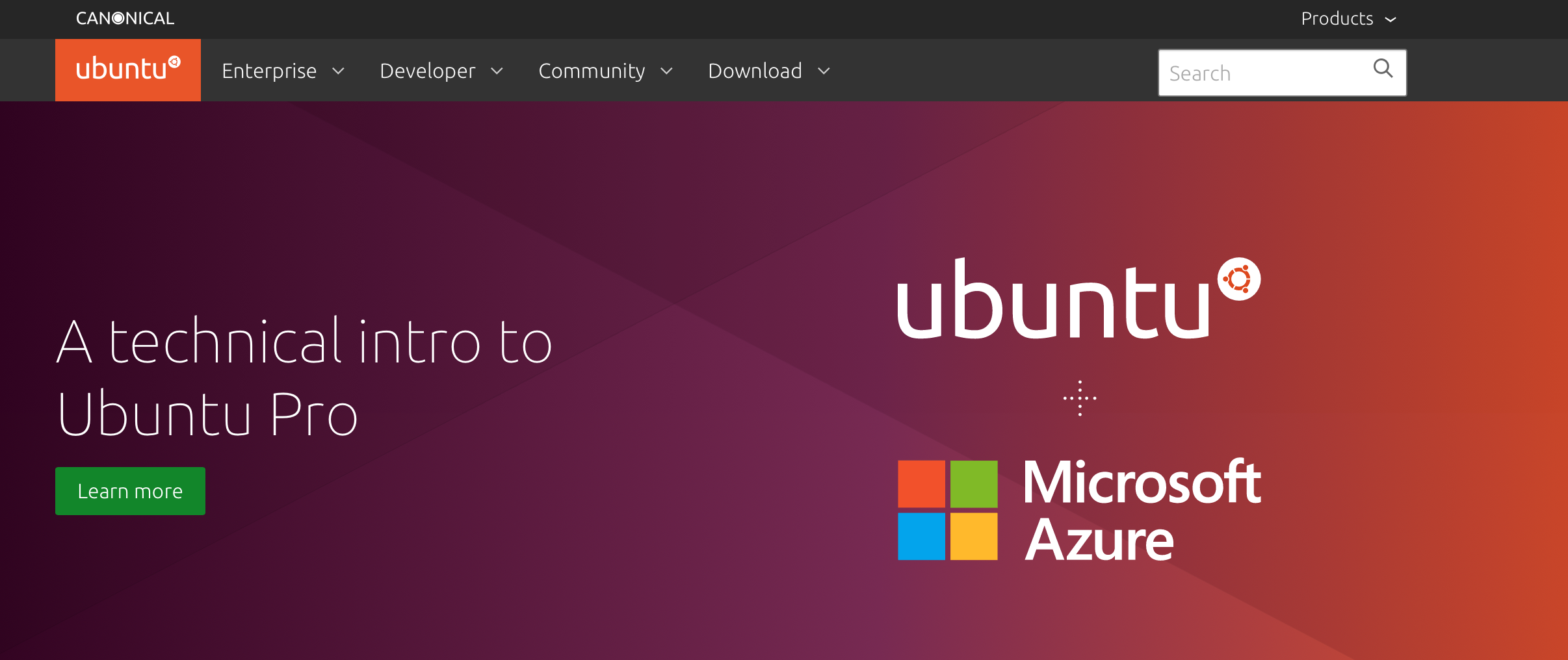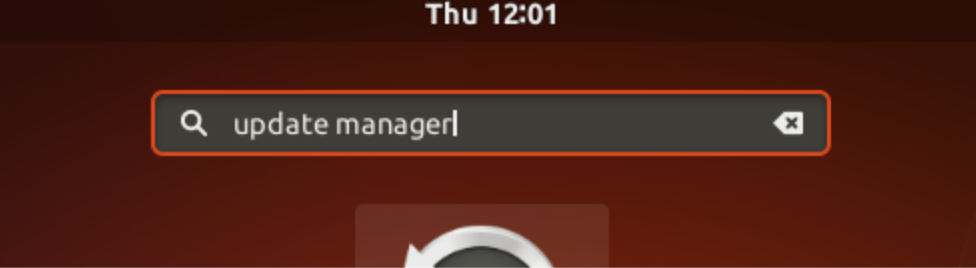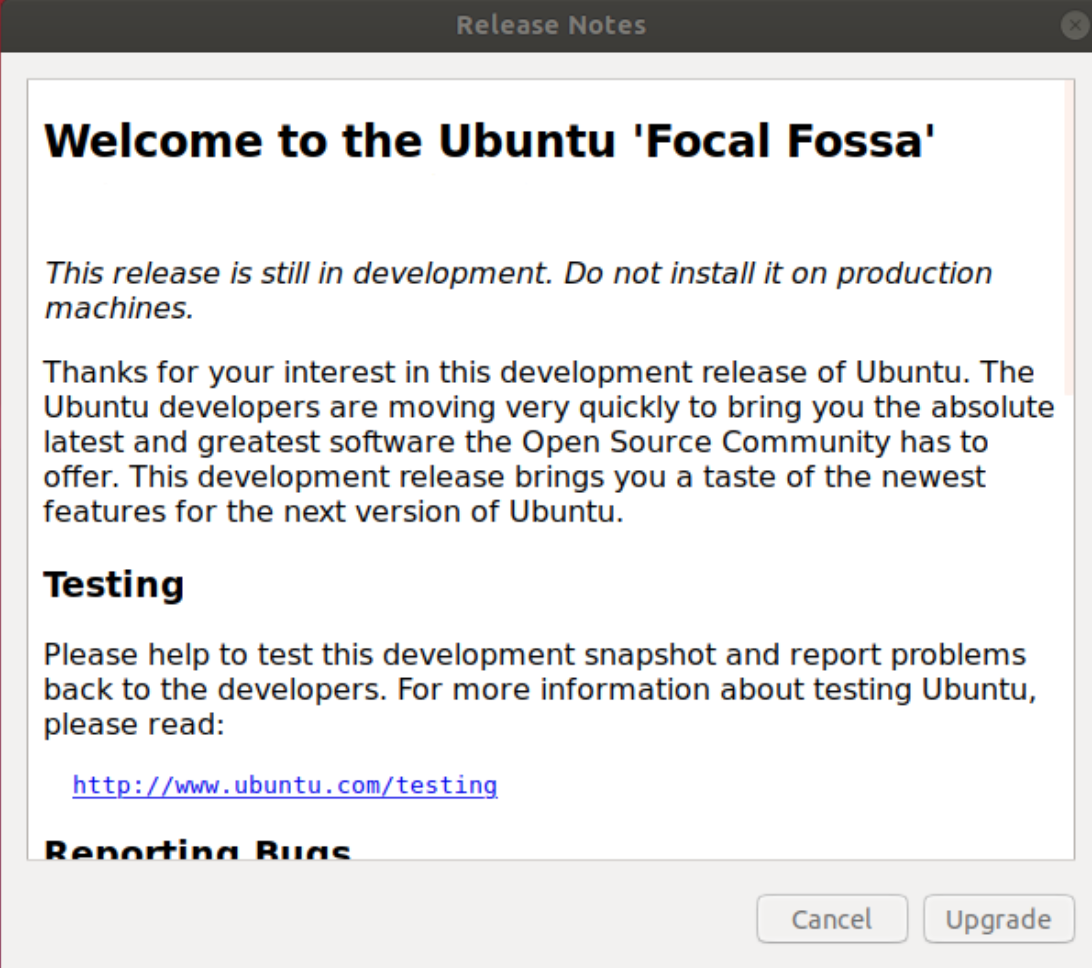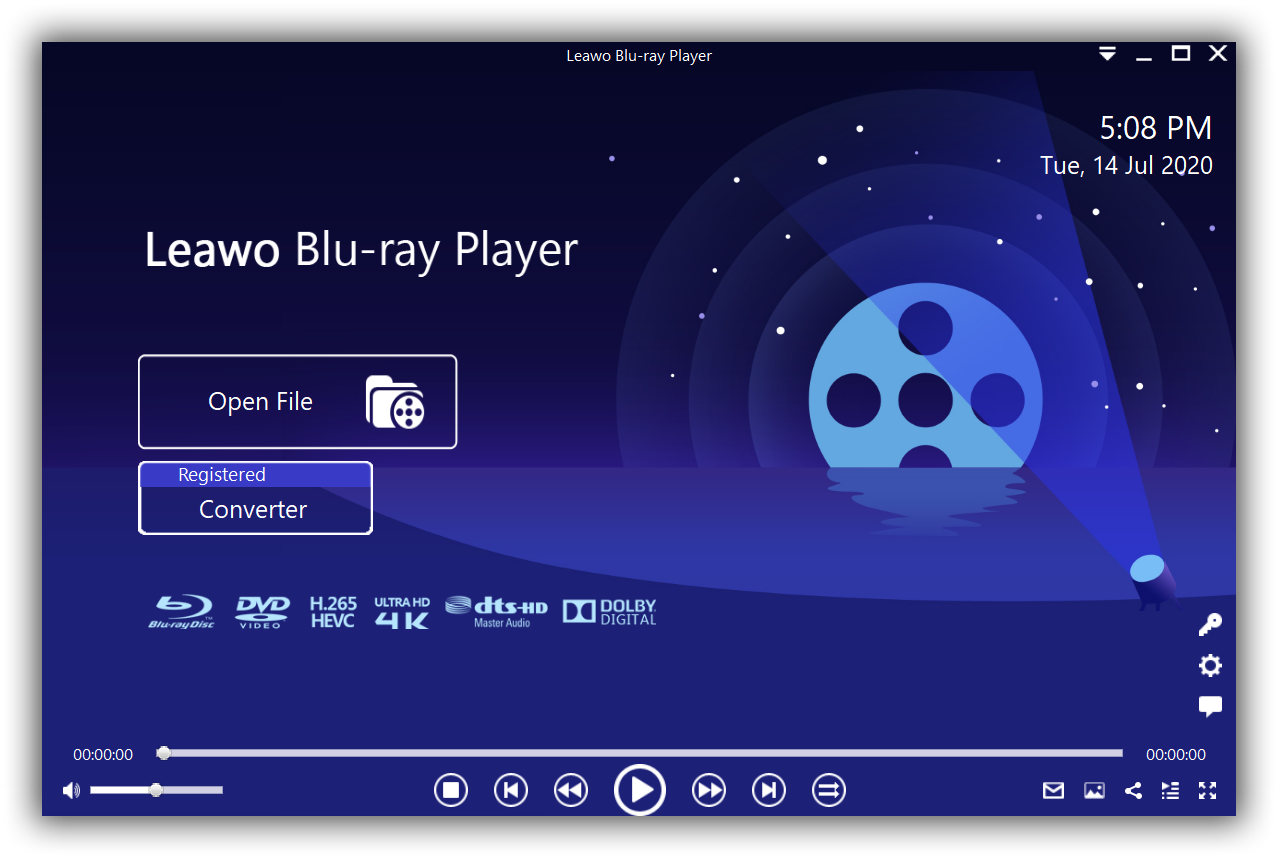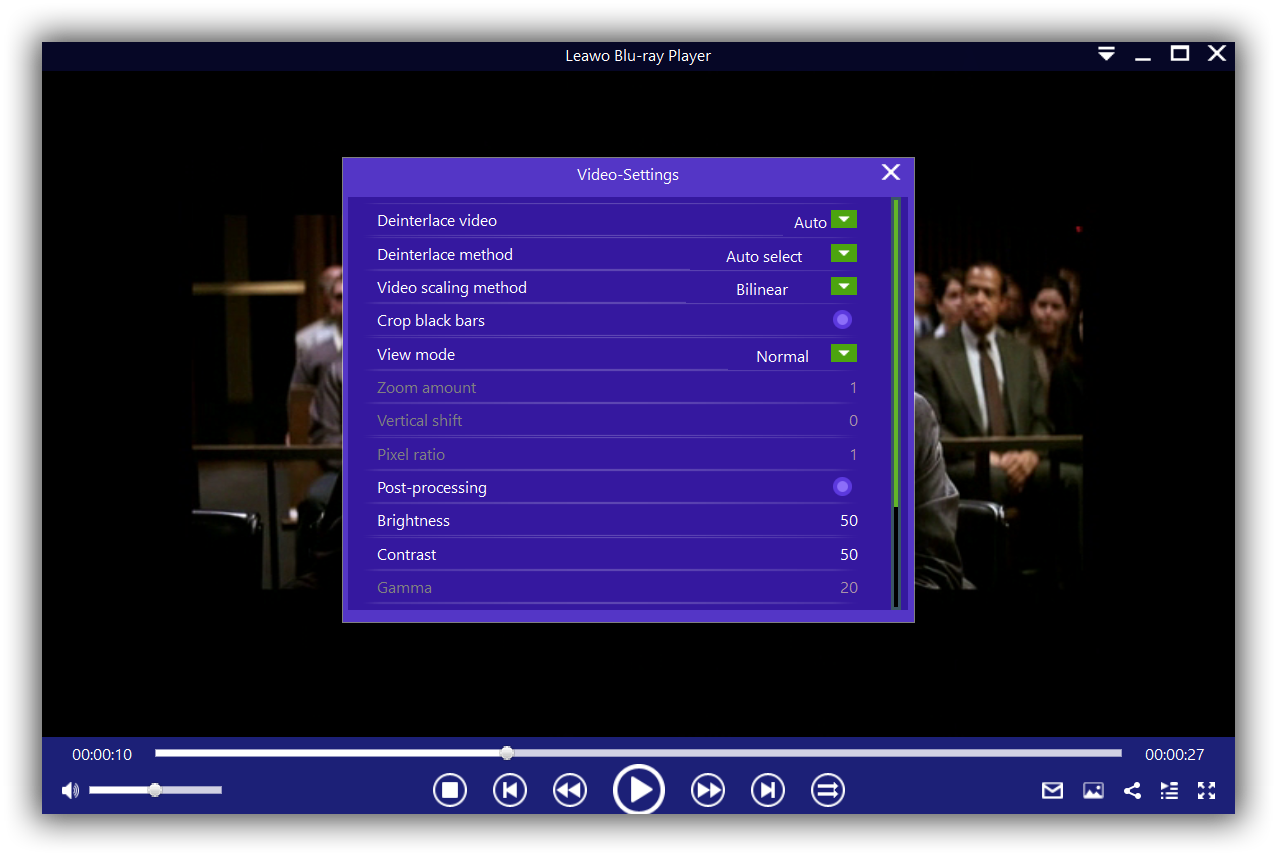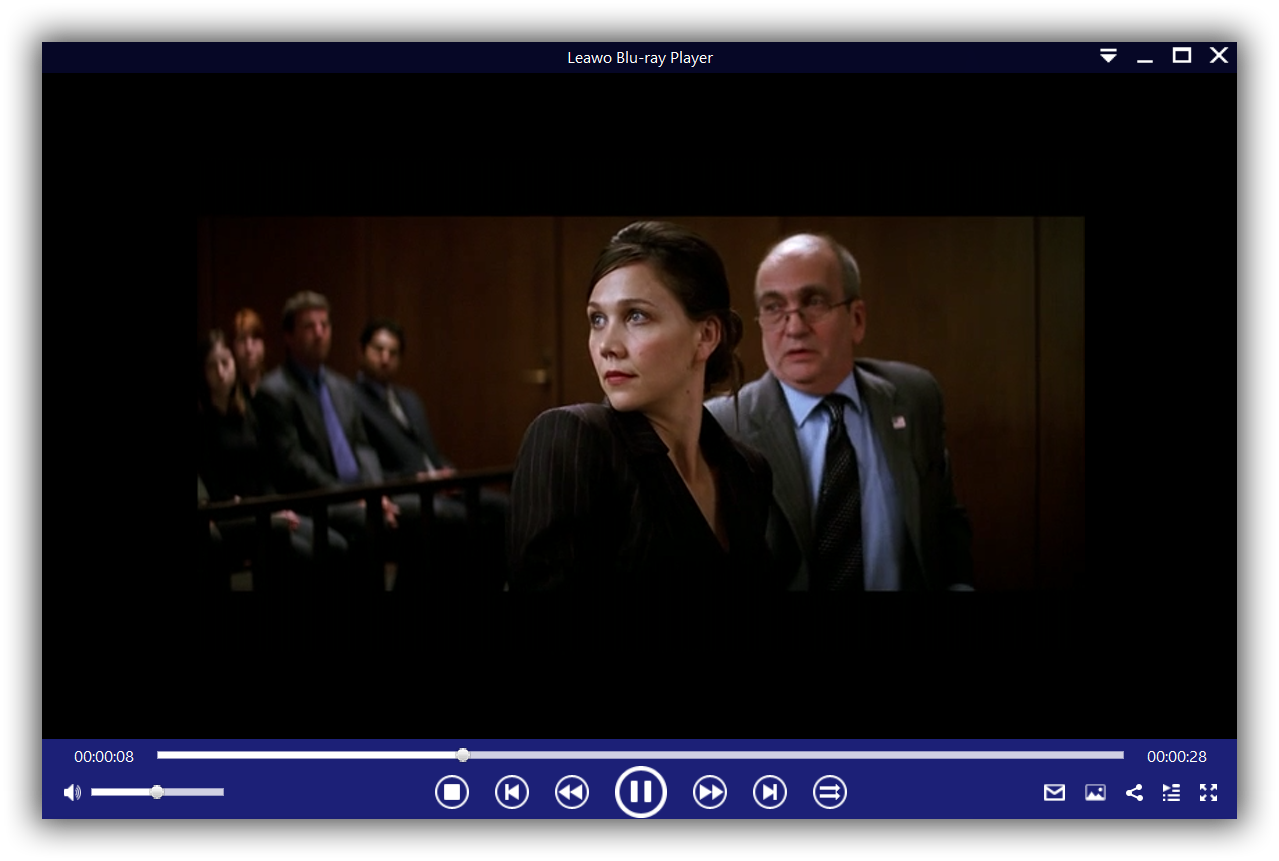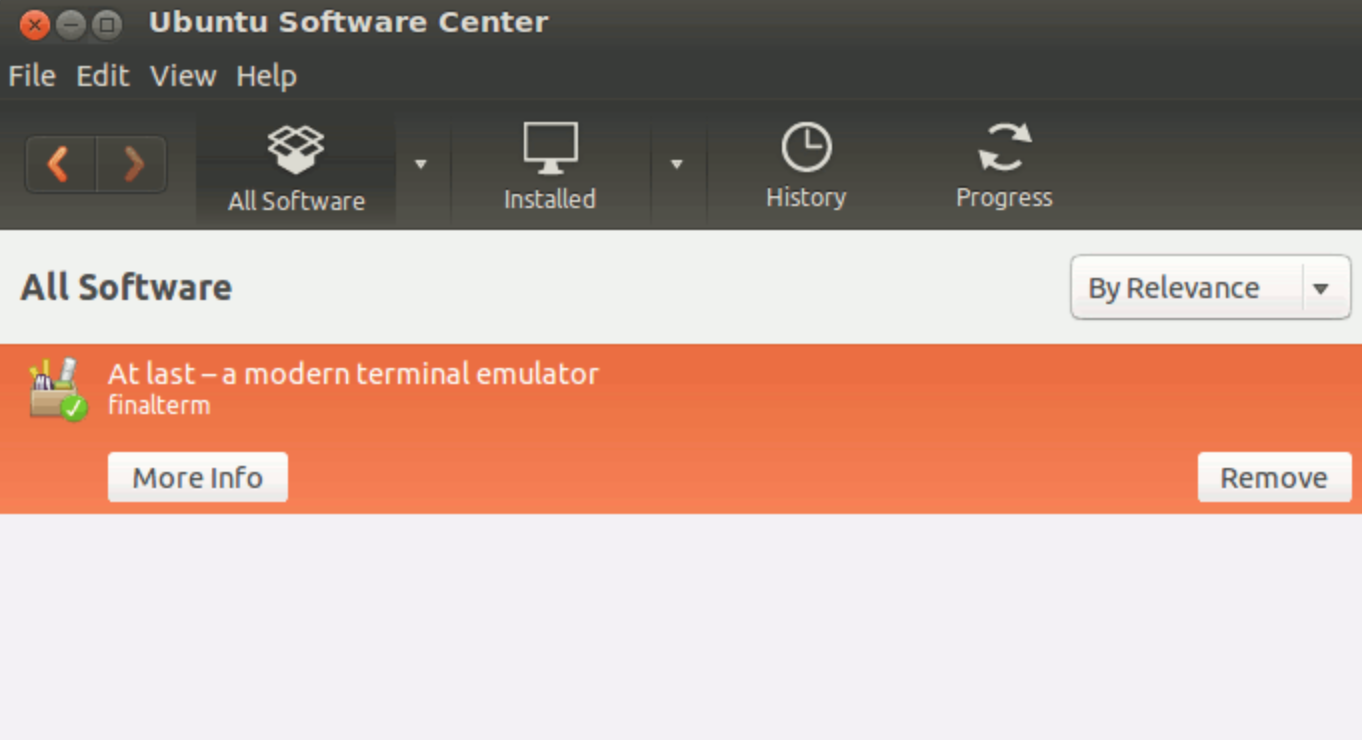Frequently used in desktop, server, or internet of things devices and robots, Ubuntu is a familiar name to all. Like Windows operating systems, Mac OS or linux, Ubuntu has shown expertise in certain area and has continued to support users from a range of services. In this article, we will go deeper to talk about Ubuntu meaning, how to install Ubuntu and how to play video files on Ubuntu. Hope this will resolve some of your confusion about Ubuntu and know it better.
Outline
Part 1: What is Ubuntu used for
For users knowing less about Ubuntu, we would be happy to share you with a brief introduction about the Ubuntu meaning. To put in short, it is an open source software operating system that runs from the desktop, to the cloud, to all your internet connected things. Also you could understand it as a Linux distribution based on Debian mostly composed of free and open-source software. In theory, Ubuntu is officially released in three editions: Desktop, Server, and Core for Internet of things devices and robots. All the editions can run on the computer alone, or in a virtual machine. Ubuntu is a popular operating system for cloud computing, with support for OpenStack.
Part 2: How to install Ubuntu
Now we know Ubuntu has been applied to a couple of scenarios, including desktop, server, or cloud. You may wonder how to install Ubuntu desktop without erasing your current running systems like Windows or Mac OS. Below can be taken for reference if you need to install Ubuntu on your PC/Mac.
First, make sure below requirements for installing Ubuntu are met. Normally you should be able to:
Requirements:
- Connect your laptop to a power source
- Ensure you have at least 25 GB of free storage space, or 5 GB for a minimal installation
- Have access to either a DVD or a USB flash drive containing the version of Ubuntu you want to install
- Make sure you have a recent backup of your data. While it’s unlikely that anything will go wrong, you can never be too prepared
Second, find a blank DVD disc or a flash drive. To install Ubuntu Linux on your computer, you'll first need to create an installer by placing the Ubuntu ISO file on a disc or flash drive. Here are what we need.
Third, go to Ubuntu website and download Ubuntu ISO file. Latest 20.04 LTS can be downloaded and you may choose to replace your current operating system whether it’s Windows or Mac OS, or, run Ubuntu alongside it. It’s easy to install Ubuntu from a DVD. Here’s what you need to do:
Then you will be prepared to install Ubuntu. You will be asked to choose the keyboard layout, and decide whether to use automatic update or not. Next, you will be asked to allocate drive space and finish configuration. Now it is almost done for the entire installation process except you would need to put in login information for access. It takes only a few minutes for the installation depending on your machine and network connection.
Part 3: How to update Ubuntu
It is fair to say that being able to upgrade Ubuntu from one version to the next is one of Ubuntu’s best features. This will benefit users so much that it is extremely easy to get the latest software, including new security patches, and all the upgraded technology that comes with a new release without having to resort to reinstalling and reconfiguring your system. Here is what to do for updating your Ubuntu.
First, click on the Show Applications icon in the bottom left of the desktop and search for Update Manager. This applies to Ubuntu 18.04 or later.
Second, you may go ahead to install the upgrade. Note that you will be asked to enter your login password before upgrade takes place. Click Upgrade to proceed.
Part 4: How to play video files on Ubuntu easily
You should be crystal clear about Ubuntu meaning, Ubuntu installation, Ubuntu update and Ubuntu download, meanwhile you may ask what if you want to play back videos on Ubuntu? Is it the same as other operating systems that you simply install apps on Ubuntu and play back videos? The answer is yes. You can do like that. To be honest, it is easy for you to play videos files on Ubuntu. I would strongly recommend you use Leawo Blu-ray Player to perform video playback on Ubuntu.
As a matter of fact, Leawo Blu-ray Player is a 100% free and region free media player to play Blu-ray/DVD with region code, such as playing region A Blu-ray in Europe. The best thing is this media player will definitely give users superb video enjoyment and stunning stereo sound effect. You can see how we demonstrate to play videos files using Leawo Blu-ray Player on Ubuntu.

-
Leawo Blu-ray Player
Region-free Blu-ray player software to play Blu-ray disc and DVD disc for free, regardless of disc protection and region restriction.
Play 4K FLV videos, 4K MKV videos, 4K MP4 videos, etc. without quality loss.
Play 1080P videos, 720P videos with lossless quality.
Step 1: Load the video files on the media player
Click the button Open File to load the video files to the media player. Videos files will then be displayed on the playlist.
Step 2: Set the playback options
Right click during the playback to perform playback adjustment, including subtitles, video, audio parameters and so on. There will be corresponding tabs for you to click and perform the settings.
Step 3: Start to play back your videos files on media player
Now click the playback button to kick off the playback and you will be able to enjoy the cinema-like movie experience.
Bonus: Simple way to install third-party software on Ubuntu
We know that Ubuntu is an open source software operating system that runs from the desktop, to the cloud, to all your internet connected things. If we need to install any third party software on Ubuntu, what can we do to achieve that? We will unveil the process for you here. Read on!
We are aware that Ubuntu has a software center called Ubuntu Software Center where you will be able to reach a lot of Ubuntu software for immediate installation. However, to install any third party software, this package manager will not work.
The good thing is that you can take the advantage of deb/rpm package. Note that this also requires the help of Ubuntu Software Center but not entirely dependent on it. That means after you have downloaded the deb file, all you have to do is to double click it and it will open up in Ubuntu Software Center. You can then view the application detail and install the application. Hopefully, this will enable to install third-party software on Ubuntu within clicks.
Otherwise, you may consider using the launchpad PPA for installing third-party software on Ubuntu, which turns out to be a bit difficult but you may well master it if study it with time. In fact, a good number of applications are hosted in Launchpad. With it, you can easily add the PPA and install the application in your computer.
Conclusion
Ubuntu is an incredible open-source operating system for desktop, server, cloud, and internet of things devices and robots. We know IoT is developing fast around the world and in this time and age, everything can be connected in the cloud and controlled in a smart and efficient way. Ubuntu in this case, is able to provide the fastest way to go from development to production in IoT. Besides learning what Ubuntu can do, how to install Ubuntu in computer without erasing existing operating systems, and how to update Ubuntu within clicks, we also know that installing third-party software on Ubuntu can be easy to achieve if you have the deb/rpm package.
It is never too late to let you know that playing back videos on Ubuntu can be easily done through Leawo Blu-ray Player, a professional third-party media player capable of handling numerous video files. This media player is 100% free and region free so it is totally suitable for playing back any Blu-ray, DVD discs, ISO image file, and 4K HD videos. Considering powerful features it can provide, I strongly recommend you install one onto your Ubuntu and let you enjoy supreme movie experience at ease.