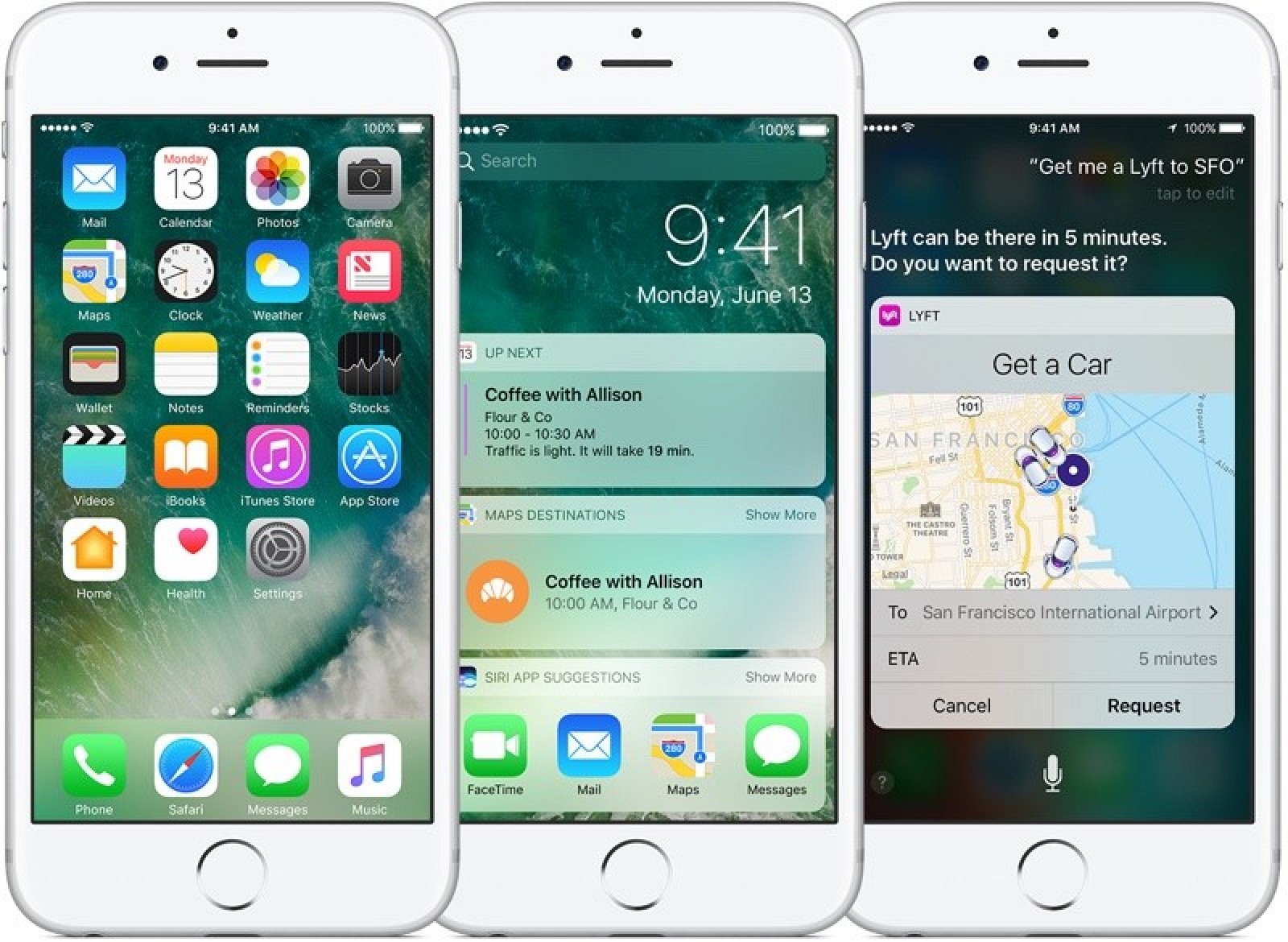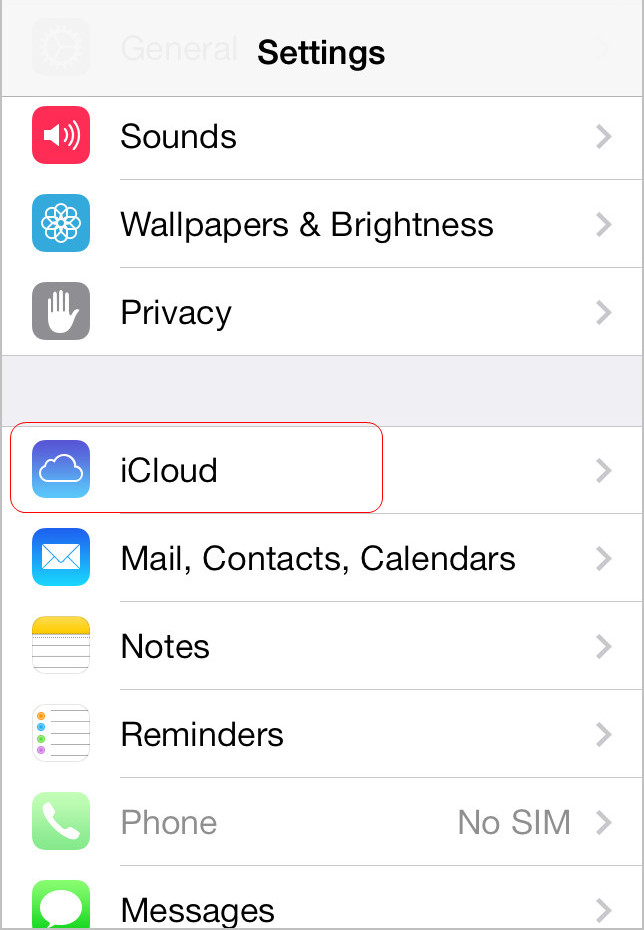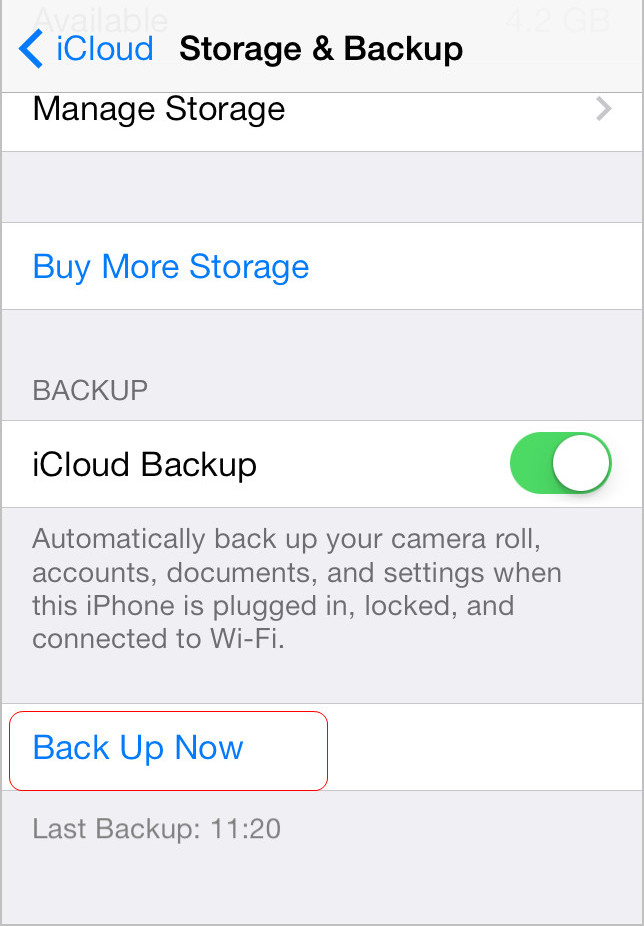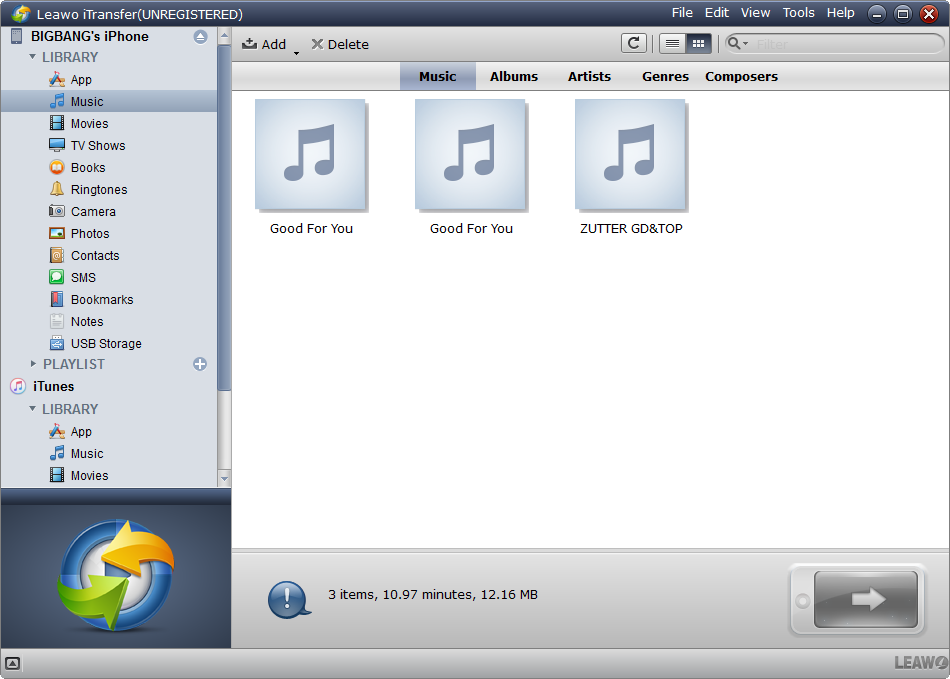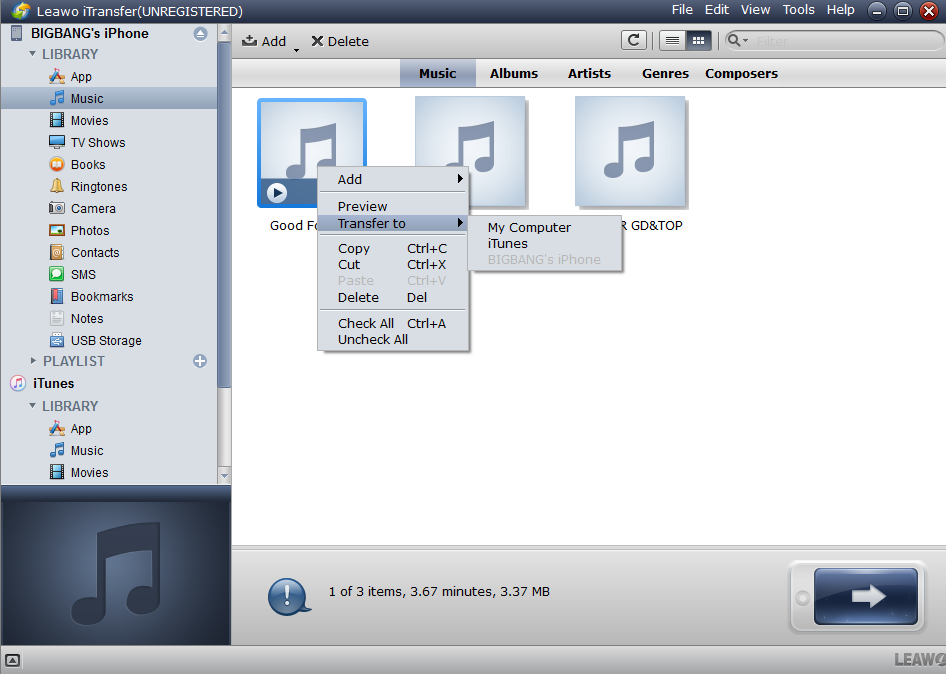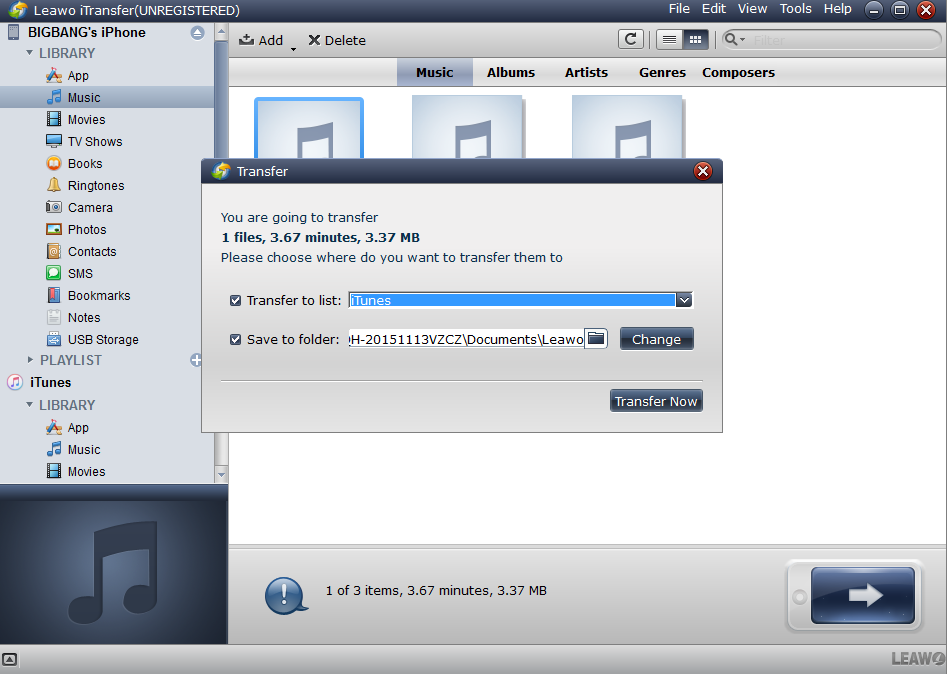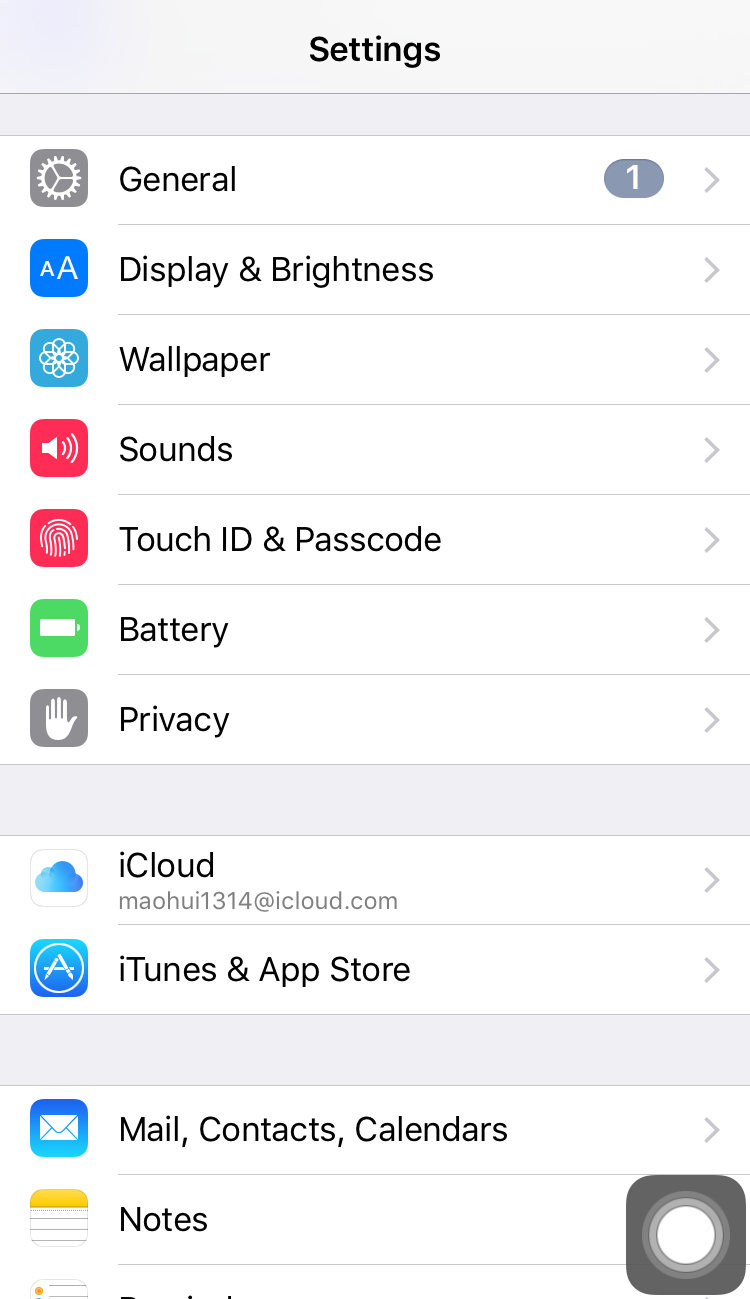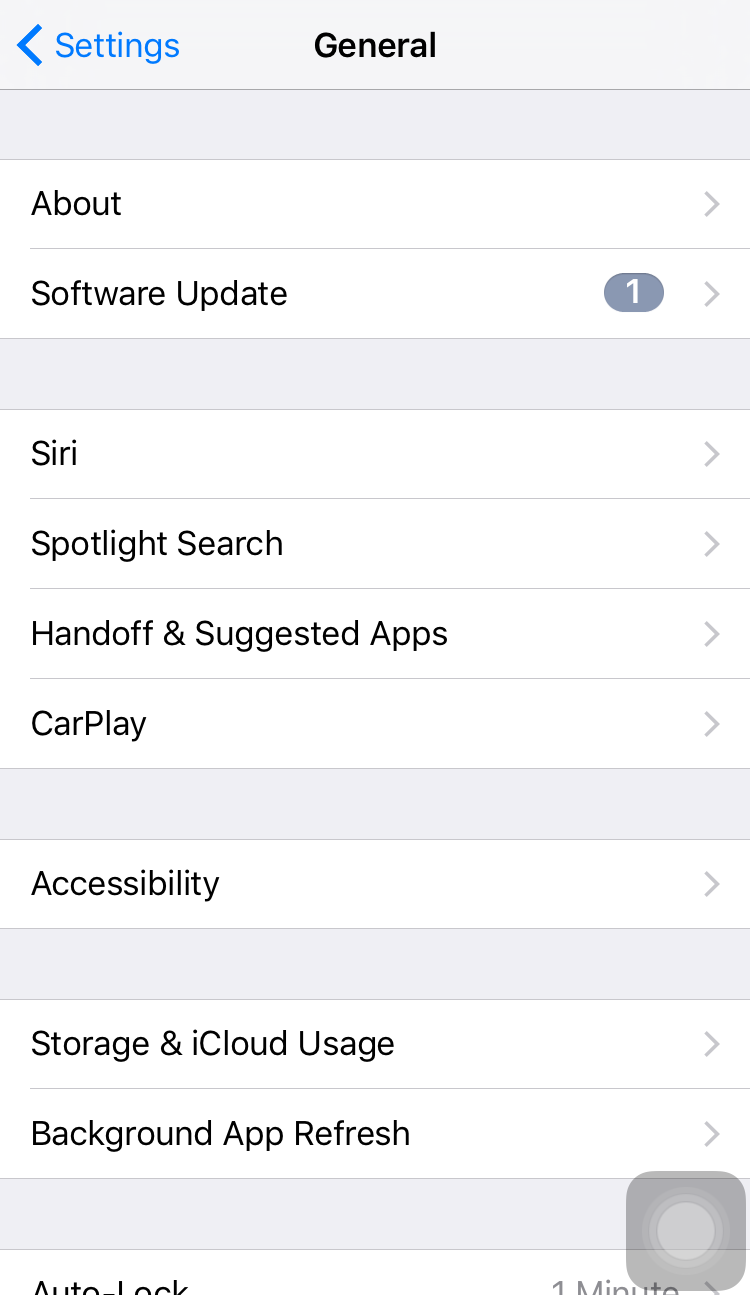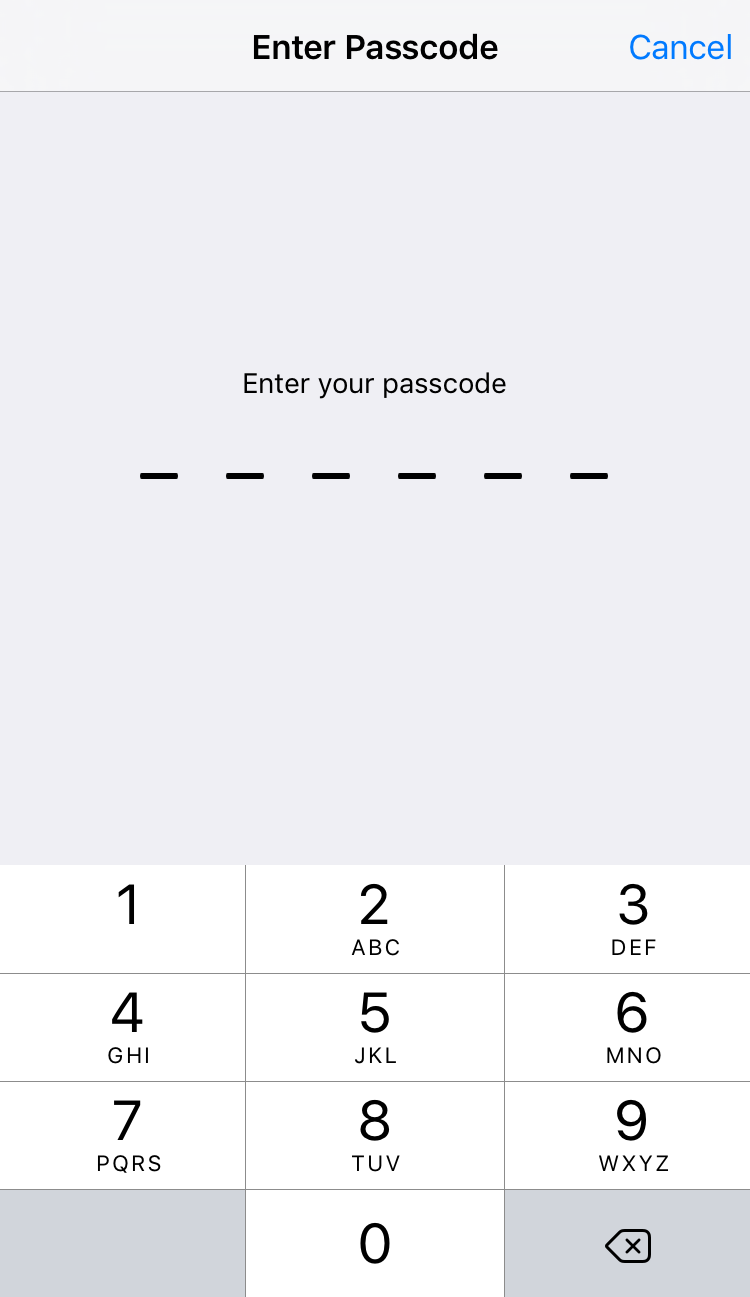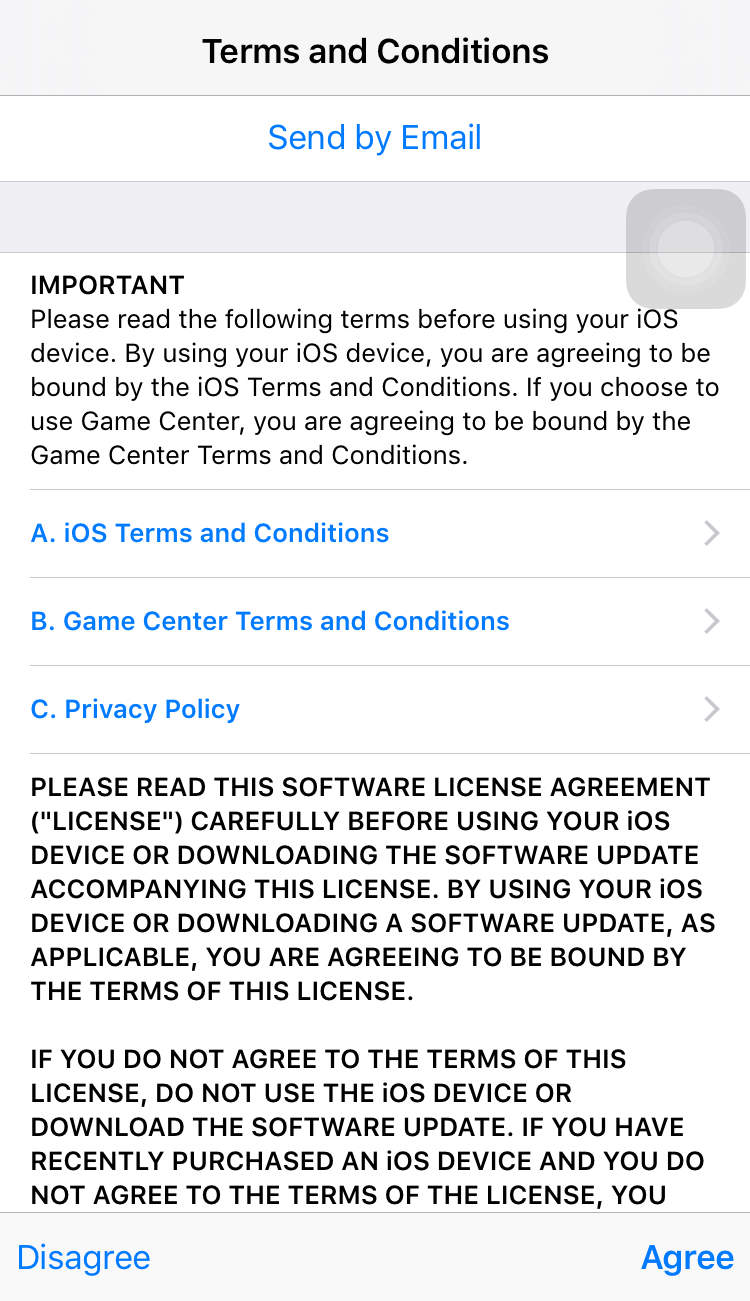Apple unveiled iOS 10, the next-generation operating system for the iPhone, iPad, and iPod touch, on June 13, 2016. Apple CEO Tim Cook described iOS 10 as the "biggest release ever" for iOS users, and the operating system includes major updates for a wide variety of apps, services, and features, including Messages, Siri, Photos, Maps, Apple Music, News, Apple Pay, Control Center, and more. It’s available for updating now, and the post will show you what's new in iOS 10 and how to update to iOS 10.
Part 1. What's New in iOS 10
Messages app has been overhauled with new features like background animations, bubble effects, rich links, and Digital Touch. The sketching feature first introduced on the Apple Watch, which allows users to create drawings and annotate photos and videos. Handwritten notes, hidden "invisible ink" messages, quick "Tapback" replies, and bigger emoji are new in Messages, and there's even a predictive emoji feature that suggests words that can be replaced with emoji.
With iOS 10, your favorite apps can now talk to Siri so you can search for photos, make payments, message friends, place calls, book rides and start workouts just by using your voice.
Photos app helps you rediscover favorite and forgotten occasions from your photo library by automatically surfacing them in Memories and uses machine learning to group the people, places and things inside your images into albums with on-device face, object and scene recognition. This intelligence brings Memories and Related photos to life in a way that's personal and meaningful to you.
A dedicated "Home" app is available for HomeKit devices, and it's now possible to delete almost all pre-installed apps that are unneeded. Photos features impressive facial and object recognition capabilities, which power a new Memories feature for rediscovering forgotten moments.
Maps is even simpler and more intuitive to use and now your favorite ride booking apps and reservation services are available from within the app.
Apple Music brings greater clarity and simplicity to every aspect of the experience with an easier way to navigate your library and discover new music and lyrics to your favorite songs.
The new News app simply surfaces the stories you want to read and adds support for breaking news notifications and paid subscriptions.
Apple's QuickType keyboard is smarter in iOS 10 with contextual predictions, and Apple Pay is available on the web. Game Center has been largely eliminated, and many other apps, like Notes, Clock, and Phone have been updated with new features.
iOS 10 is compatible with these devices.
| iPhone | iPad | iPod |
|
iPhone 7 iPhone 7 Plus iPhone 6s iPhone 6s Plus iPhone 6 iPhone 6 Plus iPhone SE iPhone 5s iPhone 5c iPhone 5 |
iPad Pro 12.9-inch iPad Pro 9.7-inch iPad Air 2 iPad Air iPad 4th generation iPad mini 4 iPad mini 3 iPad mini 2 |
iPod touch 6th generation |
Part 2. Back Up iOS Device before Updating to iOS 10
1. Back up iPhone/iPad/iPod with iTunes
Step 1. Connect your iOS device to your computer using an USB cable. Then launch iTunes.
Step 2. Click device button to the left of the iTunes Store button in the top right corner in iTunes. Then click "Summary" in the left sidebar.
Step 3. Click "Back Up Now" in the right part, iTunes will begin to back up your device.
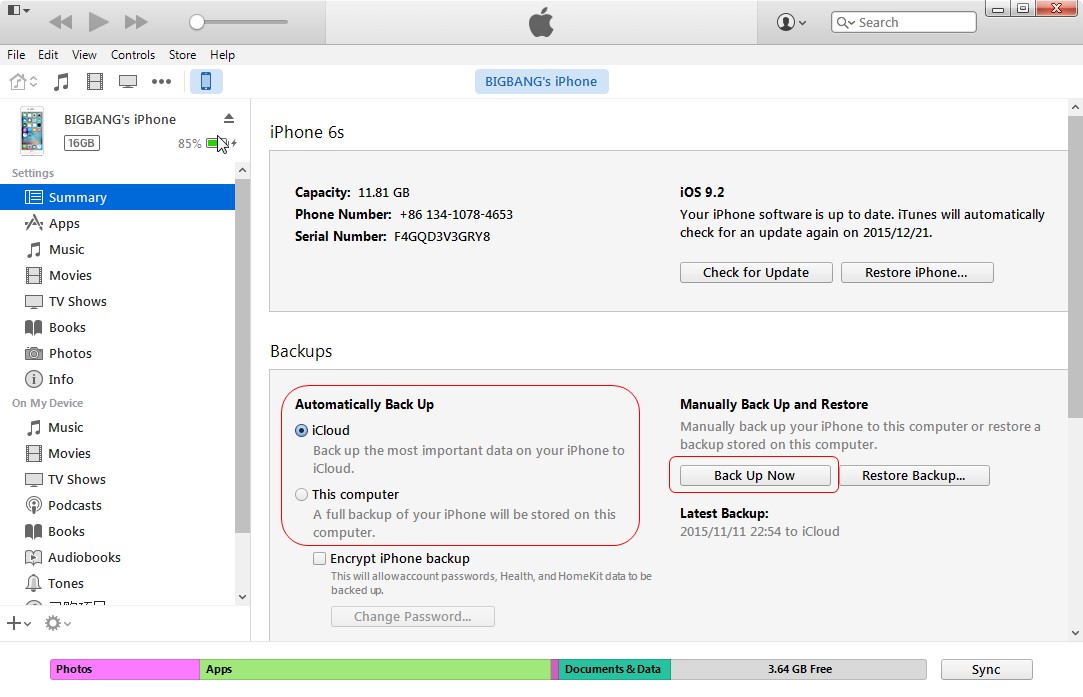
2. Back up iPhone/iPad/iPod with iCloud
Step 1. Click Settings, then tap on iCloud.
Step 2. Tap Storage &.Backup
Step 3. Tap Back Up Now.
3. Back up iPhone/iPad/iPod to Computer
Step 1. Run Leawo iPhone Backup Software and connect iPhone to computer with the USB cable. Click the name of iPhone and choose files you want to backup in the left sidebar. Then contents will show up in the right part.
Step 2. Press "Ctrl" and click to choose certain files, then click the transfer button in the right bottom of the interface to back up the files. Or right-click the files you want to backup, and choose to "Transfer to > My Computer".
Step 3. In the dialog of transfer settings, choose the location on the computer to put the iPhone backups. Check "Save to Folder" and click "Change" to choose the target folder. If users want to backup the files to iTunes as well, check the "Save to List" and choose "iTunes". Click "Transfer Now" to start the iPhone backup.
Part 3. How to Update to iOS 10
Method 1. Update to iOS 10 Over the Air
1. Click Settings, then tap on General
2. Tap on Software Update.
3. Tap on Download and Install.
4. Enter your Passcode, if prompted.
5. Tap Agree to the Terms and Conditions. Tap Agree again to confirm.
6. Tap Install Now to begin the update.
When the update completes, which may take two restarts or two times where you see the Apple logo, you should see a Hello screen, where you swipe to complete the update. In some cases you may simply need to enter your passcode to unlock the phone and start using it.
Method 2. Update to iOS 10 with iTunes
1. Connect your iOS iPhone to your computer using an USB cable. Then launch iTunes.
2. Click device button to the left of the iTunes Store button in the top right corner in iTunes. Then click "Summary" in the left sidebar.
3. Click the "Update" directly and iTunes will check the latest iOS 10 for you.
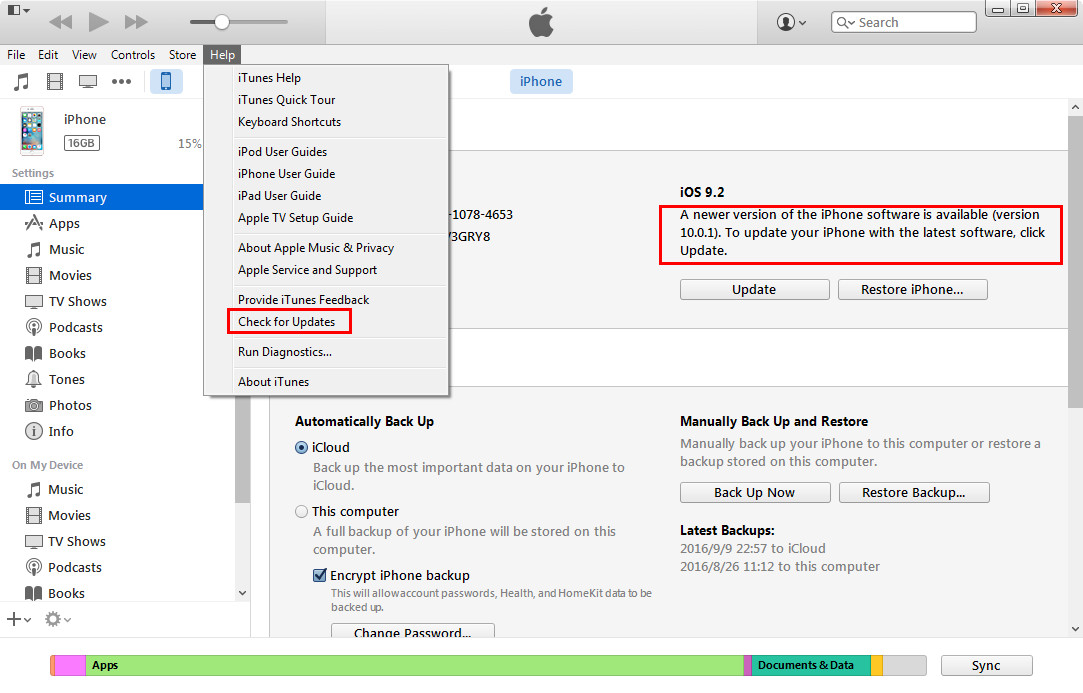
Note: Before you plug in your iOS device. take a moment to make sure you are using the latest version of iTunes. Click on iTunes in the menu bar and then click "Check for updates."