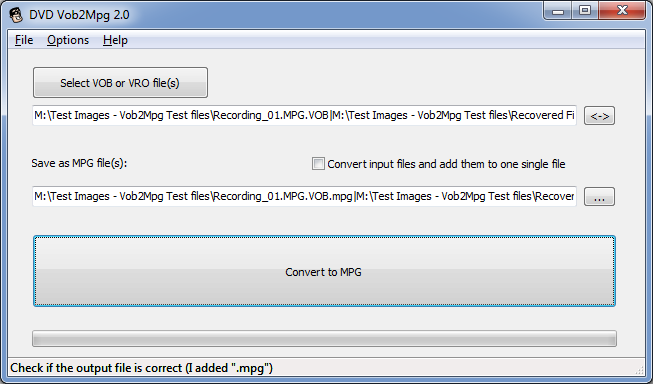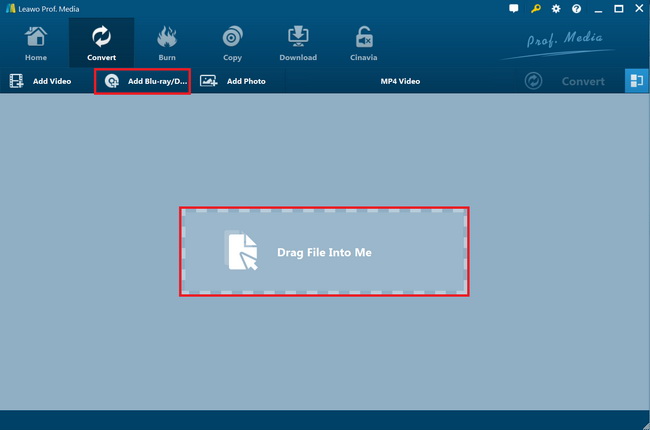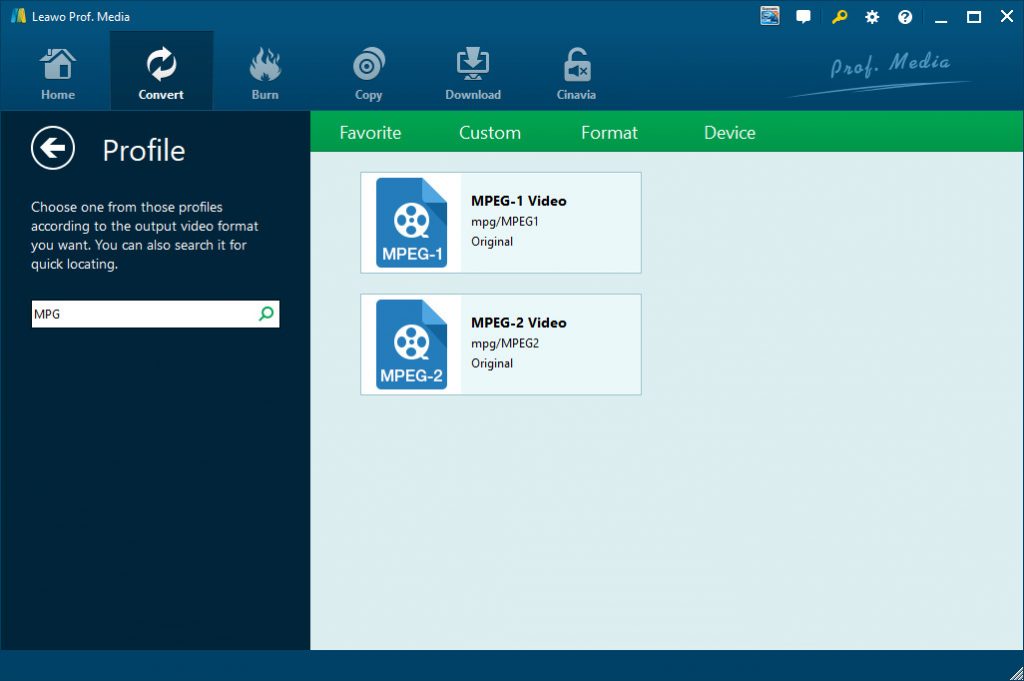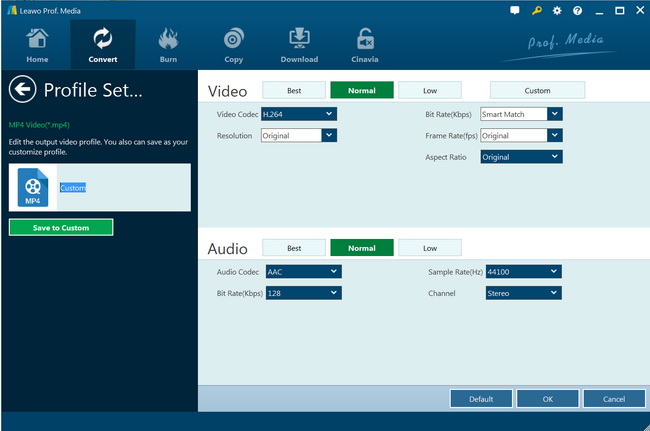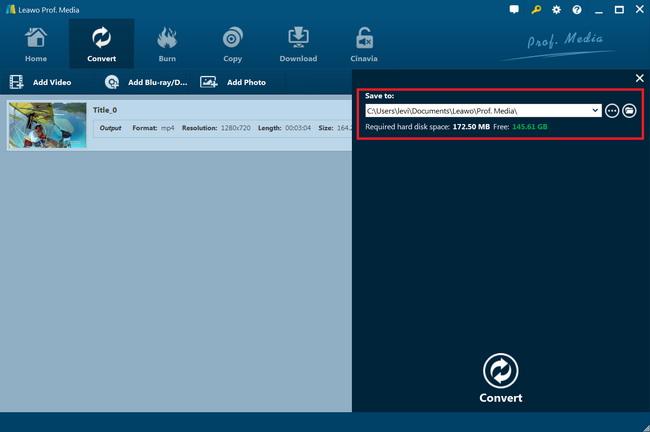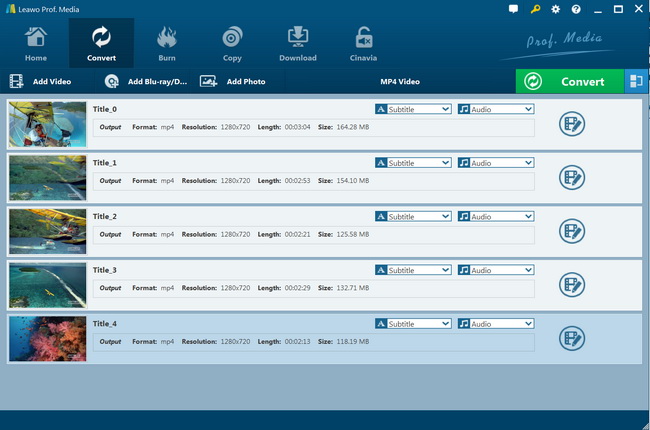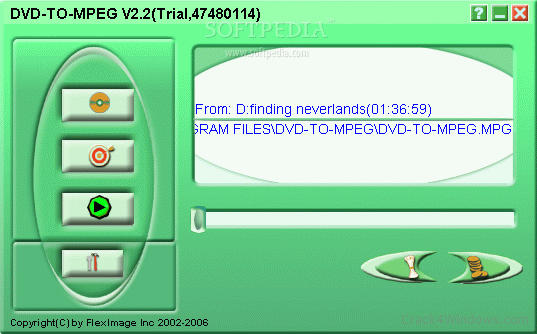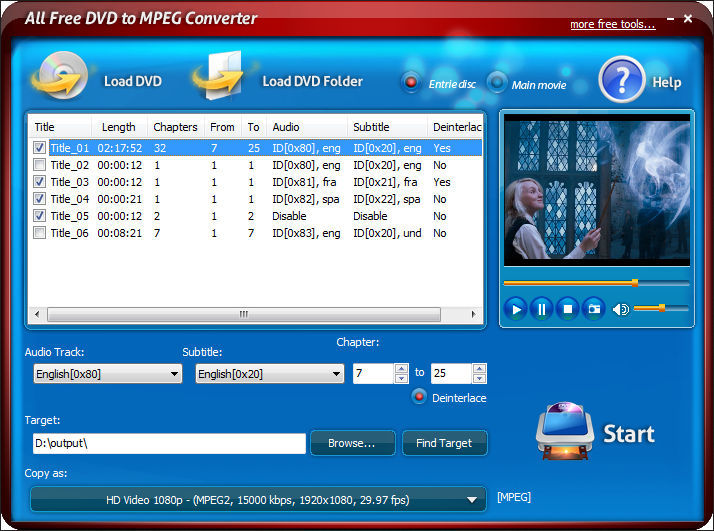I believe many people are quite familiar with DVD, and some people even form the habit of collecting different DVD discs. Originally full named as Digital Video Disk but later standing for Digital Versatile Disk, DVD still owns large market share at present. Many DVD fans may be sure enough about the full name of DVD, but they might not know the standard that DVD has been used. Little surprisingly, DVD uses the MPEG-2 file and compression standard. In other words, DVD contains MPEG-2 video and subtitles and some other things. After knowing the relationship between DVD and MPEG-2 file, some DVD fans begin to wonder if DVD file could be converted into MPEG-2 file. Yes, indeed, DVD file could be converted into MPEG-2 file, which can be accomplished by DVD to MPG Converting Software.
Part 1. What is MPG and Why Do People Convert DVD to MPG?
A file with the .mpeg (or .mpg) file extension is an MPEG video file format, which is a popular format for movies that are distributed on the internet. They use a specific type of compression that makes streaming and downloading much quicker than other popular video formats. MPEG is a video file format that uses either MPEG-1 or MPEG-2 file compression depending on how it will be used.
As stated earlier, DVD contains MPEG-2 video. Prior to the existence of MPEG-2 file, there existed MPEG-1 file, predecessor of MPEG-2 file. Are there any differences between those two MPEG files. In order to figure out the differences, we need to understand what MPEG is first.MPEG stands for the Moving Picture Experts Group. One of the most commonly used MPEG formats is the .mpg or .mpeg. MPEG-1 uses a data rate of 1.2 Mbps, the speed of CD-ROM while MPEG-2 supports much higher quality with a data rate (also called bit rate) of from 1.2 to 15 Mbps. MPEG-2 is the format most favored for video on demand, DVD, and is the format for transmitting digital television.
Generally speaking, there are six differences between MPEG-1 and MPEG-2 file.
- MPEG2 succeeded the MPEG1 to address some of the older standard's weaknesses.
- MPEG2 has better quality than MPEG1.
- MPEG1 is used for VCD while MPEG2 is used for DVD.
- One may consider MPEG2 as MPEG1 that supports higher resolutions and capable of using higher and variable bitrates.
- MPEG1 is older than MPEG2 but the former is arguably better in lower bitrates.
- MPEG2 has a more complex encoding algorithm.
Additionally, it is necessary for us to figure out what MPG is as well as MPG is one of MPEG formats. Theoretically speaking, MPG is a variant of the MPEG video and audio compression algorithm and file format, optimized for broadcast quality video.
For those video fans who like playing around with videos like watching, making or editing them, MPG stands as the top choice as there are many benefits to convert DVD to MPG.




Part 2. How to Convert DVD to MPG with DVDVob2Mpg
By converting DVD movies to MPG files, you could then freely make use of the DVD movie files on any MPG file compatible media players and devices. To convert DVD to MPG file, you need some DVD to MPG converter tools. DVDVob2Mpg is the one of the top DVD to MPG converter tools you could refer to.
DVDVob2Mpg fixes the MPEG stream and converts your VOB or VRO files to MPEG files with ease. DVDVob2Mpg is very fast and causes no loss of quality. It does not re-encode the video nor audio like so many other applications do. Instead it re-multiplexes the existing video and audio while it fixes the MPEG program stream and headers. It also fixes all sorts of timing issues and throws away bad video frames and nonsense data. The result is a very clean MPG file, per the MPEG standard. MPG files created with DVDVob2Mpg will play beautifully using Windows media player, and they will import with ease in all Video DVD authoring applications or Video Editing software.
The below steps would show you how to rip and convert DVD VOB files to MPG files with DVDVob2Mpg in clicks:
- Download and install DVDVob2Mpg converter on your computer. It works on Windows 2000 SP 4, Windows 2003, Windows XP, Windows VISTA, Windows 7, 8 and 10 (Home - Ultimate), 32 and 64 bit versions of the OS.
- Get to the VOB video file on your computer from your source DVD movie files.
- Right click the VOB file and then choose “Open with” option to select “Convert VOB/VRO to MPG” option to call out the DVD Vob2Mpg program.
- On the new popup window, the source VOB file has been chosen, and you could set the output directory in the “Save as MPG file(s)” box to set output directory. You could also name the output MPG file here.
- After that, click the bottom “Convert to MPG” button.
Then, you only need to wait for the conversion to complete. It should be noted that DVDVob2Mpg only works for homemade DVD VOB files. If your DVD movies are commercial or region restricted, it won’t handle the conversion for you.
Part 3: Best DVD to MPG Converter - Leawo DVD Ripper
Since DVDVob2Mpg only works for homemade DVD VOB files and nowadays most DVD movies are copy protected or region restricted, you have to turn to a professional DVD to MPG converter tool that could help you bypass the disc protection and region restrictions, and then convert DVD movies to MPG files for multiple uses.
Leawo DVD Ripper ranks the top of your selection. As a professional DVD to MPG converter, Leawo DVD Ripper has many powerful functions:
When it comes to software for converting DVD to MPG, Leawo DVD Ripper would always be the first choice for most people. As a professional DVD to MPG converter, Leawo DVD Ripper has many powerful functions:

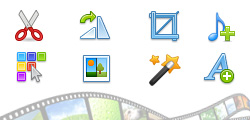
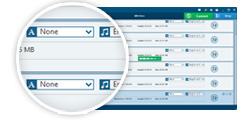

Leawo DVD Ripper has two versions available:Leawo DVD Ripper for Windows and Leawo DVD Ripper for Mac. Click the relative icon below to free download and install Leawo DVD Ripper on your computer before you follow the below guide to learn how to rip and convert DVD to MPG file.

DVD Ripper
☉ Convert DVD to video/audio files like MKV, MP4, AVI, FLV, RMVB, etc
☉ Convert DVD to iPad, iPhone, Android devices
☉ Edit DVD video files with built-in video editor
☉ Add 3D effect with built-in 3D movie creator
☉ Selectable subtitles and audio tracks from source DVD movies for output videos
Note: Leawo DVD Ripper is a module built in Leawo Prof. Media.
Since both Leawo DVD Ripper and Leawo DVD Ripper Mac have the same operation and program interface in ripping and converting DVD, the following guide will take Leawo DVD Ripper Windows version as an example to show you how to rip and convert DVD to MPG file.
Step 1: Add source DVD movie
Launch Leawo Prof. Media and then open the “Convert” module to enter the “Convert” module. Then, click “Add Blu-ray/DVD” button to click “Add from CD-ROM”, “Add from folder” or “Add iso file” option for adding source DVD movie. To add DVD disc for converting, you need to insert your DVD disc into the DVD drive and choose “Add from CD-ROM” button to browse and load DVD disc from DVD drive.
Note:
- Leawo DVD Ripper offers 3 different DVD content loading modes. Full Movie mode enables you to load all content in source DVD for converting, while Main Movie mode enables you to select one title for loading and converting. In Custom Mode, you will be able to select multiple titles for loading and converting. Choose one according to your needs.
- Leawo DVD Ripper enables you to freely select subtitles and audio tracks, edit selected DVD title, merge multiple DVD titles into one, apply 3D effect, play back DVD movies, etc.
Step 2: Choose output format
Click the drop-down box (named “MP4 Video” by default) right before the big green “Convert” button on the sub-menu bar, and choose “Change” to choose output format. You need to choose MPEG-1 Video or MPEG-2 Video from “Format > Common Video” group as output format.
Step 3: Adjust output video parameters
After setting output format, open the drop-down button right before the big green “Convert” again and then choose “Edit” option to enter the “Profile Settings” panel, where you could adjust video and audio parameters of output format, including: video codec, quality, bit rate, frame rate, aspect ratio, channel, audio codec, resolution, etc. Change these parameters according to your needs.
Step 4: Set output directory
After setting output format and adjusting the parameters, click the big green “Convert” button on the sub-menu bar and then set output directory in the “Save to” box. You could view required storage here.
Step 5: Convert DVD to MPG file
After that, click the bottom “Convert” button on the pop-up sidebar to start converting DVD movie to MPEG-1/MPEG-2 video immediately.
You then only need to wait for the conversion to complete. In this way, actually you could decryp, rip and convert DVD movies to video files in various formats like DVD to MP4, DVD to AVI, DVD to FLV, DVD to MP3, DVD to AAC, etc.
The main difference between Leawo DVD Ripper and DVDVob2Mpg is that Leawo DVD Ripper enables you to handle encrypted and region-restricted DVD content, while DVDVob2Mpg doesn’t. of course, Leawo DVD Ripper offers you more bonus features like more output file formats supported, 2D to 3D conversion, DVD video editor, etc.
Part 4: Other DVD to MPG Converter Recommendations
There are also other DVD to MPG converter tools that could help you easily convert DVD movies to MPG files, though some of them are not able to handle commercial DVD content.
DVD-TO-MPEG
DVD-TO-MPEG is powerful, convenient and high-efficient software to convert DVD to MPEG-1 or MPEG-2. It is easy to use, fast in speed and excellent in quality. The most important thing is, it is super easy to use. In one word, choosing DVD-TO-MPEG means opening the door of enjoying your multimedia life.
All Free DVD to MPEG Converter
All Free DVD to MPEG Converter is an easy to use tool to convert a DVD movie to an MPEG file. It uses the least time but gets the best sound and image! It helps you backup your DVDs as MPEG file, which can save you a lot of space and will be very convenient to enjoy in various media devices. Everything is optional to rip: titles, chapters, audio tracks, subtitles, video deinterlacing, output formats, quality presets and so on.