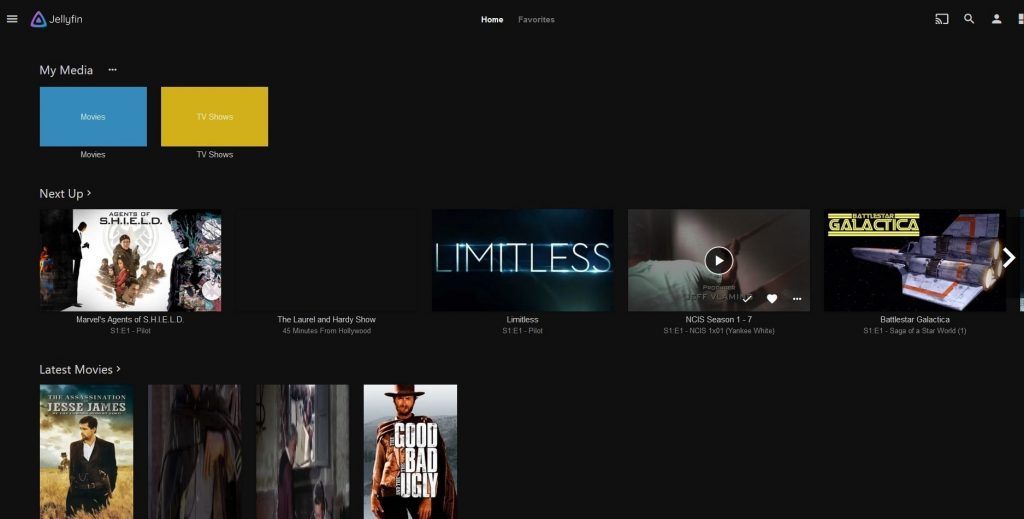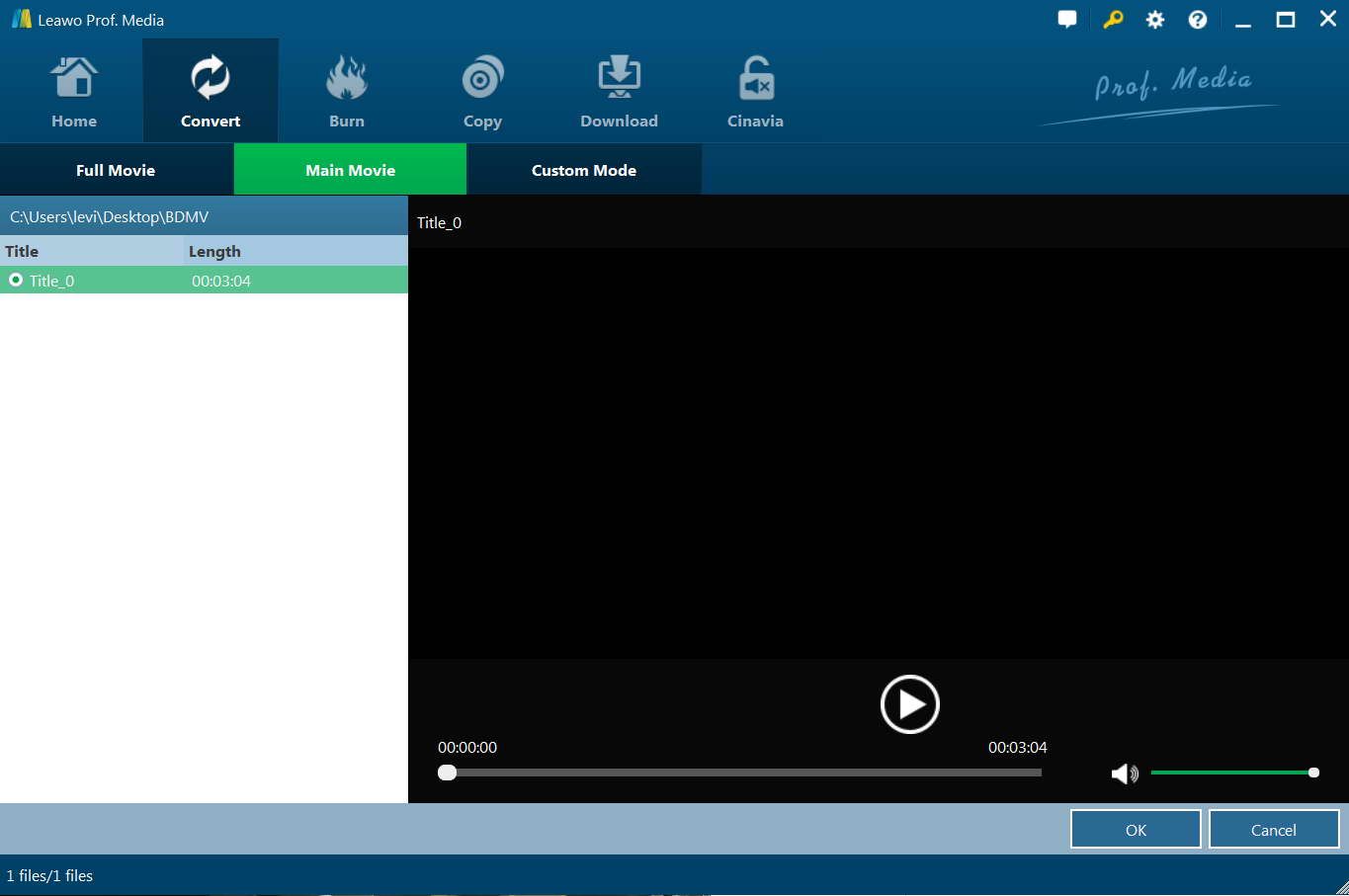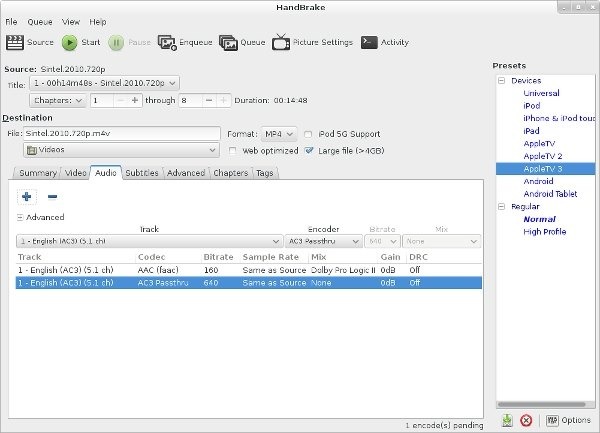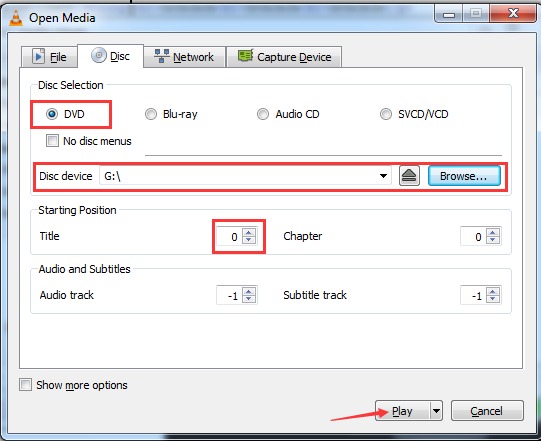"Stream DVD discs via Jellyfin media server: I have loads of DVDs, and as usual I would like to play these DVD discs on my DVD player. But recently I have been using Jellyfin a lot for streaming movies. The problem is that Jellyfin doesn't directly stream DVD movies. What should I do? How can I stream DVD discs via Jellyfin Media Server? Do you have any solution for streaming DVD disc via Jellyfin?"
Many people might have the same requirement to better enjoy DVD movies on their media devices. But it's not easy to do this. Well, in this guide, we would like to introduce you detailed solutions to help you stream DVD movies over Jellyfin Media Server.
MenuCLOSE
Part 1. Brief Introduction to Jellyfin Media Server
First of all, it's necessary for us to learn what Jellyfin Media Server is. Jellyfin is a Free Software Media System that puts you in control of managing and streaming your media. It is an alternative to the proprietary Emby and Plex, to provide media from a dedicated server to end-user devices via multiple apps.
Jellyfin is descended from Emby's 3.5.2 release and ported to the .NET Core framework to enable full cross-platform support. There are no strings attached, no premium licenses or features, and no hidden agendas.
You could follow the below steps to install Jellyfin Media Server and add your media library.
- Download the latest Jellyfin server from the official website.
- Extract the archive and run Jellyfin.exe
- A command prompt window should open and install the required services. Keep this window open, it is the server app.
- The program opens a new browser tab, and displays the Jellyfin quick start guide.
- Follow the on-screen instructions to setup your local server's account name and password.
- Next, you'll be asked to add your media library. Select the folders on your computer (or a USB external HDD) which has the movies, tv shows, music, that you want to stream.
- You will see some extra settings while selecting the folder, but apart from selecting the language and region, most of these settings are optional.
Now, with the Jellyfin Media Server installed on your computer and media library added to Jellyfin Media Server, you then only need to connect your device to Jellyfin Media Server on your computer:
- Once you have set up the media library, you'll be taken to the server's homepage. (refer to the first screenshot).
- Click the menu icon on the left and select the "Dashboard" option. (Admin section).
- Here you will see your server's name, version number (of Jellyfin), port number (8096) and 2 URLs; LAN Address and WAN address.
- Download the Jellyfin client app on the device that you want to use for streaming: Android phone (Google Playstore) or Android TV (Amazon FireStick, Google Chromecast) or Kodi.
- Open the client app and you'll be prompted to enter the URL of the server to connect to. Refer to step 3 to get the URL. Type it without adding the port number at the end.
- Enter the password you set while configuring the server to authenticate your connection.
That's all there is to it. I use the Jellyfin app on my Android phone to connect to my Jellyfin server hosted on my laptop. The mobile app syncs to the library, and I can watch the videos on my PC, on the phone.
Part 2. Jellyfin Supported Formats
As mentioned in the beginning, Jellyfin doesn't directly stream DVD discs for you. Therefore, the solution to stream DVD movie over Jellyfin Media Server is to convert DVD movies to Jellyfin Media Server compatible videos. Hence, We need to make clear which formats Jellyfin can accept before getting into the guide of ripping DVD to Jellyfin. Generally, Jellyfin's media compatibility and video quality limitations vary by device. The typically native supported codec of Jellyfin is MP4 (H.264+AAC). Videos satisfying the standards of the following can usually be directly played with Jellyfin:
| Container |
Resolution |
Video Encoding |
Video Framerate |
Video Bit Depth |
Audio Encoding |
|
MP4 |
1920×1080 or smaller |
H.264 (level 4.0 or lower) |
30fps |
8Bit |
AAC |
For more info, you can refer to Jellyfin support article - Codec Tables.
Now, with the file formats supported by Jellyfin Media Server acknowledged, let's move to the part of converting DVD movies for Jellyfin Media Server below.
Part 3: Best Program to Rip and Stream you DVD to Jellyfin Media Server
To convert DVD movies for streaming over Jellyfin Media Server, you need a professional DVD converter that could help you rip and convert DVD movies to MP4 files for Jellyfin Media Server. Leawo DVD Ripper is the best DVD to Jellyfin converter that could help you convert DVD to MP4 video for streaming over Jellyfin Media Server easily. Actually, as the best DVD converter software, Leawo DVD Ripper could help you rip and convert DVD to video/audio in 180+ formats, like MPEG, MP4, AVI, FLV, RMVB, MKV, MOV, WMV, etc. for various media players and devices. With Leawo DVD Ripper, you could easily play and watch DVD movies on nearly all media players and devices.
Why is Leawo DVD Ripper the best DVD to Jellyfin converter software? Why can't you just use some famous free DVD encoders such as HandBrake to rip and convert DVD movies for Jellyfin Media Server? The major reason is that Leawo DVD Ripper comes with advanced DVD disc decryption ability that could help you decrypt, rip and convert both encrypted and homemade DVD discs, and get rid of disc region restrictions. Secondly, Leawo DVD Ripper enables you to convert DVD movies to video/audio files in 180+ file formats, and even allow you to adjust the video and audio parameters of output files so as to let you get exactly files you want. Thirdly, Leawo DVD Ripper handles not only DVD discs, but also DVD folders and ISO image files.
Of course, there are also other features built in Leawo DVD Ripper, such as the DVD video editor to help you trim DVD movie, crop DVD video size, add image or text watermark, create 3D movie, etc., select subtitles and audio tracks, merge multiple DVD movie titles into one, etc.
Download and install Leawo DVD Ripper. (Mac users please download the Mac DVD Ripper). Meanwhile, insert DVD disc into the DVD drive that is connected to your computer if you want to stream DVD disc over Jellyfin Media Server, or get source DVD movie folder or ISO image file ready for converting.

-
Leawo DVD Ripper
☉ Convert DVD to video/audio files like MKV, MP4, AVI, FLV, RMVB, etc
☉ Convert DVD to iPad, iPhone, Android devices
☉ Edit DVD video files with built-in video editor
☉ Add 3D effect with built-in 3D movie creator
☉ Selectable subtitles and audio tracks from source DVD movies for output videos
Note: Leawo DVD Ripper is a module built in Leawo Prof. Media.
Step 1: Load source DVD movie
Kick off Leawo Prof. Media, and then open the "Convert" module. Click "Add Blu-ray/DVD" button to import DVD disc, folder or ISO image files. You can also just drag the DVD file to the main interface.
Note: Leawo DVD Ripper offers 3 different content loading modes. The Full Movie mode loads all source DVD content, Main Movie mode by default loads the longest title (generally the main movie) but allows you to switch another title for loading, while Custom Mode enables you to select desired DVD title(s) for loading. Choose one according to your needs.
Step 2: Set MP4 Video as output format
Click the drop-down box before the big green "Convert" button. On the drop-down menu, click the "Change" option to enter the Profile panel, where you need to select MP4 Video as output format from "Format > Common Video" group as MP4 video is the best file format suitable for Jellyfin Media Server.
Also, if you want to set the parameters of output profile, you can select "Edit" to enter the editing panel including "Video Codec", "Bite Rate", "Resolution", "Frame Rate", "Aspect Ratio", "Audio Codec", "Audio Sample Rate", etc.
Step 3. Set directory and convert DVD
After adjusting the video settings, click "OK" button to return to the "Convert" main interface. And then click the big green "Convert" button. Select a target path to save the output file in the "Save to" box and then click the "Covert" icon below to start ripping DVD movie file to MP4 video files for Jellyfin Media Server.
When the conversion completes, you could then easily stream the MP4 video files converted from source DVD disc over Jellyfin Media Server as you usually do.
Part 4: Other Tools to Rip DVD for Jellyfin
As mentioned above, HandBrake could also help you rip and convert DVD movies for Jellyfin Media Server streaming. There are also other DVD converter tools you could use to rip and convert DVD movies for Jellyfin.
HandBrake
HandBrake is a free and open-source transcoder to help you convert media files including video, DVD and even Blu-ray movies to MKV/MP4 files. With the help of 3rd-party disc decryption plugins like libdvdcss for HandBrake, you could even use HandBrake to rip and convert encrypted DVD movies. The program is an integration of many third-party audio and video libraries, both codecs (such as FFmpeg, x264, and x265) and other components such as video deinterlacers (referred to as "filters").
VLC media player
VLC media player, commonly known as VLC, is a free and open-source, portable, cross-platform media player and streaming media server. VLC can help users play back media files and stream files, discs, webcams, devices and streams. Besides that, VLC also could edit media files like trimming and cropping videos, download M3U8 live stream videos, and convert DVD movies. In terms of supported systems, VLC is available for desktop operating systems and mobile platforms, such as Android, iOS, Tizen, Windows 10 Mobile and Windows Phone.
Both HandBrake and VLC media player could help you convert DVD movies for Jellyfin Media Server, but why is Leawo DVD Ripper the best DVD to Jellyfin converter? Leawo DVD Ripper has built-in disc decryption feature while HandBrake and VLC media player require 3rd-party disc decryption plugins, more output file formats available, more bonus features, etc.