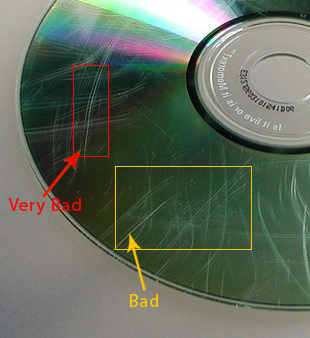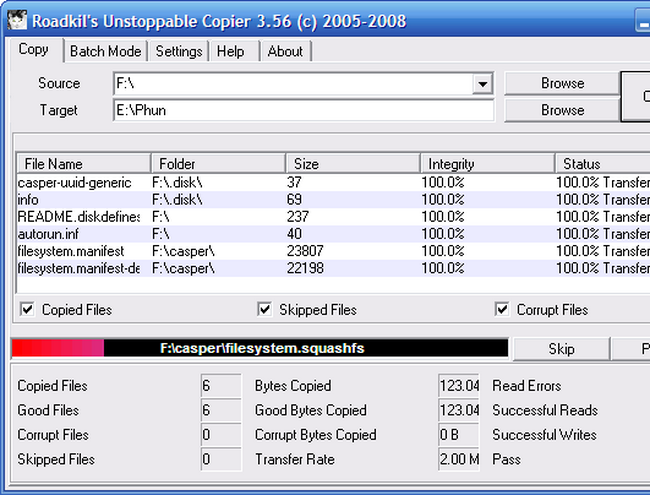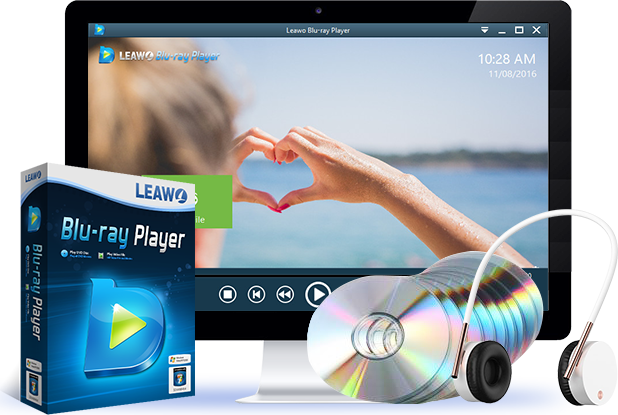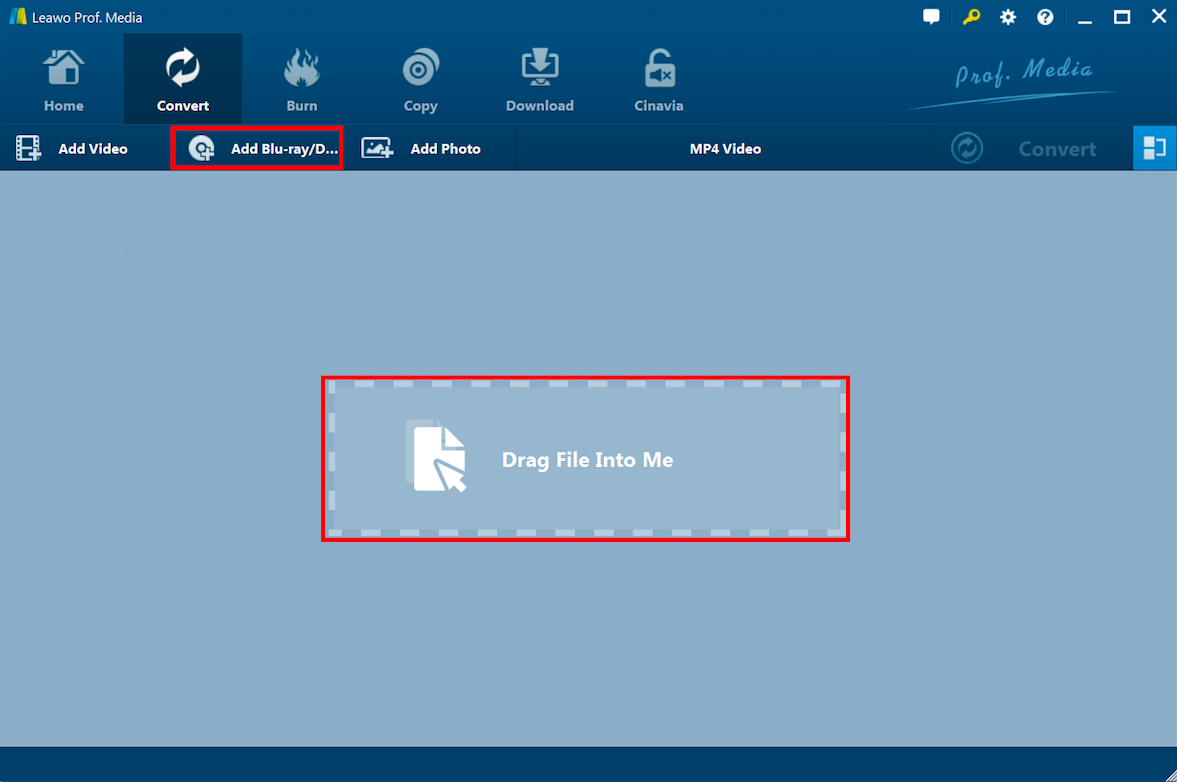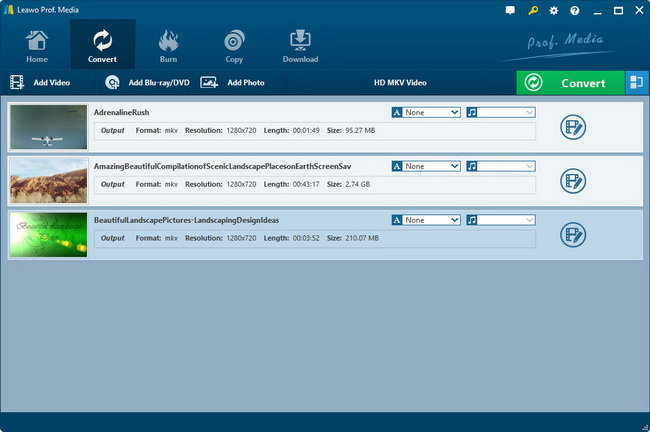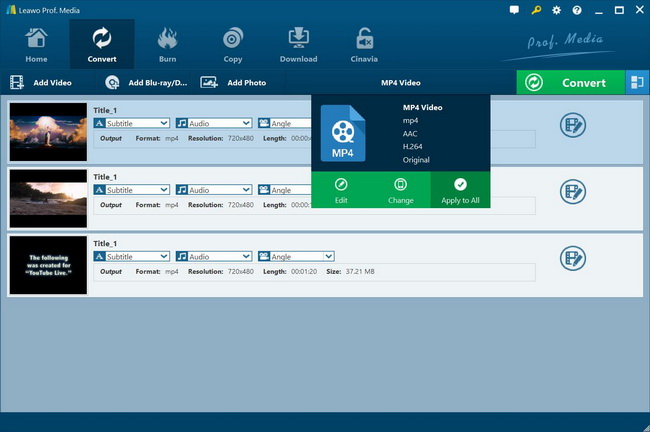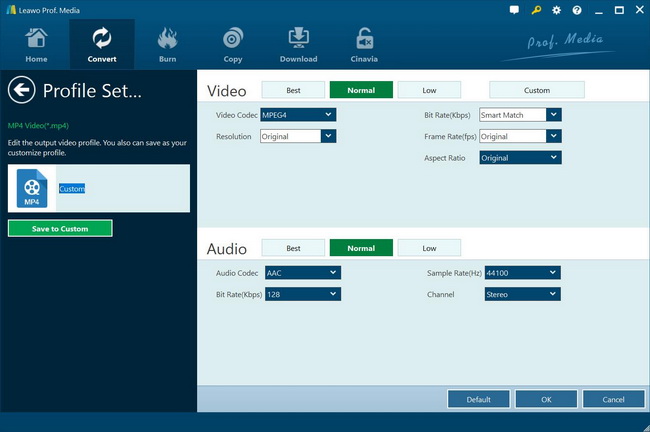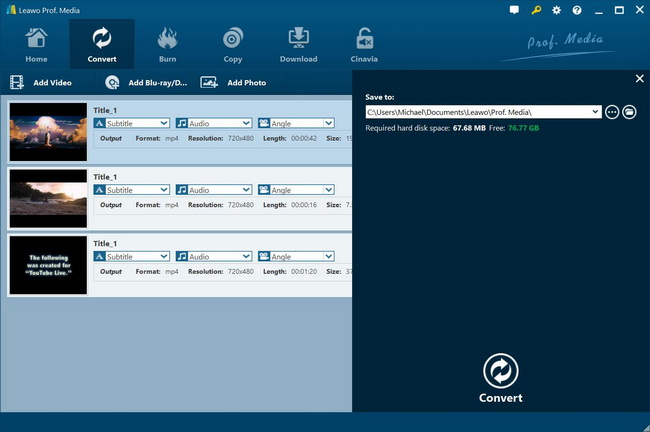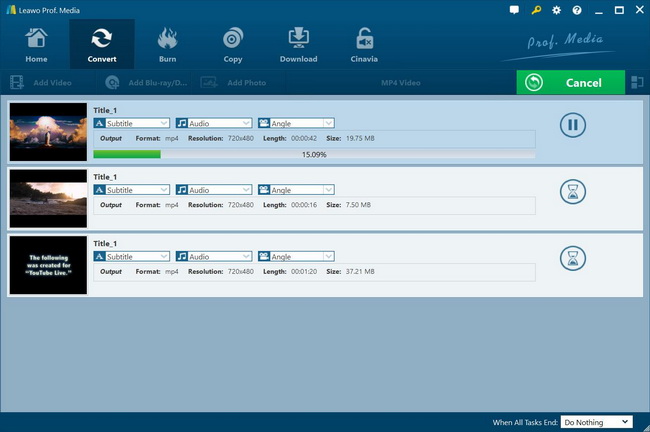If you have some favorite collections of commercial movie DVDs at home, there could be sometimes the DVD player is not working for particular DVDs. The reasons can be caused by a variety of factors, such as the region codes, DVD format compatibility, the physical disc condition, and more. You need this post to troubleshoot your DVD player. At the same time, a few practical solutions are provided as follows.
Part 1: Why Won't My DVD Player Play Certain DVDs
There are multiple probable respects influencing why won’t my DVD player play certain DVDs. To light it up, you may need to analysis from a couple of points below.
1. Damaged DVD discs.
As common knowledge implies, DVD discs are easy to get some scratches because they are durable. Due to its fragility, the DVD damaged situation is not a rare circumstance. For instance, the optical disc surface will easily get some dust and dirt inevitably. But some severe imperfections will continue to cause permanent damage. By that time, you have to use a new disc. Instead of questioning why won’t my DVD player play certain DVDs, make sure the disc is not damaged at first.
2. The region code issues.
What is the DVD region code? For better understanding, you can think of it as a means to protect the DVD content from illegal releases. Specifically, it aims at the movie studios so that the media data can be controlled in its geographic region areas. If the player program on your computer cannot bypass the DVD region code, then you can only view the DVD movies of your own region.
3. Video format support.
More often than not, most people play videos without noticing the media format. If the DVD video format cannot be compatible with the player program, no wonder why my DVD player won’t play certain DVDs on the computer. At that point, you should install the best free DVD player for Windows and Mac OS to get rid of format support problems.
Part 2: How to Fix Damaged DVD
This part will teach you how to fix damaged DVDs when you confront the first cause of why won’t my DVD player play certain DVDs on the computer.
Step 1. Examine the physical damages of the DVD.
The first thing you need to get started is to ensure if there are seriously harmful scratches that going the spiral way on your DVD optical disc. Basically there would another kind of pattern that harms slightly that is the perpendicular direction. When you have a very bad impairment on the disc, maybe it is time to let it go as there is nothing you could do to recover the data.
Step 2. Clean the DVD disc.
In the situation that the DVD surfaces have only a few removable scratches, you can polish the disc to make it more playable. One of the tips here is to make use of whitening toothpaste and soft lint-free cloth. Just whip them gently from the center outwards.
Step 3. Download and install a tool to process data recovering.
There is a piece of software called Roadkil’s Unstoppable Copier. It is a handy application for just retrieving media data from damaged DVD discs. With a simple interface and clear guides, you can get this done by navigating yourself.
Part 3: Best Region-free DVD Player - Leawo Blu-ray Player
Apart from the physically optical disc reasons, users should be better to check the DVD player program availability. This can be considered another potentially pivotal factor leading to why my DVD player won’t play certain DVDs. For that reason, the DVD player software on your computer should be super strong. If you have no ideas about what application has the capability of cooperating with region codes, Leawo Blu-ray Player is the prior solution for you.
The most stunning feature of Leawo Blu-ray Player is the perfect Blu-ray and DVD decrypting solution. As one of the best region-free Blu-ray and DVD player programs, it is so easy to address all concerns by handing over those DVDs to this free program. On top of the smooth performance of playing DVD discs from region 0 to 6, it has the caliber to break down the Blu-ray disc of regions A, B, and C. No more playback restrictions while users are able to watch DVD content in the original video quality. In addition, it retains the high-level audio delivering so as to create the most fantastic movie memories. The cutting-edge technology does more than that, numerous extra beneficial tools will set your mind free. You can enjoy whatever skins, themes, and languages as you want.
Part 4: Rip Your DVD to Play the DVD Content on Your Computer - Leawo DVD Ripper
Apart from digging out why won’t my DVD player play certain DVDs, maybe playing DVDs on a computer is likely to be not convenient as well. Especially, for some users who do not have a built-in DVD drive from the computer or a laptop. So it can be assumed that taking an external DVD drive with you will be such big trouble. In my opinion, people will also not want to carry so many DVD discs while traveling to other places on vacation. Since this modern world is full of flexible solutions, you can definitely convert the DVD content into common video files in order to save those movies on your computer. Meanwhile, it is possible to avoid some questions like why won’t my DVD player play certain DVDs. The process of extracting DVD media data is to rip a DVD. But how to rip DVDs to popular digital files? Leawo DVD Ripper can do this for you.
Leawo DVD Ripper is a professional tool that is able to support over 180 media format files. Other DVD files like DVD ISO image file and DVD folders are all compatible with this app thanks to the powerful codec inside. There is an additional specialty which allows multi-angle DVD discs. Users can use it to rip DVD discs under copy protection including CSS. Likewise, it can be regarded as a region-free DVD ripper.
Step 1. Download and install.
Download and install Leawo DVD Ripper on your computer.
Step 2. Import the source file.
The interface is neat and easy-guided, you can find the “Add Blu-ray/DVD” button to input DVD files. Another way allows you to pull your DVD content on the top of the file loading area.
Step 3. An overlook of the DVD file content.
When the wanted DVD movie videos are imported, its special feature enables users to choose the ripping mode from three different options. Decide the correct content you need to rip and a preview window will be displayed. After that, you will enter the home interface.
Step 4. Enter the profile panel.
From the home interface, you can see an “MP4 Video” option over the top of the file panel, next to the “Add photo” icon. Click on this button to open a small drop-down menu where you can see three icons. The “Change” button is right in the middle of the box, tab it to access the “Profile” stage.
Step 5. Set the output video format.
In the “Profile” panel, you should pick up a popular video format so that you can play the file by diverse applications. There are two tabs, “Format” and “Device”, for you to explore hundreds of media formats of video and audio. To quickly reach the desired video profile, a search tool from the left sidebar under the “Profile” title is provided. Just type in and press the “Enter” key on your keyboard.
Step 6. Change the destination for video saving.
Go back to the home panel, near the place you find the “MP4 video” button, the green “Convert” icon is what to click for the conversion setting sidebar. Under the “Save to” field, there is a directory box waiting for an assignment. Browse the folders on your computer when you want to change for better storage with adequate space.
Step 7. Hit the “Convert” button to start.
At present, get ready for the DVD media conversion procedure by holding down the white “Convert” beneath the directory setting. You can observe the progress bar from the main interface. Meantime, there is a button showing up to shut down the process. The “cancel” is right at the same place as the green “Convert”.
Part 5: Conclusion
It is always an unpleasant moment when I couldn’t understand why won’t my DVD player play certain DVDs. Thus, this post is here for helping individuals with the same apprehension. I hope the real reason in your case is being figured out. However, how to deal with such situations is what matters. As it is mostly believed that the region code is the essential aspect of starting this issue, the free Leawo Blu-ray Player can handle this task and serves to play all the Blu-ray and DVD discs. Furthermore, in case you feel the requirements to get rid of either the physical disc or disc drive trouble, Leawo DVD Ripper is there for you. Its marvelous features make it the best DVD ripper for Windows 10 and Mac.