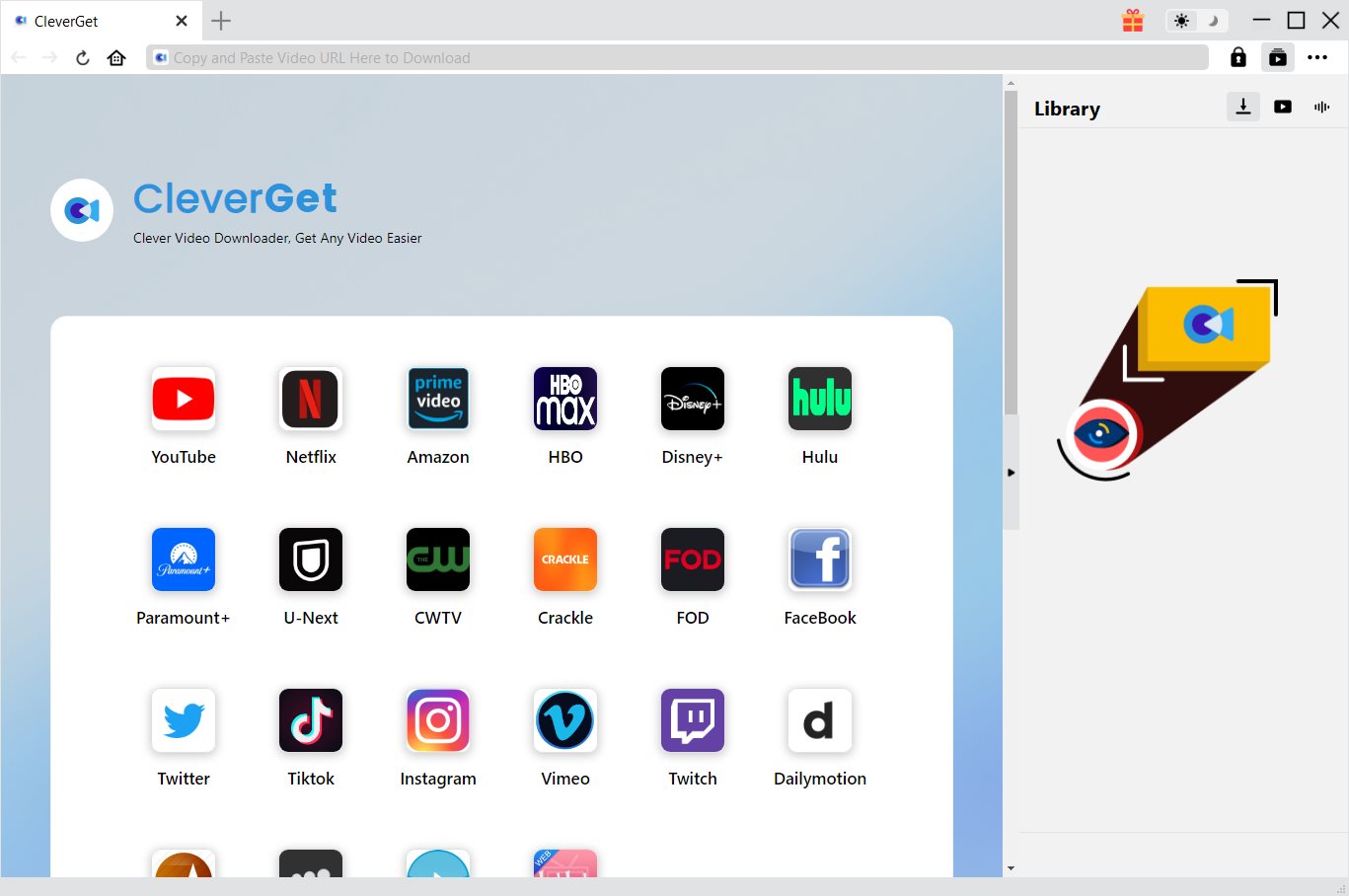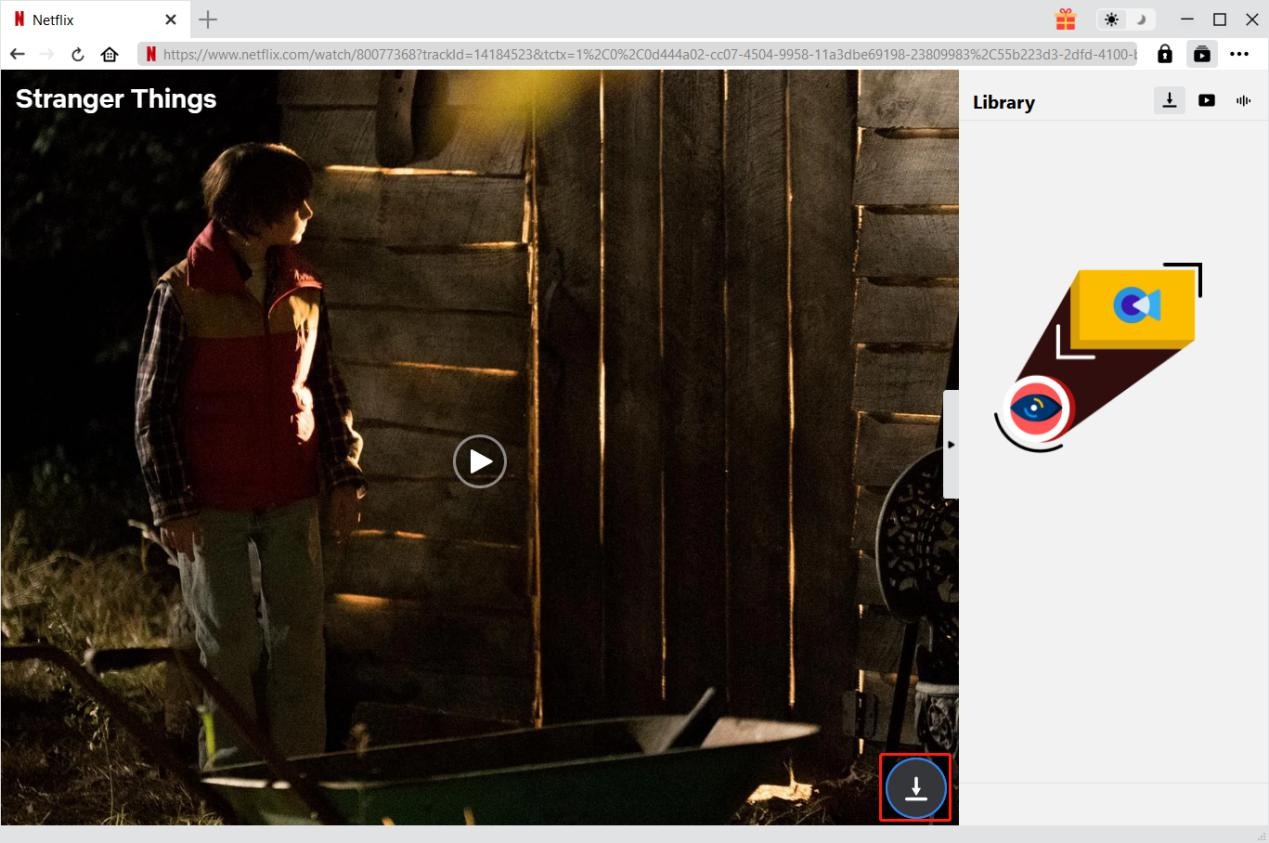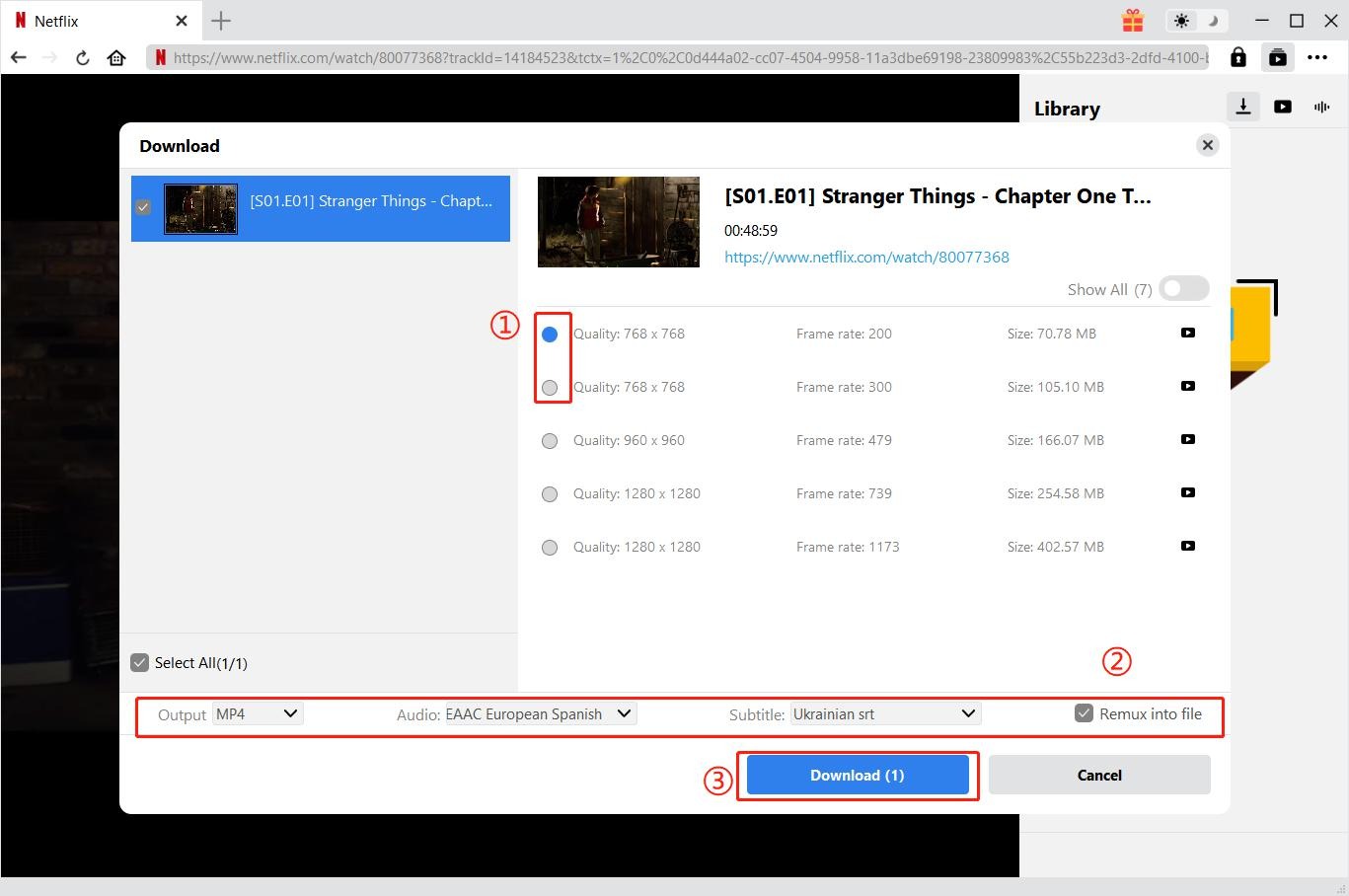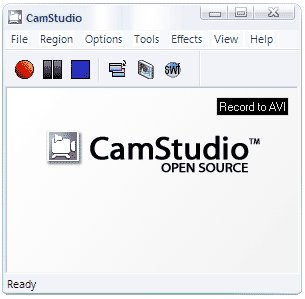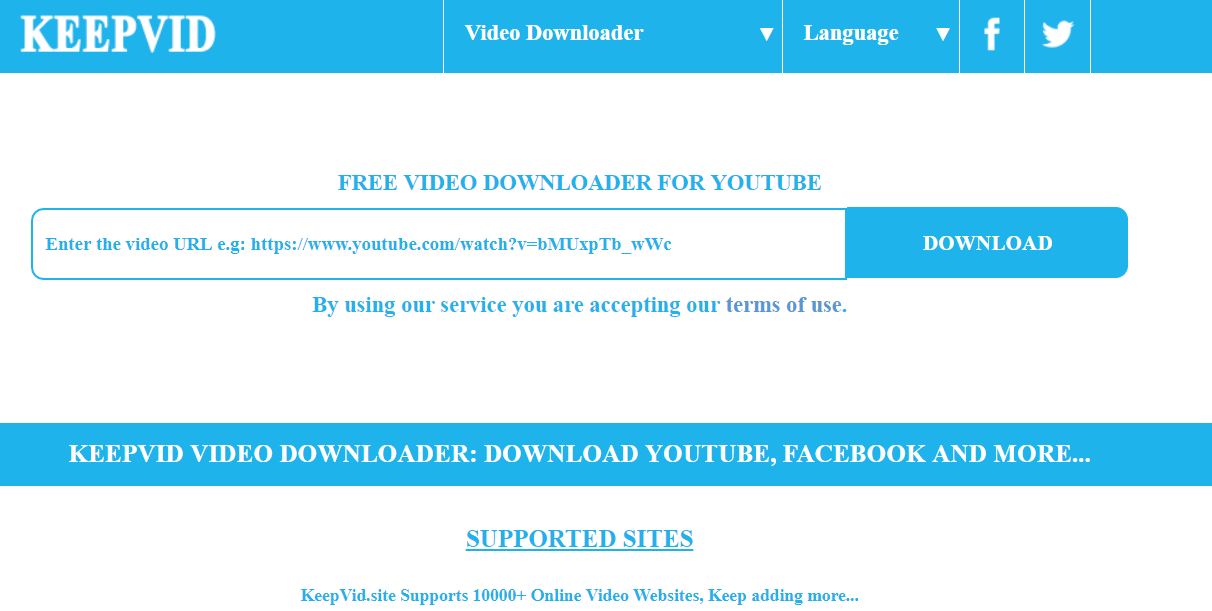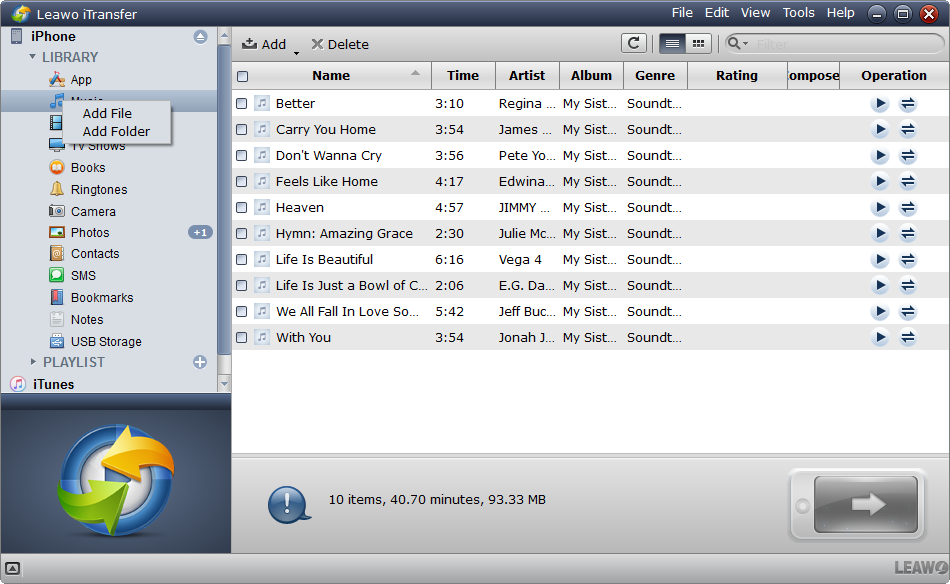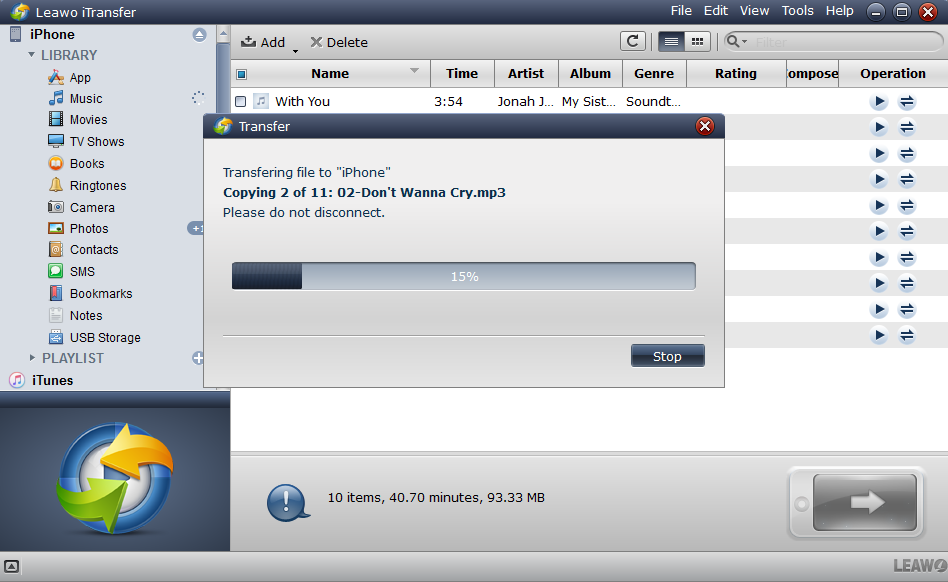“I know that Netflix allows its users to download content to watch it offline. And my friends told me that they can watch their favorite TV series and movies wherever they are. But can I download Netflix movies to my iPhone? How can I download Netflix movies and TV shows on my iPhone for offline viewing?”
Since Netflix is the increasingly popular video streaming service with a great collection of original shows and movies, it has a lot of subscribers sharing and watching movies. If you are going to be out of date or wi-fi service or in a region with low-quality internet service, you could download Netflix movies for offline viewing. When coming to “can I download Netflix movies to my iPhone?”, the answer is yes. Aa a matter of fact, an iPhone, iPad, or iPod touch running iOS 9.0 or later could support Netflix app to download movies. In this way, you are supposed to watch downloaded Netflix movies within 90 days. After that period, the downloaded movies will be expired. In addition, not all Netflix movies can be downloadable. Therefore, if you want to download Netflix movies to an iPhone for free viewing, using powerful and powerful video downloaders would be the best solution.
Part 1. Download Netflix Movies with CleverGet Netflix Downloader
Talking about solution to how to download Netflix movies to iPhone, the particularly designed program CleverGet Netflix Downloader would be the best option. It is an exclusive tool to download content from Netflix. This program can download normal videos as well as live streams, TV shows and movies, and music videos on Netflix, remaining the original quality.

-
CleverGet Netflix Movies Downloader
Support Netflix Movies and Shows Download
Download 720p/1080p Netflix HD Videos Without Quality Loss
Save Netflix Movies in MP4 or MKV Format
Reserve Multi-Language Audio Track & Subtitles
Remux Subtitles to Video
Step 1. Launch CleverGet and enter Netflix Downloader module
Kick off CleverGet and hit the Netflix Downloader, which is supposed to be presented in the interface.
Step 2. Locate the target movie URL
Now you could input the target URL of the webpage in the location bar. When entering the downloading module, the built-in web browser would be activated and take you to YouTube.com by default. You could change the Home Page to Netflix.com in Settings sidebar. Or you can directly copy and paste the target Netflix movies URL in the location bar.
Step 3. Download Netflix movies
After you open the target Netflix movie link, the program will detect the downloadable sources of that movie in different formats and resolutions. Click the arrow button to open a sidebar and then click the “Download” button to download the movie you want in proper format and resolution.
After a while, you will get the movie downloaded and you can check it on Downloaded panel where you could play and manage the movie.
Part 2: Download Netflix Movies with CamStudio
Except for the video downloader program, you may also have heard about CamStudio, an open-source screen-casting program for Microsoft Windows that can capture any part of your screen and audio activity on your computer to create AVI video files and turns them into bandwidth-friendly, streaming Flash videos (SWF). Besides, it can add screen captions or video annotations to your recordings. Anyway, CamStudio has simple and user-friendly interface. To download Netflix Movies, you could use this program as well.
You can follow the steps to download Netflix with CamStudio.
Step 1. Play your favorite Netflix movie in full-screen, and then click the “Region” menu to select the full-screen recording mode.
Step 2. Navigate to the “Options” tab to open the drop-down list, and then check “Record audio from speakers”.
Step 3. Launch Netflix and play the movie you want to download. Now click the “Record” button on CamStudio.
Step 4. Now go back to Netflix and let the movie play until the recording is done.
After the recording is finished, hit the stop button in CamStudio’s main interface. Your movie has been recorded in your computer.
Part 3: Download Netflix Movies with Freemake Video Downloader
Freemake Video Downloader is an excellent video downloader that can download videos and movies on over 30 video hosting sites, including Netflix, YouTube, Vimeo, Metacafe or even Facebook. Besides, you could also convert online videos to MP3, AVI, MKV, WMV, iPhone, iPod, PSP, Android. There is no signup, no fees and no limitations. And it is so popular and simple-to-use that over 200,000,000 users worldwide trust Freemake. By using the program, you could simply know how to download Netflix movies onto iPhone. Now follow the guide below to download Netflix and convert it to iPhone.
Step 1. Download Install Freemake Video Downloader. Then, launch the program, turn on “One-click Download” option and select “Download” as an action.
Step 2. Copy the URL of Netflix movie you like. Open the Netflix movie you’re going to download and copy its link.
Step 3. Download Netflix movie. Now click “Paste URL” button in the main interface of the program. And then, the movie will be downloaded automatically.
Part 4: Download Netflix Movies with KeepVid
Apart from video downloading programs, there are also many amazing online video downloaders that can easily download movies and videos from all popular online-sharing video websites. KeepVid Video Downloader would be one of the best online video downloaders as a completely free web service. Using a high-performance cloud server, you don’t need to install any software. Only if the internet is in good quality, you could download files in different formats such as MP3, MP4, WebM, 3GP, Flash FLV, etc. Besides, this online downloader is fast and easy-to-use. You don’t worry about any privacy problem because it can keep the video safe and there is no malicious software.
You could make use of KeepVid Video Downloader to download Netflix movies to iPhone as well. Follow the simple instructions on how to download Netflix movies to iPhone.
Step 1. Copy the URL of the Netflix movie.
Step 2. Now paste the URL into the box on KeepVid site。
Step 3. Click on “Download” button, and then press on the found direct link with the preferred format/quality you want to save to your iPhone.
Part 5: Transfer downloaded Netflix Movies to iPhone
When you have downloaded Netflix movies, you can feel free to play them on media players. Furthermore, you could also enjoy the downloaded movies on portable devices or iPhone, Android phones, Windows phones, etc. only if you could transfer the Netflix movies in proper formats to those devices. Generally, you may want to transfer the downloaded movies to iPhone with iTunes. In this way, you could connect your iPhone to the computer, and then kick off the latest iTunes. After that, just click “File > Add Files to Library” on iTunes and select the downloaded movies from your computer to the iTunes library for importing. And then your movies will be transferred to your iPhone. Since there are lots of limits in using iTunes for file transfer, you need another efficient way. It is fortunate that there are convenient file transfer programs that could help.
Leawo iTransfer would be worth a shot. It is a powerful file transfer program that provides perfect solutions for iPhone transfer issues. It transfers 12 kinds of common files, like apps, photos, music, videos, SMS, contacts, and more among iOS devices, iTunes and PCs. You can feel relax to transfer downloaded Netflix movies to iPhone. This is an easy-to-use program with simple and intuitive interface. You can download and install it on your PC, and then follow the simple steps to transfer downloaded Netflix Movies to iPhone.
Step 1. Connect your iPhone to your Computer
Run the program and connect your iPhone to computer, it will show the detailed information of the iPhone.
Step 2. Add downloaded Netflix movies from computer
Drag and drop the downloaded Netflix movies directly to the program, or you can click the “Add” button at the top middle of program to import the downloaded Netflix movies.
Step 3. Start transferring movies to your iPhone
After adding the Netflix movies to the program, the transfer begins. Make sure that your iPhone can keep connected to the PC while the transfer is ongoing. After a while, you can enjoy the downloaded Netflix movies on your iPhone for free at anytime and anywhere.
Obviously, iTransfer is an amazing and practical program that could transfer movies from your computer to your iPhone quickly. When you’ve downloaded Netflix movies with the convenient video downloaded recommended in this post, just feel free to make full use of the file transfer program to enjoy them on your iPhone or other iOS devices. Follow the guide in this post, and then you will be an expert on how to download Netflix movies to iPhone.