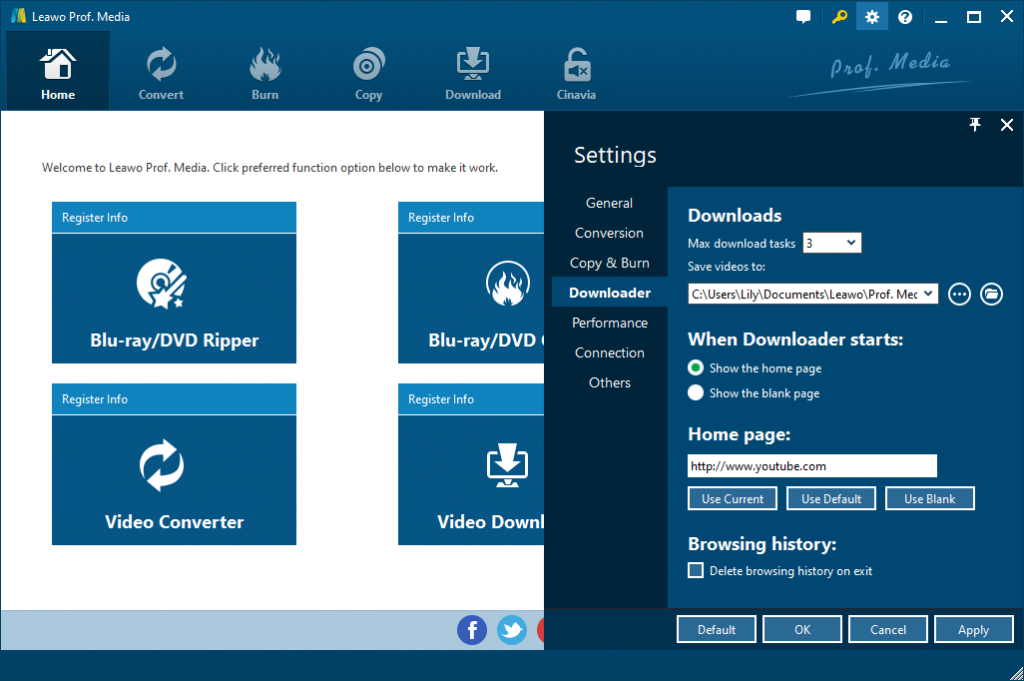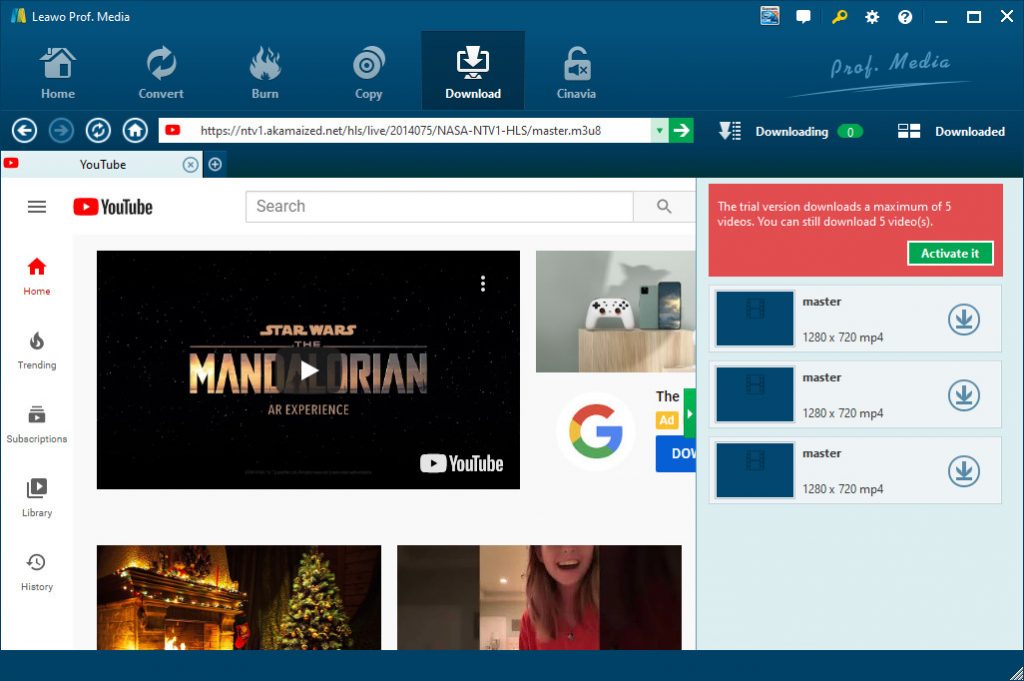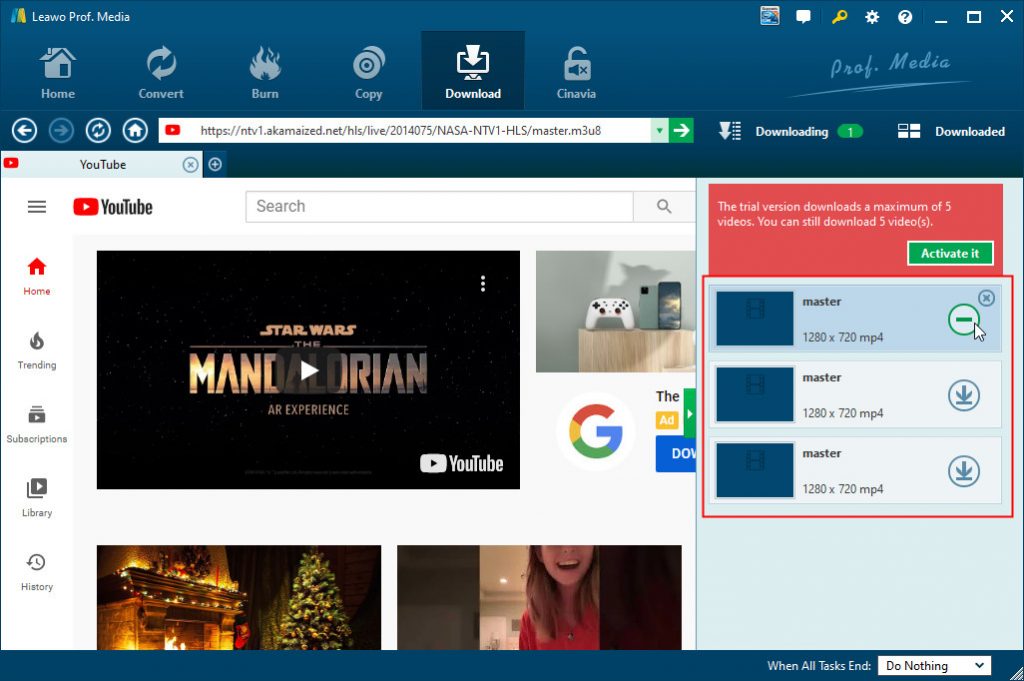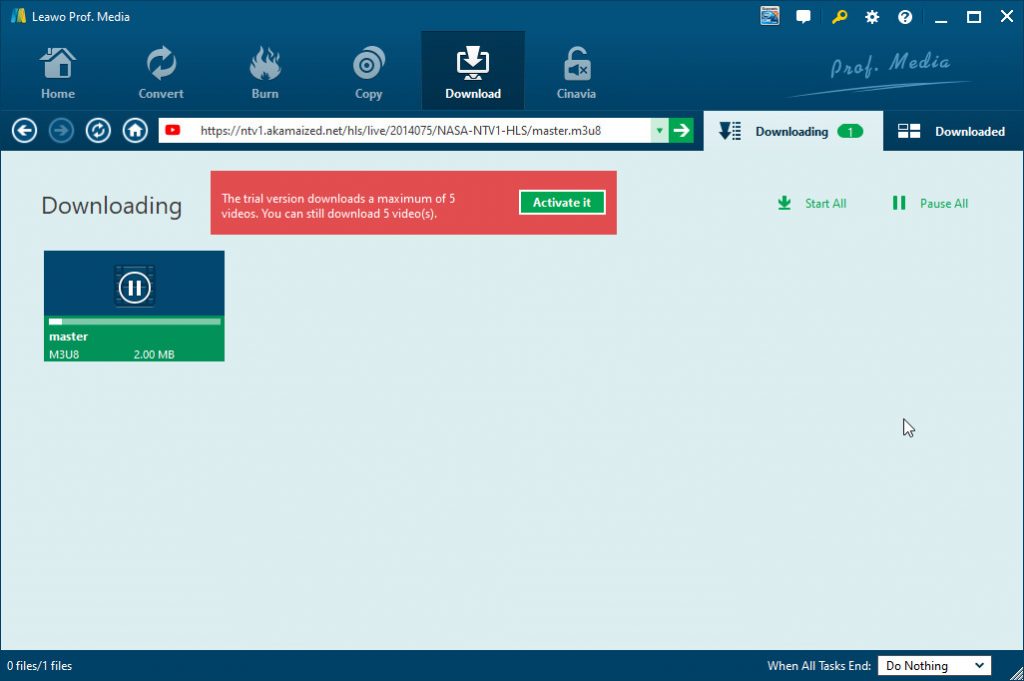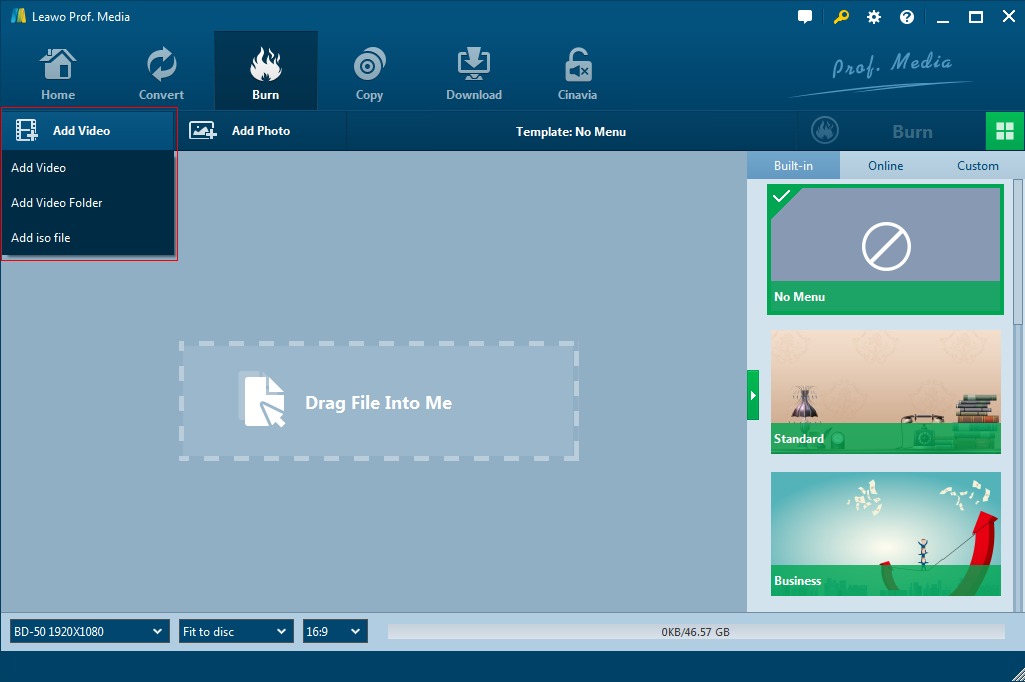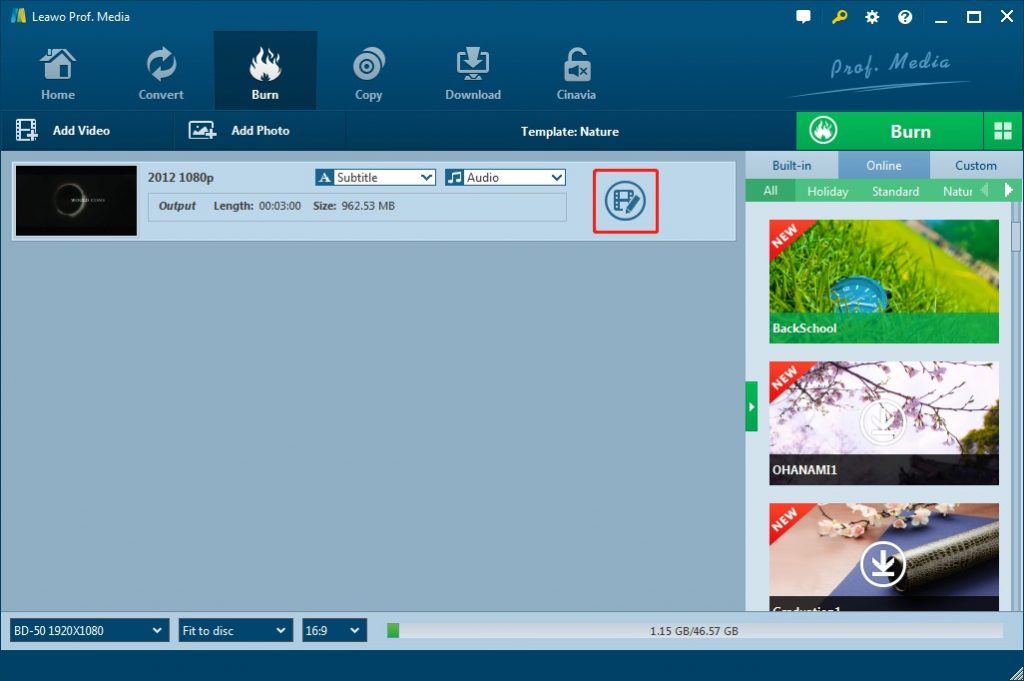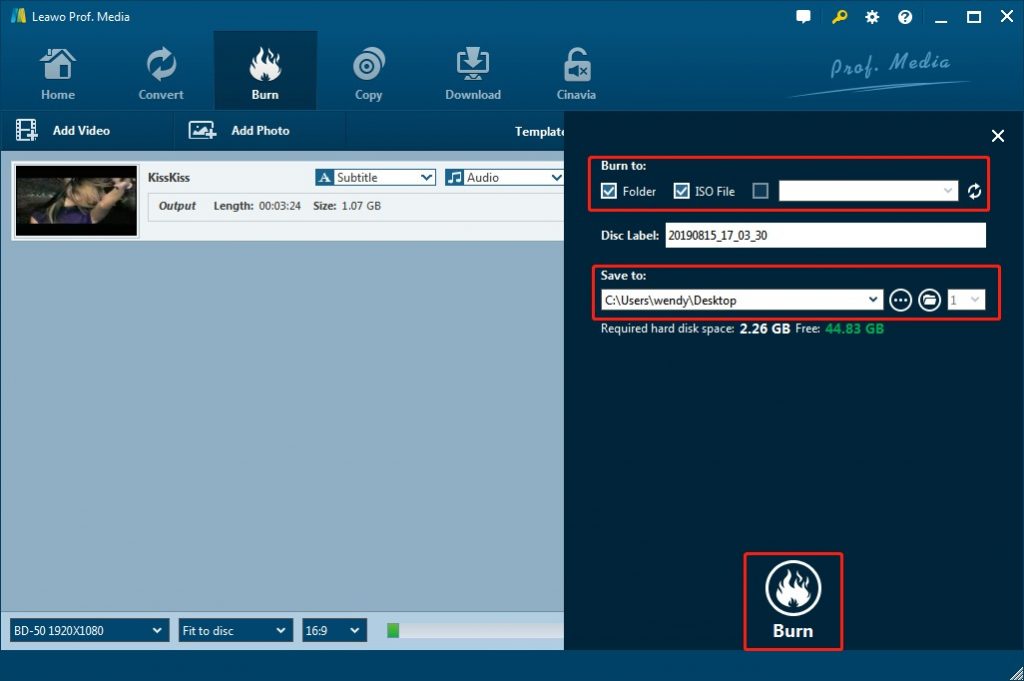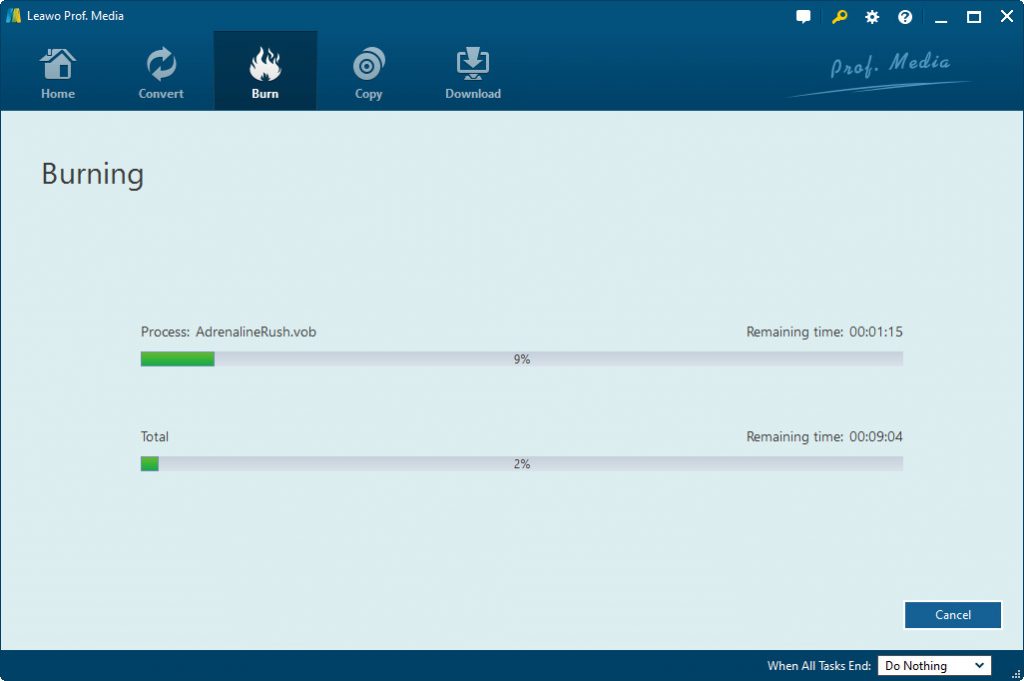“Do you know how to download and then burn live stream videos to DVD disc? One of my favorite idols will hold a live stream concert and I could get the live stream video and its M3U8 link. I would like to download this live stream video and then burn downloaded live stream video to DVD disc, but have no idea how to make it. Can I download videos through M3U8 video link and then burn M3U8 video to DVD disc? If yes, how can I do this? What is the best way or tool that could help me download and burn M3U8 video to DVD disc? Thanks in advance.”
Many people like watching live stream videos, especially in the COVID-19 quarantine, in which people can do nothing but watch movies to kill the boring quarantine. Any some of them would like to download and burn these live stream videos to DVD disc, especially for those music concerts live streaming online during COVID-19 quarantine. People could burn these live stream music concert to DVD disc for future enjoyment. And some of them even get the M3U8 video link of the live streaming. The problem is that they have no idea on how to download live stream video and M3U8 video. Well, if you happen to have the same need, this guide would be helpful. Here we would like to recommend the best and most comprehensive live stream video to DVD burning solution tool to help you not only download M3U8 video/live stream video but also burn M3U8 video to DVD disc effectively. Check the content below.
Menu
Part 1: The Most Complete Solutions to M3U8 Video - Leawo Prof. Media
Let’s make it straightforward. The comprehensive live stream video/M3U8 video solution suite is Leawo Prof. Media. As an all-inclusive media converter solution suite, Leawo Prof. Media offers you ultimate solution to help you download live stream videos in various ways, and then burn downloaded M3U8 videos to DVD disc, folder and/or ISO image file as you like.
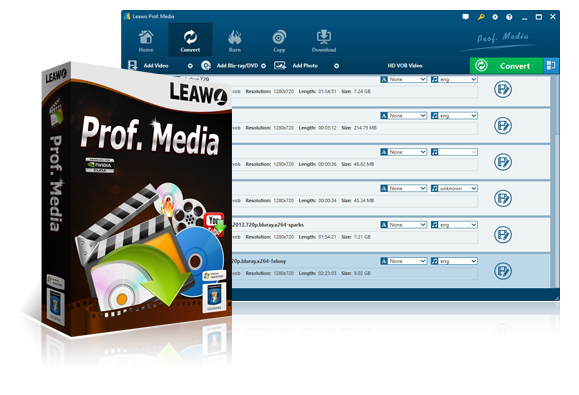
Leawo Prof. Media
☉ Decrypt, rip and convert Blu-ray/DVD to video/audio files.
☉ Convert and burn videos files to Blu-ray/DVD content.
☉ Download videos from YouTube, Facebook, VEVO, and 1000+ other video sites.
☉ Edit Blu-ray/DVD/video files to trim, crop, adjust effect, apply 3D effect, etc.
☉ Remove Cinavia protection upon Blu-ray discs
☉ Play back various media files including Blu-ray, DVD, video, audio files.
Featuring an online video downloader, Leawo Prof. Media could actually download online videos from YouTube, Facebook, Veoh, VEVO, and 1000+ other sites, and download live stream videos from various live stream sites like YouTube Live, Twitch Live, etc. It could help you download live stream videos directly from the live stream video link and M3U8 video link. Then, through the internal DVD Creator, Leawo Prof. Media could help you easily convert and burn downloaded M3U8 videos to DVD disc, folder and/or ISO image file in either DVD-9 or DVD-5 type.
Besides the solutions to help you download and burn M3U8 videos to DVD content, Leawo Prof. Media still enables you to more things, including:
- Convert Blu-ray/DVD/video files to videos/audios in 200+ file formats like MP4, AVI, MOV, MKV, etc., with output video and audio parameters like video codec, bit rate, aspect ratio, frame rate, audio codec, sample rate, channel, etc. adjustable.
- Burn video/photos to Blu-ray/DVD disc, folder and/or ISO image file according to your own needs.
- Copy and back Blu-ray/DVD movies to computer hard drive or blank drive in 1:1, movie-only or custom mode.
- Turn photos into photo slideshow video and save in various formats.
- Remove Cinavia protection upon Blu-ray discs to let you get Cinavia-free Blu-ray copies.
- Convert 2D to 3D, edit Blu-ray/DVD/video files, select subtitles and audio tracks, etc.
- Burn Blu-ray/DVD content with desired disc menu templates, or even design disc menu upon personal preference.
- Play back Blu-ray, DVD, video and audio files directly, especially those copy-protected Blu-ray/DVD movies.
Leawo Prof. Media offers many more features than simple online live stream video solutions. You could get more fun from the it.
Part 2: How to Download M3U8 Video?
Then, how to download M3U8 video with Leawo Prof. Media? What can you do to successfully download live stream videos via M3U8 video link? Downloading M3U8 video with Leawo Prof. Media requires the internal video downloader module of Leawo Prof. Media. As mentioned above, the internal video downloader module built in Leawo Prof. Media could help you easily download videos from 1000+ sites and live stream videos from 200+ live streaming sites.
Follow the below guide to learn the detailed steps. But firstly, you need to make sure that you have downloaded and installed Leawo Prof. Media on your computer.
Note
- Leawo Prof. Media has both Windows and Mac version. Just download the right version on your computer according to your computer system version.
Step 1: Set download directory
You need to firstly set the download path for saving M3U8 videos you are going to have them downloaded. On Leawo Prof. Media, click the wheel icon on the top-right corner and then navigate to the “Download” tab to set download path in the “Save videos to” box. On the Settings panel, you could also set the program UI language and others to improve video downloading experience.
Step 2: Copy and paste M3U8 video link
Open the “Download” module, and directly copy and paste the M3U8 link you have got from the live stream video into the address bar to get target M3U8 live stream videos for downloading. You then could get multiple download options on the right sidebar.
Step 3: Choose video to download
Click the horizontal triangle icon on the right side to call out the right sidebar. There, you could see multiple download options in different formats, quality and resolutions. Choose the desired one and then click the download icon to start downloading M3U8 videos. It should be noted that the M3U8 videos will be saved in MP4 video format by default.
Step 4: Manage downloaded videos
Open the “Downloading” tab and then you could view the entire M3U8 video downloading process. Meanwhile, you could see all downloaded tasks under the “Downloaded” tab. Here under the “Downloaded” tab, you could play back downloaded M3U8 videos, right click to add downloaded M3U8 videos to Convert or Burn module for converting or burning. Leawo Prof. Media could help you convert downloaded M3U8 video to other formats easily.
Part 3. How to Burn M3U8 Video to DVD?
With M3U8 live stream videos downloaded to your computer, now you only need to burn the downloaded M3U8 videos to DVD content. Leawo DVD Creator, the built-in DVD burner module in Leawo Prof. Media, could help you do this easily.
The below guide would show you detailed steps on how to use Leawo DVD Creator to burn downloaded M3U8 video to DVD. Insert a blank writable DVD disc into the DVD drive if you want to burn downloaded M3U8 video to DVD disc. Make sure you have Leawo Prof. Media installed on your computer.
Step 1: Import downloaded M3U8 videos
Launch Leawo Prof. Media after the installation. Open the “Burn” tab of Leawo Prof. Media, and then click the “Add Video” button or directly drag and drop downloaded M3U8 videos to Leawo DVD Creator for burning. At the bottom left area, set the disc aspect ratio and disc type based on the blank disc you just insert.
After loading downloaded M3U8 videos, you could play back loaded videos, take screenshots, select or even add subtitles if available, edit loaded videos, apply 3D effect, etc.
Step 3: Select or customize a menu template
On the right sidebar, you could select and add a disc menu for your output DVD content. Click the menu template on the right to get instant preview of selected disc menu, and customize disc menu options such as changing font, title, or relocating the picture or text boxes by clicking the pencil icon on the disc menu preview window. If you want no menu, just click “No Menu” option on the top of the right sidebar of the Burn module’s main interface.
Step 4: More burning settings
Click the big green “Burn” button on the sub-menu bar for more burning settings. On the popup sidebar, you can set the detailed directory to save the file, disc label, and burn to option. In the “Burn to” option, just choose Folder, ISO File or disc drive for burning downloaded M3U8 videos to. Make sure you have inserted a blank writable DVD disc into the disc drive if you want to create DVD disc and select the disc drive as output under the “Burn to” option.
Step 5: Burn M3U8 Video to DVD
With all settings done, click the bottom "Burn" to start converting and burning downloaded M3U8 videos to DVD content. You could view the entire M3U8 video to DVD burning process on the Burning window. If you like, you could also do “after-done” settings at the bottom right corner.
When the burning process completes, you have successfully turned your M3U8 videos into DVD content for playback on various DVD players as you like. Take a try of Leawo Prof. Media and you will see how easy it is to download and burn M3U8 videos to DVD content.