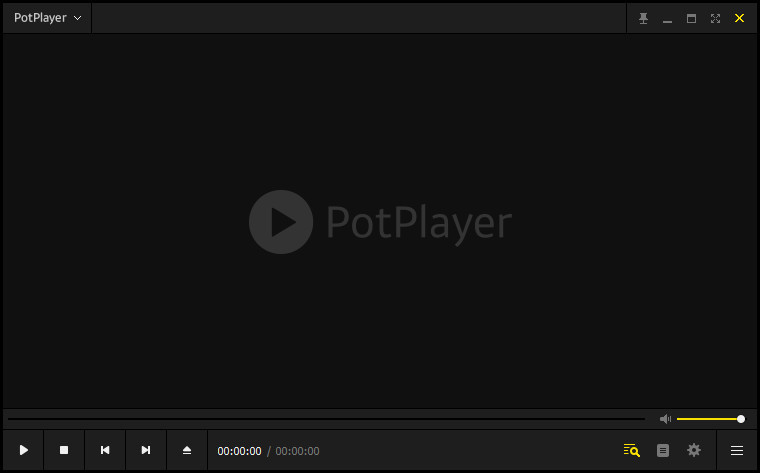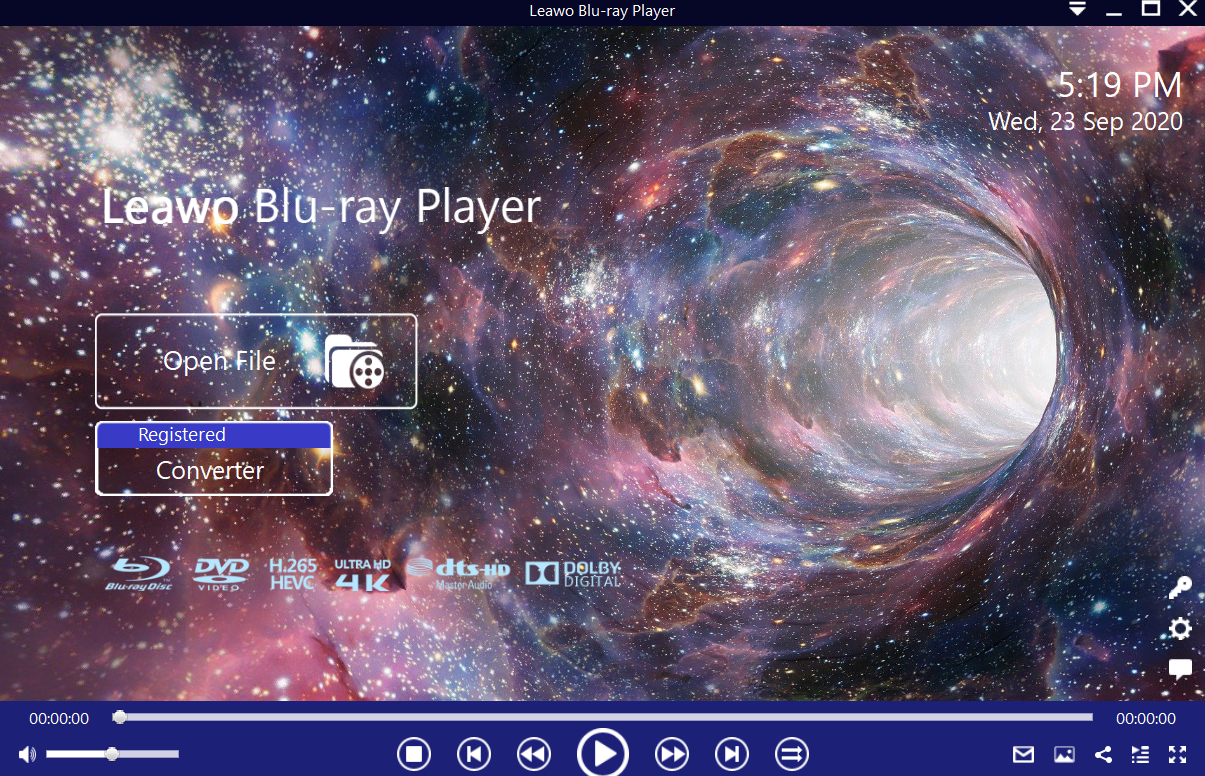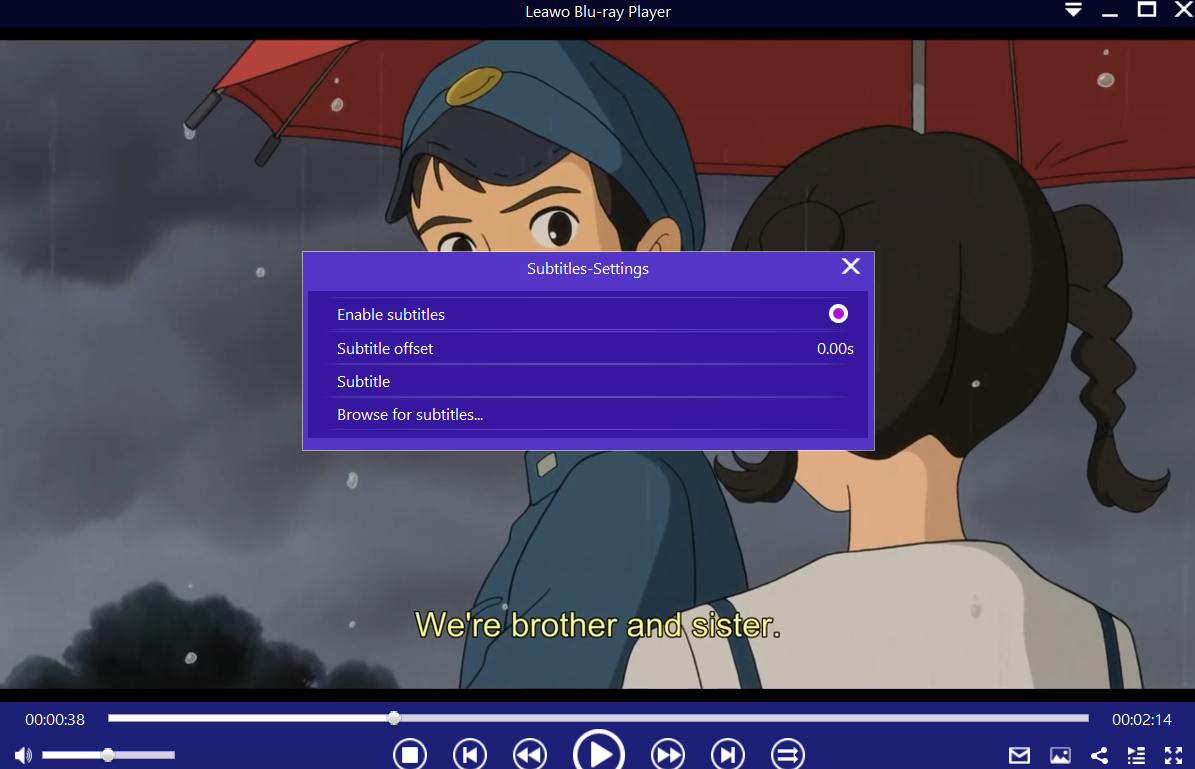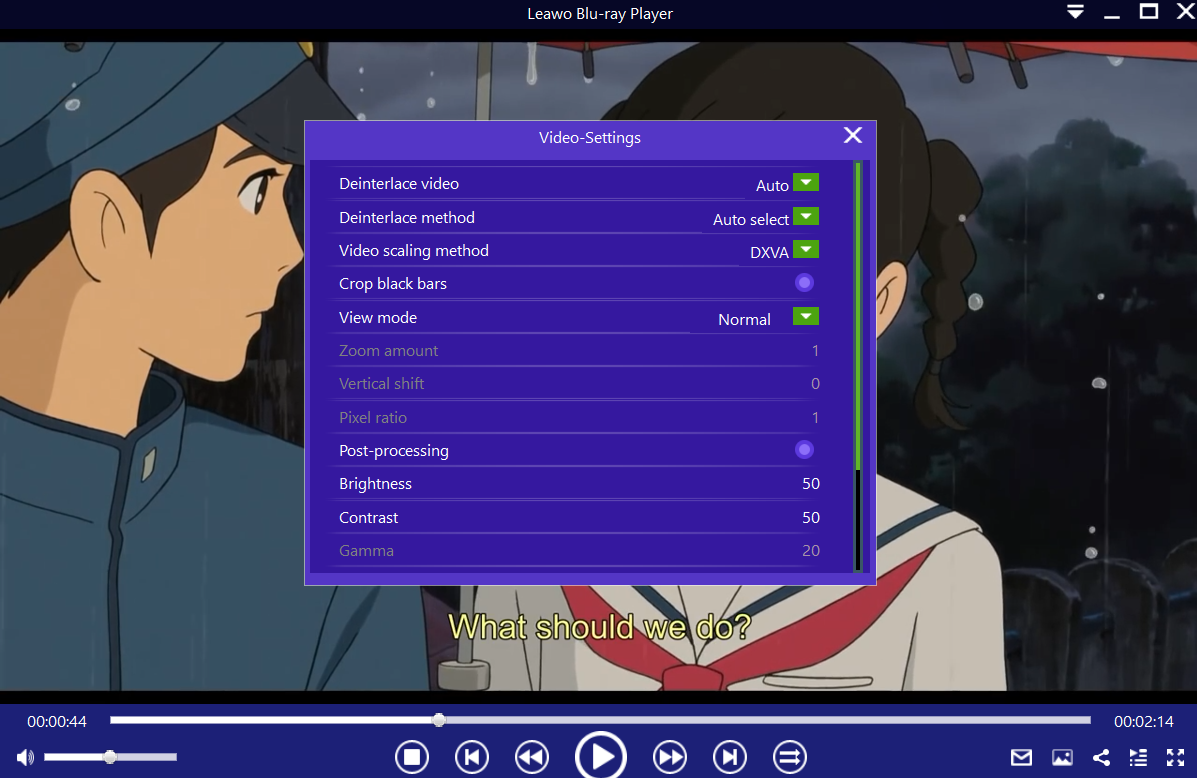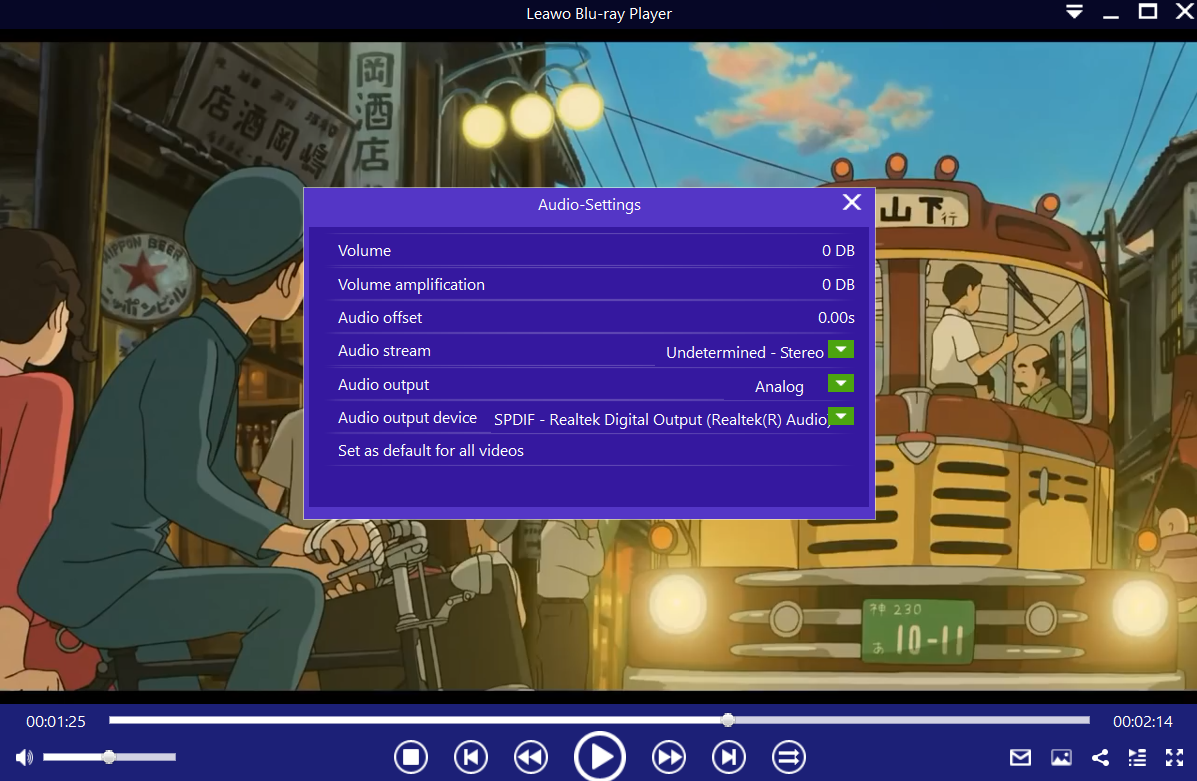If you are familiar with KM Player, you might be surprised to learn that the team behind that media software created PotPlayer, an alternative to KM Player. PotPlayer is entirely based on KM Player, but the developers state that it has more advanced features, albeit it looks very simple and much similar to its sister software. This has raised a lot of questions. What really is PotPlayer? Does PotPlayer work with Windows 10? What is the website used for PotPlayer downloads? In this guide, we will attempt to answer these questions, as well as showing you a few tips on how to utilize this software. If PotPlayer is not the software that you are looking for, we will also recommend an alternative software that has a lot more features.
Outline
Part 1: What is PotPlayer
According to Wikipedia, PotPlayer is a media playback software tool developed by Kakao, a South Korean Internet company. If you have used KM Player before, PotPlayer should look very familiar although there are some obvious changes, like the skin of the software. Perhaps the most pleasing feature of PotPlayer is its clean and minimalistic styling, everything is where it is supposed to be and it contains most things you need for enjoying your movies and audios. When you install this software, you will not only get a media player but also a screen recorder, TV receiver, and a decent video editor.
The video editor will allow you to blur or sharpen the images, warp and reduce noise, rotate, and adjust levels. Live streaming is supported, since it can handle files from URLs, FTP servers, and analogue and digital TV. DVDs and Blu-rays are supported, albeit some users have reported some problems particularly with Blu-ray playback. Support for 360-degree and 3D video is available, and all these features make it a very competitive software.
Part 2: How to use PotPlayer & Does it work with Windows 10?
PotPlayer download windows 10 version is available, since it pretty much works with most versions of Windows. PotPlayer employs a very simple and minimalistic look, and it is generally a welcoming software program for use. However, some users have raised concerns, as they think the software is puzzling. This is especially true for novices, as the framework might make some users feel comfortable at first.
PotPlayer offers a lot of customization options, but for some users that is likely to take them more time to adjust the layout according to their preferences. To use PotPlayer, download and install it on your Windows computer then follow the steps below.
Step 1: Launch PotPlayer, and enter the main interface. From the left corner, there is a menu-like icon next to the PotPlayer logo. Click on it to draw out the dropdown menu list, then choose the first "Open Files" option to open your media.
Step 2: Configure video settings. Right-click on the streaming frame, or use the main menu icon on the top to view further advanced settings. Move the mouse to the "Video" settings, and a list of options should show up.
Step 3: Choose any of the parameters you would like to modify. These include colorspaces, resizing, de-interlacing, cropping/ extending, effects, AviSynth and VaporSynth.
- For best video quality switch to “Madshi” video renderer and not “EVR Custom Preset”, (only if your computer is high end).
- It is advisable not to use Codec Packs, which are simply not necessary and could be harmful. If you cannot play your media files with PotPlayer, try an alternative software program instead.
- PotPlayer can store multiple configurations. Go to “Preferences ->Configuration”, then create a new Preset like “Configuration 1” (which should back-up the current configuration). Add a new preset and name it accordingly.
Part 3: Can PotPlayer play DVDs/Blu-ray discs with region code?
Generally speaking, PotPlayer can support DVD and Blu-ray Discs, but in some cases, some users fail to play them completely. If that happens, the following two reasons could explain why:
1. Commercial Blu-ray Disc contents are protected by particular encryption systems. Therefore, there are technical requirements linked to the licensed decoding process which could prevent playback in some cases.
2. The other reason is to do with region code limitations. Some Blu-ray Discs, especially if they are commercial have region locks. These measurements are meant to mandate the rights of Blu-ray content providers. Therefore, PotPlayer cannot play DVDs or Blu-ray Discs with region codes.
If you fail to play your video, DVD or Blu-ray Disc on PotPlayer, then you could try an alternative software which we will discuss down below.
Part 4: Best alternative to PotPlayer
PotPlayer is a multimedia player that is highly customizable. You can pretty much customize all elements of the interface to your liking. However, some people have complained that this is actually a hassle for them because for them this complicates everything. Leawo Blu-ray Player is another multimedia player that is customizable, but the approach of customizing is different and way easier for you. For instance, you can easily change the program skin if you do not like the default look by simply going into the settings. On top of that, this competent media player is packed with advanced disc protection removal technology that allows people to watch region-locked Blu-ray discs in their countries, for instance, people can play region A Blu-ray in Europe with this program.

-
Leawo Blu-ray Player
Region-free Blu-ray player software to play Blu-ray disc and DVD disc for free, regardless of disc protection and region restriction.
Play 4K FLV videos, 4K MKV videos, 4K MP4 videos, etc. without quality loss.
Play 1080P videos, 720P videos with lossless quality.
Give Leawo Blu-ray Player a try, and have a look at the steps below for additional help on how to use the software.
Step 1: Load your movie(s) or video(s)
When you are on the main interface, load your Blu-ray/ DVD movies or any supported video format from the computer by clicking the Open File button and choosing the file. When your movies are imported, they should appear on the playlist.
Step 2: Set the video or movie subtitles
When you have successfully loaded your media, the software should automatically begin the playback. During playback, move your mouse over to the ‘Title Area’. Four options will be available, proceed to click the "Subtitles" icon. You can enable, disable, select or import subtitles.
Step 3: Adjust the video settings
Move your mouse over to the top left corner, or right click on the main interface and choose the "Videos" option to enter the ‘Video-Settings’ panel. Video cropping, view mode, zooming, post-processing, and more options are available for you.
Step 4: Adjust the audio settings
Hover your mouse over to the top left corner, or right click on the main interface and select the “Audios" option to enter the ‘Video-Settings’ panel. The available options include audio volume, output, output device, amplification, offset, stream, etc.
We believe Leawo Blu-ray Player is the best alternative to PotPlayer. We have introduced the features that this software offers, and therefore we highly recommend you to try this free software today.