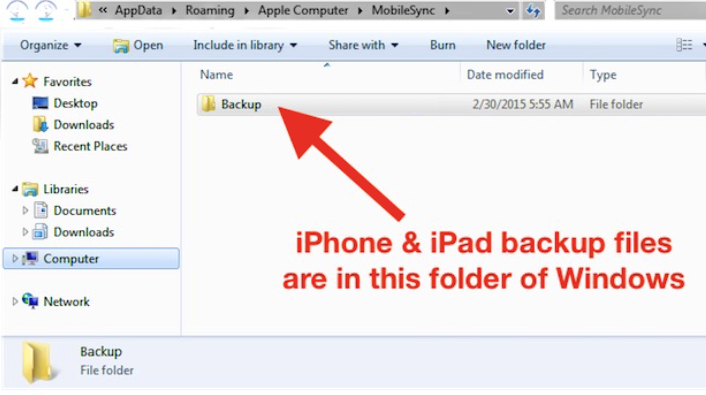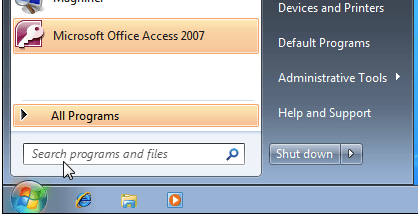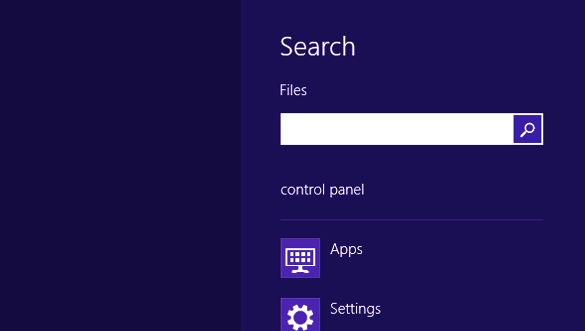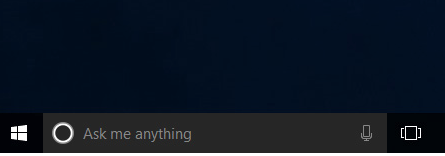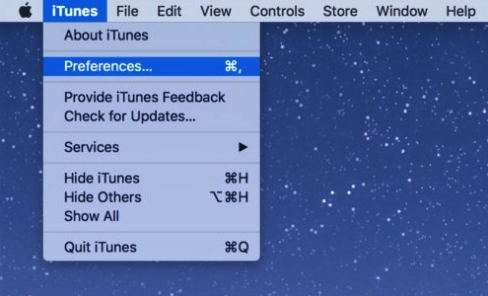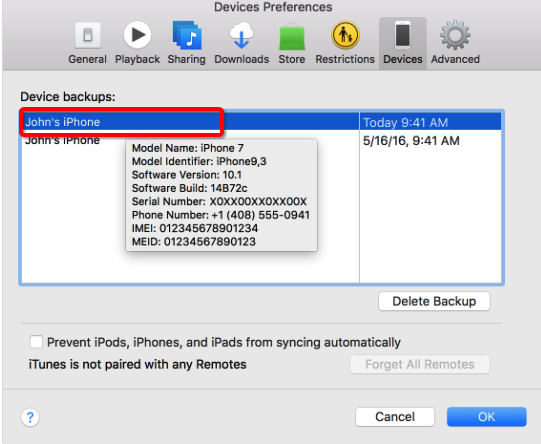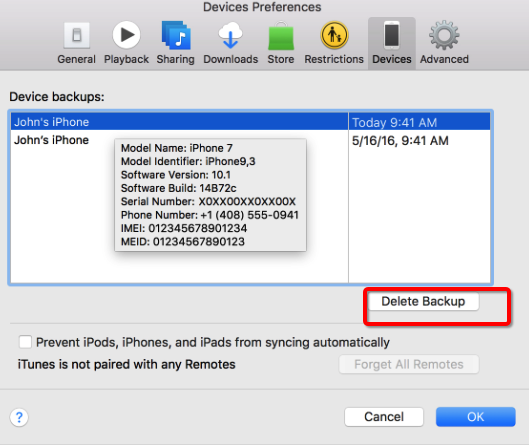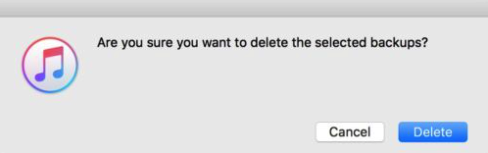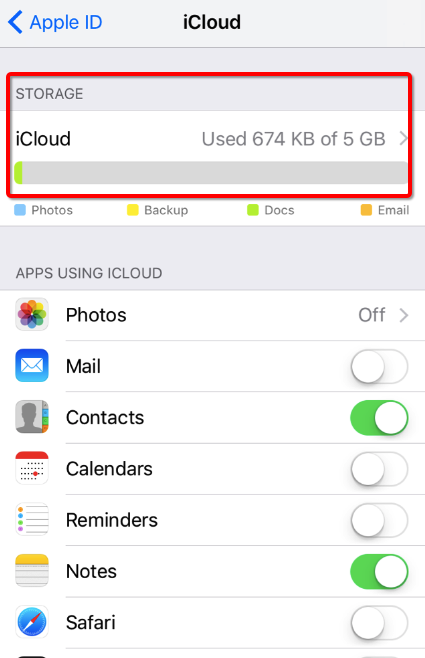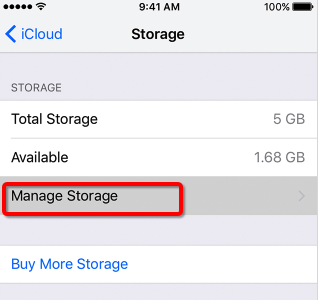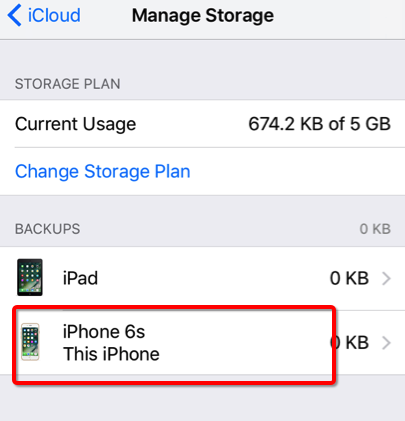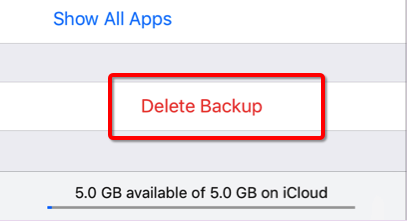iOS device’s backups can take up a lot of space, especially when you’re syncing multiple devices to a single PC or Mac. Many users never even look in the iTunes Preferences to keep track of their backups, and end up keeping old backups from devices they no longer have. Besides, when a device is restored, new backups are created, so you may also unintentionally possess redundant backups. By deleting these backups, you can save space and simplify your backup list, which makes it easier to know which backup to choose when restoring or replacing a device.
How to Delete iPhone Backup on Windows
The first step of deleting the old backups is to find them first on your computer. Check out the content below to see how to find old iPhone backups on PC.
Find iPhone Backups on Windows 7/8/10
On Windows computer, the iPhone backups are usually store in \Users\(username)\AppData\Roaming\Apple Computer\MobileSync\Backup\.
Another way to find the backup folder is to enter %appdata% on the search bar.
To find the search bar
On Windows 7, click Start.
On Windows 8, click the magnifying glass on the upper-right corner.
On Windows 10, click the Search bar next to the Start button.
And then
- 1. In the Search bar, enter %appdata%.
- 2. Press Enter.
- 3. Navigate to Apple Computer>MobileSync>Backup.
Now that you are able to find the iPhone backups, you can easily erase them from your computer hard drive. If you are looking for the solutions as to how to delete iPhone backup on PC, you should be able to find the answer on the above content.
How to Delete iPhone Backup on Mac
If you are using a computer running Mac OS, here's how to delte iPhone backup on Mac.
Step 1: Choose iTunes > Preferences.
Step 2: Click Devices and choose the backup that you want to delete.
Step 3: You will now see a list of all the backup files that have been made on your computer, from all devices synced with your iTunes account. As you can see here, I have a few iPhone backups, all of them dating from last year, including a couple for devices I don’t even use anymore. We definitely want to clean up these backups. To do so, select the backup you want to delete. You can select multiple backups at a time by holding the Command key on your keyboard while selecting different files with the mouse.
Step 4: Click on the Delete Backup button. You will see this popup asking you to confirm to delete the backup. Click Delete to confirm.
How to Delete iPhone Backup on iCloud
Usually there would be backups on iCloud, luckily you can directly use your iPhone to delete the redundant iPhone backup on iCloud. Here's how to delete iPhone backup on iCloud.
Step 1: Go to Settings>[your name]>iCloud>iCloud Storage.
Step 2: Click Manage Storage.
Step 3: Choose the backup that you need to delete.
Step 4: You will find a Delete backup button down below the page. Just click it and confirm.
If you are having a lot of iPhone backups taking up the storage space on your computer hard drive or iCloud, you should be able to delete them easily with the help of this post which presents to you detailed steps on how to delete iPhone backup on PC.