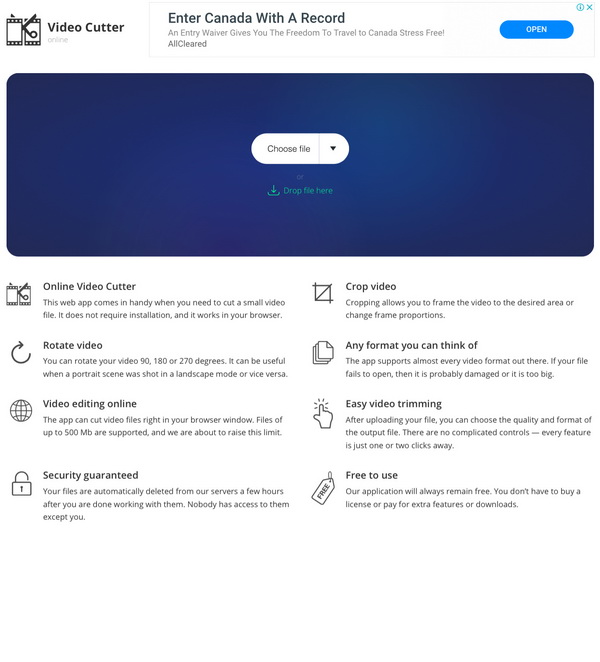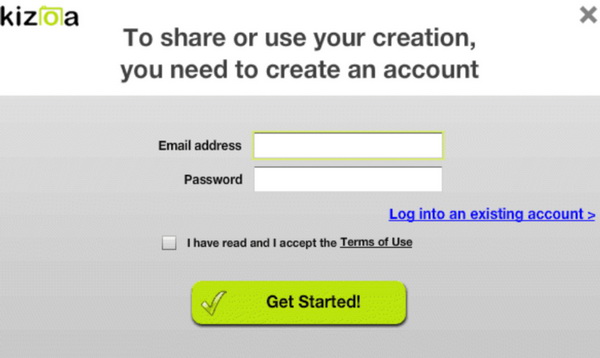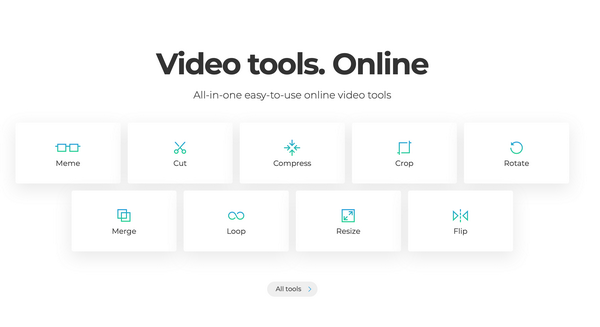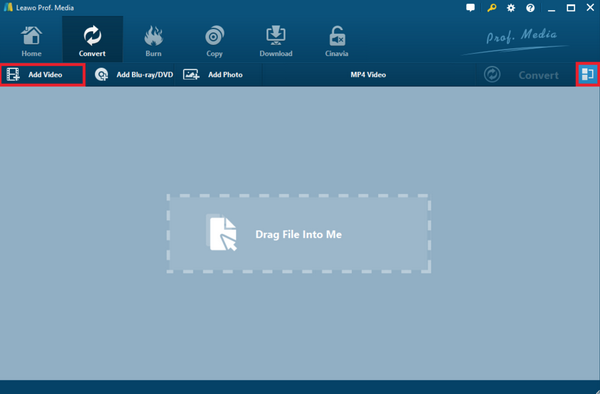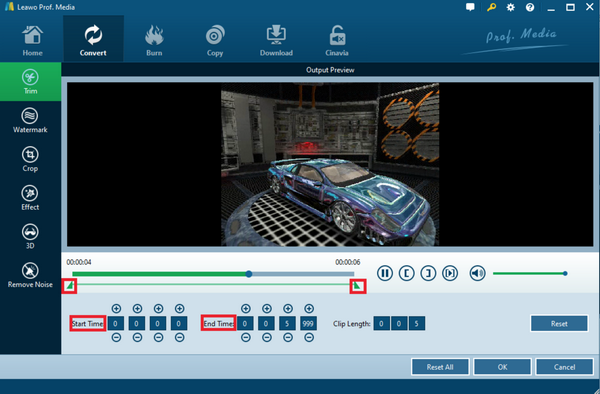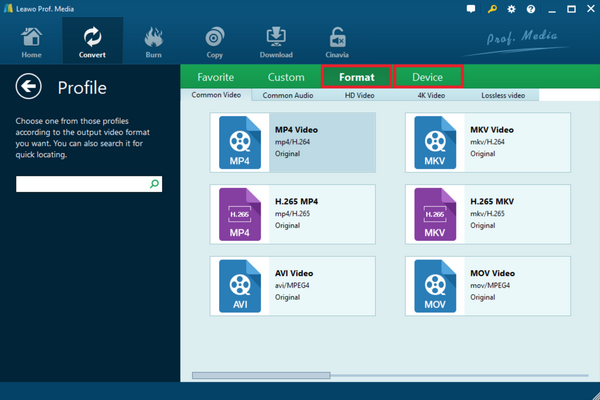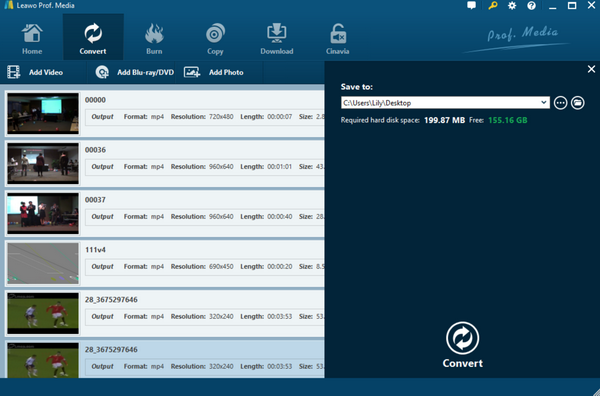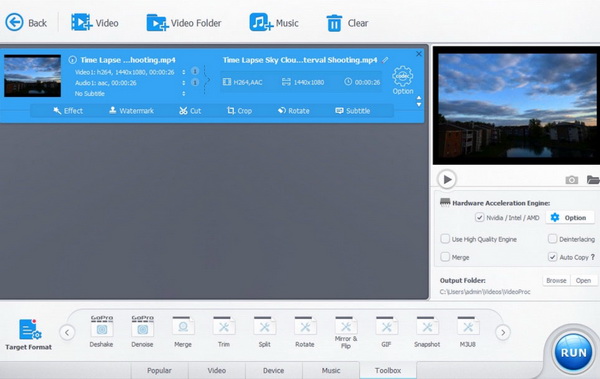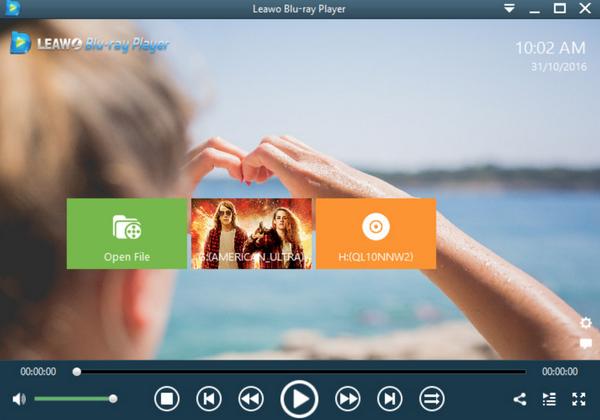You may prefer to adopt only a small part of the video, and furthermore remove the rest, then what would you do so as to get your desired video clips. Here, knowing some basic rules in cutting the videos will be quite important. In today’s article, we will set AVI video format as the example to show you how to cut AVI video online and offline.
Part 1: 3 Tools to Cut AVI Videos Online
In order to cut the AVI video to get your preferred length, then you have to make full use of third-party editing tools. In the first place, I will introduce some excellent video cutting tools for you to achieve your goal.
Top 1. Online Video Cutter
On the top of my recommended list, Online Video Cutter is the first one that you should not miss. Just as its name implies, Online Video Cutter can be used as a professional AVI clip cutter to cut the videos with ease and accuracy. This online AVI video cutter can be easily used in your browser without any further installation. You only need to log in to this website and then you can be able to upload the purposed video to this program.
Apart from cutting AVI videos, it can be able to rotate videos 90, 180 and 270 degrees which can be quite useful in rotating a portrait. In addition, it can also crop videos in all kinds of video formats. But you are only allowed to upload video files which are not more than 500MB. What’s more, this online video cutter remains free without buying a license or paying for extra features.
Top 2. Kizoa
Second of all, you can take a try on Kizoa. This is another online AVI cutter you can trust. Actually, it is mainly used to cut 4K videos, of course, which is also compatible with AVI format. With this online tool, you can easily cut AVI videos with ease; also you are allowed to preview the output video as well before you determine to download it to your computer.
Even though it supports 4K video format, you had better shorten the 4K video before you upload it to this online tool for further cutting. By the way, if you would like to upload the 4K WEBM videos, this online tool may not be able to meet your requirements. What’s more, you also need to create another new account before uploading your AVI files for cutting.
Top 3. Clideo
If you frequently have the needs to edit your videos in your life, then you should not be strange with Clideo. Clideo is a popular online video editing tool that can be easily used by the public without paying for additional costs.
As a fast video cutter, Clideo can allow users to edit, specifically, cut the videos within seconds. With Clideo, you can be able to upload all kinds of video formats to it, including AVI, MP4, VOB, MPG, MOV and so on.
You can easily complete the cutting process by logging in to this official website without any further downloading or installation steps. If you have further requirements, you can go deeper on its additional settings.
Part 2: How to Cut AVI Video Online
In order to give out more details about how to cut AVI videos with these online tools, I will set Clideo as the example to show you the detailed steps on how to cut AVI videos with the online video cutter.
Step 1. Log in Clideo official website.
Step 2. Load your AVI file to this online tool. On the main interface of Clideo, you can see the “Choose file” button. Just click it to select your targeted AVI file. But here please remember that you can only upload AVI videos which are less than 500MB.
If you are going to select a video from your portable devices, like your iPhone, you had better upload MP4 videos.
Step 3. Download the file. Once you have loaded your AVI files to this online cutter, then you should select your output video format. Before you download the cut video, you can preview the video first.
You can immediately watch your cut videos directly on your browser. When the video has been downloaded, then you can immediately play it on your media player.
Part 3: How to Cut AVI Video Offline
Instead of online video cutters, you can also turn to AVI offline cutters for further help. In comparison, online AVI cutters are much more limited in providing various editing features. However, some professional AVI video editors are much more powerful in editing the AVI videos and offering more customized features. Concerning how to cut AVI video offline, you have to prepare a piece of professional video editing programs that are capable of cutting AVI videos. Then, Leawo Video Converter is the one that you should not miss.
Actually, Leawo Video Converter is a professional and comprehensive video converter that is used to convert all kinds of videos to your purposed videos with 100% original quality retained. But before converting the videos, you can be allowed to set the videos’ various parameters, including trimming, cropping, cutting, adding 3D effects, adding watermarks and so on.
With Leawo Video Converter, you can easily obtain a totally different video format that is compatible with your own device without any quality losses. Furthermore, you can set the parameters based on your own preferences. Here, you can follow the next steps to cut AVI videos with Leawo Video Converter.
Step 1. Download and install Leawo Video Converter on your computer.
Step 2. Load the AVI video. Open Leawo Video Converter and click “Add Video” on the menu list to load the AVI video you would like to cut. Once the AVI file has been imported, you can see it immediately on the list.
Step 3. Click “Edit” icon on the AVI video to enter the “Editing panel”. On the editing panel, you can find several editing options, including Trim, Watermark, Crop, Effect, 3D and Remove Noise.
In order to cut the AVI video, you only need to click “Trim” icon where you can cut the AVI video based on your own needs. You can determine the “Start Time” and “End Time” of the AVI file. Once it has been completed, just click “OK” save the change.
Step 4. Confirm the output video format. Once all the settings have been done, return to the “Profile” panel to confirm the out video format as you like.
Step 5. Start converting the AVI video. Click on the big icon “Convert” below to start converting the AVI video to the new video with the preferred length.
Alternatie Offline AVI Video Cutter: VideoProc
Alternatively, you should not miss VideoProc. As one of the most popular online video cutters in the past years, VideoProc can be edit all kinds of videos from various devices for further editing purposes, including AVI, MKV, 4K, WMV, WEBM and so on.
Also, it can support those video formats while used as the output video formats. With VideoProc, you can not only cut the AVI videos, but also can be able to crop, trim, apply filters, remove noises, add watermarks to the videos for your own preferences.
What’s worth mentioning is that it supports hardware acceleration. It can be able to process the videos at 120ftps or 240 ftps without any crashing. If this is your first time to use VideoProc, you will be attracted by its friendly-used UI. If you have not used this before, I strongly recommend you to take a try on this online video cutter.
Part 4: How to Play Cut AVI File Offline
Now you have successfully downloaded the cut AVI file offline. Then what you need to solve is to play the cut AVI file properly on your computer. What is the best way to obtain the best AVI viewing experience? Leawo Blu-ray Player can be here to provide you with the best audio and video output effects without paying for a penny.
As one of the most all-inclusive media players, Leawo Blu-ray Player is able to play all kinds of media files, ranging from Blu-ray, DVD discs, ISO image files to more than 180 types of digital media formats, including AVI, MPEG, WMV, MOV and so on. With Leawo Blu-ray, you can easily play the AVI files. Please refer to the following steps.
Step 1. Download and install Leawo Blu-ray Player on your computer.
Step 2. Import AVI file to the media player. Then open the media player and click “Open File” on the main interface to load the cut AVI file from your computer. Once you loaded the AVI file, you can immediately play and watch it on your computer.
Part 5: Conclusion
Loading the original AVI files to the above cutting tools, no matter whether it is an offline video cutter or an online video cutter, you can immediately cut the AVI files based on your own preferences. When the cutting process has been completed, you only need to download the files to your computer for further viewing.