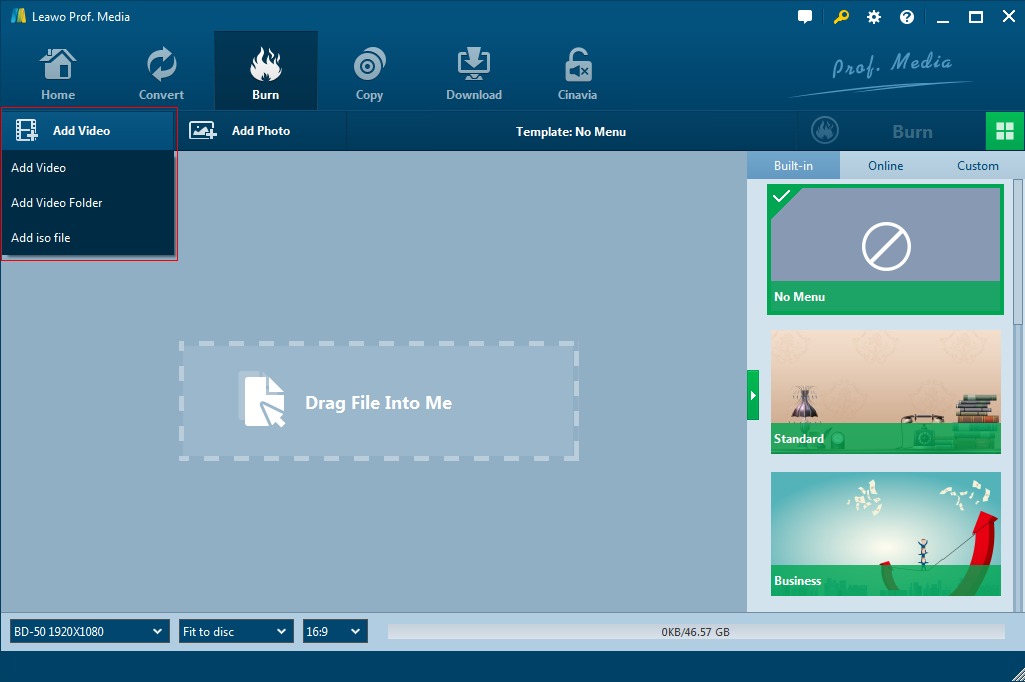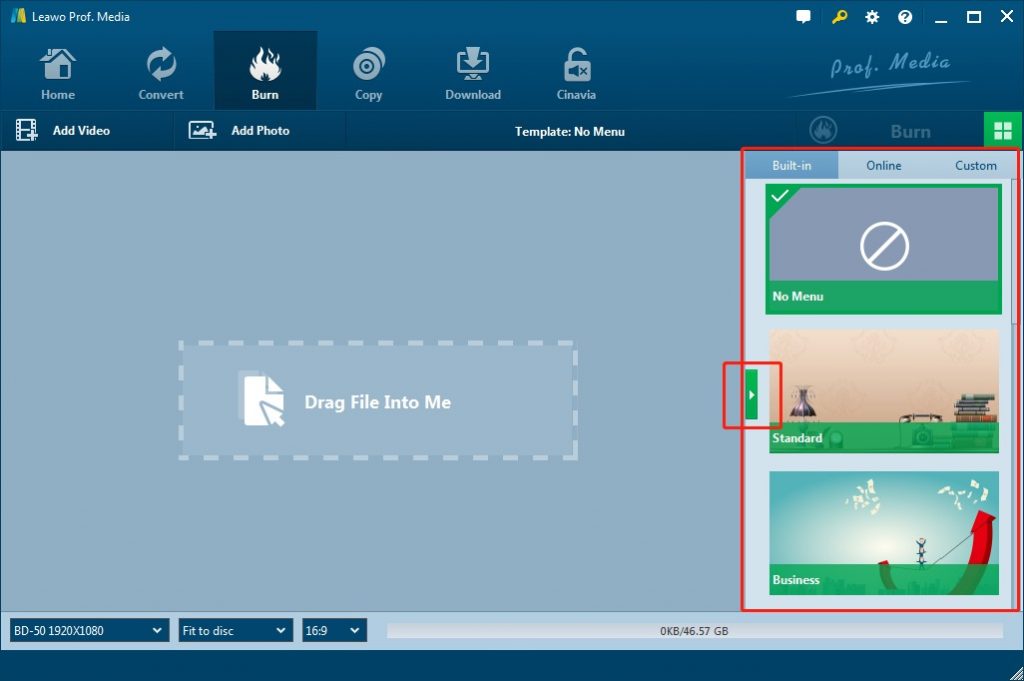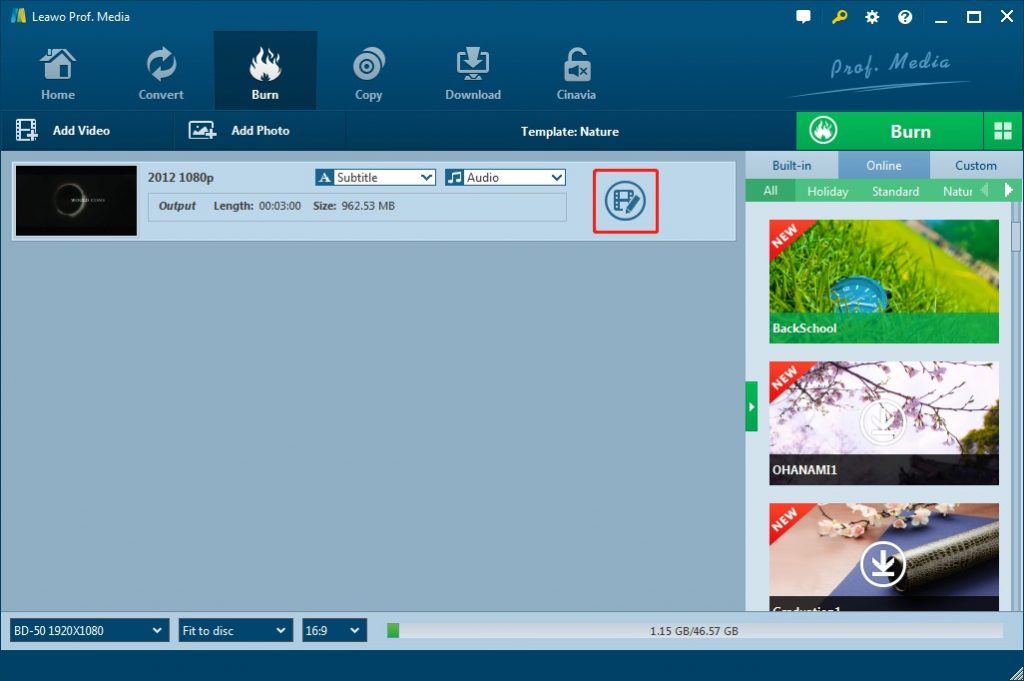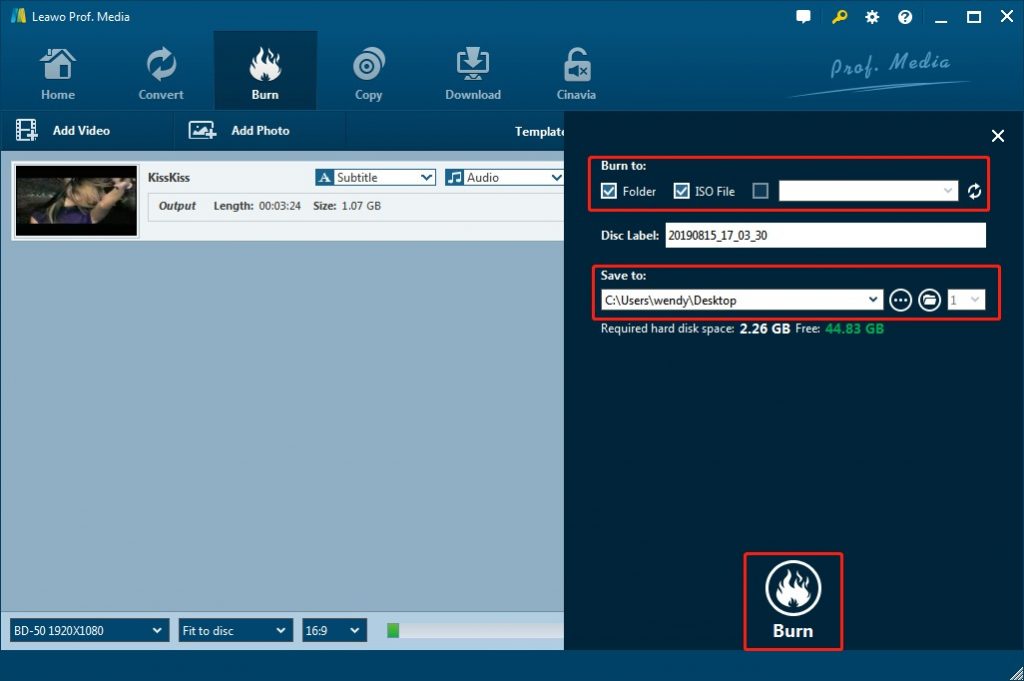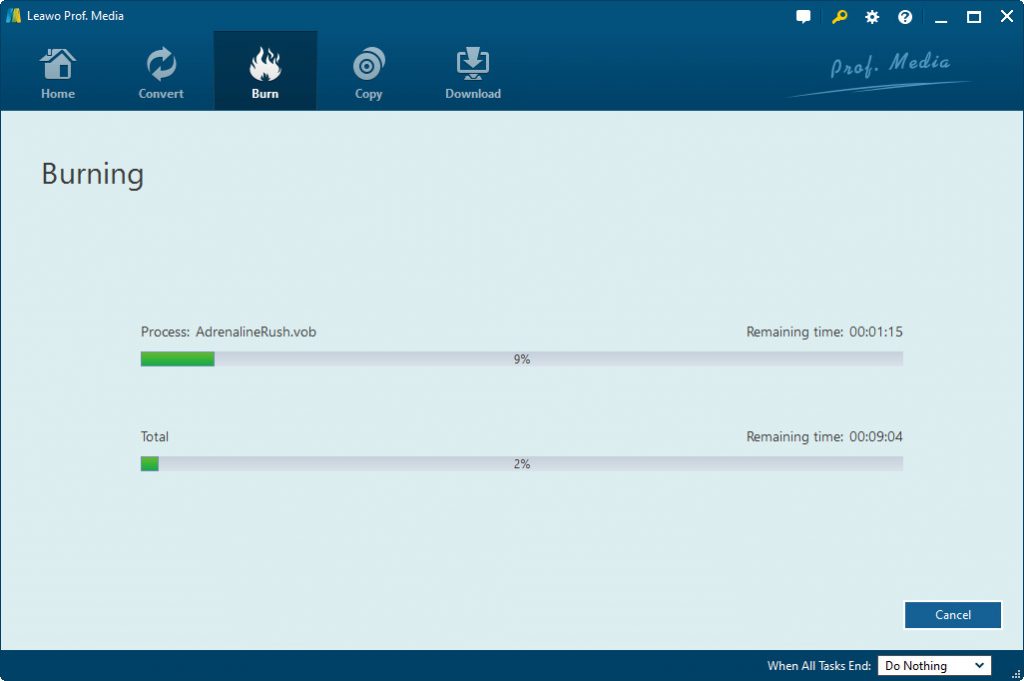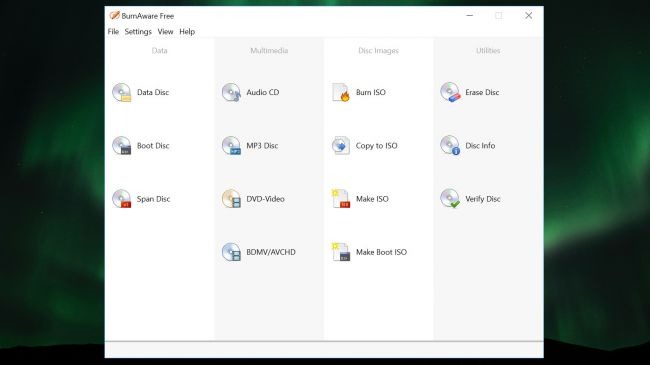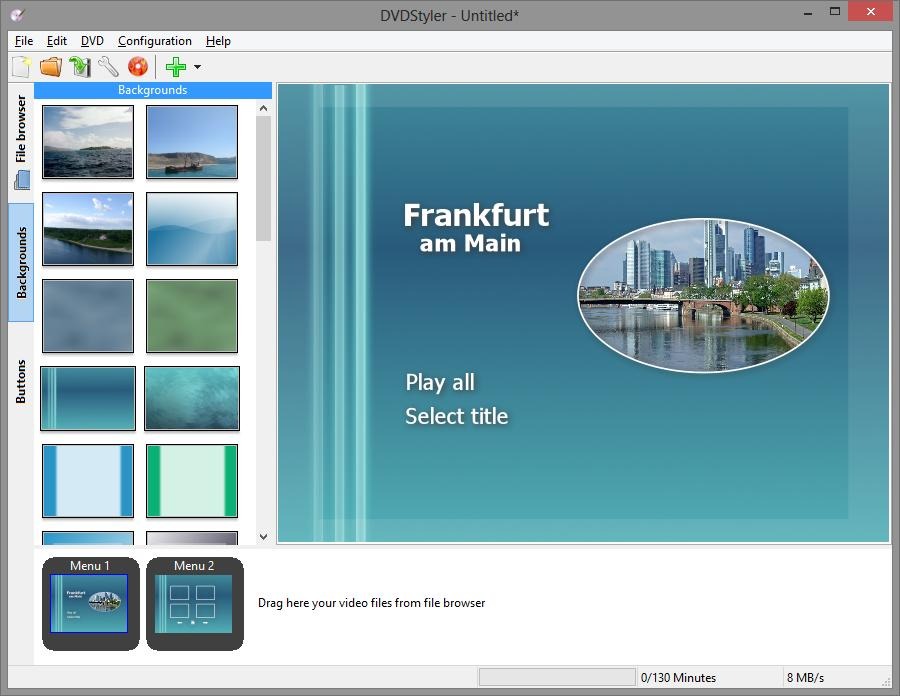“Newbie here. I recently bought a Canon Vixia HFR20 HD camera. I was editing my video on imovie and when I was trying to export to DVD, imovie thumbed down the resolution quality. What programs are available where I can edit and then burn the HD video at full quality onto DVD?"- A question from cnet.com.
Have you ever met such problem? In fact, there are lots of similar issues about how to burn HD video onto DVD. As the HD's increasing popularity, people are more and more the pursuit of the video with high definition. However, there are still many people get in trouble when try to burn HD video to DVD. Here I would like to share an effective solution on how to convert HD videos to DVD with full quality.
Menu
Part 1: HD Video Introduction
When we talk about converting and burning HD videos to DVD, we need to firstly make clear what HD video is. High-definition video (HDTV Video or HD video) is video of higher resolution and quality than standard-definition. While there is no standardized meaning for high-definition, generally any video image with considerably more than 480 vertical scan lines (North America) or 576 vertical lines (Europe) is considered high-definition. 480 scan lines is generally the minimum even though the majority of systems greatly exceed that. Images of standard resolution captured at rates faster than normal (60 frames/second North America, 50 fps Europe), by a high-speed camera may be considered high-definition in some contexts. Some television series shot on high-definition video are made to look as if they have been shot on film, a technique which is often known as filmizing.
There are quite a few HD video types including Blu-ray, AVC-Intra, AVCHD, D-5 HD, D-9 HD, DNxHD, DVCPRO HD, DivX HD, HDCAM, HD DVD, HDV, ProRes, XDCAM HD, etc. With the fast development of digital entertainment, there have been multiple HD video modes, like common HD video modes including 720P, 1080P, 1080i and 1440P, and ultra HD modes including 2K, 2160P, 2540P, 4000P and 4320P.
High-definition image sources include terrestrial broadcast, direct broadcast satellite, digital cable, high definition disc (BD), digital cameras, Internet downloads, and video game consoles.
Part 2: Why would we like to convert HD Videos to DVD?
As wiki said, HD video (High-definition video) is video of higher resolution and quality than standard-definition. And thanks to the high video quality and enjoyable visual effects, HD video is more and more popular. Nowadays HD video is common in our life. For example, videos downloaded from the web, taken by HD camcorders or purchased from stores are in HD format like MP4, MOV, AVI, MKV, MTS, etc. Not only satisfy in play HD videos in our computers or phones, more and more people would like to backup the precious HD videos or playback desired HD videos on big TV screen. In such case, it is necessary and recommended to convert and burn HD videos to DVD.
Part 3: Best HD to DVD Converter - Leawo DVD Creator
As one of the top DVD burner software app, Leawo DVD Creator supports more than 180 formats and is capable of converting HD video to DVD. Also with it you can easily create DVD from all kinds of videos like burning MP4 to DVD, AVI to DVD, WMV to DVD, FLV to DVD, etc. What's more, with the support for Intel Quick Sync acceleration technology, Leawo DVD Creator is one of the fastest DVD burning software you can find to burn HD video to DVD. It can preserve the quality of the original video while burning HD video to DVD and ensures that the DVD playback would look just as good as the original video. To get skillful at how to make HD DVD, you can follow the user guide to burn and convert HD video to DVD with Leawo DVD Creator step by step for this HD to DVD converter below:
Download and install Leawo DVD Creator on your computer. And then follow the below steps to learn how to burn HD video to DVD in detail.

-
Leawo DVD Creator
☉ Convert videos like MP4, AVI, MKV to DVD format fast.
☉ Create DVD-5, DVD-9 disc, folder or ISO image without quality loss.
☉ 1-click operation to create photo slideshows and burn to DVD.
☉ Easily editable effects, 2D to 3D conversion support.
☉ Built-in menu templates and edit disc menu with personal preferences.
☉ Built-in menu templates and edit disc menu with personal preferences.
Note: Leawo DVD Creator is built into Leawo Prof. Media as a module.
Step 1: Add HD videos to DVD creator
Kick off Leawo Prof. Media and then open the “Burn” module. You can import videos to the HD to DVD converter in three ways: the first way is to click the "Add Video" button to load videos; the second way is to click the invert triangle buttons next to the "Add Video" button and then select to import the HD video folder you are going to burn; and the third ways is to directly drag and drop files to the program.
After loading source video files, you could select subtitles and audio tracks from source videos, play back videos, etc. Set the output DVD disc type (DVD-5 or DVD-9), quality and aspect ratio (16:9 or 4:3) at the bottom.
Step 2: Set disc menu (optional)
If you want to add disc menu to output DVD movie, you could choose from the right sidebar. If you want no menu, just select "No Menu" option on the right side bar after you load source videos.
Note: Leawo DVD Creator offers you multiple preset disc menu templates in different themes like Standard, Business, Education, Childhood, Holiday, etc., which also allows you to DIY disc menu with your own images and audios. You could get instant preview of the menu you've selected. You could even edit disc menu as you like.
Step 3: Customize the video
This DVD burning software actually offers you to edit loaded video files and make output DVD movies customized. You could right click a loaded video and then select Edit button on the right-click menu to enter the editing panel and then you are enabled to trim video length, add video watermark, crop video size, and adjust video effect as well as burn video to 3D DVD.
Step 4: DVD Burning Settings
After setting disc menu, click the big green "Burn" button and enter the burning settings panel, on which you need to figure out Burn to, Disc Label, and Save to options.
Step 5: Start to Burn the video to DVD
You can click the "Burn" button on the popup burning settings panel to start burning videos to DVD when completing the burning settings. This DVD Creator would instantly start to burn and finish it in a few minutes.
Now you have been well experienced in using this HD to DVD converter and how to use it to burn HD video to DVD. That is to say, by using Leawo DVD Creator, you can not only know how to make HD DVD but also be an expert on how to edit it to meet your different needs.
Part 4: Other HD Video to DVD Burner Recommendations
Besides Leawo DVD Creator, there are so many different HD video to DVD burners to burn HD videos to DVD on the market available. We have collected some extra HD video to DVD burner software tools to help you convert and burn HD videos to DVD.
BurnAware Free
BurnAware Free is a multi functional HD DVD Burner supports CD, DVD and Blu-ray burning, and it can be used to create everything from a standard data disc, audio CDs, video DVDs and Blu-rays, disc images, bootable discs, and spanned backups. The interface of this HD DVD burner is sparse, but one of the joys of working with BurnAware Free is that it is so free of distractions – you can just focus on the job at hand without having to hunt high and low for the options you need.
DVDStyler
DVDStyler is a cross-platform free DVD authoring application for the creation of professional-looking DVDs. It allows not only burning of video files on DVD that can be played practically on any standalone DVD player, but also creation of individually designed DVD menus. It is Open Source Software and is completely free.
Part 5: Comparison and Conclusion
The below comparison table would show you the detailed features of the above mentioned 3 HD video to DVD burner tools, and you could learn their differences as well.
|
Features |
Leawo DVD Creator |
BurnAware |
DVDStyler |
|
Burn video to DVD disc |
Yes |
Yes |
Yes |
|
Burn video to DVD folder |
Yes |
No |
No |
|
Burn video to ISO image file |
Yes |
Yes |
No |
|
Burn photos to Blu-ray/DVD |
Yes |
No |
No |
|
Burn ISO image file to DVD disc |
Yes |
Yes |
No |
|
Edit source videos |
Trim video length, crop video size, add image/text watermark, rotate video, adjust video effect |
No |
No |
|
2D to 3D conversion |
Yes |
No |
No |
|
Play back loaded video files |
Yes |
No |
No |
|
Add disc menu |
Yes |
No |
Yes |
|
DIY disc menu |
Yes |
No |
Yes |
|
Select subtitles and audio tracks |
Yes |
No |
No |
|
Edit generated photo slideshow |
Yes |
No |
No |
|
Cost |
Paid |
Free |
Free |
|
Availability |
Windows and Mac |
Windows |
Windows |
To be concluded, when you are required to burn HD video to DVD, or the so-called HD 1080P to DVD, to prepare an HD to DVD converter like Leawo DVD Creator mentioned above and get familiar with usage of it, you can burn the videos of HD 1080P to DVD as immediately as you like. After that, you can enjoy yourself at any time and place with the burned DVD with its originally high-definition. Can you burn HD video to standard DVD then? If there is any question, Leawo DVD Creator is preparing for offering the solutions at any moment.