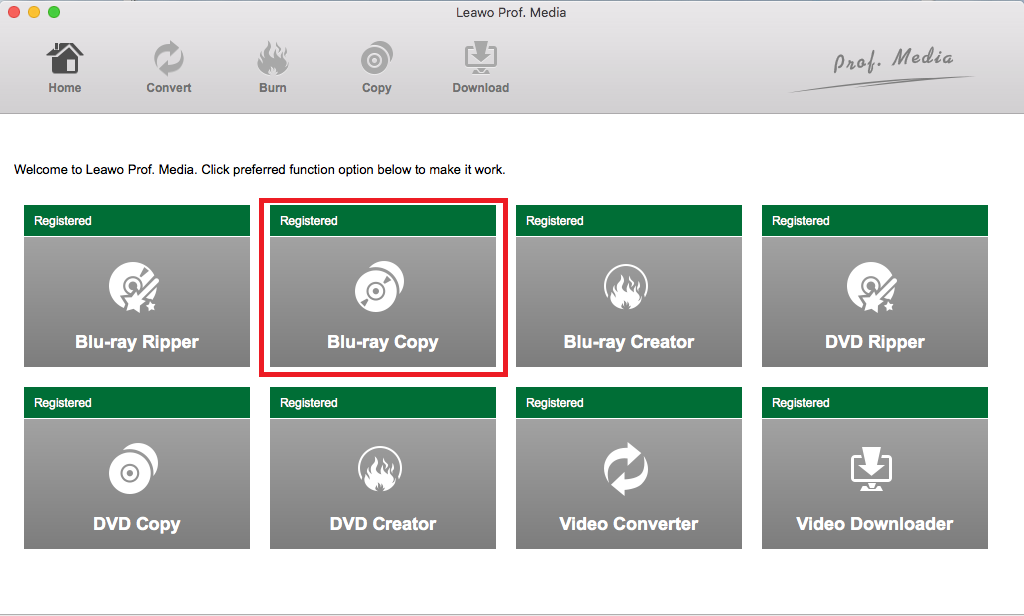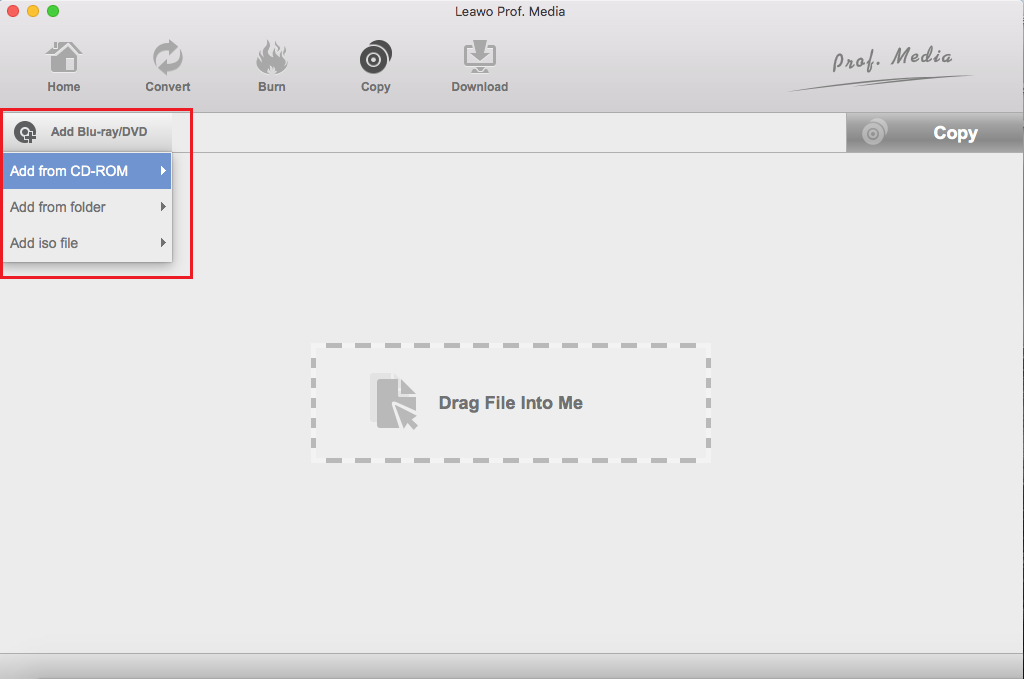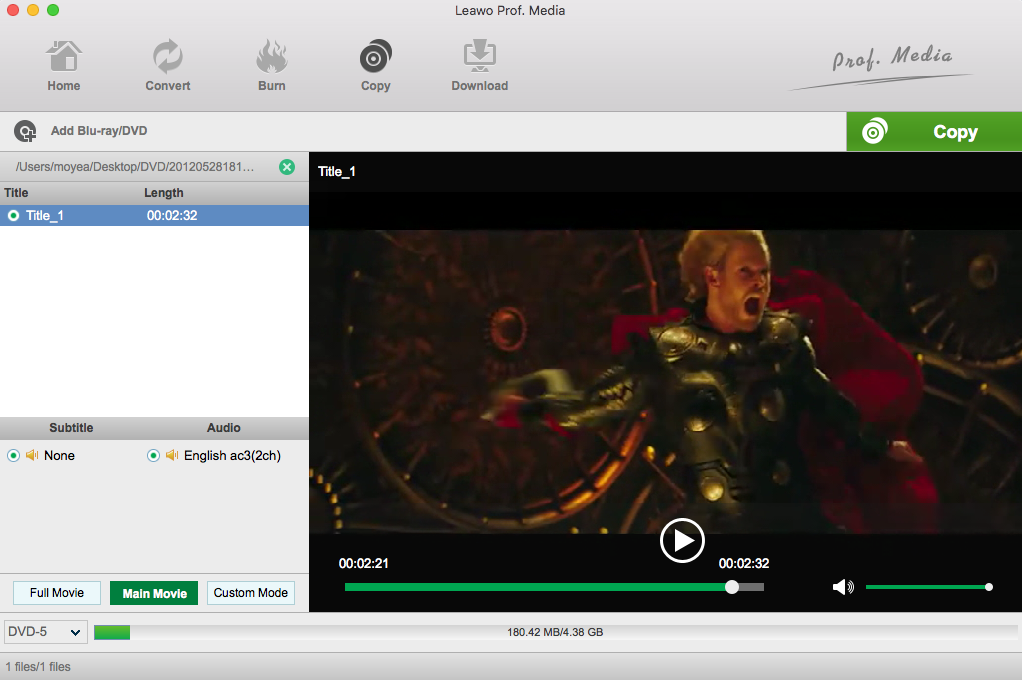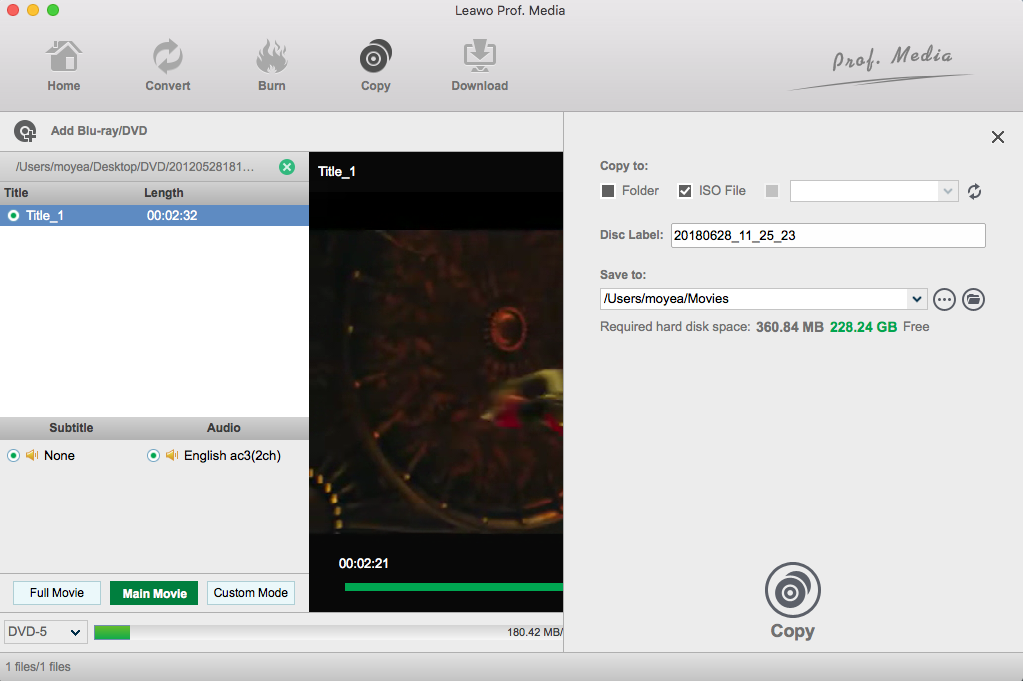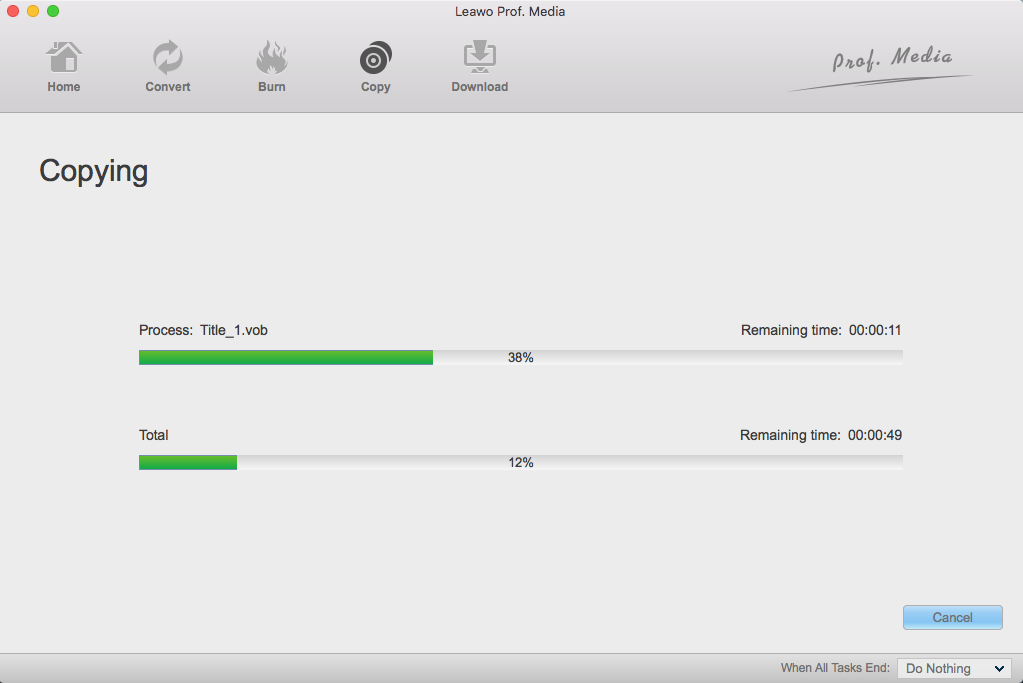Despite the popularity of streaming media, when it comes to watching movies, you still can't beat Blu-ray. The majority of movie lovers still prefer to own their favorite films on those shiny, expensive, silver platters because of Blu-ray's outstanding picture and sound quality. Since it is quite expensive to afford a Blu-ray, the first thing coming across people's mind is that they should find a way to make a backup record without compromising the quality by copying Blu-ray to Blu-ray, just in case the original gets scratched.
Furthermore, Blu-ray may be majestic, but it also has more copy restrictions than any other format around, and playing it on your computer can be difficult to impossible. If you use a Mac, it becomes even more difficult. You may get frustrated that your new movies won't work on your player or on the computer. How to do Blu-ray to Blu-ray copy on Mac? Surely there are several ways to solve above problems, but if you're looking for a fast, simple solution for archiving your Blu-ray media, Blu-ray Copy is definitely worth a look.
Part 1. What is Blu-ray and what is Blu-ray copy?
To find the solution, we firstly need to understand some basic concepts: what is Blu-ray and what is Blu-ray copy?
Blu-ray or Blu-ray Disc (BD) is a digital optical disc data storage format which was designed to supersede the DVD format, and is capable of storing several hours of video in high-definition and ultra high-definition resolution. The main application of Blu-ray is as a medium for video material such as feature films and for the physical distribution of video games for the PlayStation 3, PlayStation 4 and Xbox One.
Blu-ray gained the fame for its high definition and vivid video image. However, the Blu-ray disc can easily get scratched or missed, which is a headache for Blu-ray zealots. Backing up the Blu-ray movies on your computer is a good way to protect the expensive Blu-ray discs, which sets forward the term "Blu-ray Copy". True to its name, the technology of copying Blu-ray to Blu-ray allows you to clone, backup and customize your Blu-ray movies. Blu-ray Copy can duplicate your movies to either blank Blu-ray media or your hard drive.
Part 2. How to do Blu-ray to Blu-ray copy on Mac by using Leawo Blu-ray Copy?
If you want to transfer your Blu-ray to your Mac archival or media-center, the professional Blu-ray copying software: Leawo Blu-ray Copy is definitely a good choice. Leawo Blu-ray Copy is a piece of software which can help people easily copy Blu-ray to Blu-ray for the Blu-ray movies to another disc, a folder or an ISO file. To be specific, Leawo Blu-ray Copy for Mac provides you with the perfect way to perform 1:1 lossless Blu-ray and DVD movie backup. For example, this Mac Blu-ray backup program is capable of copying Blu-ray disc of BD25 and BD50, Blu-ray Folder and ISO image file. Furthermore, it is known that in order to protect Blu-ray movies from being pirated or even leaked to the public before public release, film makers come up with kinds of Blu-ray protections, such as region codes, AACS, BD+, etc. and as one of the best Blu-ray copy software, Leawo Blu-ray Copy can still back up the said discs, no matter where the discs are released or which movie studios they belong to.
Let's explore together how to use this almighty Blu-ray Copy software to fulfill the goal of Blu-ray to Blu-ray copy on Mac.
Step 1: Import source Blu-ray/DVD files
After downloading Leawo Blu-ray Copy for Mac. Install and run it on your Mac. Click "Blu-ray Copy" Button to enter the Blu-ray/DVD Copy interface.
Click "Add Blu-ray/DVD" button, and go to the drop-down menu. You could import Blu-ray/DVD files from your disc drive by clicking "Add from CD-ROM", or import Blu-ray/DVD folder by clicking "Add from folder", or import ISO file by clicking "Add ISO file". On the other hand, you can also perform all the aforesaid import by direct drag and drop.
Step 2: Blu-ray/DVD backup settings
After loading, check the bottom of the Blu-ray copy software, and select Disc type, Copy mode (three modes available: Full Movie, Main Movie and Custom Mode), Subtitle and Audio Tracks. Disc size for output files is also displayed below.
Then, click the big green "Copy" button on the top-right corner to call out backup setting panel. Through the panel you can set the "Copy to", "Disc Label" and "Save to".
Note:
1. "Copy to" option provides multiple choices. You can copy the source Blu-ray/DVD content into a Blu-ray/DVD folder, an ISO file, and/or a writable blank disc.
2. To copy Blu-ray/DVD content or ISO file to a blank disc, you could insert a writable disc into the disc recorder drive and select it as target under the "Copy to" option.
3. If you only have one CD-ROM, the Blu-ray Copy facilitates you to copy a Blu-ray/DVD disc to another blank disc. You save the Blu-ray/DVD disc content to your computer firstly and then copy the disc backup to a blank disc afterwards.
4. "Save to" option allows you to choose where to save the Blu-ray/DVD content as a folder or ISO file to your computer.
Step 3: Copy Blu-ray/DVD content
Checking out the popup side bar and clicking the "Copy" button at the bottom, you could start copying Blu-ray content. The copy progress will be shown in details on the interface. You can cease the Blu-ray/DVD copy process whenever you want to.
If you follow the above steps, you will become a master of Blu-ray to Blu-ray copy on Mac. You do not have to understand the technique behind the Leawo Blu-ray Copy for Mac, because this program is super user-friendly.
Part 3. What makes Leawo Blu-ray Copy the best Blu-ray/DVD Copy software?
There are different types of Blu-ray Copy software which helps copying Blu-ray to Blu-ray in the market, and what makes Leawo Blu-ray Copy stand out from competitors?
Here are what you will find with this software:
- Copy Blu-ray DVD movie to hard disk for backup
- 1:1 Blu-ray disc to disc duplication
- Create ISO image for your Blu-ray movie
- Backup DVD-9, DVD-5 and CSS-DVD
- High speed Blu-ray / DVD duplication
- Personalize disc label
- Automatic computer shutdown
- No system delay or resource hogging
- One-click operation, easy and fast
Besides the basic copy Blu-ray and backup DVD function, Leawo Blu-ray Copy software comes with user-oriented features and extremely easy to use program interface to make Blu-ray/DVD backup easier.
- Speed: 6X faster copy speed powered by multiple graphics card accelerating technologies
- Diverse Settings: Leawo Blu-ray Copy offers multiple program settings upon disc reading, loading, decrypting, copying and saving.
- User-friendly UI: Just three simple steps for Blu-ray/DVD copy: load source, set directory and start copying.
Taking all of these into consideration, we can safely say Leawo Blu-ray Copy is a very efficient and reliable software program when it comes to the needs of copying Blu-ray to Blu-ray, especially Blu-ray to Blu-ray copy on Mac.