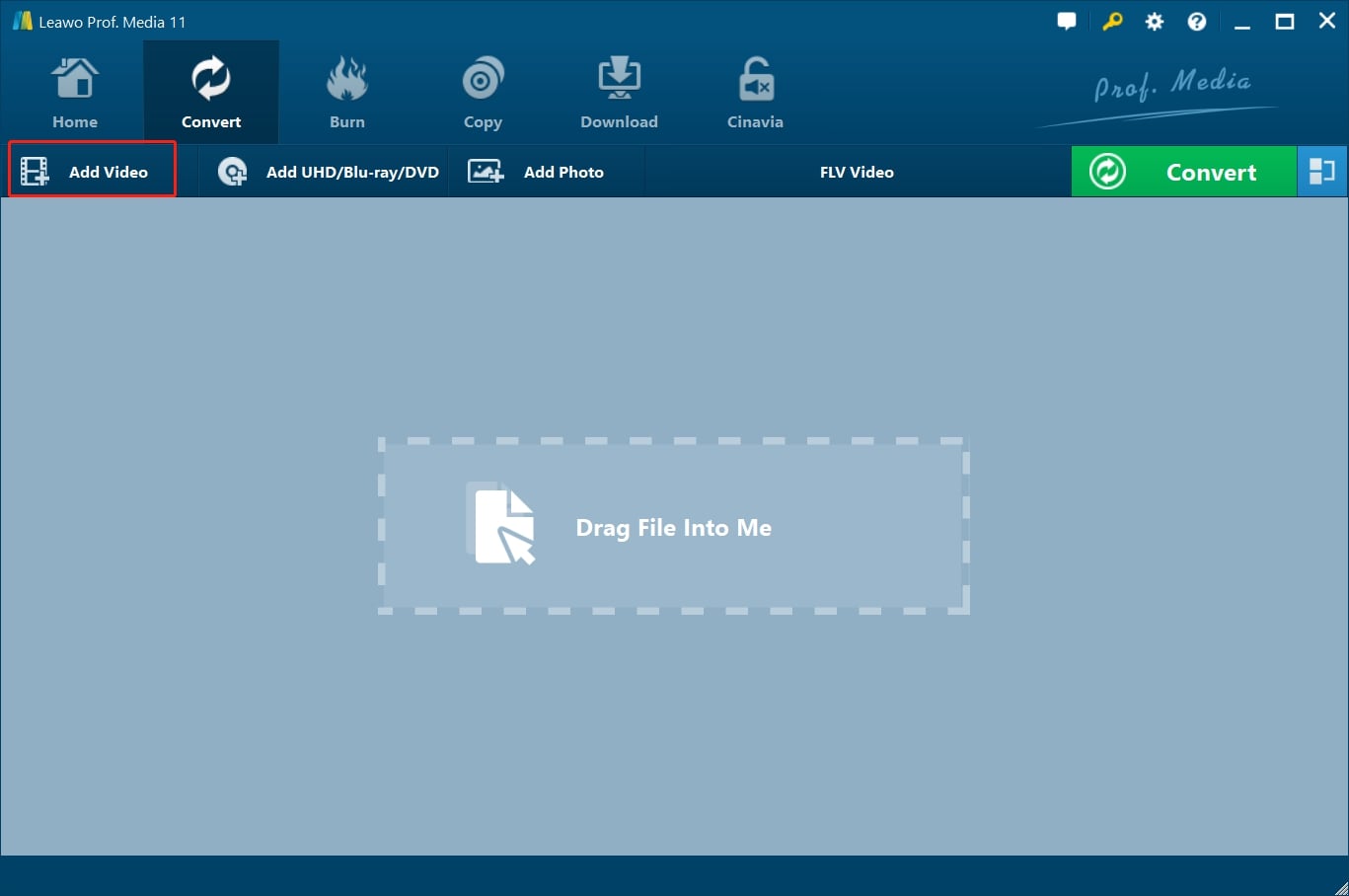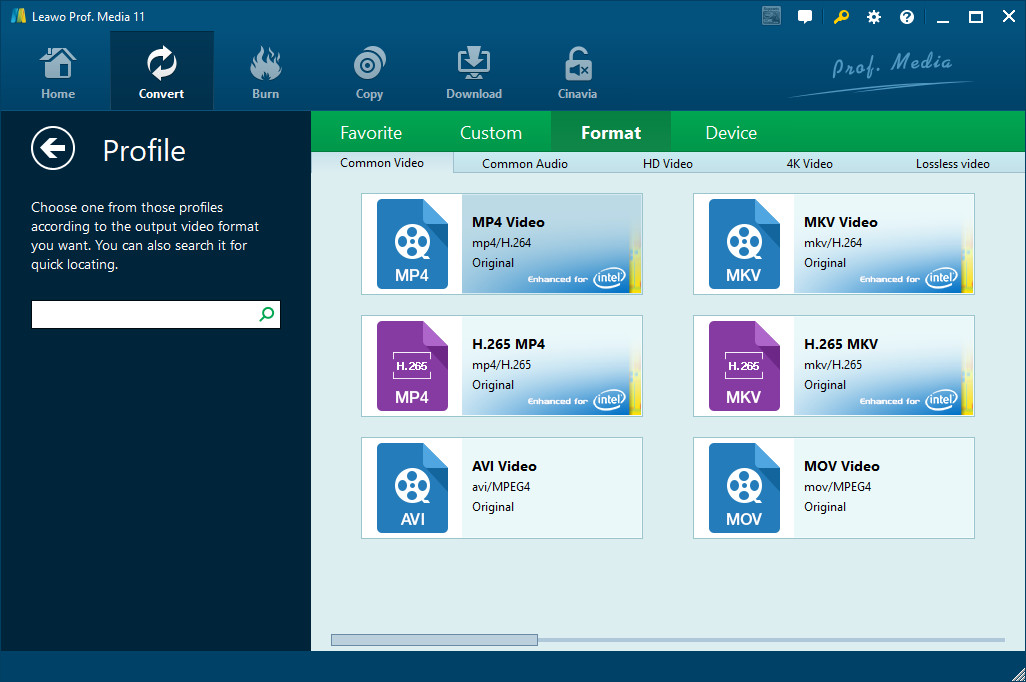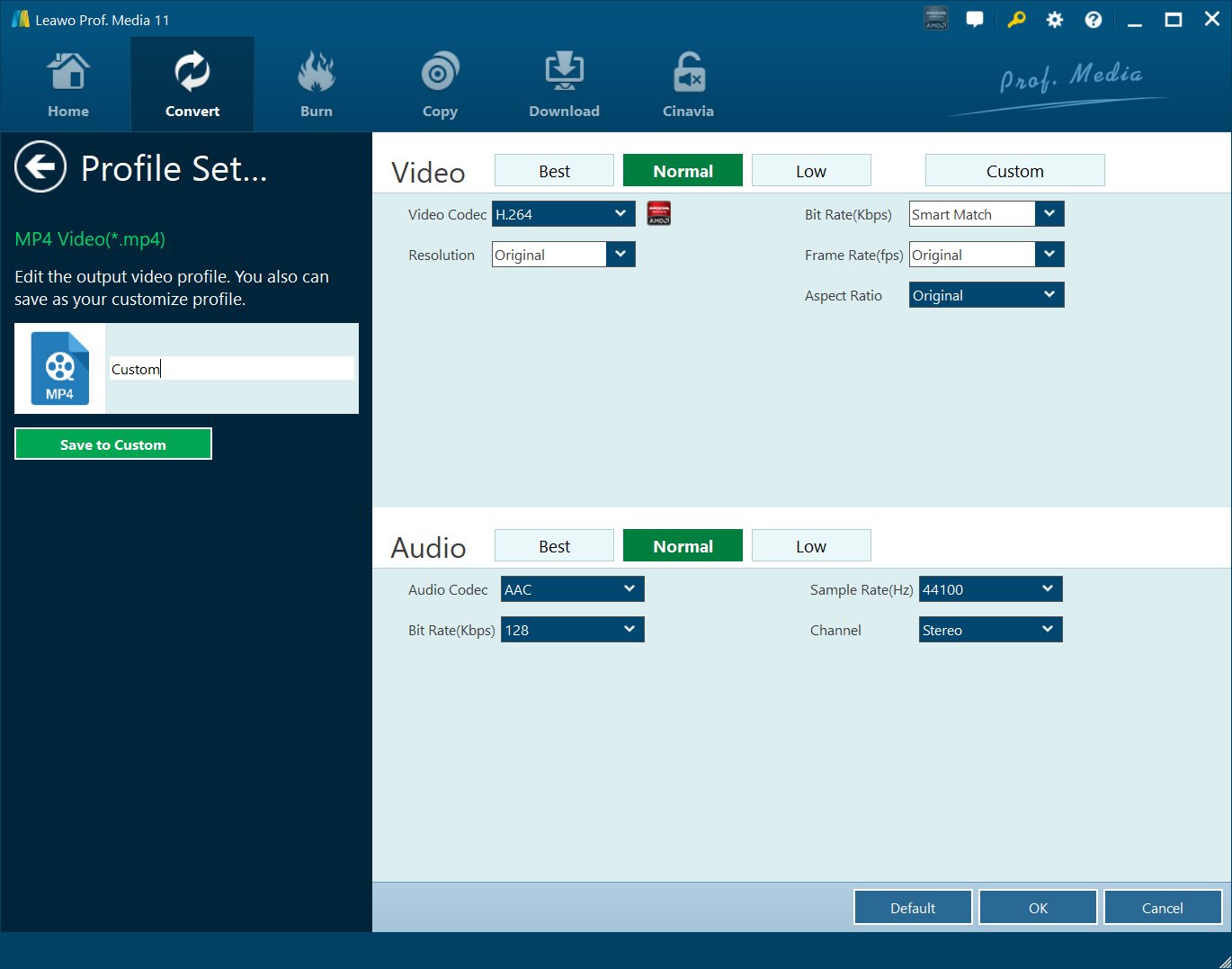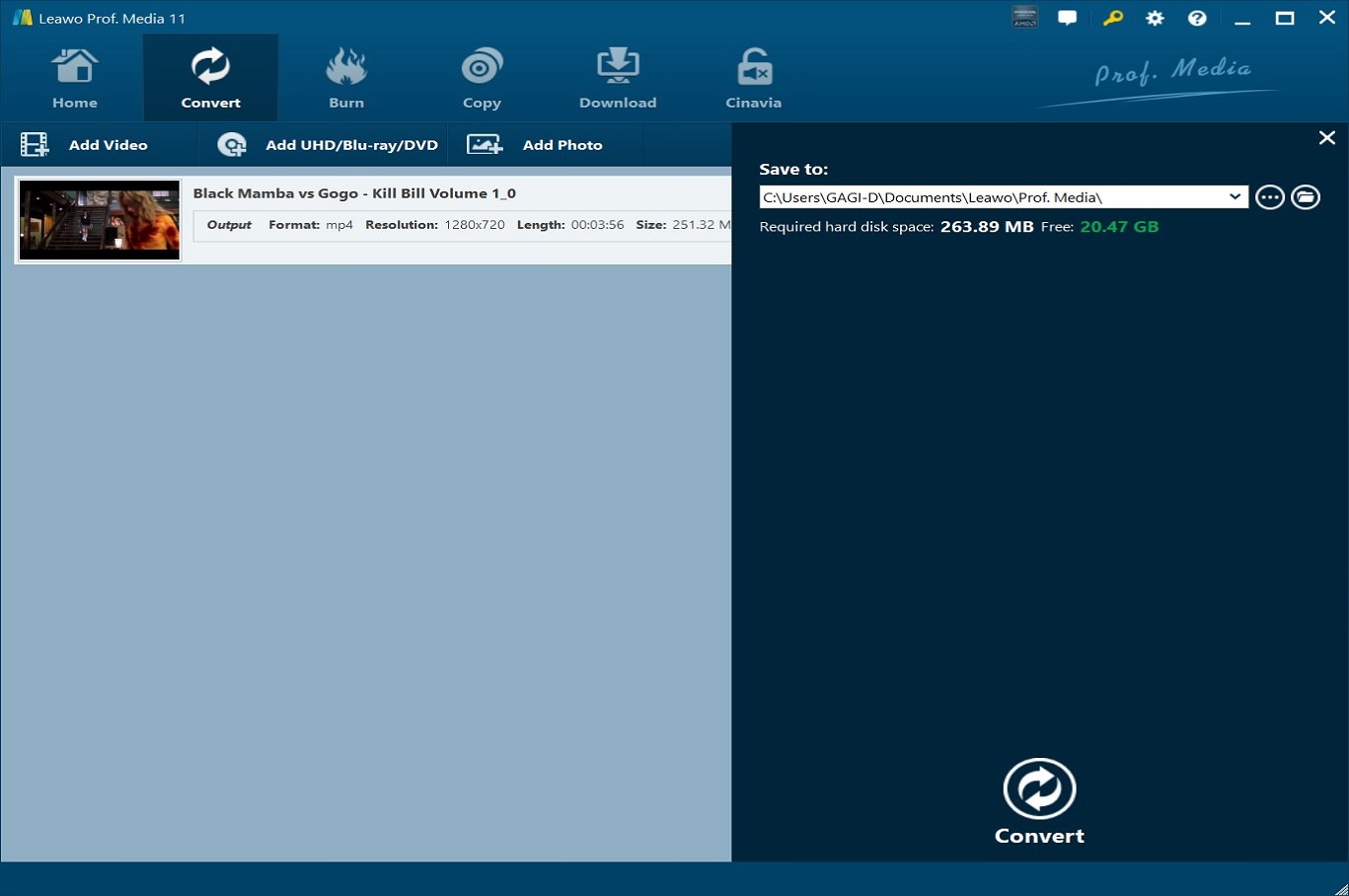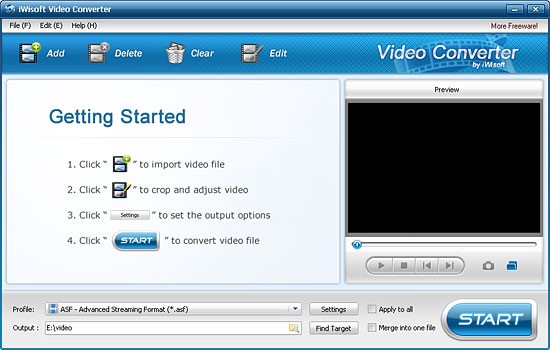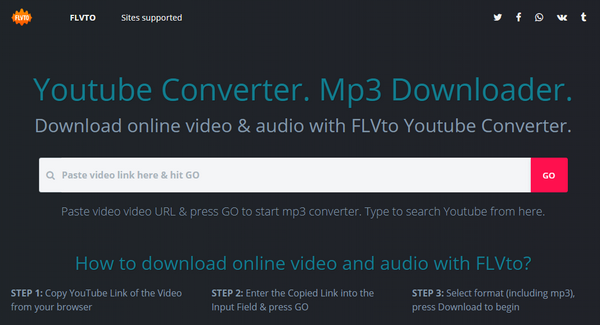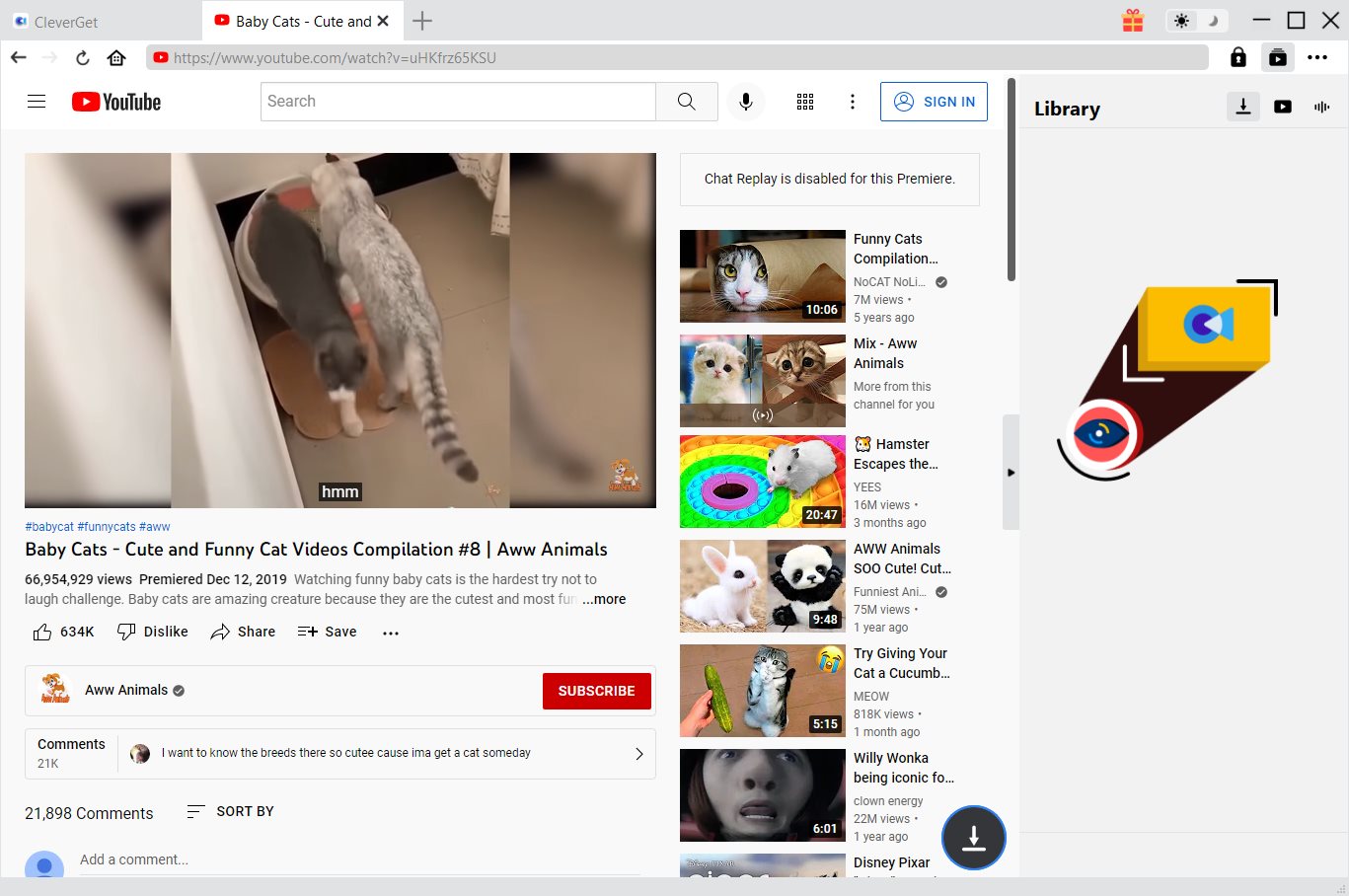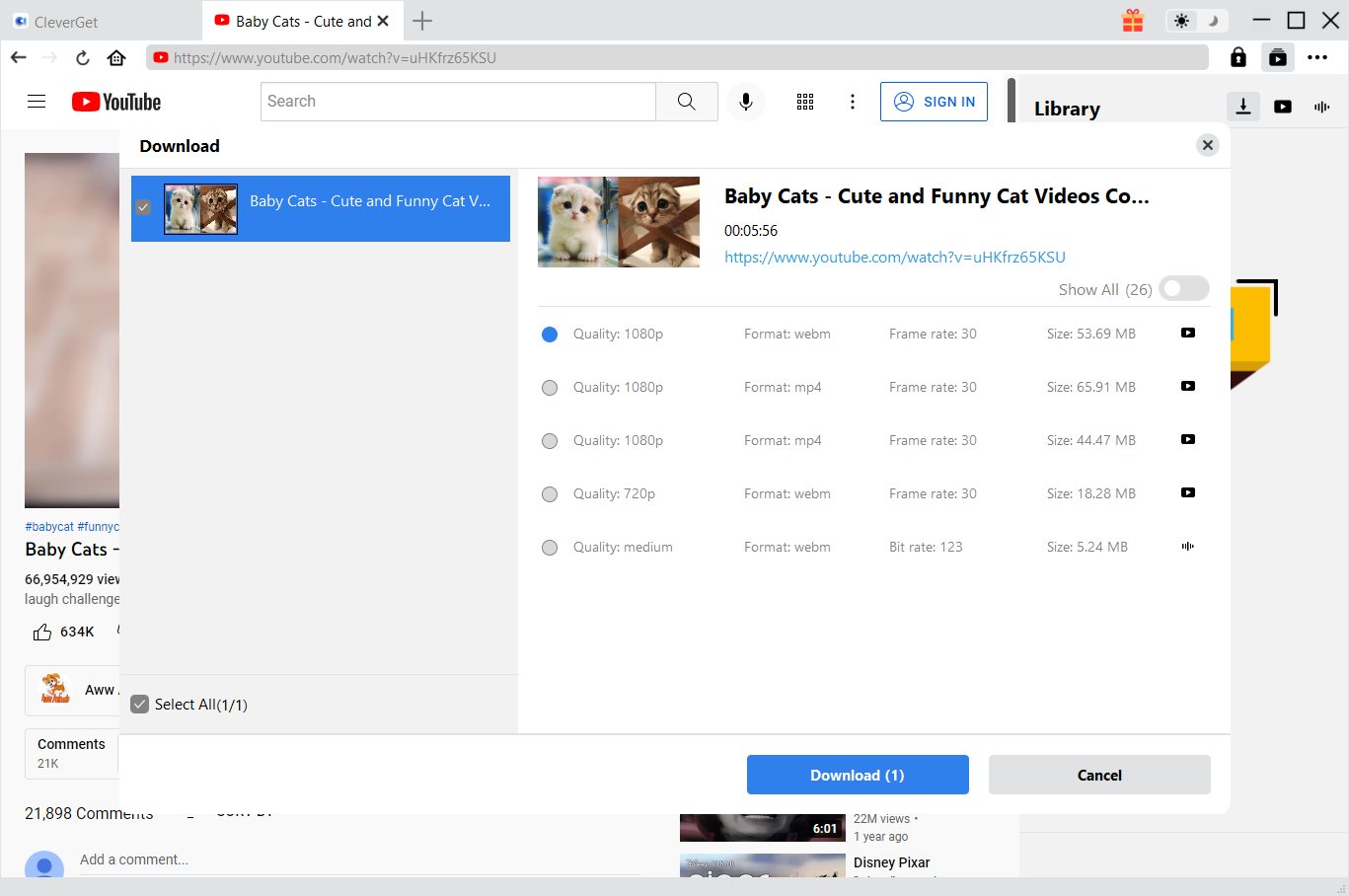YouTube has been providing all kinds of videos for people with different interests in the recent couple of years. There are billions of people from all over the globe uploading, searching and watching YouTube videos every single day. What’s more, with various YouTube video downloading tools and services, nowadays we can not only view our favorite YouTube videos online, but also download the videos to local and carry them with us wherever we go. However, because there are so many different YouTube video downloader tools and approaches, there is not a certain standard for the YouTube you download. A same video downloaded by different tools could have huge differences in video quality, file format, frame rate or other specs. In order to give your downloaded YouTube video a good compatibility and guarantee a high video quality, it’s suggested that you convert YouTube video to MP4 HD with some YouTube to MP4 HD converters. If you are not sure how to do that, I’m positive that this article will do you a favor.
- Part 1: Convert YouTube Video to WebM HD with Leawo Video Converter
- Part 2: Convert YouTube Video to WebM HD with iWisoft Free Video Converter
- Part 3: Convert YouTube Video to WebM HD with FLVTO
- Part 4: Convert YouTube Video to WebM HD with EncodeHD
- Part 5: Download YouTube Video with Leawo Video Downloader
Part 1: Convert YouTube Video to WebM HD with Leawo Video Converter
Generally speaking, there are two kinds of video converter for you to convert YouTube video to WebM HD. One is a desktop converter, and the other is an online converter. Leawo Video Converter is a professional desktop video converting program allows you to convert video and audio file between 180+ formats. Of course, we can use it to convert YouTube video to WebM HD. To be more specific, the formats supported by Leawo Video Converter include Common Video (MP4, H.265 MP4, MKV, H.265 MKV, MOV, etc.), Common Audio (AAC, AC3, WAV, MP3, WMA, FLAC, etc.), HD Video (HD MP4, HD AVI, HD TS, HD VOB, etc.), and 4K Video (4K MP4 and 4K MKV).
This professional YouTube to WebM HD converter is equipped with an internal video editor that allows users to trim video length, crop video size, add video watermark, adjust video effect, create 3D video, and remove video noise, and at the same time, the internal video player allows you to play video file after the file is imported. Please note that Leawo Video Converter does not have support for WebM HD output, but there is still a solution to set WebM HD as the output. Firstly, you need to choose WebM as the output format, and then you need to edit the resolution of output video as 1280*720 as HD video.

-
Leawo Video Converter
- Convert video and audio files between 180+ formats without quality loss
- Support 720P, 1080P and even real 4K video output
- Create photo slideshows from photos stored on camera, computer, camcorder, etc
- Built-in video editor to trim, crop, add watermark, apply special effect, etc
- 2D to 3D converter with 6 different 3D movie effects available
Step 1: Import the source video files into Leawo Video Converter
Click Add Video from the toolbar to import the source files. Batch importing is supported but it will slow down the entire conversion process if your files are too large.
Step 2: Change the output format
Click Change under the format drop-down menu to navigate to the Profile panel, where you will be able to change the output format to the target one.
Step 3: Adjust the parameters of video
Twist the parameters to make your video file smaller if needed.
Step 4: Set an output directory to save the converted file
Click the Convert button and you will see a sidebar pop up to let you specify a directory to save the output file. After that, click the round button Convert below to start conversion. This process will take a couple of minutes depending on how large your file is.
When conversion kicks off, you may view the green progress bar to monitor the real status. Once 100% is done, you will be able to find your converted files under the directory you set previously.
Part 2: Convert YouTube Video to WebM HD with iWisoft Free Video Converter
iWisoft Free Video Converter is the second desktop video converting program that we can use to convert YouTube video to WebM HD. Having an easy-to-use interface, this professional video converter is very popular among software green hands. Its conversion speed is very fast and it can output excellent quality. More amazingly, the video converter is free of charge. Here let me show you how to convert YouTube video to WebM HD with iWisoft Free Video Converter.
Step 1. Add Source YouTube Video File
Launch iWisoft Free Video Converter to enter the main interface, where you need to click “Add” button to choose and add source YouTube video file.
Step 2. Choose WebM HD as Output Format
Like Leawo Video Converter, you need to first choose WebM as the output video format from "Profile" drop-down list, and then click “Settings” to set the video resolution to 1280*720. You can click the button in Output bar to choose destination folder for saving output files.
Step 3. Start to Convert YouTube to WebM HD
Click the blue “START” button at the bottom right to start conversion from YouTube to WebM HD.
Part 3: Convert YouTube Video to WebM HD with FLVTO
The third YouTube to WebM HD converter is an online video converter named FLVTO, which allows you to convert YouTube video to HD WebM online without having to download the original video in advance. Here is how to convert YouTube video to WebM HD using FLVTO.
Step 1. Find and Copy Source YouTube Video Link
Visit YouTube's official site, locate your YouTube video, and copy the link of the YouTube video from your browser.
Step 2. Input the Link into FLVTO
Go to the official site of FLVTO, and input the copied link into the blank box and click “GO”.
Step 3. Convert YouTube to WebM HD
Select WebM HD as the output format and then press “Download” to begin the conversion process.
Part 4: Convert YouTube Video to WebM HD with EncodeHD
The fourth one is also a desktop program for you to convert YouTube video to WebM HD. Its name is EncodeHD, which allows you to convert videos in an easy way. We can use EncodeHD to convert YouTube video to WebM HD.
Step 1. Add Target YouTube Video File
On the main interface of EncodeHD, click “+” button to add your target YouTube video file.
Step 2. Set WebM HD as Output Format
On the Apple TV drop-down list, choose WebM HD as the output video format. If you are using an old version of EncodeHD, you can set WebM as the output format, and then click “Advanced” to set the resolution to 1280*720.
Step 3. Start to Convert YouTube to WebM HD
After output format is set, click “Start” button to convert YouTube to WebM HD.
Part 5: Download YouTube Video with CleverGet Video Downloader
Now, you have known how to convert YouTube to WebM HD. But what if you don’t have a YouTube video beforehand? Then you can download YouTube video with CleverGet Video Downloader. This professional video downloader allows users to download videos from more than 1000 sites like YouTube, Vimeo, Facebook, MTV, Vevo, etc. Check out the guide below to download YouTube video with CleverGet Video Downloader.

-
CleverGet Video Downloader
Download Movie Video With 320 Kbps audio.
Easily Download Live Streams Without Quality Loss.
Video Info Extractor.
Supports Playlist Downloading.
Support Multi-tasking & Video Info Extractor Inside.
Ease-of-use UI.
Step 1: Kick off CleverGet Video Downloader
Visit the YouTube website from your browser, then copy and paste the link from your address bar. If you have the link already saved somewhere, proceed to step 2.
Step 2: Choose the desired video
Paste the link into the address bar of CleverGet, which should open the video webpage. From the list presented, select the ideal video with parameters that suite your needs (such as quality and format).
Step 3: Proceed to download YouTube videos
Once you have confirmed everything, click the download button to initiate your download.