"Hi, I've got some WMA files ripped off from a CD using Windows Media Player, and I need MP3 files for edit. How can I convert WMA files to MP3 format on Windows?"
Converting WMA to MP3 on Windows is kind of an easy task because Windows has got a lot of excellent audio converters for you to choose. This post would present to you a few audio converters you could use to convert WMA to MP3.
How to Use iTunes as a Free WMA to MP3 Converter to Convert WMA to MP3
Firstly we could take advantage of the applications we already have on our computers. There's one program that most people would have on their computers, and that software is iTunes. iTunes is an application developed by Apple as a media player, media library, online radio broadcaster, and mobile device managing program. iTunes is one of the pre-installed applications on Mac OS X, but I believe a lot of Windows users have had iTunes installed on their computer because a lot of people are in possession of Apple's products like an iPod touch, iPad or iPhone.
Luckily, iTunes are not just capable of playing music, it's also a free WMA to MP3 converter. Just a few simple steps and you'll be able to use iTunes to convert WMA to MP3 format.
Check out the content below to see how to use iTunes as a WMA to MP3 converter free of any charges.
Step 1: Open iTunes, click Edit>Preferences on the sub-menu bar to enter the preferences window.
Step 2: On General section, click Import Settings button.
Step 3: On Import Settings window, click Import Using box to call out the pop-up menu with different formats on it, choose MP3 Encoder and click OK.
Step 4: Go back to the music library, and drag the WMA files to the library, there would be a sign saying that the WMA files would be converted into MP3 files and added to the library. Click Convert and the file would be converted into MP3 format and added to the library automatically.
How to Convert WMA to MP3 with a Professional WMA to MP3 Converter
The second way to convert WMA to MP3 is to use a professional audio converter. Leawo Video Converter is a professional converter developed for converting videos and audios between all popular formats.
Audio Formats Supported by Leawo Video Converter:
Input format supported: FLAC, AAC, AC3, AIFF, AMR, M4A, MP2, MP3, OGG, RA, AU, WAV, WMA, MKA.
Output format supported: FLAC, AAC, AC3, AIFF, AMR, M4A, MP2, MP3, OGG, RA, AU, WAV, WMA, MKA
What can Leawo Video Converter do other than converting audio formats?
- It can convert video between all popular formats.
- It's got practical video editing features like Trim, Crop, Effect, Watermark.
- It supports 2D to 3D conversion.
- It supports adding external subtitles and selecting audio channels.

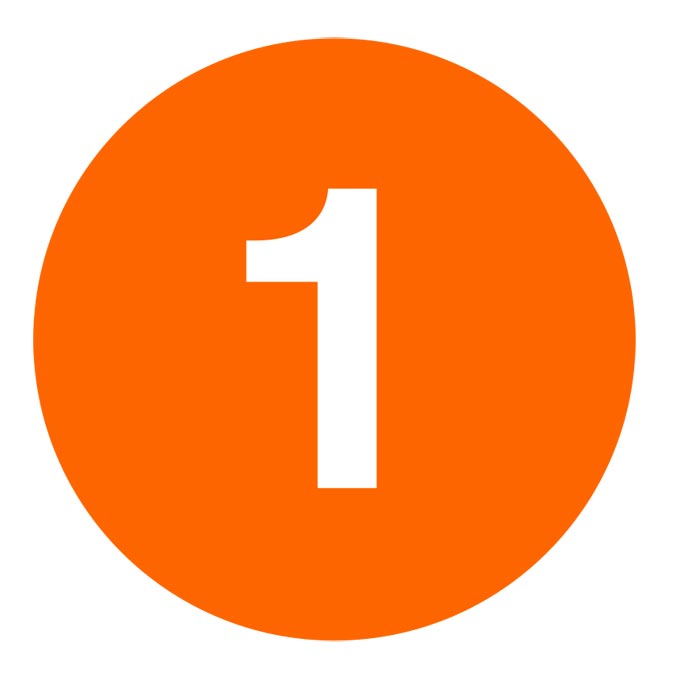
Run Leawo Video Converter, enter Video Converter interface. Drag the source WMA files to the converting list.
After importing the source file, click the button on the left of the green Convert button on the sub-menu bar, and on the followed drop-down menu, click Change to enter the Profile Panel. And then click Format>Common Audio>MP3.
To change the parameters of MP3 format, click Edit on the aforementioned drop-down menu or click the Edit button on the MP3 format tag in Format>Common Audio.
Go back to the converting interface, click the aforementioned green Convert button on the sub-menu bar and on the followed sidebar, set the directory for the output MP3 file. And click the Convert button at the bottom of the sidebar to start the WMA to MP3 conversion.
Video guidance to using Leawo Video Converter to convert videos and audios:
How to Convert WMA to MP3 Using Music Players on Windows
Some music players on Windows have built-in audio converters just like iTunes, but users who don't have specific needs usually won't use those music players that much or even install them at all. The two music players I'd like to recommend to you are very powerful and have been tested by millions of people. They all have bulit-in audio converters that would allow you to convert WMA to MP3 free.
Foobar2000 is a freeware audio player for Windows. It's well-known for its highly modular design, abundant features and extensive user flexibility in configuration.
AIMP, short for Artem Izmaylov Media Player, is a freeware audio player developed by Russian developer Artem Izmaylov.
Both of them have built-in audio converters which are capable of converting WMA to MP3, check out the guide below to see how to use the built-in audio converters in the two music players to convert WMA to MP3
FYI: For some reason, AIMP doesn’t support choosing MP3 as output format, so you’ll need some preparation to make this happen.
1. Go To https://www.aimp.ru/forum/index.php?topic=34387.0
2. Download and open the ” LAME 3.99.5 ” archive (32-bit version)
3. Extract lame_enc.dll to the “AIMP3\System\Encoders” folder (for example: “C:\Program Files\AIMP3\System\Encoders\”) folder
Foobar2000
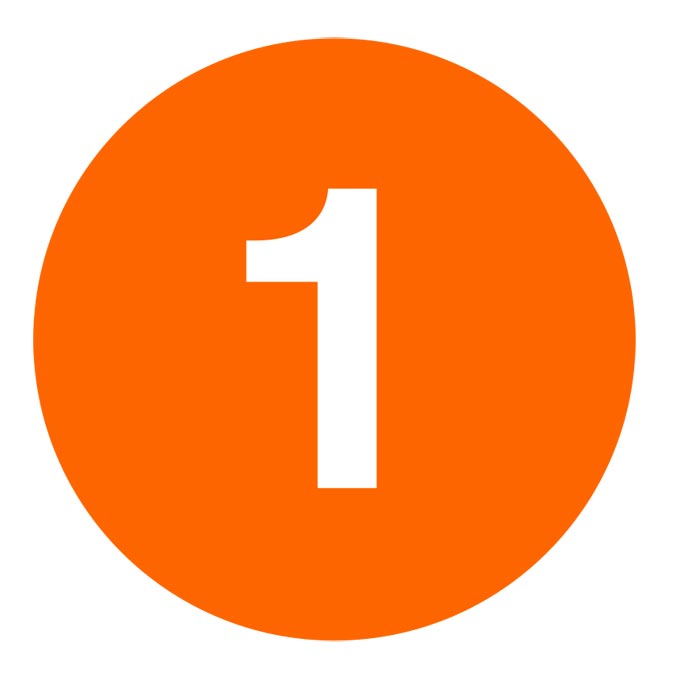
1. Open Foobar2000. Drag the source WMA files to the playlist and right-click the files. Click "Convert>…" to enter converter setup.
AIMP

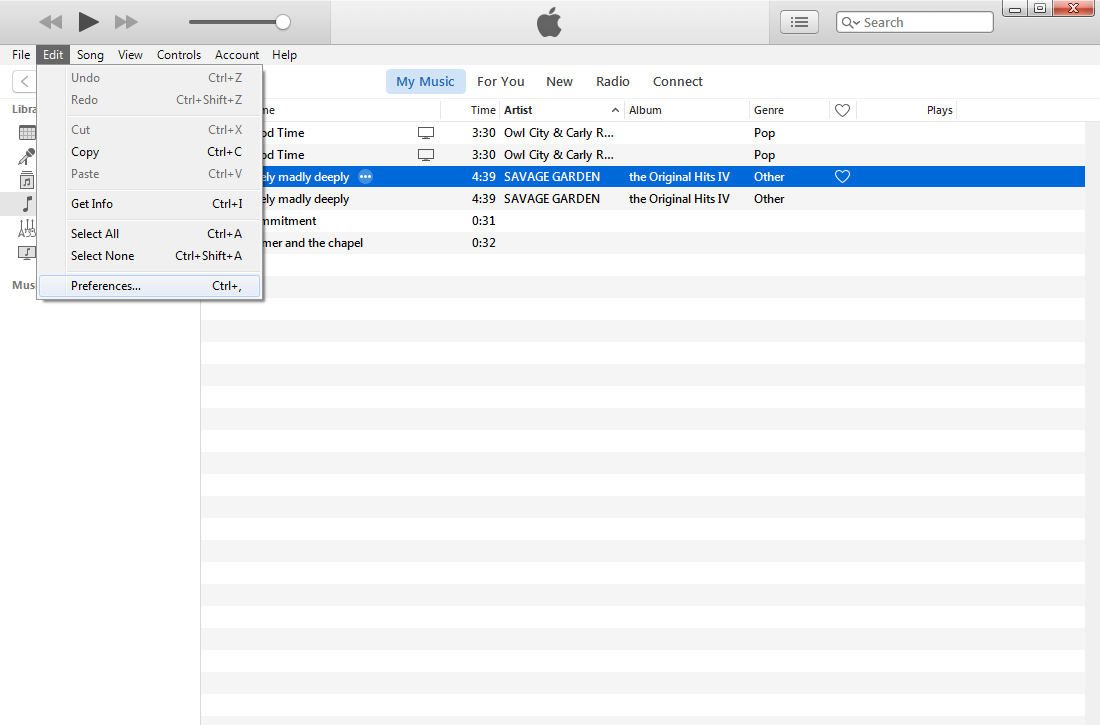
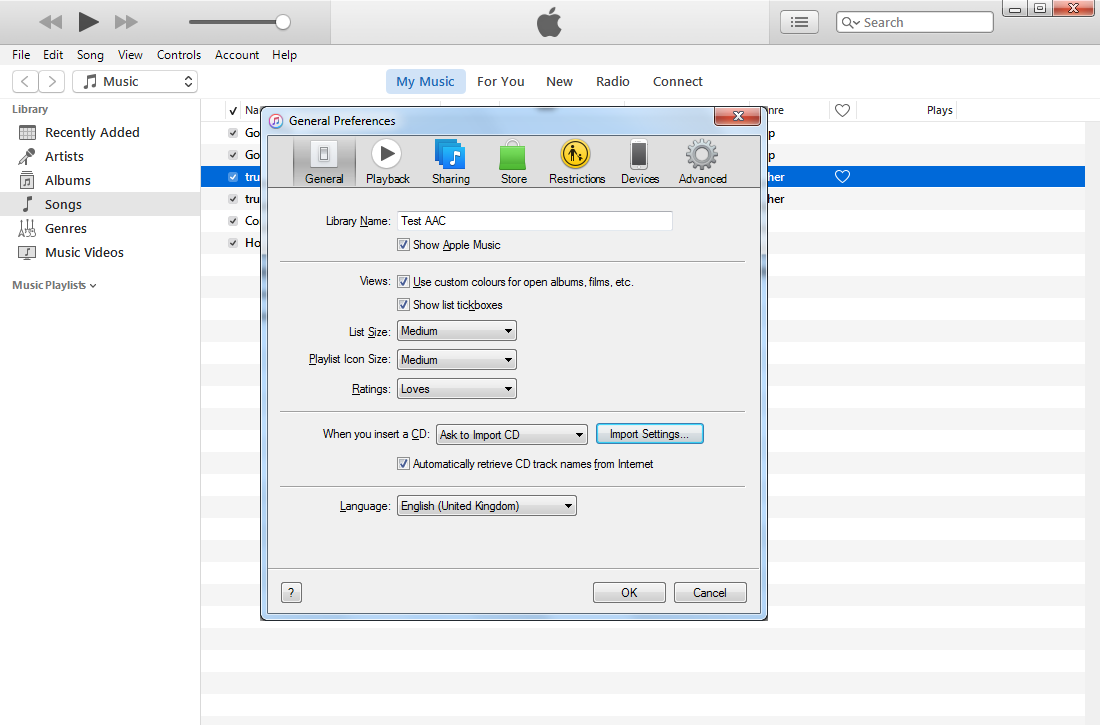
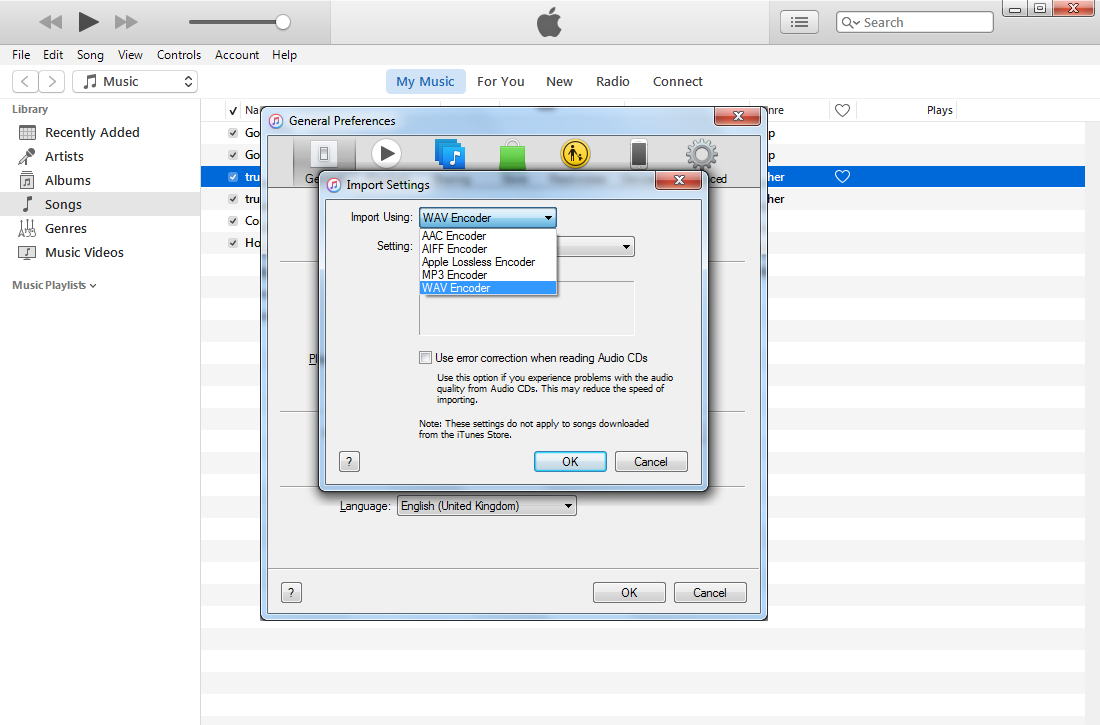

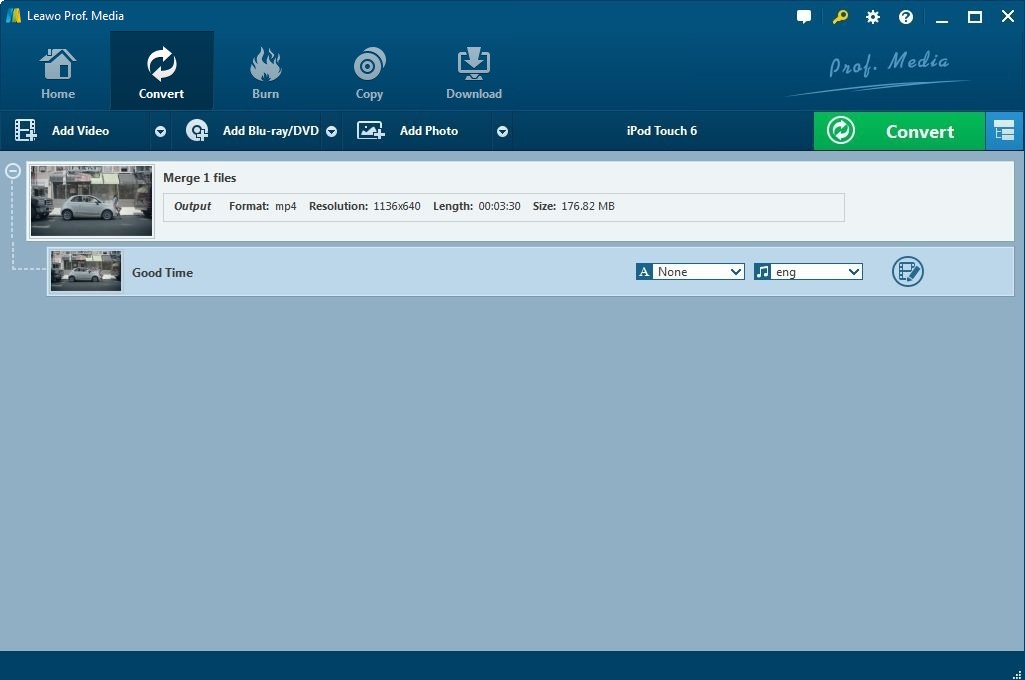

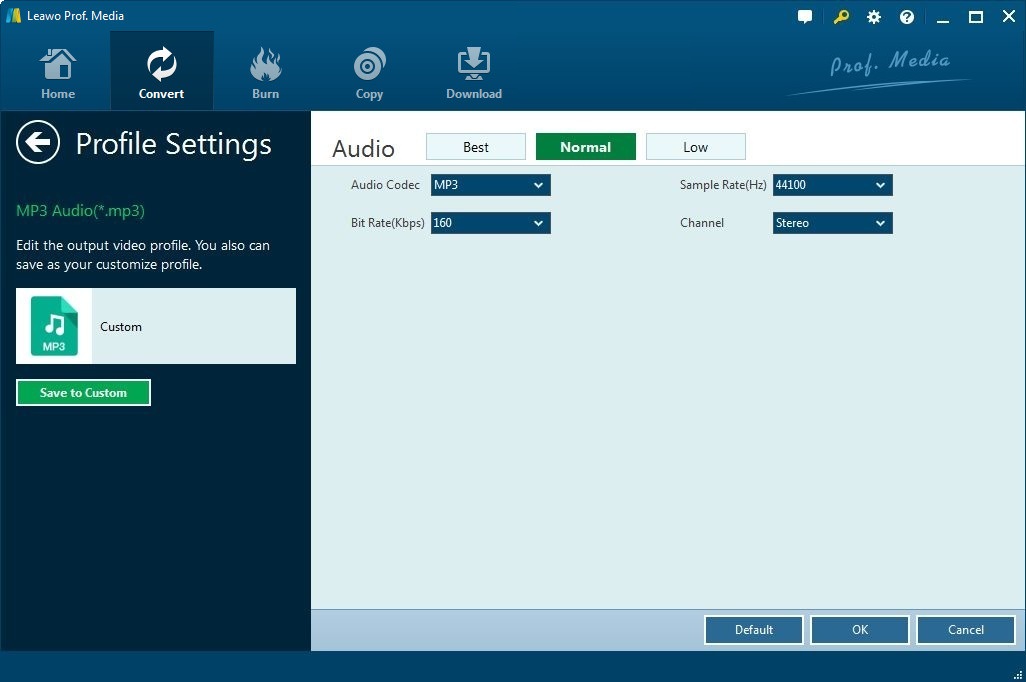
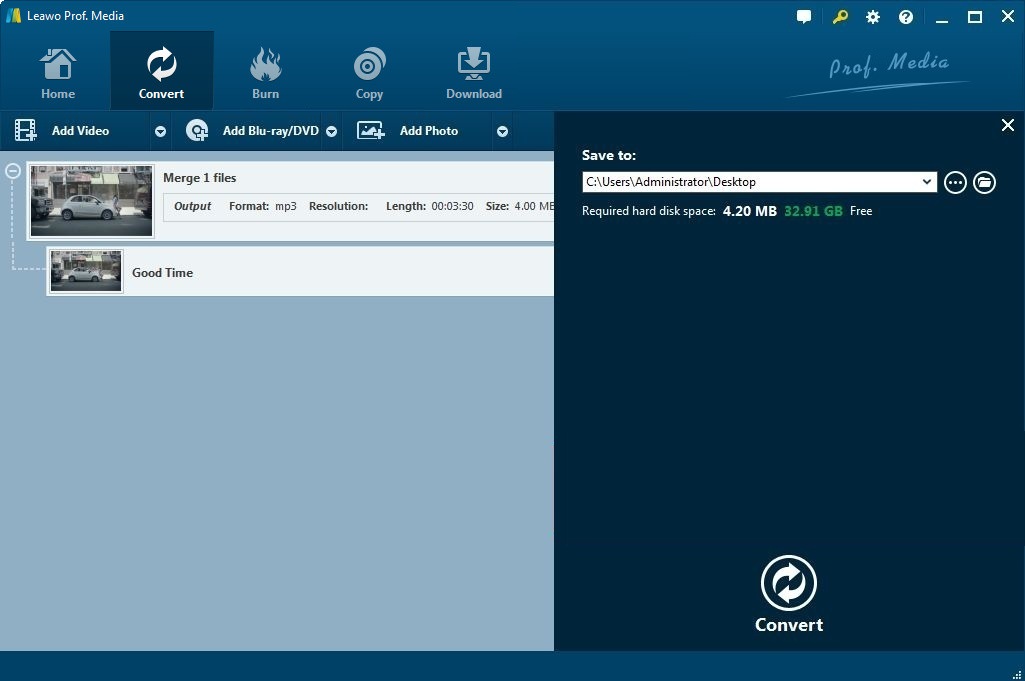
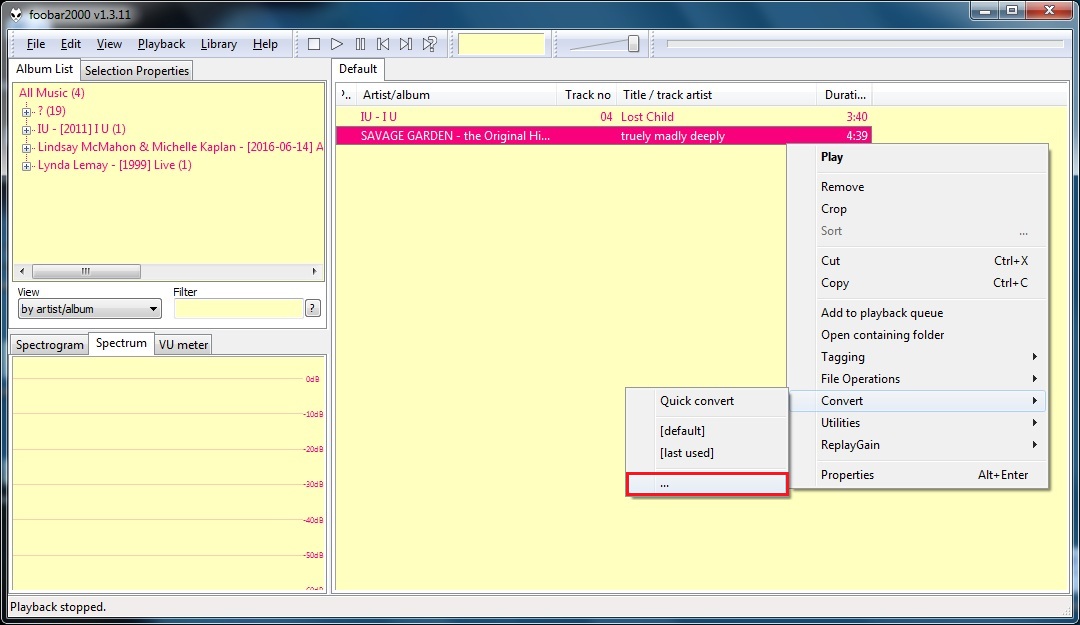
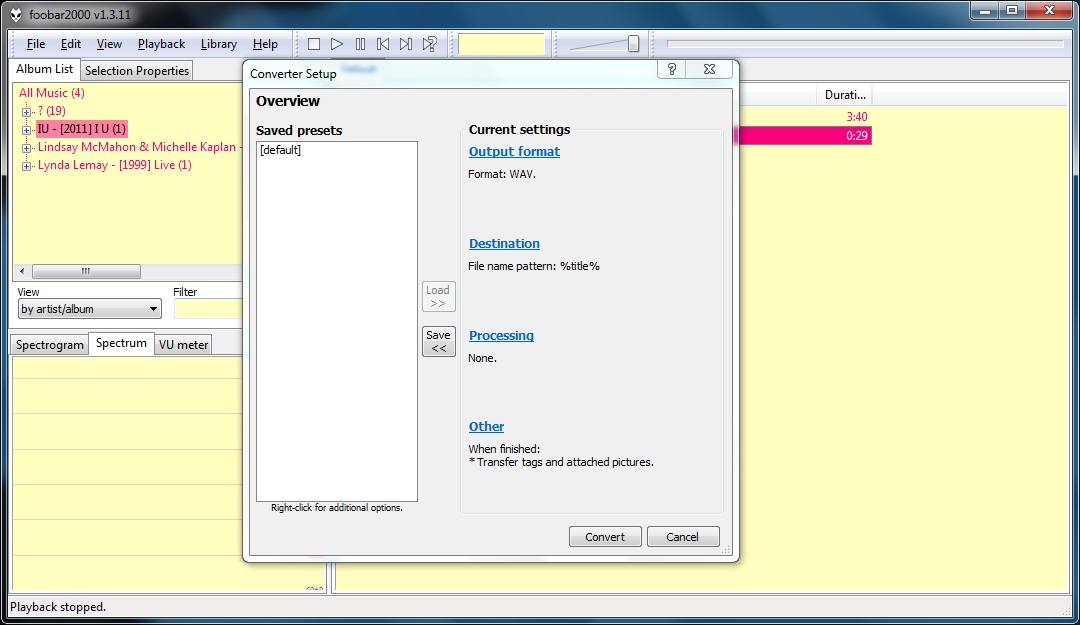
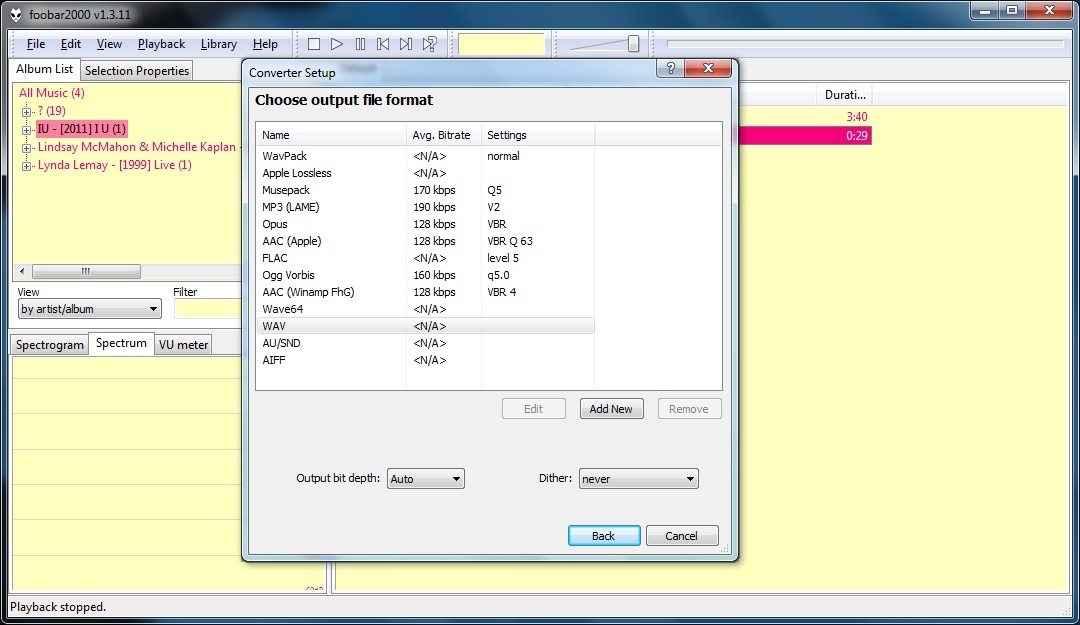
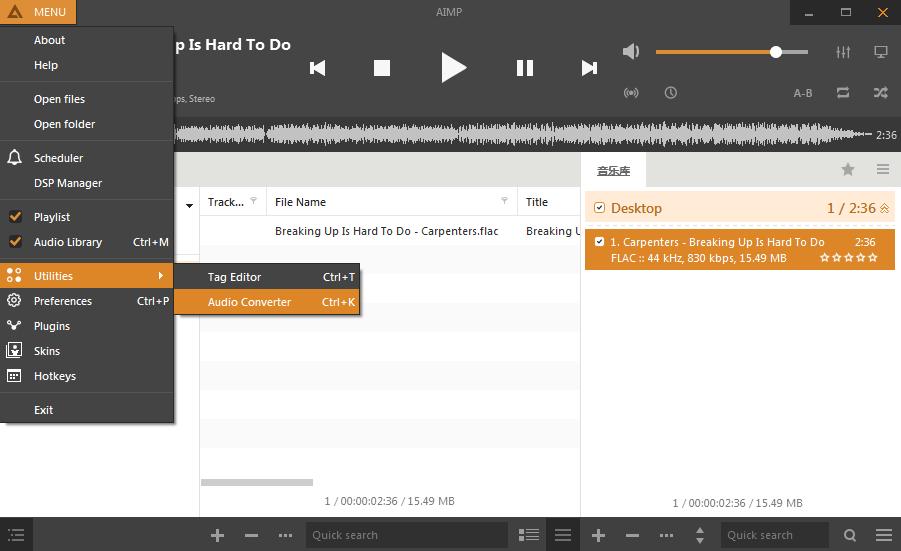
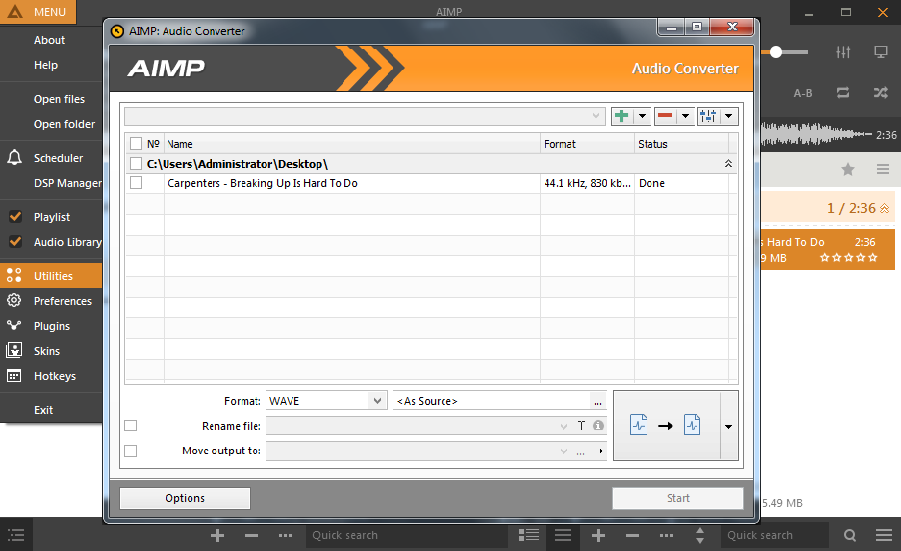
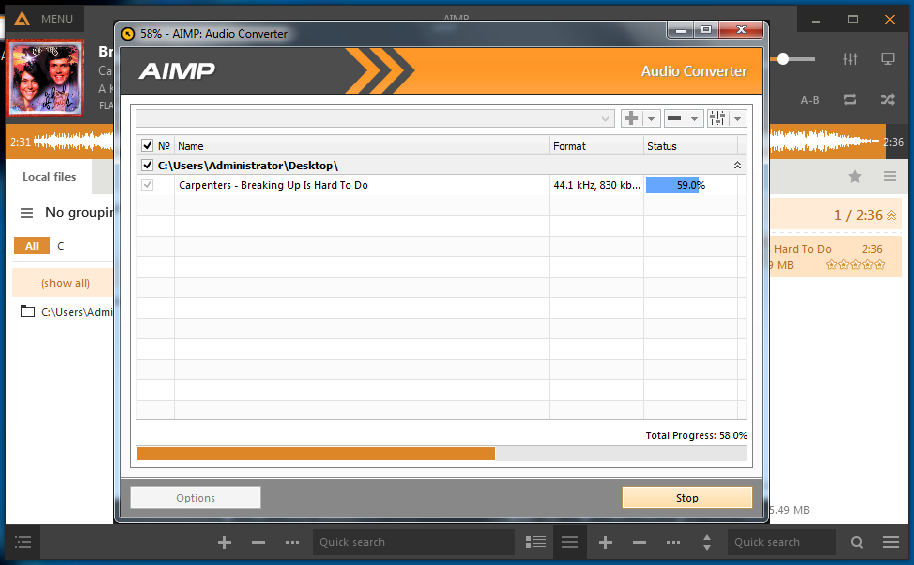
 Aug. 27, 2014 by
Aug. 27, 2014 by 






















