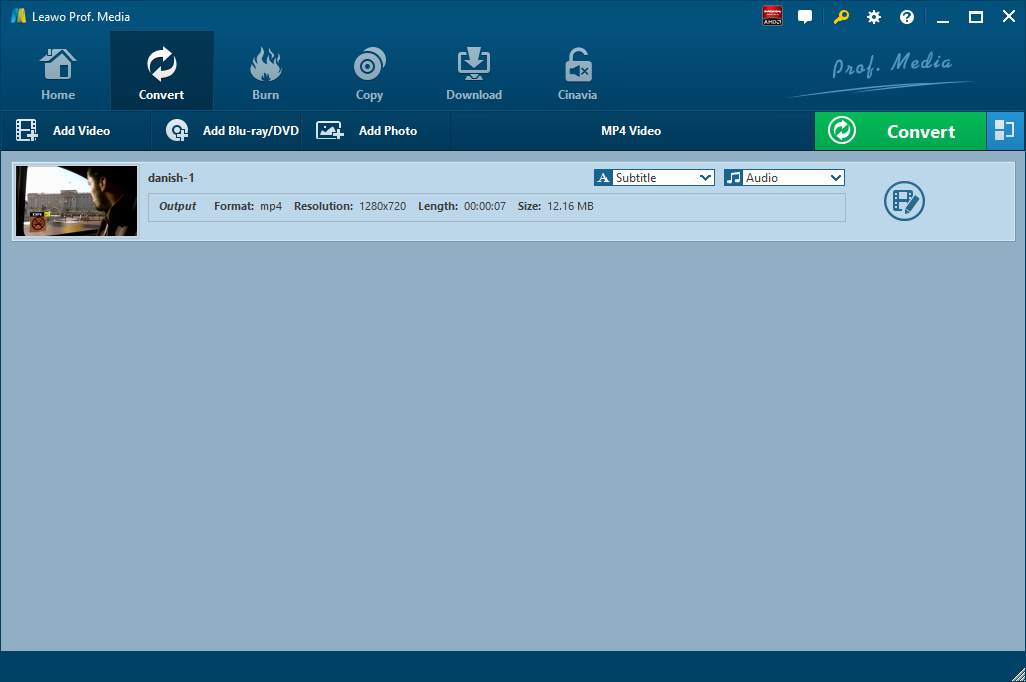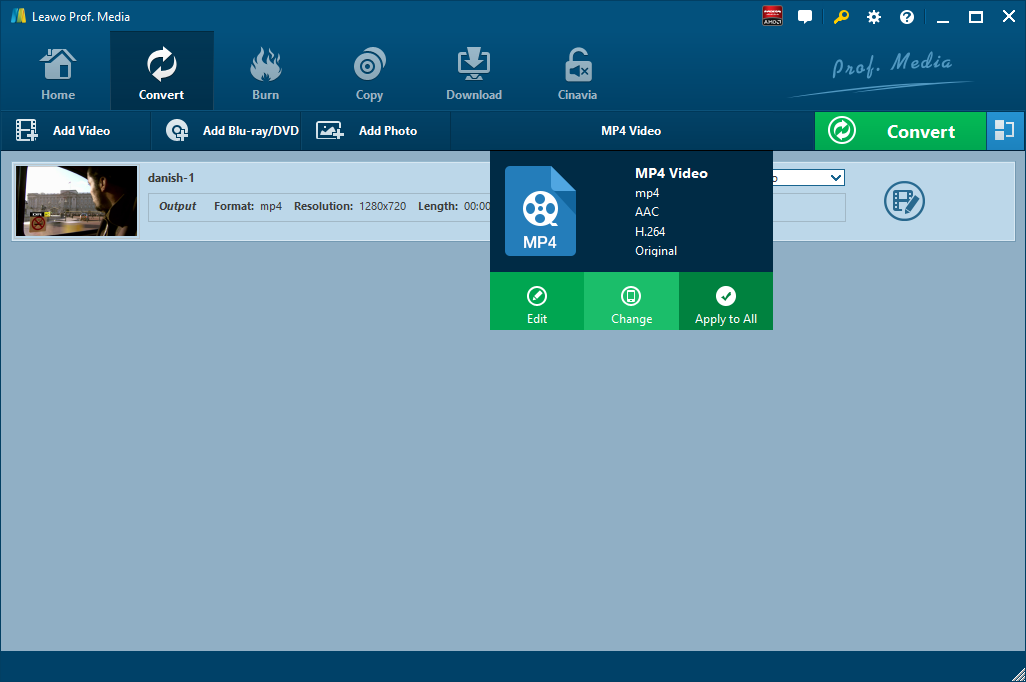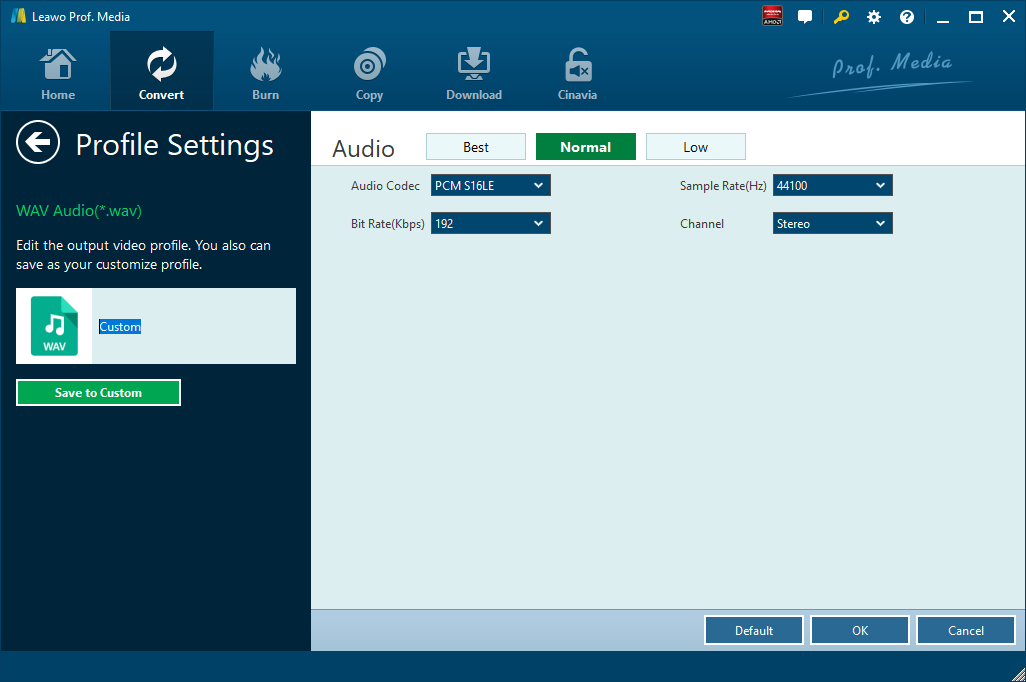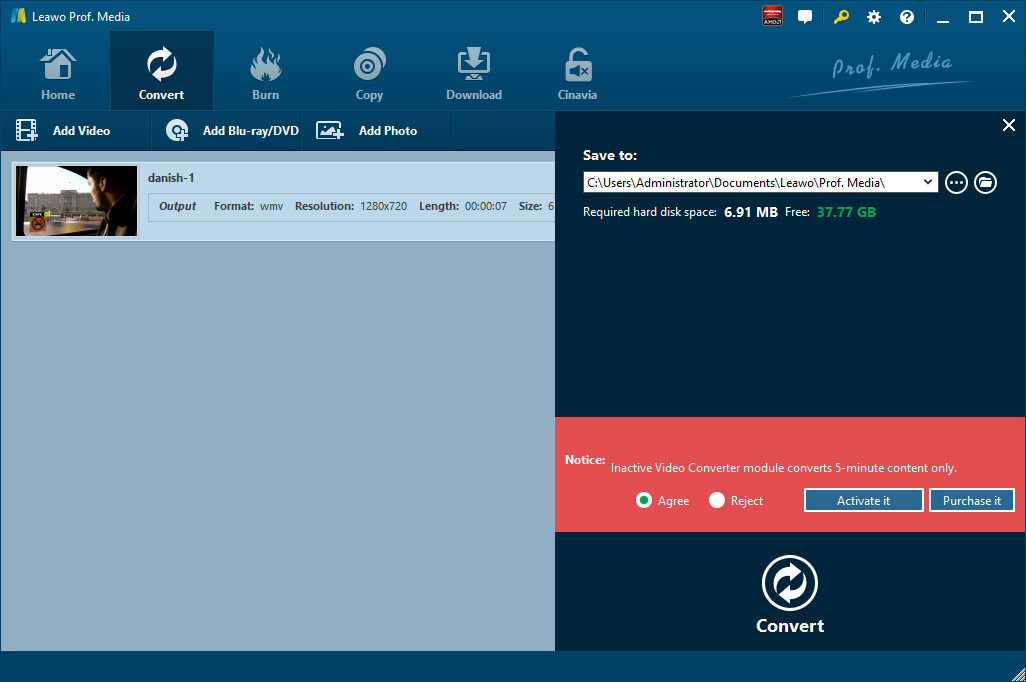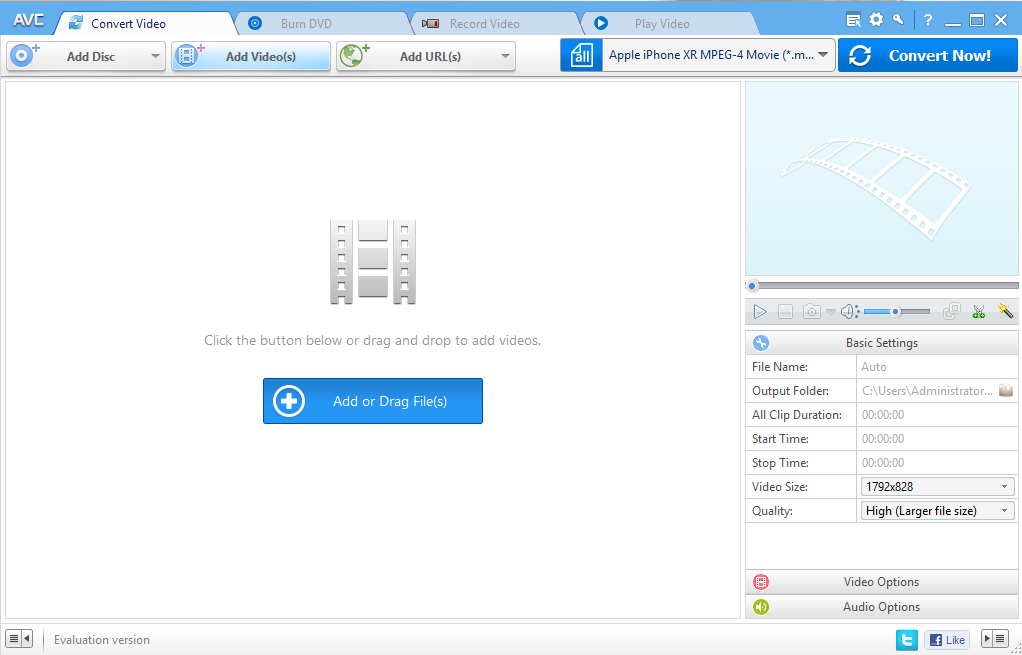Employing an open and high-quality video standard, WebM video file is a compressed video with the help of VP8 technology and at the same time it stores audio compressed using Ogg Vorbis compression. WebM video file is commonly used for delivering online video using the HTM5 <video> tag. Previously we have talked about how to merge WebM videos. But here we would like to focus on converting WebM to a universal audio format such as WAV for it to be compatible with many audio players. Check out below 5 WebM to WAV converters to convert WebM to WAV.
Part 1: Convert WebM to WAV with Leawo Video Converter
To convert WebM to WAV, Leawo Video Converter is definitely your best choice ever. As a professional desktop program, Leawo Video Converter allows users to convert video and audio files from one format to another. Having an easy-to-use interface, Leawo Video Converter is user friendly and users will find it extremely easy to operate the program. Also, this program is able to retain 100% original quality while converting files between 180+ formats in 6 times faster speed than other common video converters. More amazingly, users are allowed to freely add subtitles and freely choose an audio track for keeping in the output file. Leawo Video Converter supports a variety of input and output, such as Common Video (MP4, H.265 MP4, MKV, H.265 MKV, MOV, etc.), Common Audio (AAC, AC3, WAV, MP3, WMA, FLAC, etc.), HD Video (HD MP4, HD AVI, HD TS, HD VOB, etc.), and 4K Video (4K MP4 and 4K MKV).
Unlike many video converters on the market, Leawo Video Converter is equipped with an internal video editor and video player for users to edit video and play video. There are many ways allowable for you to edit loaded video files: video trimming, cropping, watermarking, adjusting video effect and removing noise.
For Mac users, the Mac counterpart of Leawo Video Converter i.e. Leawo Video Converter for Mac is available. The method to convert video or audio file with the Mac version is nearly the same as that with the Windows version. Here we take Windows version as an example to convert WebM to WAV. Download and install Leawo Video Converter on your computer, and follow the guide below to convert WebM to WAV.
Step 1. Import Source WebM into Leawo Video Converter
Launch the program you just installed, and click the Convert tab to enter the interface of Leawo Video Converter. Upload source WebM video to the program by clicking “Add Video” or directly drag and drop the targeted video into the program interface. Then you can play back the loaded video file, add external subtitles for it, and edit video with the internal video editor, etc.
Step 2. Choose WAV as Output Format
After importing targeted WebM video file, you need to click the drop-down box named "MP4 Video" by default and then click the green "Change" button to select WAV as output format. Note that the name of the drop-down box will change when you select another output format. In a nutshell, Open the drop-down box next the big "Convert" button, follow the direction "Change" > "Profile" panel > "Format" > WAV. Now you have chosen WAV as the output format.
Step 3. Set Audio Parameters (Optional)
After setting WAV as output video format, you can further adjust audio parameters. After you click “Edit” green option under “WAV Audio” button (the name has changed from “MP4 Video” to “WAV Audio” after you set output as WAV), you can adjust the audio parameters of the selected output profile, including: audio codec, quality, bit rate, sample rate, channel, etc.
Step 4. Choose Output Directory and Start Conversion from WebM to WAV
When output video format and parameters setting are finished, you will be directed into the main interface, where you need to click the green “Convert” button to pop up a side bar for output directory setting. At last, you need to click the “Convert” button at the bottom to start the video converting process from WebM to WAV. It will take a while to complete the conversion. After the conversion is finished, you can find the converted files in the output directory.
Part 2: Convert WebM to WAV with Any Video Converter
Any Video Converter is a simple, all-round video converter. It supports high-speed and quality-lossless conversion, allowing conversion in several video formats, and it can convert videos including DivX, XviD, WTV, MOV, RM, RMVB, MPEG, VOB, DVD, WMV, AVI to MP3 format into your iPod, PSP, MP3, mobile phone or other audio playback tools. Also, WAV output is supported. Here let’s convert WebM to WAV with Any Video Converter.
Step 1. Download and Install Any Video Converter
It takes only a few minutes to download and install Any Video Converter. If you are using Mac version, you can download and install Mac counterpart of Any Video Converter.
Step 2. Add Videos for Conversion
Launch the program you just installed. As you can see from the operator interface, there are many options to choose from, such as "Convert Video", "DVD Burning", "Recording Video", "Playing Video". You can drag the WebM file directly into the converter, or click the green "Add Video" button to browse and select targeted WebM video file on your PC.
Step 3. Choose WAV as Output Format
After importing the WebM video file, you need to click the drop-down box named "select output profile", then select "Audio Files" and click "WAV". The format of the output is set.
Step 4. Convert and Enjoy Converted File
After all the parameters are set, click "Convert Now!" to convert WebM to WAV, and wait a few minutes, you can get WAV format audio file.
Part 3: Convert WebM to WAV with Handbrake
HandBrake is able to convert any video files into different formats. For example, you can convert a WebM video into WAV with HandBrake. Here let’s start to convert WebM video to WAV with HandBrake.
Step 1: Import WebM Video into HandBrake
Launch HandBrake on your Mac or computer, and click “Open Source” in the menu bar to choose and import source WebM video file into HandBrake.
Step 2: Set WAV as Output Format
Open the "Format" drop-down menu and select WAV as output format in order to convert WebM video to WAV.
Step 3: Start to Convert WebM Video to WAV
Before WebM Video to WAV conversion process, you can choose the output directory to contain converted WebM file. Click “Start Encode” button at the top of the window to convert the source WebM video into the selected WAV format.
Part 4: Convert WebM to WAV with Anyconv
AnyConv.com provides you a 100% free online file converter tool. It is the simplest way to convert your files. Not need to any download and install on your computer, the whole process is online. With this web services you can convert documents, images, audio and video files, ebooks and archives. Here we convert WebM to WAV with AnyConv. Take a look.
Step 1. Add Source WebM File
On the main interface of AnyConv, you can click “CHOOSE FILE” button to select source WebM files for conversion or you can just drag and drop them into the upload area. Please note that file larger than 50MB is not supported.
Step 2. Choose WAV as Output
After source file is imported, to convert it to WAV, you need to choose WAV as output format.
Step 3. Start to Convert WebM to WAV
Click "Convert" button to start conversion from WebM to WAV. When the conversion process is complete, you can download the WAV file.
Part 5: Convert WebM to WAV with Fconvert
If your source WebM video file can be found online, you can use Fconvert to convert your WebM video file to WAV. FConvert.to supports music lovers the fastest and easiest way to convert your favourite YouTube videos to MP4, MP3, and WAV. Fconvert.to proudly provides you the fastest speed in converting online video to other formats. The speed of this tool is immensely x2 as compared to the other tool prevailing on the internet. Check out below to convert WebM to WAV with Fconvert. Please note that you cannot upload WebM files from your computer for conversion.
First of all, you need to locate the source WebM video online, and then copy and paste the URL of the video file into the blank box of FConvert.
Step 2. Start to Convert WebM to WAV
Click the green “Start” button, and then you need to choose output format as WAV before the conversion process takes place. After a while, you need to download converted file in WAV format after the conversion process completes.