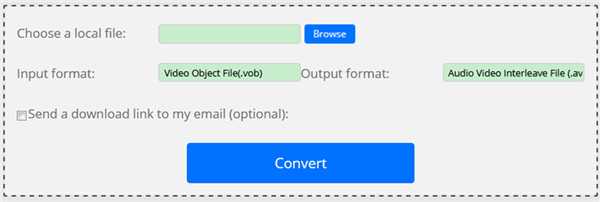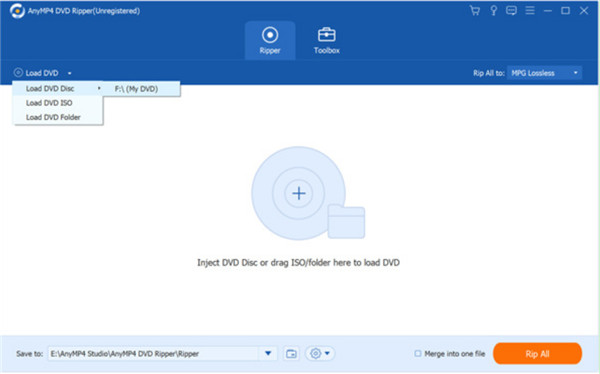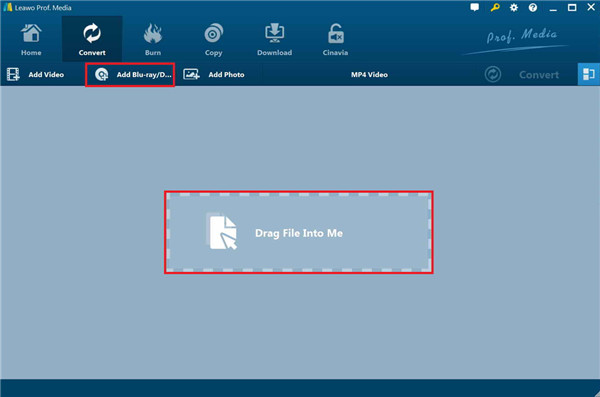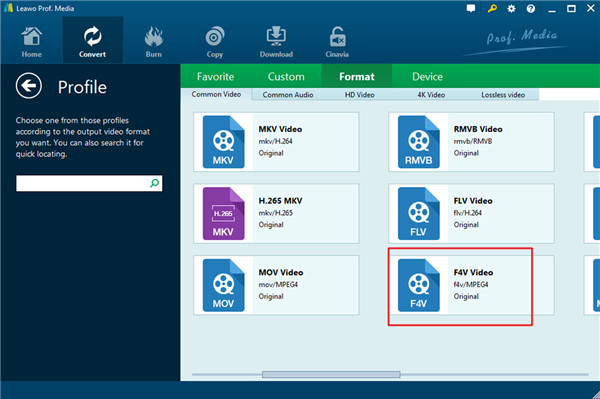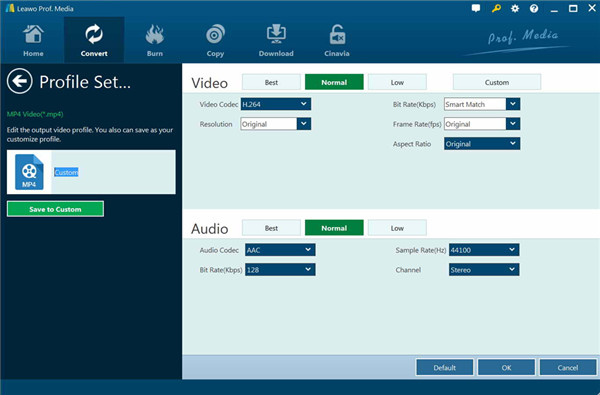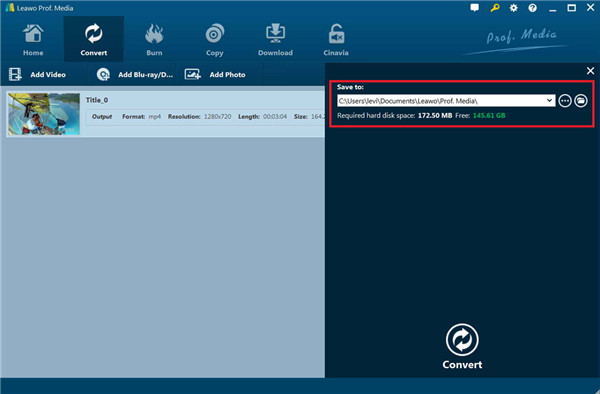Since a VOB file is a container format in DVD-Video media, which is short for Video Object. This file format enables you to save both audio and video files with additional limitations and specifications in the private streams along with menu and subtitles in DVD-Video media. If you have a pack of VOB files saved on your computer, you may desire to convert VOB to other commonly-used file formats like AVI, MP4, WMV, MOV, FLV, F4V, etc. for playing back on diverse devices, for more convenient editing or other intentions. As for F4V, it is one famous flash video format that is developed by Adobe System, which can be supported by Adobe Flash Player. The F4V format is compatible with the H.264 and ACC formats completely, which offers a chance to employ other container formats. Here is the guide to show you how to convert VOB to F4V with three fine tools.
Solution 1: Convert VOB to F4V with Online VOB to F4V Converter
One useful and free method that comes to your mind may be online VOB to F4V converter. This is quite sensible for you to make use of. Of course, there are lots of freeware online for you to give it a go, some of which are actually fairly powerful and can work well to help you to rip VOB to F4V. After searching the Internet and trying many online VOB to F4V converters, I found that ConvertFiles is really a wonderful choice for VOB to F4V converting. With this freeware, you will find that to convert VOB to F4V online is just a piece of cake. Let’s see the detailed illustrations step by step.
Step 1: Go to ConvertFiles.
Step 2: Import your VOB files that are prepared to be converted to the web via using the “Browse” button. Note that only one source of VOB files is supported, namely File.
Step 3: Select the destination format as .F4V. Absolutely, it also supports most other video formats.
Step 4: Hit on the “Convert” button to convert VOB to F4V after approving the terms.
Step 5:After the conversion is over, you can download your converted F4V file to your computer local folder immediately.
This VOB to FLV converter online is quite handy for you to apply although you are required to upload and download files from the web. After conversion, you can also share the F4V files on video-sharing websites like YouTube, Hulu, and so forth.
Solution 2: Convert VOB to F4V with AnyMP4 DVD Ripper
The next method that I would like to recommend to you is AnyMP4 DVD Ripper. This software can assist you to achieve your goal to convert VOB to F4V effortlessly. Generally, it can help you quickly rip DVD to video like AVI, WMV, MP4, MOV, MPEG, FLV, MKV, F4V, etc. at 30X faster speed with high video quality, which also allows you to edit DVD video effect like rotating video, cropping video, adjusting video effect, adding watermark, and setting 3D effect. The equivalent Mac VOB converter is AnyMP4 DVD Ripper for Mac. You can just get it now and encode VOB files to F4V quickly by referring to the steps shown below.
Step 1: Download and install AnyMP4 DVD Ripper on your computer. Get source VOB files ready for converting.
Step 2: Run AnyMP4 DVD Ripper. Click on the “Load DVD” drop-down box to browse and load DVD disc or folder that contains your VOB files for converting.
Step 3: After loading source VOB files, you can choose subtitles, audio tracks, merge files, adjust the order, rename file, adjust video effect, take screenshot, and etc.
Step 4: When you come to the “Profile” box, you can select F4V as the output format. You can also click on the “Settings” button to adjust the output F4V profile parameters.
Step 5: Via the “Destination” box, you can specify an output directory for the converted F4V files.
Step 6: Afterwards, you need to hit on the big “Convert” button at the bottom right corner to begin to convert VOB files to F4V for more convenient enjoyment.
Only wait for a while and you can get the good result. However, you should know that your computer performance and the file size can affect the converting speed and time to a great degree.
Solution 3: Best VOB to F4V Converter -- Leawo DVD Ripper
Although online VOB to F4V online converters are various on the Internet and AnyMP4 DVD Ripper is easy to use, the best converting tool is probably Leawo DVD Ripper. As a professional DVD to video converter, Leawo DVD Ripper can help you to perfect home DVD movie experience without applying any DVD player hardware effortlessly. It can simply convert DVD to video and extract audio off DVD movies to save in 180+ formats like MP4, F4V, MKV, AAC and so forth. Its built-in handy video editor can assist you to customize video effects, and the internal 2D to 3D converter can help create 3D videos with various fantastic 3D effects. The following detailed instructions will tell you how to use this professional ripper to convert VOB to F4V with 6X faster speed and excellent output quality.
Step 1: Fire up Program and Load VOB Files
Since Leawo DVD Ripper is a module built in Leawo Prof. Media, you need to download and install this software suite first. Then, hit on the “Blu-ray/DVD Ripper” module to enter the main interface of Leawo DVD ripper. Under “Convert” section, you can tap on the button of “Add Video” or “Add Blu-ray/DVD” button to import your source VOB files for converting through this software. If you need, you can also add iso file to the program for conversion.
Notes:
1. The loading modes are selectable, which has three in total, including Full Movie, Main Movie and Custom Mode. You can choose one according to your demands.
2. The software allows you to load multiple source files as you prefer. After the importing is successful, you can play back source video within the software, choose subtitles and audio tracks, view details of source files, edit source videos, and so forth.
Step 2: Choose Output Profile
Hit on the drop-down box next to the “Add Blu-ray/DVD” button, and then tap on the “Change” button to choose “Format” menu. From the formats shown up in the interface, you can then determine “F4V Video” as the output format. Applying the Profile Search bar on the left side of the screen, you could quickly search out your desired format as well.
Hover the mouse over the “F4V Video” format option and then you will see the pencil-like editing icon. Hit on the editing button to modify the video and audio parameters of output F4V format, including: video codec, quality, bit rate, frame rate, aspect ratio, channel, audio codec, resolution, etc.
Step 3: Start Converting
Hit on the big green “Convert” button at the top to allow Leawo DVD Ripper to begin to convert VOB files to F4V files. The software would then require you to set the output place and after-conversion settings. You can use the “Cancel” button to end any conversion at any time as you like.
Leawo DVD Ripper stands out among lots of similar converting tools due to its professional and powerful features. It can easily help users to convert VOB files to video and audio files in various popular formats. Its functions are comprehensive. Hence, if you are just looking for a simple yet terrific program to convert your VOB files to F4V ones, or to any other format that meets your demand, Leawo DVD Ripper is absolutely the way to go.
Comparison and Conclusion
In order to assist you to get more info about these three tools to convert VOB to F4V, I have gotten their features listed in the comparison chart shown below.
|
Features |
Online VOB to F4V Converter |
AnyMP4 DVD Ripper |
Leawo DVD Ripper |
|
Convert Blu-ray/DVD without quality loss |
No |
No |
Yes |
|
Decrypt DVD disc protection and region codes |
No |
No |
Yes |
|
Convert DVD to video |
No |
Yes |
Yes |
|
Convert DVD to audio |
No |
Yes |
Yes |
|
1080P HD video output |
No |
Yes |
Yes |
|
4K video output |
No |
No |
Yes |
|
Take screenshots |
No |
Yes |
Yes |
|
Content loading modes |
No |
No |
3 modes: Full Movie, Main Movie and Custom Mode |
|
Play back DVD movies |
No |
Yes |
Yes |
|
Edit DVD movies |
No |
Trim, crop, merge and adjust video effects |
Trim length, add image/text watermark, crop size, adjust effect, rotate video, merge files into one |
|
2D to 3D conversion |
No |
No |
Yes |
|
GPU acceleration |
No |
No |
NVIDIA CUDA, Intel Quick Sync, AMD APP |
All these three tools can be helpful when it comes to converting VOB files to F4V. However, if you need a high-end program to assist you to finish various DVD to video or audio tasks, only Leawo DVD Ripper can meet your needs perfectly. You can now download and install this wonderful tool on your computer to help you to deal with numerous conversions easily and quickly.