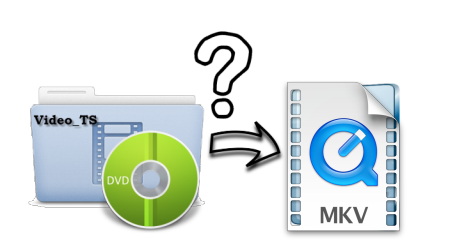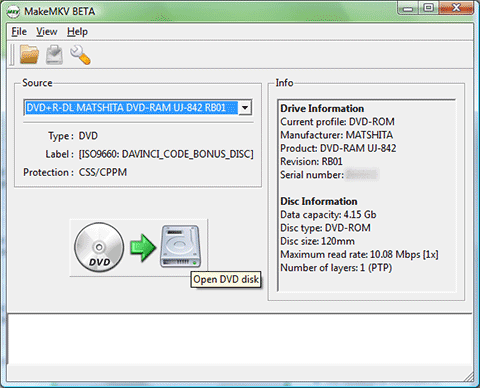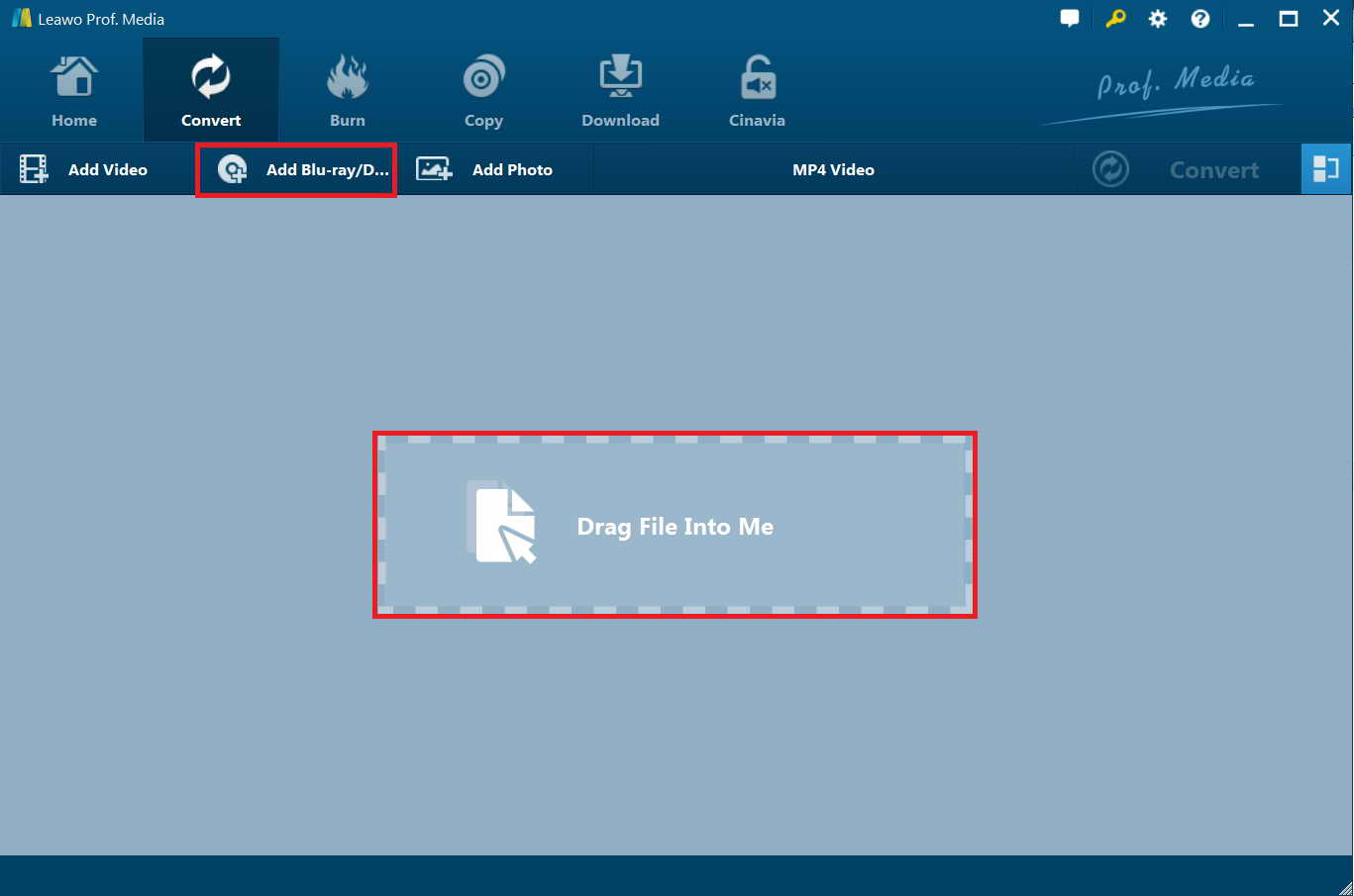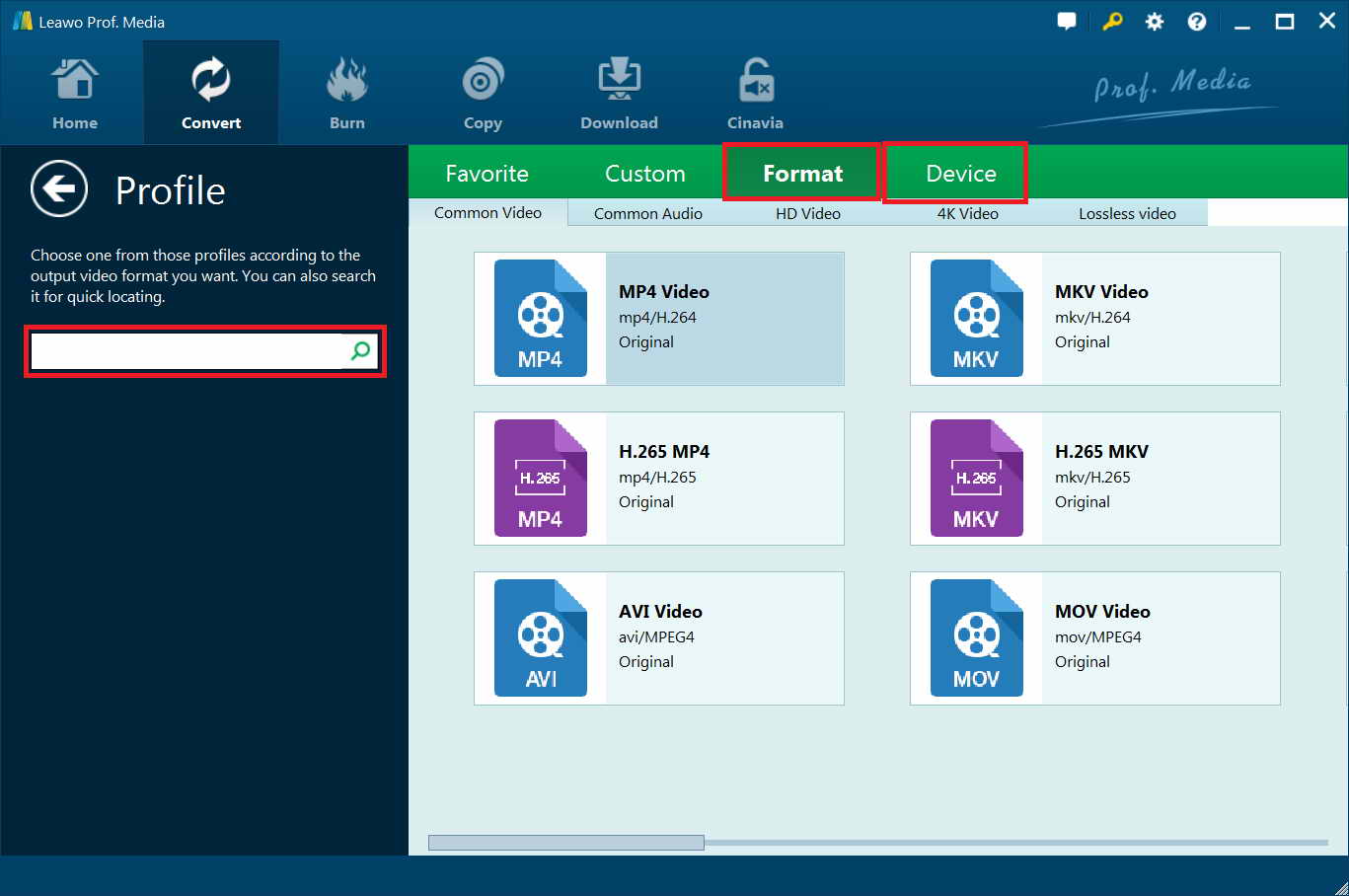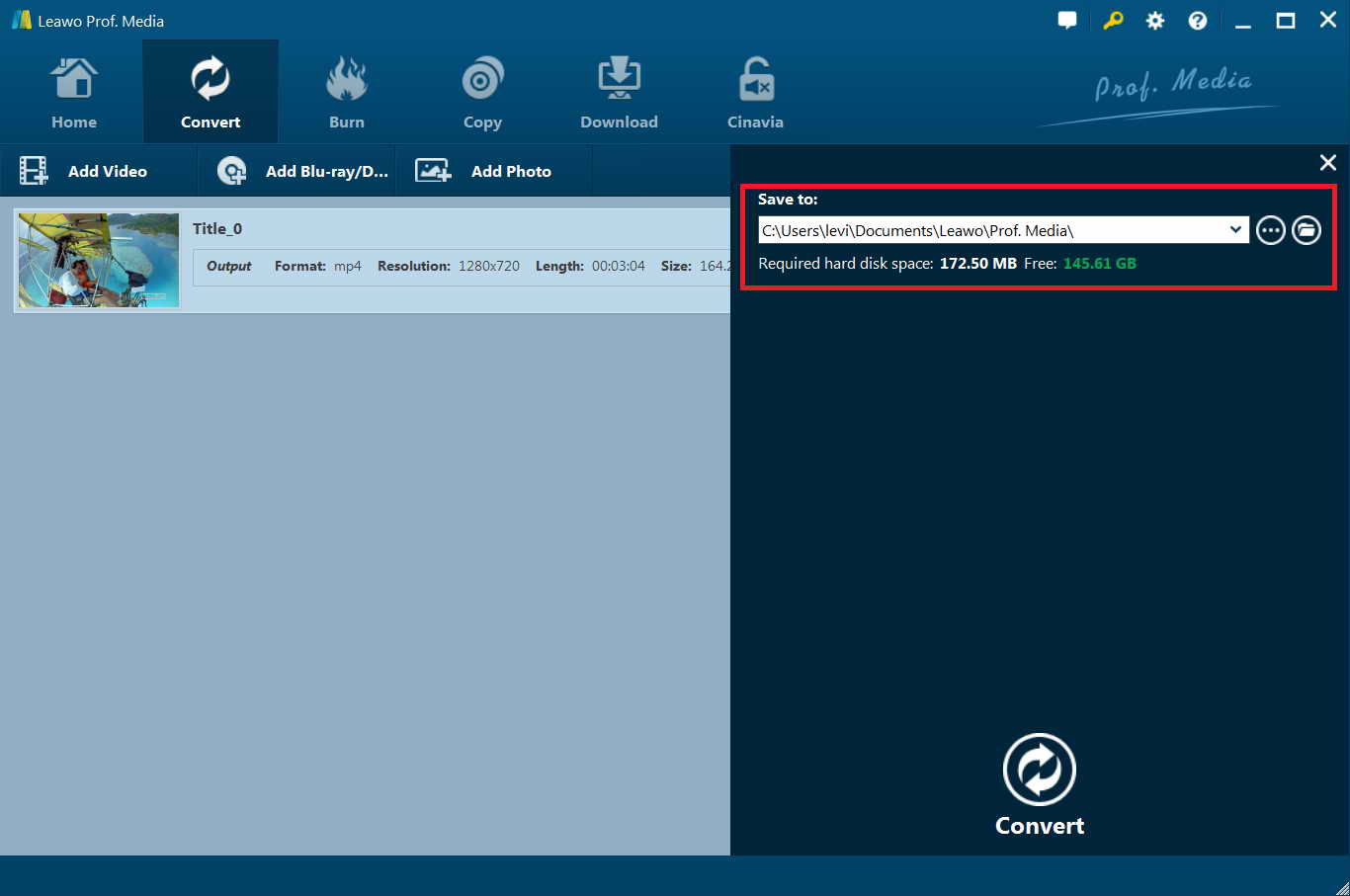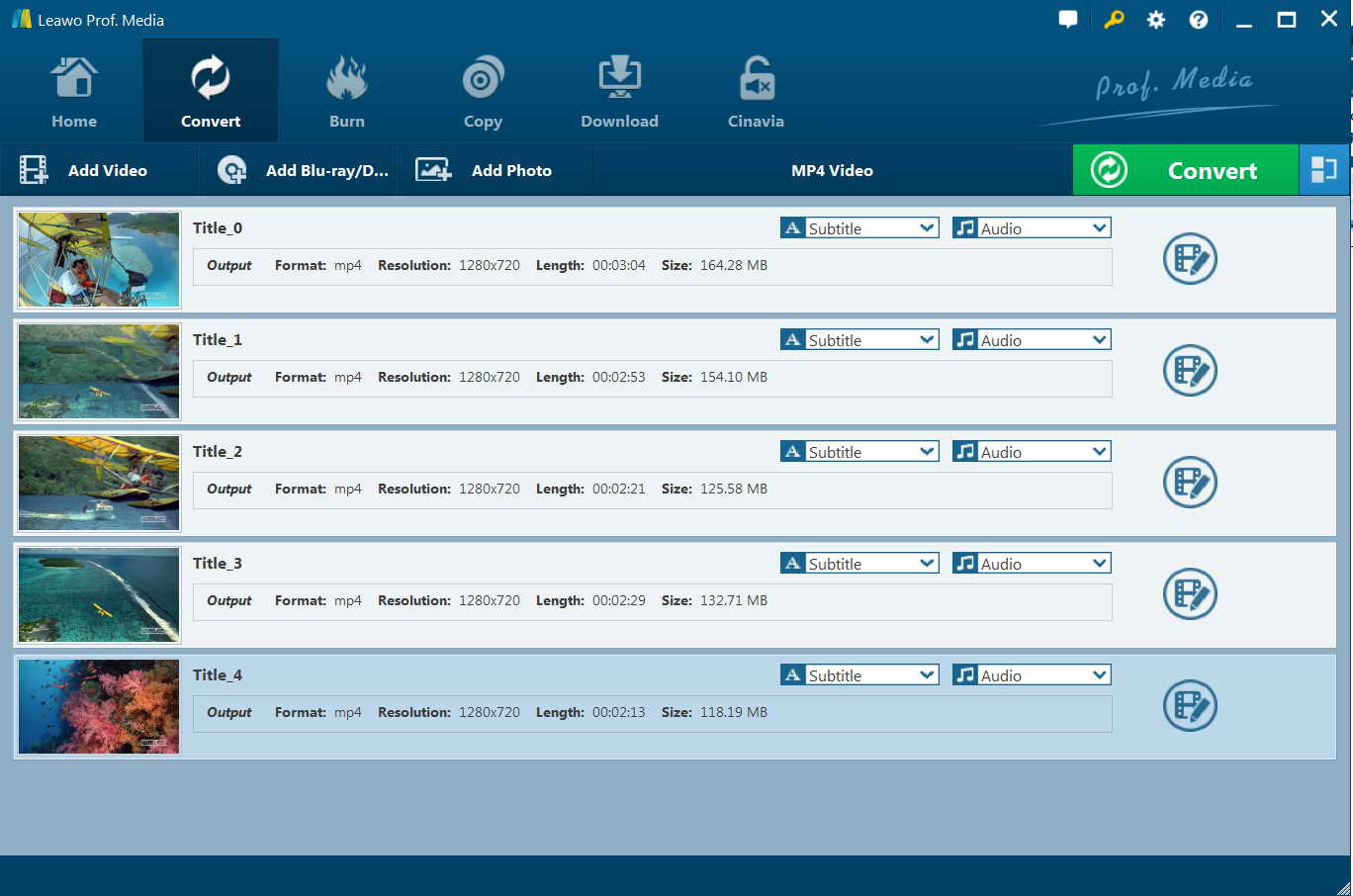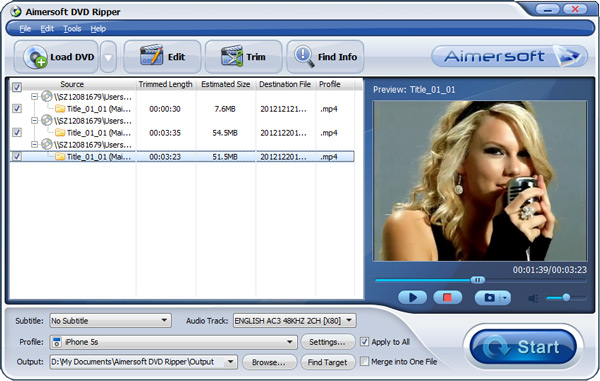“converting Video_TS.ifo to MKV - I am in the middle of a process to convert all my DVD and br disks to mkv. I am doing the DVD's first and I have the process fully automated. I convert using the command line option and point MakeMKV at the VIDEO_TS.ifo file as recommended. There is one issue that has me puzzled. Most of the time the conversion goes without a hitch and I get a single mkv file (title00.mkv) that is slightly smaller than the combined size of all the VOB files.
Sometimes however I get multiple Mkv files generally about the same size, and also about the size of the combined VOB files. MKV converts them as title00.mkv and title01.mkv. When I ripped the dvd's I did it to iso format after selecting only the mainstream (the largest one). Can anyone shed some light on what is going on?”
Many people might have encountered such kind of cases frequently. If you are one of them, this guide would be perfect for you. We would like to share 3 different solutions on converting video_ts file to MKV files in detail here. Check them below.
Part 1: Why Video_TS to MKV?
You might be puzzled that why you should convert video_ts file to MKV file but not MP4 or others, since MP4 is without doubt more popular than MKV is. Actually, both MP4 (MPEG-4 Part 14) and MKV (Matroska Video) are NOT video compression formats. They are containers that contain, among other things, video codec, audio codec, and subtitles.
MKV is the strongest preservation format for moving images. First, it contains necessary elements of other popular file formats, such as it's interoperability and ability to contain both audio and video and its own metadata. This brings MKV up to par with other file formats on a basic use level.
Furthermore, MKV is the most universal and flexible because thus far it can hold any type and number of video or audio codecs in addition to an unlimited number of still pictures, subtitle tracks, and metadata files. It also has transparent documentation and contains its own self-documentation, which increases its accessibility for users. MKV could include multiple tracks and subtitles.
Finally, most of the major disadvantages of MKV are in the process of being solved or can be avoided with the proper configuration. MKV is gaining a greater user community despite its online origin rather than an origin with an established company and has recently been endorsed by the preservation FORMAts (PREFORMA) project as a preservation format. The technical disadvantages can also be avoided by ensuring the US of the popular FFV1 Codec and by knowing a DirectShow parser needs to be enabled on any Windows OS, both of which are easily solved online.
What’s more, nowadays, more and more media players have been able to playback MKV files like Windows Media Player, VLC, QuickTime, Free Blu-ray Player, KMPlayer, etc.
Part 2: Convert Video_TS to MKV with MakeMKV
To convert video_TS file to MKV file, you could make use of MakeMKV to rip and convert Blu-ray/DVD movies to MKV files for totally free. MakeMKV is your one-click solution to convert video from Blu-ray/DVD file that you own into free and patents-unencumbered MKV files that can be played everywhere, preserving most information but not changing it in any way. The MKV format can store multiple video/audio tracks with all meta-information and preserve chapters. There are many players that can play MKV files nearly on all platforms, and there are tools to convert MKV files to many formats, including DVD and Blu-ray discs.
The main features of MakeMKV are listed below:
- Reads DVD and Blu-ray discs
- Reads Blu-ray discs protected with latest versions of AACS and BD+
- Preserves all video and audio tracks, including HD audio
- Preserves chapters information
- Preserves all meta-information (track language, audio type)
- Fast conversion - converts as fast as your drive can read data.
- No additional software is required for conversion or decryption.
- Available for Windows, Mac OS X and Linux
- Functionality to open DVD discs is free and will always stay free.
- All features (including Blu-ray decryption and processing) are free during BETA.
You could easily make use of MakeMKV to rip and convert video_TS file to MKV. The below steps would show you how to do this in detail.
- Download and install MakeMKV BETA on your computer.
- Launch MakeMKV BETA and insert your DVD disc into the drive.
- After a moment, a big DVD drive icon will appear. Click this to scan the titles on your disc.
- Select desired titles (video_ts files) for converting.
- On the right panel, in the “Output folder” box, set output directory.
- And then click the “Make MKV” button to start converting video_TS file to MKV file within MakeMKV.
You then only need to wait for the conversion to complete.
Part 3: Best Video_TS to MKV Converter -- Leawo DVD Ripper
Similar to MakeMKV but having more useful functions, Leawo DVD Ripper could also help you easily convert any video_TS file to MKV files easily. As a professional DVD ripping software tool that could decrypt, Leawo DVD Ripper rip and convert DVD movies to videos in various formats. With advanced disc reading and loading technology, Leawo DVD Ripper displays all titles in different movie loading modes for you to choose. You could use Leawo DVD Ripper to convert DVD movies to MP4, AVI, WMV, MKV, MOV, FLV, etc.
Download and install it on your computer. And then follow the below steps to learn how to convert video_TS file to MKV file within Leawo DVD Ripper.
Note: Leawo DVD Ripper is a built-in module of Leawo Prof. Media.
Step 1: Add source DVD movie
Launch Leawo Prof. Media and then open the “Convert” module to enter the “Convert” module. Then, click “Add Blu-ray/DVD” button to add disc from disc drive or DVD video_TS folder from computer hard drive. You could also click the “Add iso file” to add DVD ISO image file. Leawo DVD Ripper enables you to add entire DVD disc, certain DVD titles from DVD video_TS folder from your DVD disc, or entire DVD folder from your local drive for converting.
Note: Leawo DVD Ripper offers 3 different DVD content loading modes. Full Movie mode enables you to load all content in source DVD for converting, while Main Movie mode enables you to select one title for loading and converting. In Custom Mode, you can select multiple titles for loading and converting. Choose any one according to your needs.
Step 2: Choose output format
Click the drop-down box next to the “Add Photo” button on the sub-menu bar, and choose “Change” to enter the Profile panel. Choose MKV video from “Format > Common Video” group or Muti-track MKV from “Format > Lossless video” group as output format.
Step 3: Adjust detailed parameters
After setting output format, open the drop-down button right before the big green “Convert” again and then choose “Edit” option to enter the “Profile Settings” panel, where you could adjust video and audio parameters of output format, including: video codec, quality, bit rate, frame rate, aspect ratio, channel, audio codec, resolution, etc. This is optional.
Step 4: Set output directory
After that, click the big green “Convert” button on the sub-menu bar and then set output directory in the “Save to” box.
Step 5: Start to convert video_TS to MKV
After that, click the bottom “Convert” button on the pop-up sidebar to start video_TS folder or files to MKV file. You could then view the entire converting process.
You then only need to wait for the conversion to complete. You could then get MKV files from DVD video_TS folder easily. Besides converting DVD movies, Leawo DVD Ripper could even edit DVD movies, apply 3D movie effects, merge DVD files into one, play back DVD discs, etc.
Part 4: Convert Video_TS to MKV with Aimersoft DVD Ripper
Aimersoft DVD Ripper could also help you easily convert DVD video_TS folder to MKV files. As a 3rd-party DVD converter tool, Aimersoft DVD Ripper, quite similar to Leawo DVD Ripper, could decrypt and rip DVD movies to video files in various formats like MP4, MKV, AVI, WMV, etc.
Follow the below steps to learn how to convert DVD video_TS folder to MKV files with Aimersoft.
- Download, install and launch Aimersoft DVD Ripper. And get source DVD disc inserted to the drive or DVD folder ready.
- Open the “Load DVD” button to load DVD disc from drive or DVD folder from your computer.
- You are able to select DVD titles inside DVD video_TS folder for converting to MKV file.
- Choose subtitles and audio tracks in the “Subtitle” and “Audio Track” options.
- In the “Profile” panel, choose MKV as output format. If you need, you could click the “Settings” button to adjust output MKV video and audio parameters.
- In the “Output” box, choose an output directory.
- Finally, click the “Start” button at the bottom right corner to start converting DVD video_TS folder to MKV file.
Aimersoft won’t take you long in completing the conversion. You could get MKV files quickly, depending on the file size and your computer performance.
Part 5: MakeMKV vs. Leawo DVD Ripper vs. Aimersoft DVD Ripper
The below is a comparison table between these 3 DVD converter tools. You could check the table to get the differences.
|
|
MakeMKV |
Leawo DVD Ripper |
Aimersoft DVD Ripper |
|
Convert DVD video_TS to MKV |
Yes |
Yes |
Yes |
|
Decrypt DVD disc protection |
Yes |
Yes |
Yes |
|
Remove disc region restriction |
Yes |
Yes |
Yes |
|
Convert DVD to MKV |
Yes |
Yes |
Yes |
|
Convert DVD to MP4, AVI, WMV, FLV, MOV, etc. |
No |
Yes |
Yes |
|
Quality lossless DVD to MKV conversion |
Yes |
Yes |
No |
|
Edit DVD movies: trim, crop, watermark, etc. |
No |
Yes |
Yes |
|
Create 3D movies |
No |
Yes |
No |
|
Play back DVD movies |
No |
Yes |
Yes |
|
Full DVD movie converting |
No |
Yes |
Yes |
|
Movie only DVD converting |
Yes |
Yes |
No |
|
Convert preferred DVD titles |
Convert one title at a time |
Yes |
Yes |
|
Merge DVD titles into one |
No |
Yes |
No |
Conclusion
Obviously, with professional DVD converter tools, you could easily convert DVD video_TS file to MKV file on Mac and Windows computer. You could even realize this conversion without any cost. However, you could see that Leawo DVD Ripper has more user-friendly features and better user experience.