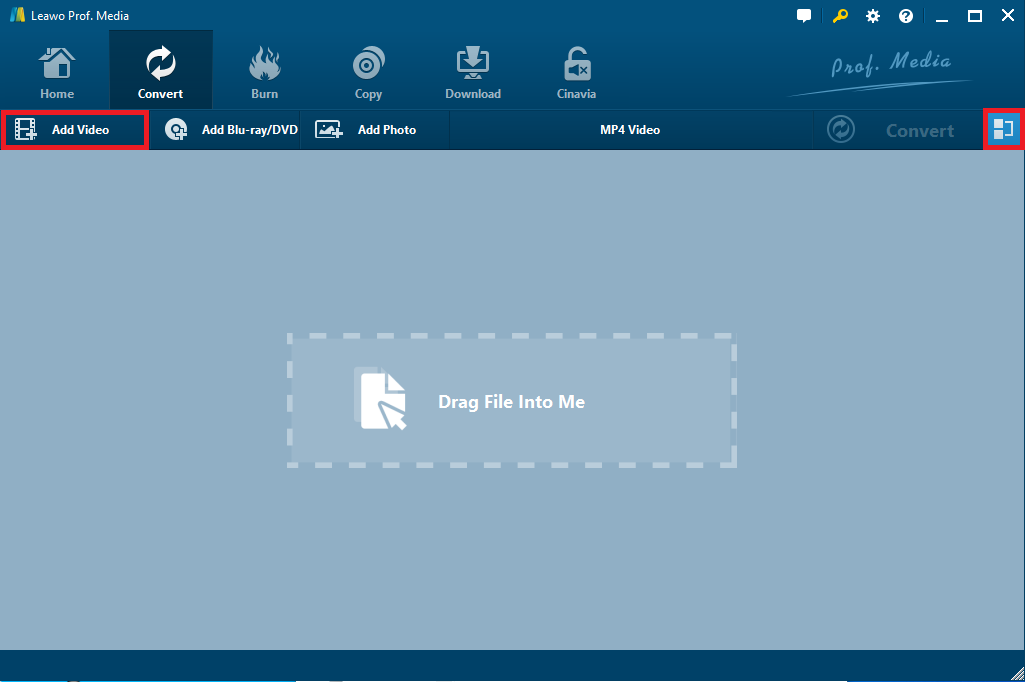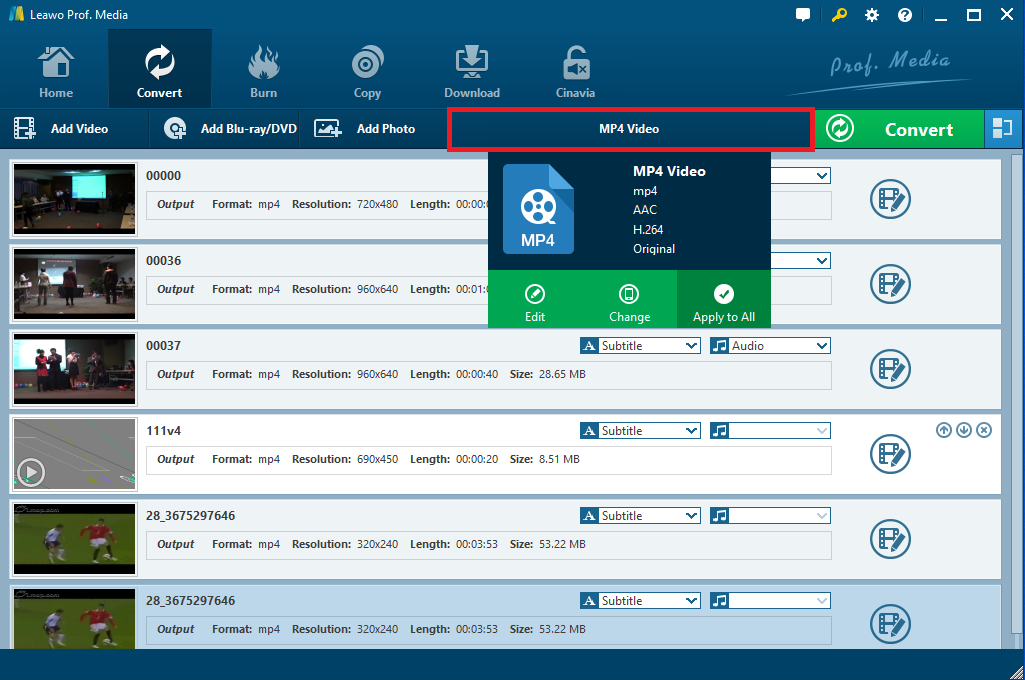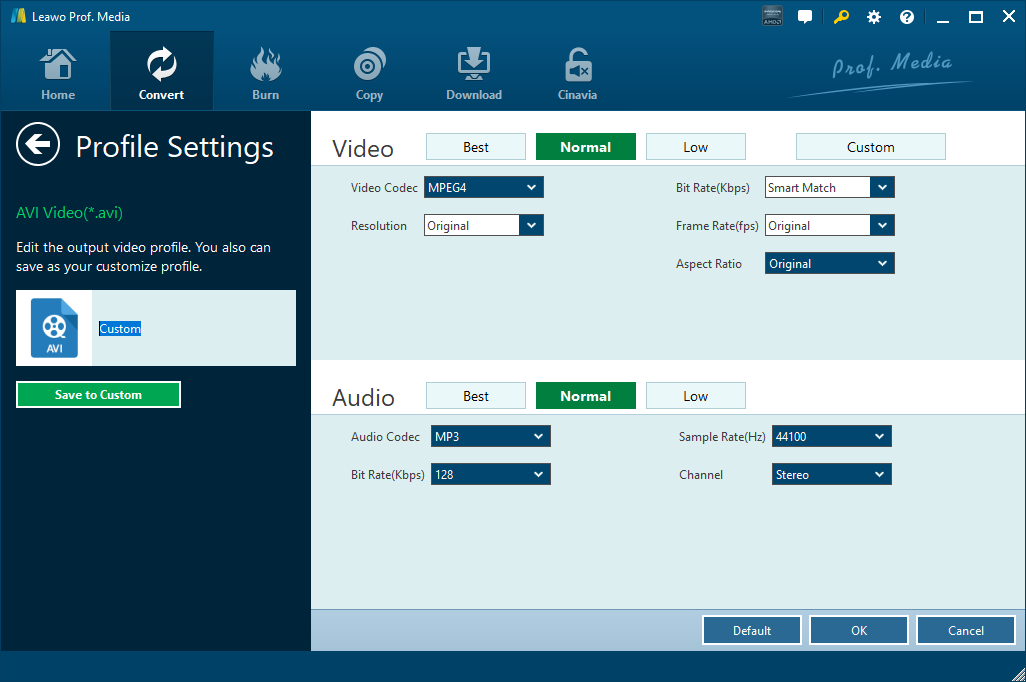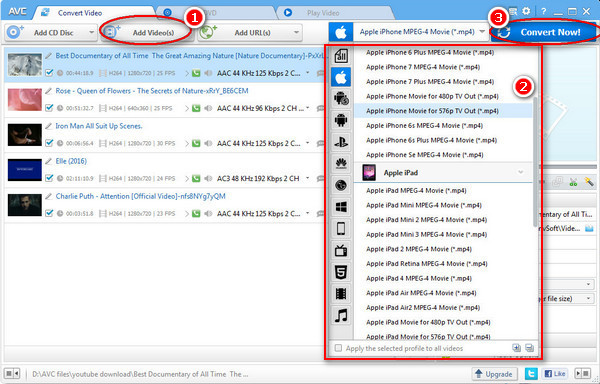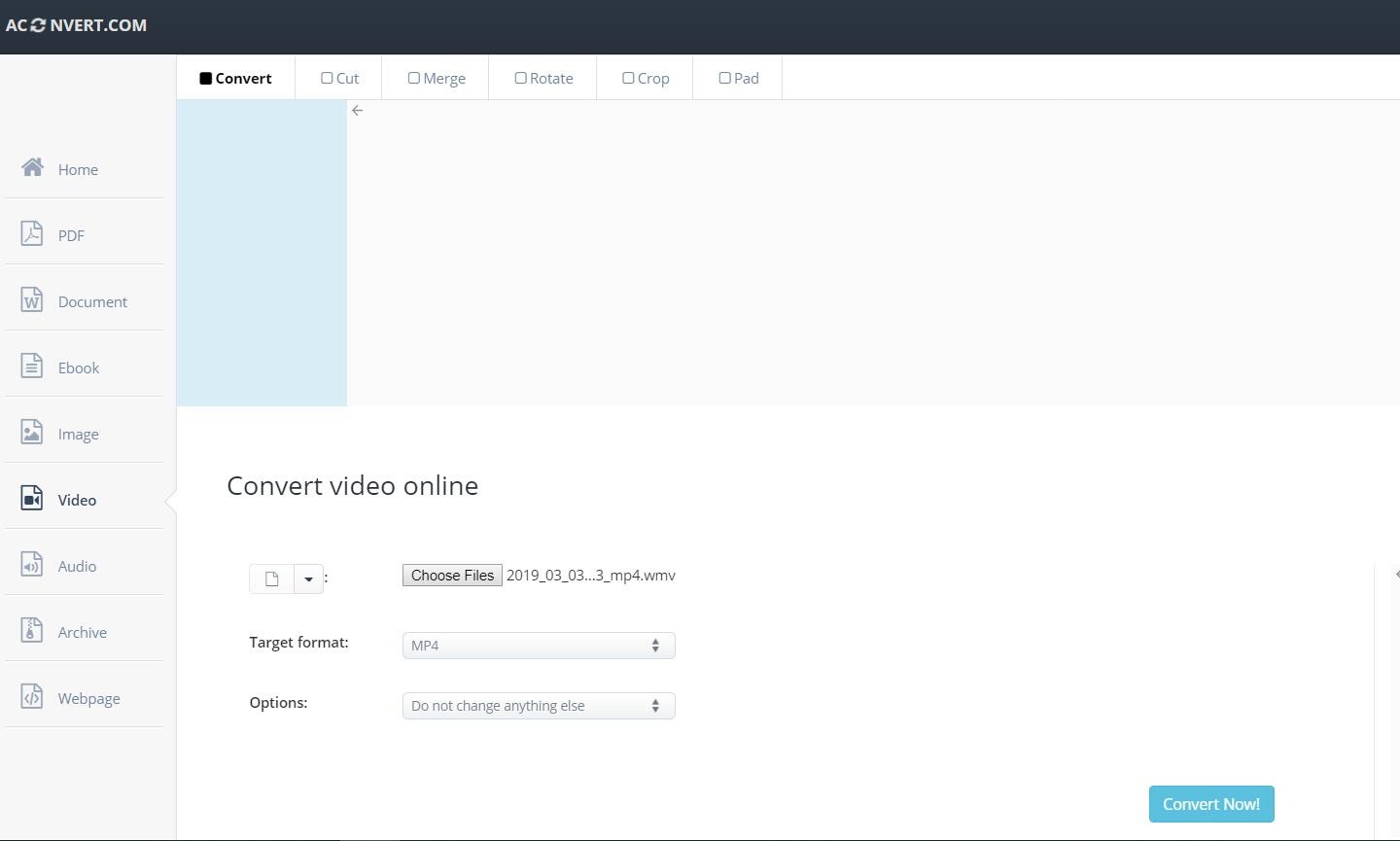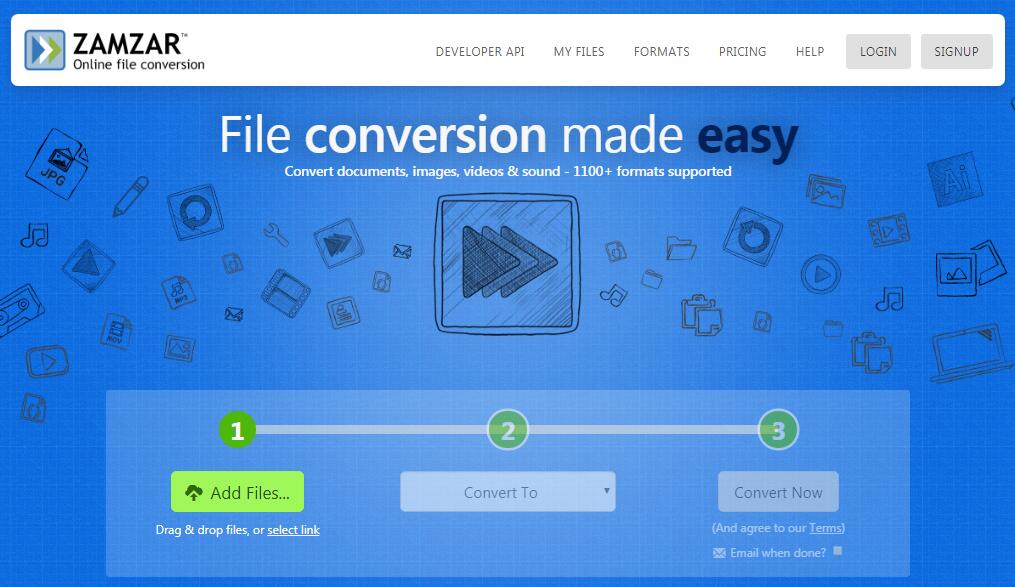Generally, you may be troubled with opening TOD files for watching or editing. TOD is a high-definition video file shot by JVC camcorder. As a proprietary format that stored in MPEG transport stream container files with TOD extension, it is so special that many popular video players in your computer cannot open the TOD videos or edit them directly. When your computer cannot support TOD file format, you need an easy-to-use TOD converter to convert TOD files to other common video formats such as MP4, MOV, AVI, MKV, FLV, etc. In this post, several TOD converters would be recommended for you to simply and quickly convert TOD videos.
- Part 1: TOD Converter to Convert TOD Video — Leawo Video Converter
- Part 2: TOD Converter to Convert TOD Video — AnyMP4 Video Converter
- Part 3: TOD Converter to Convert TOD Video — Any Video Converter
- Part 4: TOD Converter to Convert TOD Video — Aconvert
- Part 5: TOD Converter to Convert TOD Video — Zamzar
Part 1: TOD Converter to Convert TOD Video — Leawo Video Converter
First of all, Leawo Video Converter would be the best TOD converter that is worth a try. It is a professional and powerful video and audio converting program that converts video and audio files between more than 180 formats, including MP4 to WMV, MOD to AVI, AVI to MP4, TOD to MP4, MP3 to AAC, etc. Besides, it can also support portable devices to be set as output profile so that you could convert videos to iOS/Android/Windows devices. It works at high speed and preserves 100% original quality in output. Moreover, it is equipped with a built-in video editor that can trim video length, add video watermark, crop video size, adjust video effect, create 3D video, and remove noise. It is quite simple to use so that even a novice can use this TOD converter to convert TOD video files to any format you want.
It cannot only work as an excellent TOD converter for Windows but also have a Mac counterpart Leawo Video Converter for Mac to convert TOD videos on Mac. Now you can download and install Leawo Video Converter on your computer, and then follow the guide below to convert TOD video files.
Step 1. Import Source TOD Files to the Converter
Run Leawo Video Converter and enter the “Convert” tab. Click on “Add Video” button on the sub-menu bar to browse and select the source TOD files for importing. Alternatively, you can directly import source TOD files into the program with drag-and-drops. And then, you could combine the imported files into one, play back the imported TOD video files, add external subtitles to the video files, edit the files, etc.
Step 2. Choose an Output Format
Click on the format button named “MP4 Video” by default next to the “Add Photo” button to open a drop-down list, where you can select “Change” option to enter the Profile window and then choose a popular video format from “Format” column as output format.
Note: If you want to adjust the video and audio parameters, including Video Codec, Quality, Bit Rate, Aspect Ratio, Frame Rate, Resolution as well as audio codec, channel, etc., you could return to the drop-down list and choose “Edit” option to open the Profile Settings window for further settings. Remember to click on “OK” button to save the settings.
Step 3. Convert TOD videos
When all settings are done, click on “Convert” button to enter the sidebar where you can set the destination for saving the converted files. And then hit the Convert button at the bottom to start converting TOD videos. After a while, the conversion process will be completed.
Part 2: TOD Converter to Convert TOD Video — AnyMP4 Video Converter
Except for Leawo TOD converter, you can also try AnyMP4 Video Converter to convert TOD videos. It converts almost all common video formats from one to another, supporting AVI, FLV, TOD, MP4, WMV, MOV, 3GP, 4K H.265/HEVC Video (*.mp4), etc. By using the best video converter, you can easily convert TOD videos to any video format and audio format as well as portable device. With editing features, you can also use this TOD converter to convert 2D videos into 3D formats, edit and cut video, improve video quality and so on. With a user-friendly interface, it is easy to use and quickly converts multiple TOD files to different formats simultaneously. Working for Mac and Windows users, you can choose a proper counterpart as your TOD converter. After downloading and installing the program, you can follow the step-by-step guide to convert TOD videos.
Step 1. Add TOD videos to the program
Click on “Add File” button to import the source TOD videos to the program, or you can also add TOD video folder for importing.
Step 2. Choose an output format
Click on the drop-down arrow from “Profile” section to open the format list, then you can choose the format you want to be the output format.
Step 3. Set an output path
Click on the “Browse” button in the Destination section to choose an output path for containing the converted videos.
Step 4. Start converting TOD videos
Click on “Convert” button to initiate TOD video conversion and the conversion process will be completed in minutes.
Part 3: TOD Converter to Convert TOD Video — Any Video Converter
Any Video Converter is free and open source application working as a TOD converter that could convert TOD video and almost all video types to any video format supported by the most usual multimedia players or convert to portable devices you want, such as MP4, MPEG, TOD, WMV, 3GP, 3G2, MKV, MOD, iPad, Kindle, Samsung Galaxy, etc. Designed with no limitations and zero costs, it is quite popular for converting TOD videos. Besides, it can free download videos and music from YouTube and other 100 video-sharing websites. With many features, it can also edit videos, burn videos to DVD, extract audio from CD. Thus, it is quite convenient TOD converter and video editor that would be quite helpful. After installing the program, you can convert TOD video in simple steps as below.
Step 1. Run the program and add TOD video files.
Click on “Add Video(s)” button to add the source TOD video files you would like to convert for uploading.
Step 2. Select the output format you want to convert to from the format drop-down list.
Step 3. Click on “Convert Now” button to start TOD video conversion and you will get the converted video in a while.
Part 4: TOD Converter to Convert TOD Video — Aconvert
Apart from the professional video converter programs, there are also various online video converters that are helpful for TOD video conversion. Among so many online video converters, Aconvert is one of the best tools that can convert all kinds of file types, including document, eBook, image, icon, video, audio and archive files online for free. Absolutely, it can simply work as a TOD converter that can convert TOD to any format you want such as MP4, AVI, MOV, MPG, VOB, M4V, etc. It also enables you to customize the video including cutting, cropping, merging, rotating, etc. Since there is no need to install any program, and it works fast on your favorite browsers on different system platforms. To convert TOD video with Aconvert, follow the guide below.
Step 1. Add TOD video to the online converter. Click on “Choose Files” button to select multiple TOD files from your local computer, Dropbox, Google Drive, or choose online file from URL. Note that the source TOD video file size can be up to 200M.
Step 2. Choose target video format you want.
Step 3. Click on “Convert Now” button to start converting TOD files.
Step 4. After several minutes, the converted video files will be listed in the “Conversion Results” section. And then you can click the download icon to download the video.
Part 5: TOD Converter to Convert TOD Video — Zamzar
What’s more, Zamzar is also an excellent online TOD converter that is widely used. Using the free TOD converter, you cannot only convert TOD videos to any video format you need, such as MP4, AVI, MOV, WMV, 3GP, etc. It supports more than1200 file types, including documents, videos, audio, eBook, PDF, image and so on. It completes all kinds of conversions like video conversion and audio conversion in under 10 minutes. Dedicated to helping you transform your videos into different formats, Zamzar converts TOD video files in simple steps with high efficiency. Note that you can only convert videos in less than 150MB for free.
Step 1. Click on “Add Files” to select source TOD videos from your local computer or paste the video URL for uploading. Or you can directly drag and drop the TOD videos to the website.
Step 2. Open “Convert to” drop-down list to choose an output format.
Step 3. Tap “Convert Now” button to start converting TOD videos.
Step 4. Download the converted video for playback.
To sum up, there are numerous TOD converter programs and online applications that could help you easily and quickly convert TOD to any video format. With software downloaded and installed, TOD converter programs mentioned above are user-friendly and safe. And online applications are convenient with no software to install. However, online applications are usually working for videos in small size for free since the video size is often limited. TOD converter programs have powerful converting and editing features with no limits in video size. Anyway, you could choose one that suits you best to simply convert TOD videos as you like.