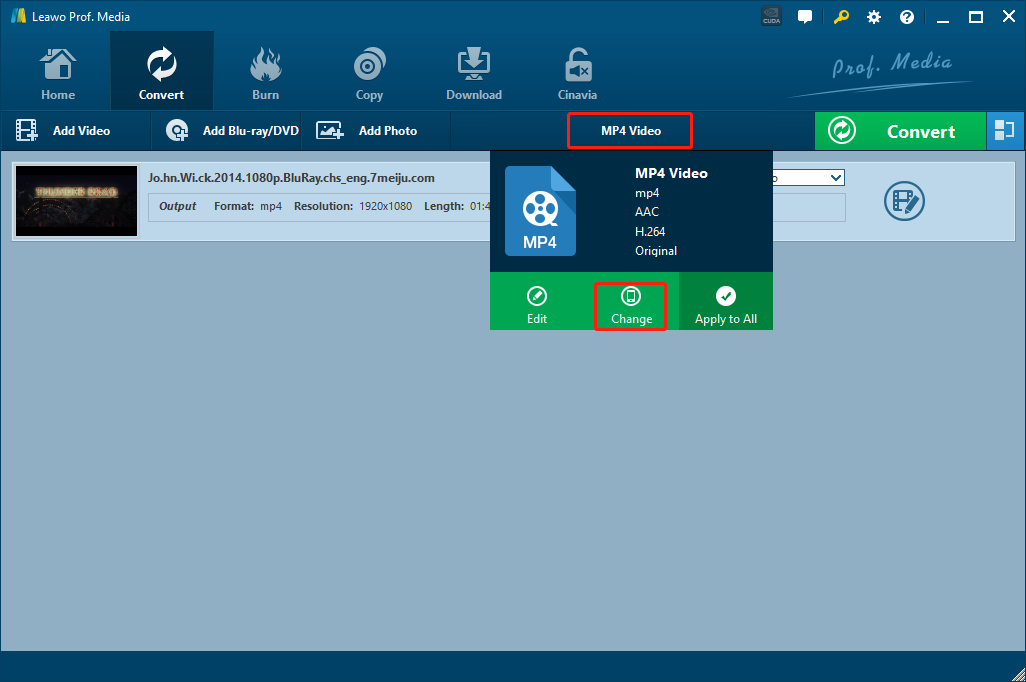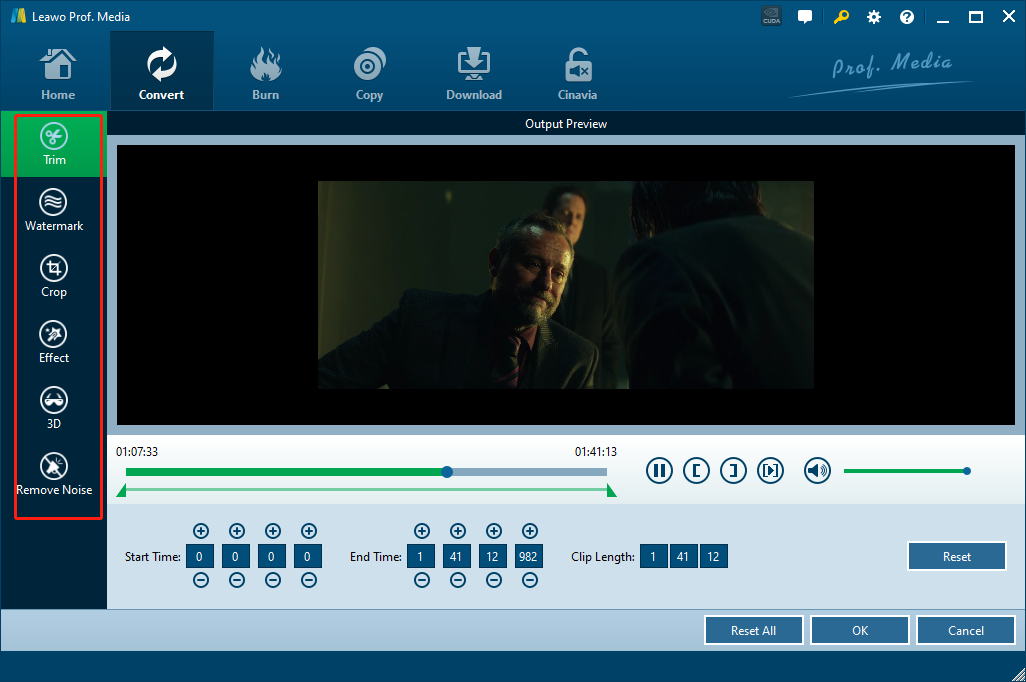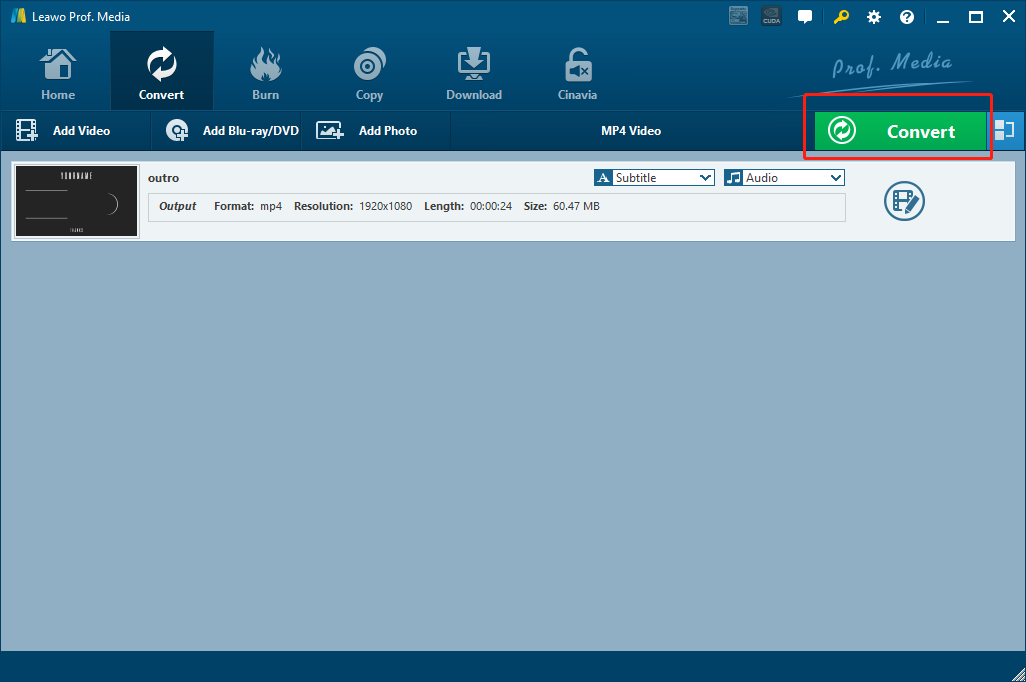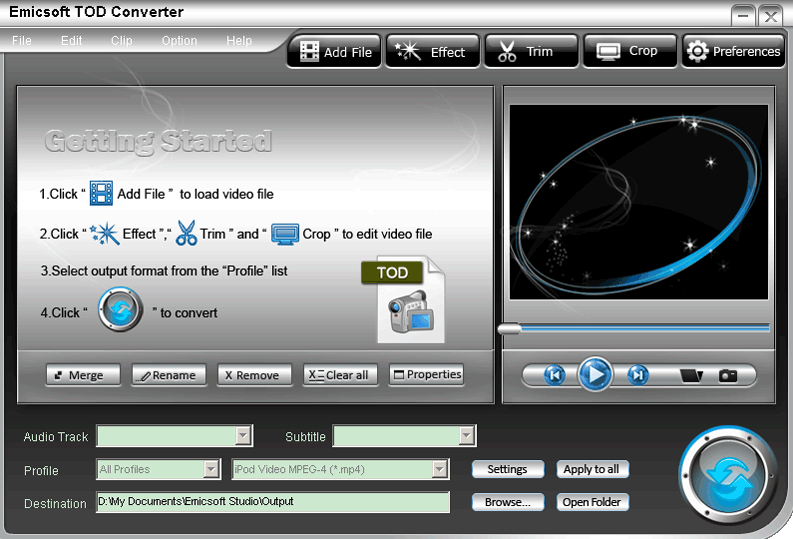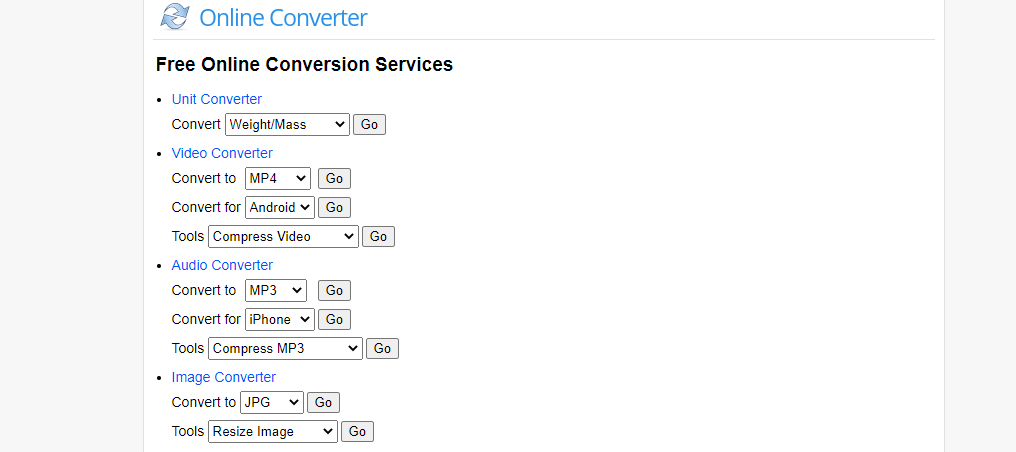TOD is a common video file format that camcorder companies use to store digital camcorder footages. If you have ever tried pulling a video footage out of your camcorder, you will know that instead of being a playable video file, the file you have would be a TOD file which cannot be recognized by most of the video player programs or video editor programs on your computer. If you want to play or edit the TOD video file, converting the TOD video format to another format like MPEG is absolutely necessary. And to do that, you are going to need a decent TOD to MPEG converter tool. Since the TOD video format is not very popular on the internet, it’s not easy to find a good TOD video converter to do the conversion. So in today’s article, we will introduce some video converter programs that can help you convert your TOD video file to MPEG with the least effort. Hope these recommendations would make the TOD video converting task easier for you.
Part 1: Convert TOD to MPEG with Leawo Video Converter
The first TOD to MPEG video converter program that I want to recommend today is a professional video converter tool called Leawo Video Converter. With years of experience in the video processing industry, Leawo has built a huge advantage over other developers and can provide extraordinary video converting experience for anyone who need to convert a digital video file.
As an all-inclusive media converter program, Leawo Video Converter can perfectly handle TOD to MPEG video converting tasks. Not only does Leawo Video Converter support TOD to MPEG conversion, it also supports 180 more video and audio formats for you to freely convert any media file you have. What’s more, with the advanced video converting engine, Leawo Video Converter can guarantee an extremely high output quality and a 6 times higher converting speed. All those features, plus a practical and powerful built-in video editor module, make Leawo Video Converter the best choice for you to convert your TOD video to MPEG.
Another thing that makes Leawo Video Converter really stand out from all the video converter programs is its ease of use. With all the practical functions built in, Leawo Video Converter can still provide a user-friendly interface and an intuitive interacting style. It usually only takes minutes for anyone to convert a TOD video to MPEG. In the following I’ll give you a simple guide and show you how to convert your TOD video to MPEG with Leawo Video Converter.
Step 1: Download and launch Leawo Video Converter. Click the “Video Converter” entrance to enter the video converter function module. To import your source TOD file, just click the “Add Video” button to find it from is original file folder. You can also drag and drop the file onto the program to import it.
Step 2: After importing the source TOD video file, you can click the “MP4 Video” area next to the green “Convert” button, and then click “Change” to go to the format selection panel. On the panel, you can find MPEG video formats and set one of them as your output format.
Step 3: If you want to do some further editing to the video before the conversion starts, you can click the “Edit” button of your video and go to the video editing panel. On the video editing panel, you can do video editing operations like trimming, cropping, adding watermark to video, turning 2D video to 3D, adjusting parameters and removing noise. When you are done editing, click the “OK” button to confirm and go back to the main window.
Step 4: When you are ready to start the conversion, click the green “Convert” button. On the called-out panel, set an output directory and then click the “Convert” icon down below to start converting the TOD video to MPEG.
Part 2: Convert TOD to MPEG with Any Video Converter
Any Video Converter, also known as AVC, is a free media converter program produced by Anvsoft. Any Video Converter can be a great TOD to MPEG converter by providing a user-friendly interface, practical video converting functions and an intuitive interacting method. Any Video Converter can convert most of the popular video or audio formats, and also provides the ability of burning DVD files. However, some of the advanced functions require extra fees, that means by using the free version of Any Video Converter, you can only enjoy part of its features and have medium video quality. Besides that, Any Video Converter is actually worth trying. Any Video Converter is a relatively easy-to-use TOD video converter. To convert a TOD video to MPEG, simply follow the instructions below.
Step 1: Launch Any Video Converter. On the main interface, click "Add Video(s)" Button to add one or more TOD videos that you would like to convert.
Step 2: Select output video format from the drop-down list.
Step 3: Click the blue "Convert Now!" Button to start conversion of your TOD video to MPEG.
Part 3: Convert TOD to MPEG with Filestar
As another professional file converter program, Filestar provides an intuitive user guide from the moment you land on its official website. The file converter tool supports almost all kinds of file converting tasks, and it can guide you to download the right converter module according to your actual needs. Filestart has a simple and refreshing user interface, making the TOD to MPEG converting task easy for even beginners. However, in exchange for this kind of simple interface, Filestar sacrificed the video editing or customizing functions. Which means except for doing basic file converting tasks, there is nothing else you can do with this program. If you think that’s okay to you and you want to try using Filestar to convert your TOD video to MPEG, this is how you can do it:
Step 1: Visit the official website of Filestar.
Step 2: Input “convert tod to mpeg” in the search box and hit “Enter” to search the corresponding file converter module.
Step 3: Then click the “Download” button to download the recommend converter tool. After that, right click on your TOD file and choose “Convert with Filestar”.
Step 4: Now set “MPEG” as the output format, and then you can start the conversion immediately.
Part 4: Convert TOD to MPEG with Emicsoft TOD Converter
Having a traditional video converter software design, Emicsoft TOD Converter is user-friendly, effective and efficient in the TOD to MPEG converter task. As you can probably guess from its name, Emicsoft TOD Converter is developed exclusively for TOD video converting tasks, so its compatibility to your TOD video should be perfect. But for the same reason, you cannot convert any other video format with this converter, which is quite inconvenient if you are looking for an inclusive video converter tool for yourself. But if converting a TOD video is all you need, then you can definitely try Emicsoft TOD Converter because it has everything you can ask for from a basic video converter program. Now if you are thinking about converting your TOD video to MPEG with Emicsoft TOD Converter, just take a look at the following guide.
Step 1: Download and install Emicsoft TOD Converter on your computer.
Step 2: Launch the program. To import your source TOD video, click on the “Add File” button and find the TOD video file form its original folder.
Step 3: Set an output profile with the “Profile” dropdown list, and then set a destination in the “Destination” box by clicking “Browse…”.
Step 4: Finally, click the “Convert” icon at the bottom right corner to start converting your TOD video file.
Part 5: Convert TOD to MPEG with OnlineConverter
Unlike all the professional video converter tools introduced above, OnlineConverter can get your TOD video converted to MPEG online, without requiring any extra programs or software installed on your computer. This online video converter has an extremely simple user interface, and provides only basic video converting functions. So if you are looking for a quick way t o get your TOD video converted to MPEG, then OnlineConverter might be your best shot. Although simply designed, OnlineConverter can actually deliver a decent video converting experience with its straightforward homepage easy-to-use nature. Despite having no preview and percese control, you can still designate a start time point and an end time point to cut the video and convert only the clip you need. Now let’s see how you can convert your TOD video to MPEG online with OnlineConverter.
Step 1: Go to the website of OnlineConverter.
Step 2: OnlineConverter provides all kinds of file converter tools. To convert a TOD video, select your target format in the “Convert to” dropdown list in the “Video Converter” section and click “Go”.
Step 3: Then click “Upload” to select a local TOD video file for converting, and click “Convert” to let the TOD converting task begin.