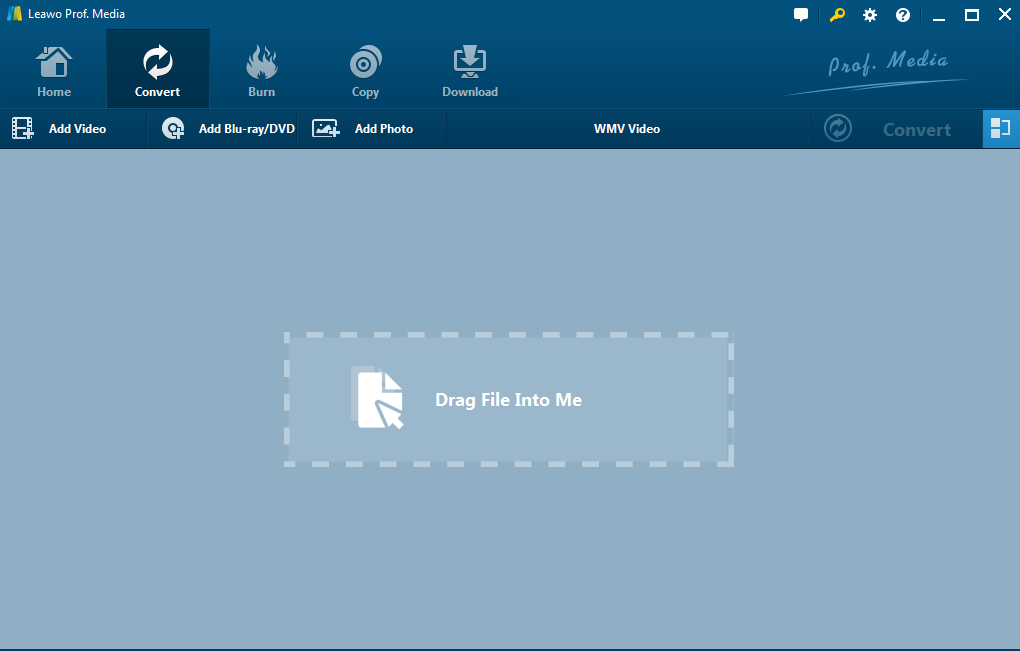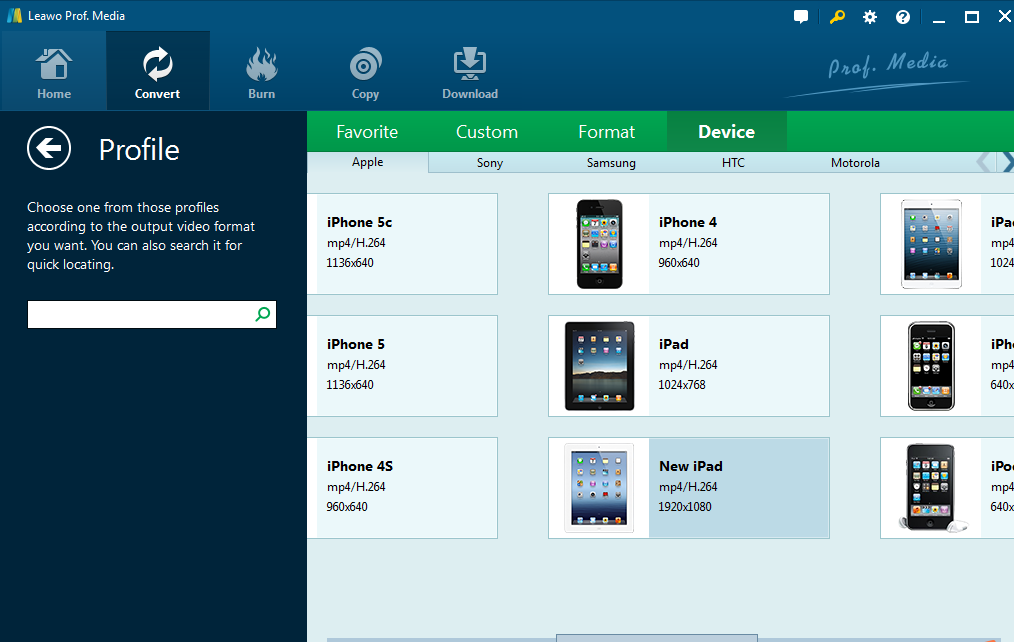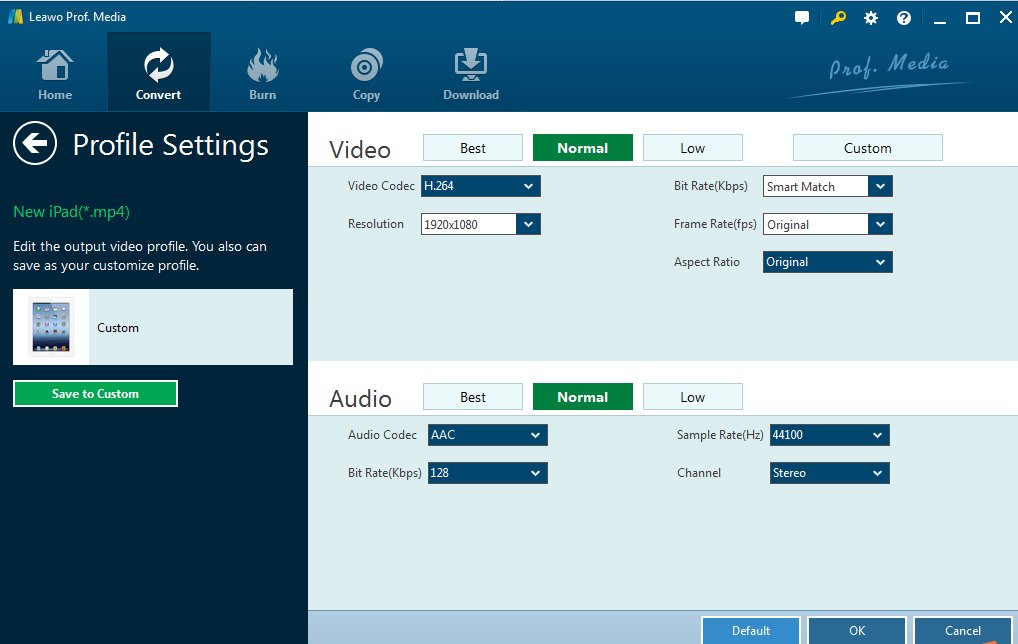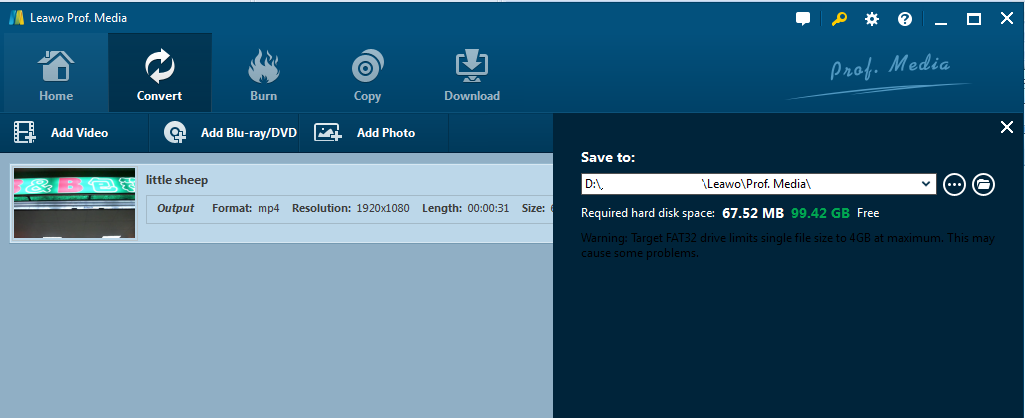Q: "I was wondering how to resolve the problem that QuickTime MOV files can't play in iTunes, iPhone, iPad or iPod? This drives me mad…"
A: Quite common question and to be honest, you are not alone. Hopefully, converting files from MOV to M4V via third party software can solve all your problems here. Keep reading and follow the effective solutions listed below.
Part 1: Brief Introduction of MOV and M4V
As being frequently asked about the file format information, I summarize a brief introduction about MOV and M4V here for your understanding.
A MOV file is a common multimedia container file format developed by Apple with the ability to contain multiple tracks that store different types of media data. M4V file is an MPEG-4 file used to store video downloaded from the Apple iTunes store. It contains H.264 video, a video codec that is part of MPEG-4 (MPEG-4, Part 10), and AAC (Advanced Audio Coding) audio, both of which are known for their small file sizes. When it comes to convert file formats for MOV and M4V, a wide range of software can be used, for example, Leawo video converter, Convert.File, Zamzar, even iTunes and QuickTime are able to do the conversion from MOV to M4V and vise versa. In the below section, there will be some useful tutorial guide for you to convert files from MOV to M4V.
Part 2: Convert MOV to M4V with Best Video Converter
Supporting more than 180 formats, Leawo Video Converter is a widely recognized software in the video/audio conversion area. It is superior to its rivals thanks to the rich and powerful features, fast conversion speed, all-in-one design, and convenient technical support. Here I am going to show you the process for converting MOV to M4V via this best video converter.
Step 1: Download and install the video converter
Step 2: Add MOV files to convert
Launch the software and switch to "Convert" page. On the main interface, drag your MOV files or click Add Video to add files. In order to save time, click Add Video Folder to add a folder of files in a time.
Step 3: Navigate to format profile panel to choose the target output
On the format pull-down menu, click Change to enter the Profile panel, where you can view that a lot of formats and devices are supported. Choose Device > Apple. Here we take New iPad as our output format as example. Then, return to the main interface.
Step 4: Set the output file parameters
Click Edit from the format pull-down menu to set detailed parameters for the output file such as video/audio codec, bit rate, resolution, and frame rate etc. After setting parameters, click OK to return to the Convert page.
Step 5: Start converting MOV to M4V
After clicking the green button Convert, you will be navigated to set the output directory. Then click Convert to start file conversion from MOV to M4V.
The whole process takes a few minutes depending on the file size and file quantity. When it is done, click Finish and you can enjoy streaming M4V on your device now.
Part 3: Convert MOV to M4V with Online Video Converter
Paid video converter is very good at converting files, so as online video converter. Many online video converters served to transcoding files are free so many users will go for it as well. Here I find some good examples for reference and then to show you the conversion process.
- Convert.File
- Zamzar
- Medio.io
Take Convert.File as an example and follow steps to convert files from MOV to M4V.
- Step 1: Navigate to the website of Convert.File.
- Step 2: Upload your MOV to the website or enter URL to download the file from the internet.
- Step 3: Set the output file format from the dropdown menu on the right.
- Step 4: Click Convert to start the process. Here you could tick the box for sending the download link to your email after the process is done.
The whole process takes quite a lot of time due to file uploading and downloading, anyway, it is free and convenient to find on the internet.
MOV and M4V are popular file formats, which are widely applied in the video/audio area. They are similar and work well with each other although sometimes they may need to convert between each other in order to stream on specific devices like iPod Touch. As far as I am concerned, third party software like MOV to M4V converter mentioned works far better than online video converter because they provide more comprehensive features like cropping, trimming, removing noises, and editing output file parameters. They do not require users to stay online all the time and most important of all, they ensure the security of user privacy. As for me, I use Leawo a lot when I convert files and its performance is a lot more convenient and successful than any other converters either paid or free.