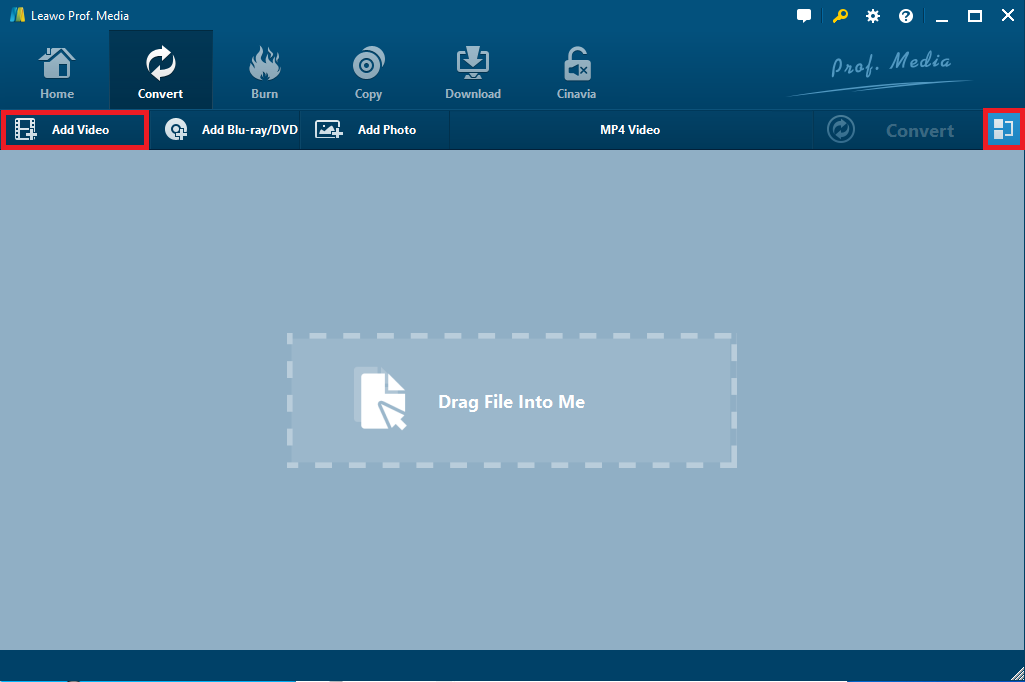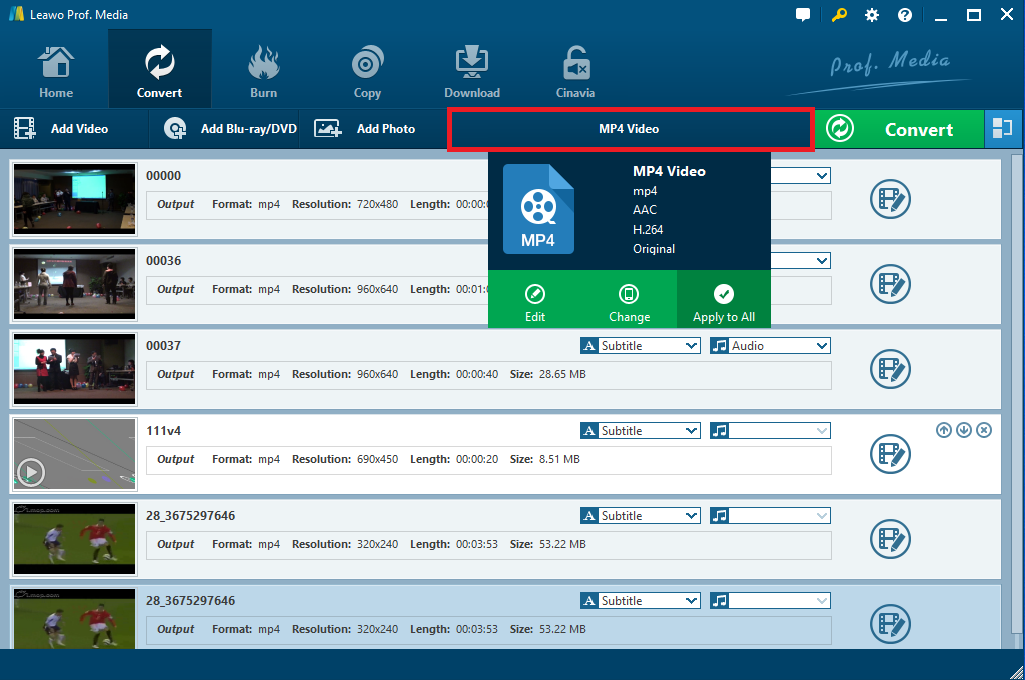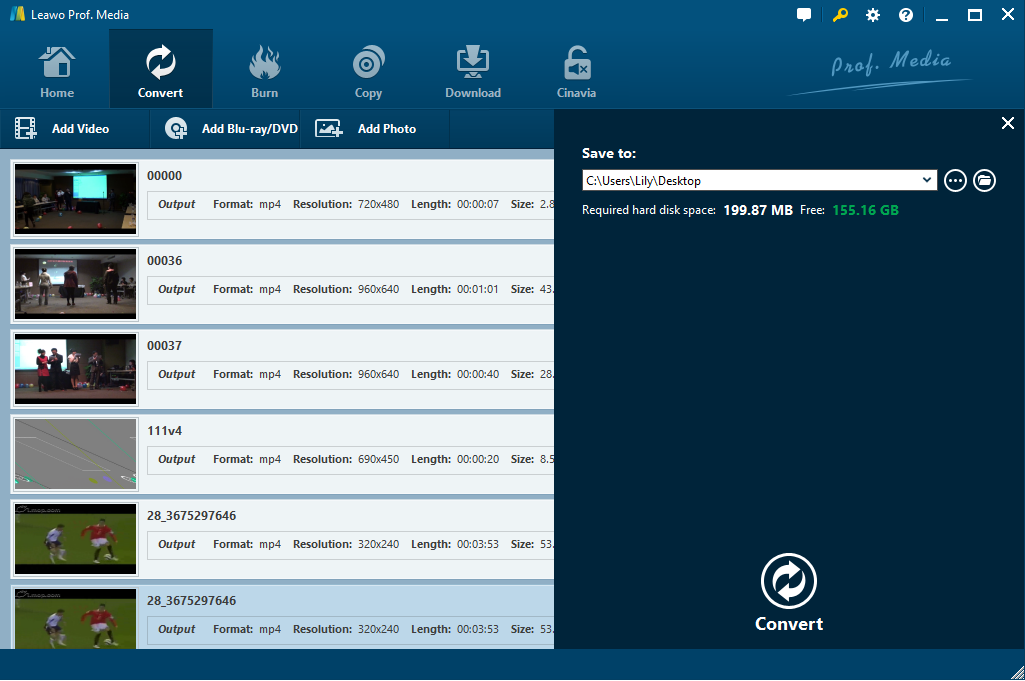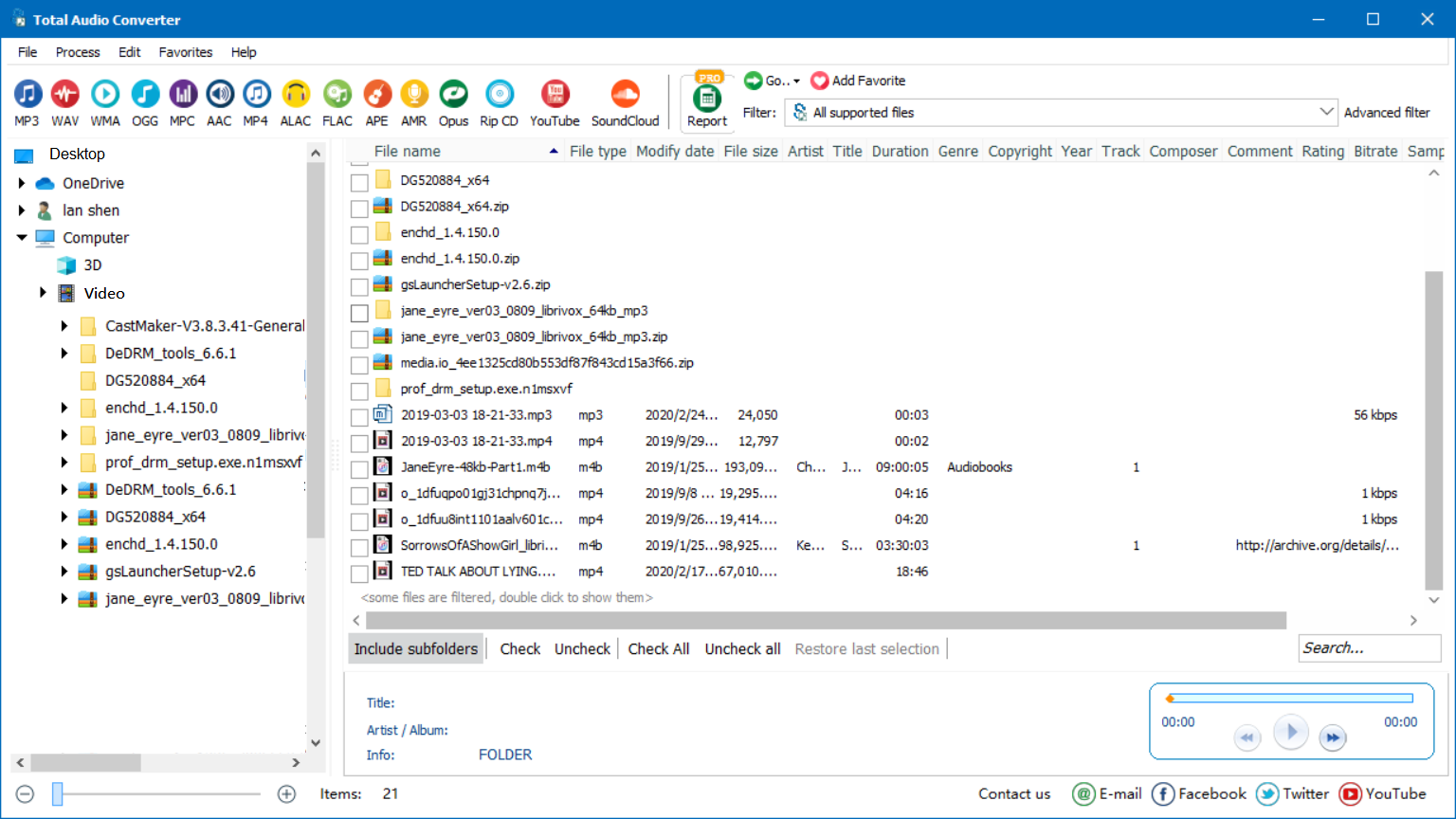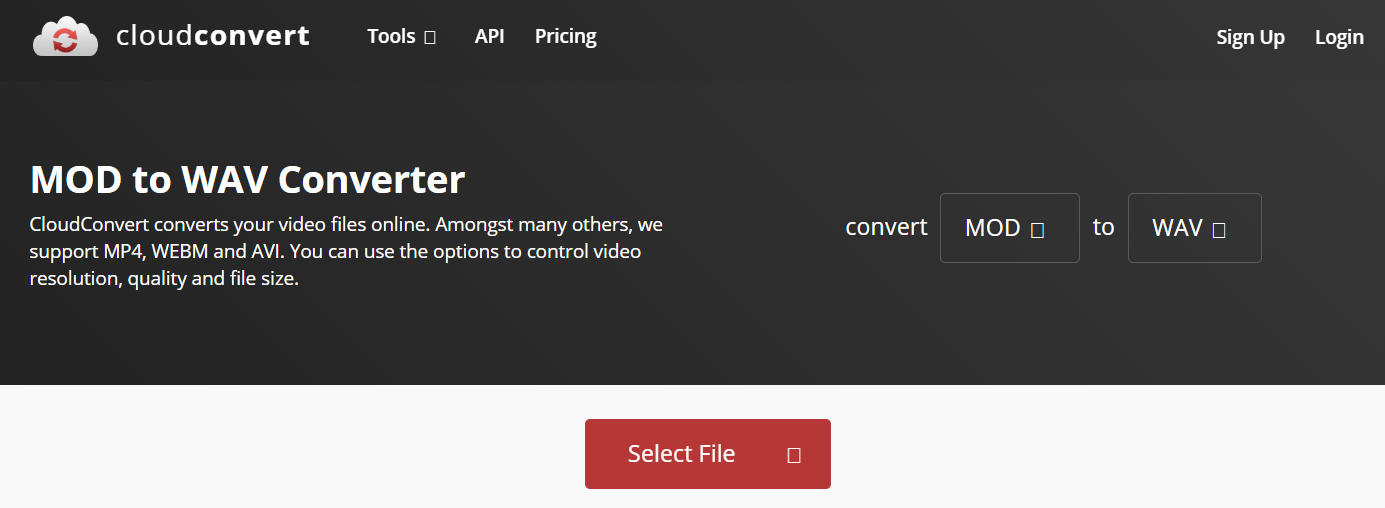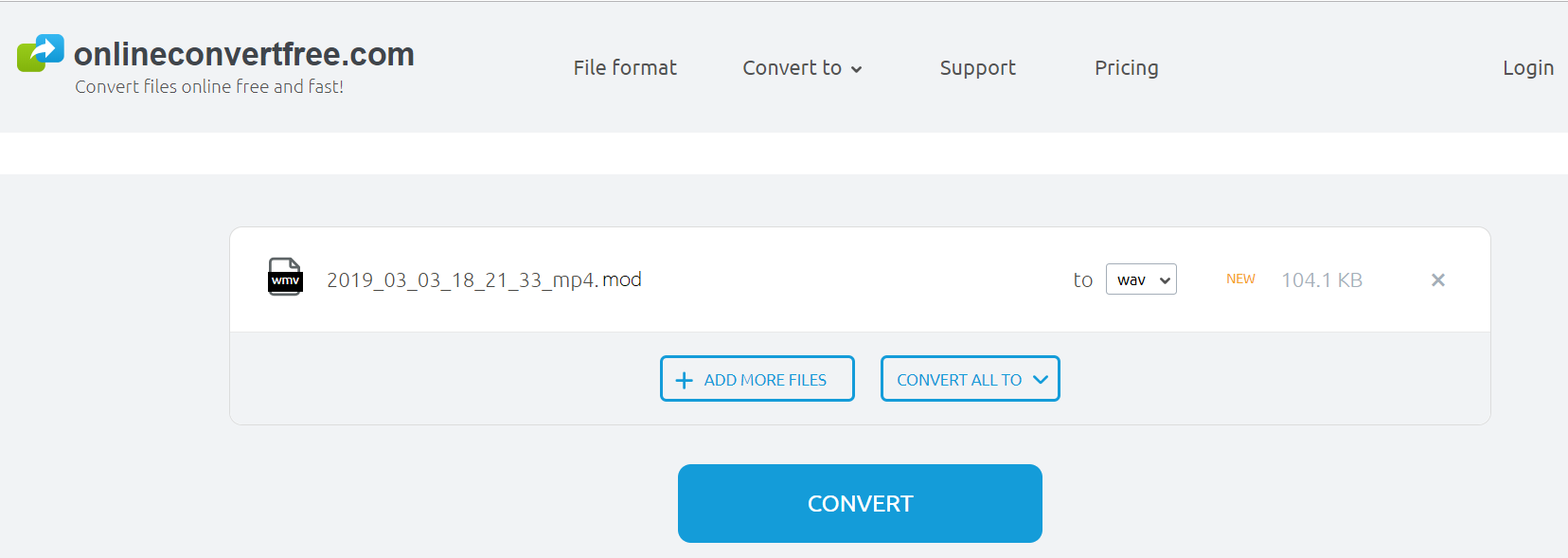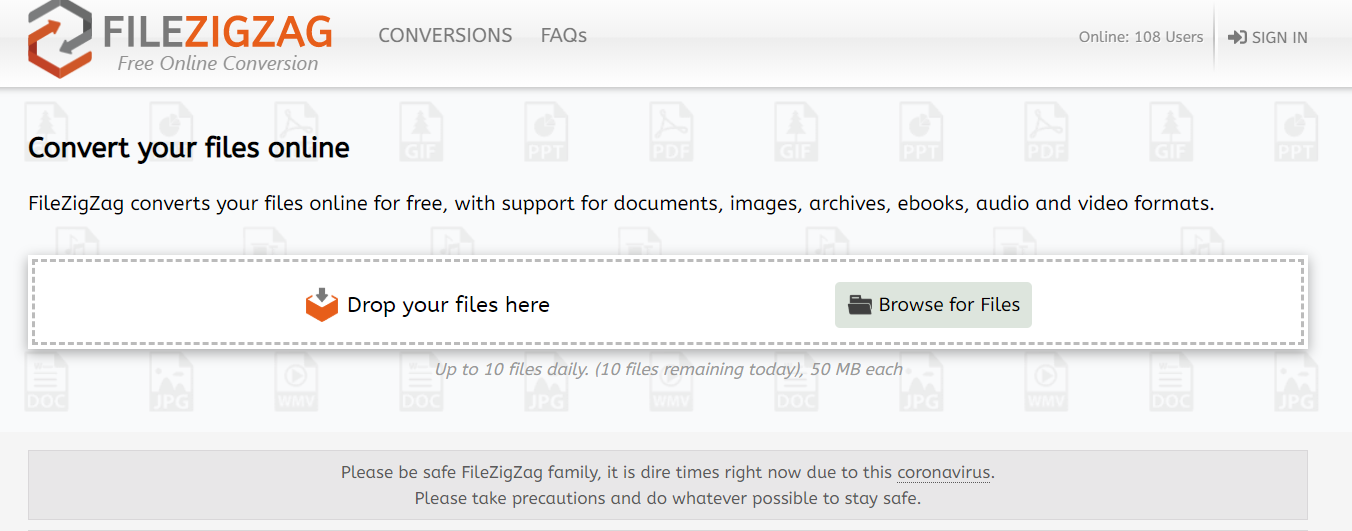Q: “I just purchased the new JVC digital 30 gig HD camcorder and when I downloaded the files onto my computer the only program that could play it was the Power DVD program because the files are MOD. How do I convert the files to something Windows Media Player can read and play?”
MOD files are usually created by digital Camcorders such as Panasonic, JVC and Cannon, which cannot be opened by Windows Media Player. So, it might be a ubiquitous problem for many camcorder users since MOD files is rarely used and can be opened only with special programs and DVD players. In order to be read and played on Windows Media Player, you’d better convert MOD to WAV that is one of the most common audio formats developed by Microsoft.
As the main format used on Microsoft Windows systems for raw and typically uncompressed audio, WAV files can be opened with not only Windows Media Player but also many other common media players such as VLC, iTunes, QuickTime, Microsoft Groove Music and very likely some other popular media player applications as well. And you are so lucky since there is a great deal of MOD to WAV conversion software and service available for you to cope with this problem. To make it easier, some professional and powerful software and tools will be strongly recommended in this post to convert MOD to WAV simply and efficiently.
Part 1: Convert MOD to WAV with Leawo Video Converter
For some novices who have no experience in converting video files, it would be a little bit challenging to identify which video converter would be better when you want to convert MOD to WAV in high efficiency without any quality loss. In this case, Leawo Video Converter is strongly recommended. As one of the most popular and powerful video converter software, it can help you convert video and audio files contained in more than 180 formats from one to another, such as MP4 to AVI, MPG to MOV, MOD to WAV, FLAC to AAC, etc. Except for common video and audio formats, it also supports all portable devices for output profiles, including Apple devices, Android devices and Windows devices and so on. It converts video and audio files in batch and customize the video files with its diverse editing features. The most important thing that makes it worth a shot is that it has intuitive interface and totally preserves the original quality while converting video files.
To convert MOD to WAV, you can simply download Leawo Video Converter and install it on your PC, and then follow the guide below to finish MOD to WAV conversion in minutes.
Step 1. Upload MOD files to the converter
Run Leawo Video Converter on your PC and enter the converting module, now you can click on “Add Video” button on the sub-menu bar to upload source MOD video files to the converter. Alternatively, you can directly drag and drop the MOD video files you need to the program.
Note: You can combine all the uploaded MOD video files into one big file by clicking on “Merge all files into one” button next to the green “Convert” button. Besides, the program can play the video files, add subtitles to the video files and edit the video via its internal video editor like merging, trimming, cropping, watermarking, adjusting video effect, applying 3D effect, etc.
>
Step 2. Select WAV as the output format
Click on the format button named “MP4” by default to call out the drop-down box, choose “Change” option to enter the “Profile” window and then go to “Format” > “Common Audio” group, you will find almost all common audio formats are available here. Choose “WAV Audio” as the output format.
Note: You can also choose “Edit” option in the drop-down box to enter the Profile Settings window, where you can change the audio parameters for output.
Step 3. Convert MOD to WAV
When all settings complete, click on the green “Convert” button to open the sidebar where you can change the default output path to save the converted WAV file. And then click on “Convert” button at the bottom of the sidebar to start conversion. After a little while, the conversion process will be 100% completed.
It is pretty easy to finish MOD to WAV conversion with the help of this powerful converter. Note that if you are a Mac user, Leawo Video Converter for Mac would be helpful.
Part 2: Convert MOD to WAV with Total Audio MP3 Converter
To give you more recommendations, you can also take advantage of Total Audio MP3 Converter to convert MOD to WAV. As a helpful utility with easy-to-use interface, Total Audio Converter converts 150 audio and video formats to 29 file formats, including WAV to MP3, WMA to AAC, AVI to MP3, MOD to WAV and so on. Besides, it has a built-in CD ripper that can rip your CD to MP3, WAV, FLAC, AAC, WMA, and more. Total Audio MP3 Converter is quite popular because it is lightweight and only consumes little system resources as well. You can convert MOD to WAV in simple steps.
Step 1. Download and install Total Audio MP3 Converter on your computer. After installing the program, it will automatically start. You will find that all files on your computer will be listed on the left side of its main interface.
Step 2. Locate and select the MOD files you want to convert, and then click on “WAV” on the sub-menu bar to open the “Convert to WAV” window where you could set the destination and file name, change the encoding, volume, samplerate, channels and check the conversion settings.
Step 3. Click on START button at the bottom of the window to start converting MOD to WAV. And the conversion process will be finished in a while.
The disadvantage of this tool is that ads will pop up when you decide to convert the selected video to encourage you to buy its license. If you don’t want to buy it, just click on “No, thanks” at the bottom of the popup ads window to skip it. And note that it only works for Windows.
Part 3: Convert MOD to WAV with CloudConvert
Except for MOD to WAV converter software, there are also some powerful online service that can convert MOD to WAV for free without any software installation. CloudConvert is one of the most popular online video converters you can use to convert MOD to WAV efficiently. It supports more than 200 formats, including any audio, video, document, eBook, archive, image, spreadsheet or presentation format. Moreover, it has many options so that you can adjust most conversion types to your needs. It is claimed that privacy security is guaranteed. Therefore, you can use it at ease. Since there is no need to download or install any software, you can simply convert MOD to WAV in pretty simple steps.
Step 1. Click on the red “Select File” button to browse and choose MOD files from your computer or network disk for uploading.
Step 2. Click on the red “Convert” button to start converting MOD to WAV. The video files will be uploaded and converted. Before conversion, you can also choose the Options to set Audio Codec, Audio bitrate, volume, Trim Start/End.
Step 3. When the conversion is finished, you can click on the green download button to download the converted WAV files to your computer.
Part 4: Convert MOD to WAV with OnlineConvertFree
To convert MOD to WAV efficiently, you can also try OnlineConvertFree, a free online file converter that converts any file formats including documents, images, audio and video formats. OnlineConvertFree is highly recommended since a myriad of files conversion is supported by this online converter, including WAV to MP3, AIFF to MP3, MOD to WAV, MP4 to MP3, etc. As one of the most convenient online conversion tools, it can convert MOD to WAV right from your browser in quite easy steps.
Step 1. Click on the big blue “CHOOSE FILE” button to select the source MOD files for uploading.
Step 2. Choose WAV from the format drop-down list to be the output format.
Step 3. Click on “Convert” button to start conversion and then download the converted WAV files to your computer.
Using this online converter, you’d better know that editing options are not available here. You can only convert up to two files at a time and the file size is limited.
Part 5: Convert MOD to WAV with FileZigZag
FileZigZag is also a free online converter that supports a wide range of files including audio, video, image, document, eBook, and archive and all the common video/audio formats are included. It supports a number of audio and video conversions, such as AMR to MP3, FLAC to MP3, AVI to MP4, MOD to WAV, MPG to WMV, etc. It can work as an amazing MOD to WAV online converter that uses a sophisticated conversion engine to deliver the best quality. Since it claims that the uploaded files are deleted after 30 minutes, it is worth a try without worrying about privacy disclosure. It works great on different browser so that each of you can use your favorite browser to convert MOD to WAV effectively.
Step 1. Drag and drop the source MOD files to the white box. Or you can also click on Browse for Files button to open and upload the source video files.
Step 2. Choose WAV as the target format.
Step 3. Click on “Start Converting” button to convert MOD to WAV.
Note that it only supports up to 10 files and 50MB each a day for converting. Although there are no customization options available for you to set the quality and parameters, it offers free conversion service and works fine. You can have a try.
In this post, several professional and powerful MOD to WAV converter software and online converters are recommended. All of these MOD to WAV conversion tools are quite simple to handle. You can just choose one you like best, and then you can convert MOD to WAV or convert any video or audio files to any format you need easily and efficiently.