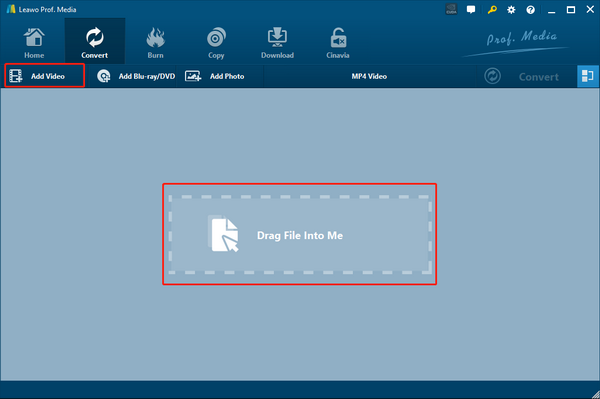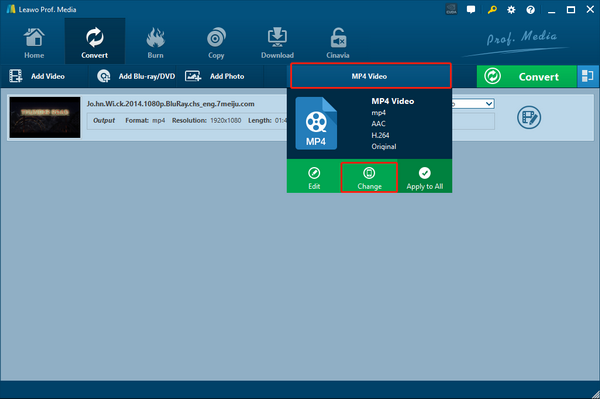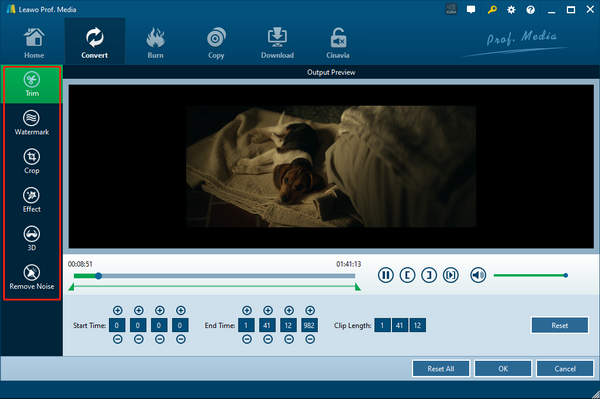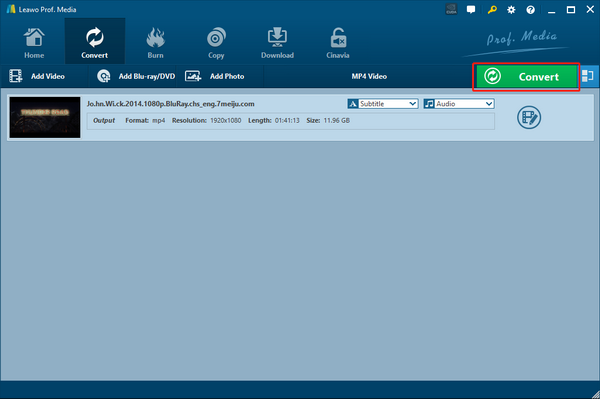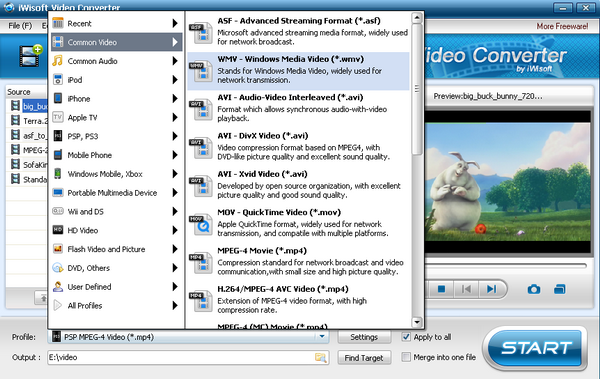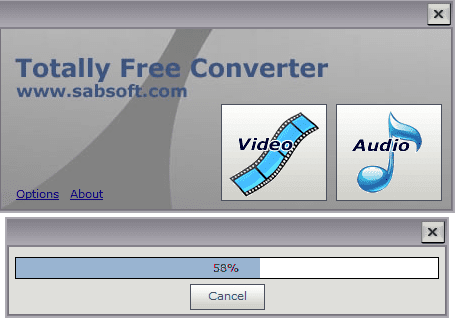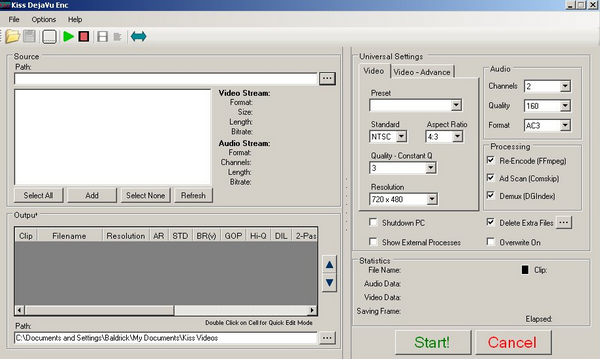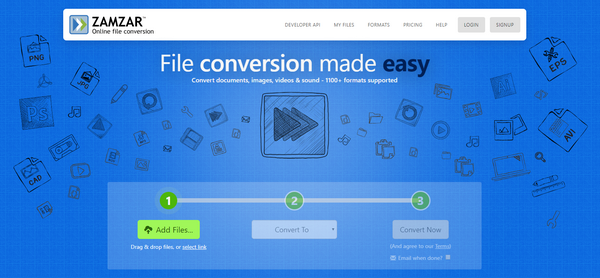If you have ever tried to extract the footage file from your Panasonic or JVC digital camcorder, you would have realized that there is no way you can directly play the footage on your computer or most of other devices as the footages are all saved in a MOD file format. As one of the digital camcorder video file formats, MOD is not commonly supported by a lot of media player or video editor programs nowadays, making it almost impossible to directly open the footage with other devices. However, in our daily lives, extracting camcorder footage files and play them on other devices or edit them with some video editing programs is a common need. It would be a lot easier for us to share our happy life moments or preserve our precious memories if we can convert the MOD files to some other format with better compatibility. Well, the fact is, you can actually do that easily with the help of some professional MOD to MPEG/MPG converters. By converting the MOD file to MPEG or MPG, you can then easily watch, edit or share the video. And today we are going to talk about how to do the conversion effortlessly.
- Part 1. Know about MOD
- Part 2. Convert MOD to MPEG/MPG with Leawo Video Converter
- Part 3. Convert MOD to MPEG/MPG with iWisoft Free Video Converter
- Part 4. Convert MOD to MPEG/MPG with Totally Free Converter
- Part 5. Convert MOD to MPEG/MPG with Kiss DejaVu Enc
- Part 6. Convert MOD to MPEG/MPG with Zamzar
Part 1. Know about MOD
Before we start talking about how to convert MOD to MPEG or MPG, let’s get to know the MOD file format a little bit better. MOD, a digital camcorder video format, was created by Panasonic and JVC to contain their video recording files. Many models of Camcorders manufactured by Panasonic, JVC or Canon use the MOD file format to save their recorded footages. Although MOD is very similar to MPG format, most of the MPEG players cannot directly open the MOD files. In order to play or edit the MOD video file, you have to convert the file to ab MPEG or MPG file in advance.
Part 2. Convert MOD to MPEG/MPG with Leawo Video Converter
To convert a MOD video file to MPEG/MPG, the most important thing that you need to prepare is a decent professional video converter program. When doing video converting tasks, a good video converter program could make your converting task easy and productive, while a badly designed program could make the final output video unplayable or incompatible. When it comes to recommendable video converter programs, Leawo Video Converter has to be put in the first place in my opinion,
As one of the best professional video converter program and also my personal favorite video processing tool, Leawo Video Converter is trusted by millions of users because of its powerful video processing abilities and stable media converting performances. With an advanced media processing core, Leawo Video Converter is capable of converting media files between more than 180 digital formats in a 6 times higher converting speed comparing to other similar programs. In the converting process, not only can Leawo Video Converter provide an astonishing converting speed, it can also retain the best original quality of your media file at the same time. What’s more, Leawo Video Converter also has a convenient video editor module built in, making the program also capable of trimming, cropping, adding watermark, adding 3D effects, adjusting video parameters and removing background noise from video.
With an intuitive software design, Leawo Video Converter has made it easy for anyone to convert any video or audio file. If you want to know more about how you can convert a MOD file to MPEG or MPG with Leawo Video Converter, just take a look at the following guide.
Step 1: Download, install and launch Leawo Video Converter. To import your source MOD video, just drag and drop the file to the center of the main interface. You can also click 'Add Video' to import your video as well.
Step 2: The default output video format is “MP4 Video”. To change the output format, just click on the “MP4 Video” area next to the green “Convert” button, choose “Change” and go to the format selection window where you can select an ideal output video format.
Step 3: As mentioned above, Leawo Video Converter provides various video editing options for you to customize your video. You can click the ‘edit’ icon on the right to go to the video editing window and do some further editing. On the video editing window, all of the available edition options are listed on the left, while the preview window and the detailed parameters are on the right. Once you are done with editing, click the “OK” button at the lower right corner to confirm and go back to the main interface.
Step 4: Finally, when everything is set, click the green ‘Convert’ button, select an output directory and click the “Convert” icon below to start converting your video.
Part 3. Convert MOD to MPEG/MPG with iWisoft Free Video Converter
Although Leawo Video Converter is a perfect solution for the MOD to MPEG/MPG converting task, there are still other choices that you can consider. For example, iWisoft Free Video Converter is one of the niche choices that’s liked by a large group of people. As a free video converter program, iWisoft Free Video Converter supports a wide range of media formats, provides all of the basic video converting functions and features a nice user interface. The only major disadvantage of this program is that, as a program developed more than a decade ago, iWisoft Free Video Converter only supports a few old operating systems. If you run the program on systems other than Windows XP / 2003 / Vista, you might have some problems with it. But if you are using old systems, this video converter is definitely worth trying. Here is how to use it:
Step 1: Download iWisoft Free Video Converter from its official website and install it on your computer.
Step 2: When the program is properly installed, launch it and click the “Import” button in the tool bar to import your source videos. Once the video is successfully imported, you should be able to see a preview window on the right.
Step 3: To change the output video, click the “Profile” dropdown button at the bottom. You can directly choose a format or choose a device preset.
Step 4: Set an output directory in the “Output” box, and then click the “START” button to start the conversion.
Part 4. Convert MOD to MPEG/MPG with Totally Free Converter
Totally Free Converter is a simple, light weighted media converter program that can be used to convert a MOD file to MPEG/MPG fast. The program has a clean and intuitive user interface, making it easy for even a total beginner to understand how to convert a media file with the converter program. The great design makes the program easy to use, but also limits its functionalities. If you only want to convert a file fast without any customizations, then Totally Free Converter might be just the right tool for you. Here is how to use Totally Free Converter to convert a media file.
Step 1: Download Totally Free Converter and install it.
Step 2: Launch the program. At the main interface, click “Video” to enter the video converter module.
Step 3: Once you have entered the video converter module, you will be asked to import a source file. Just find your local video file in its folder and import it into the program.
Step 4: When the source video is imported, set an output format and an output directory in the corresponding parameter, and then click “Start” to start converting your MOD video file.
Part 5. Convert MOD to MPEG/MPG with Kiss DejaVu Enc
As a traditional video converter tool, Kiss DejaVu Enc has been popular in the past few years, and is still liked by many people nowadays. Kiss DejaVu Enc can be used to not only convert your MOD video to MPEG/MPG files, but also to re-encode DVB/DBS recorded MPEG files or any MPEG to DVD-complaint MPEGs or audio and video streams. What’s more, with this program, you can even directly upload your converted video to YouTube, making your production work easier and simpler. Kiss DejaVu Enc may not have the best interface design, but the functionality of the program is practical and powerful. Here is a quick guide to it.
Step 1: Download, install and launch Kiss DejaVu Enc.
Step 2: In the “Source” section, click the “…” button to locate your source video file folder for importing. Once the folder is imported, select the file and click “Add”.
Step 3: In the “Universal Settings” section on the right, you can set output format preset and other video and audio parameters. Once the parameters are all set, click the green “Start” button below to start the conversion task.
Part 6. Convert MOD to MPEG/MPG with Zamzar
As one of the best online video converter tools, Zamzar has always been popular among video enthusiasts. With Zamzar, you can not only get your video converted quickly, but also do it without downloading and installing any third-party program. Although highly rely on the internet connection, Zamzar is still one of the best choices if you want to convert your MOD video to MPEG/MPG file with the least amount of time. As long as your source video file is not very big, Zamzar should be able to convert it within a few seconds and provide a quite good output video quality. Here is how to convert your MOD video to an MPEG/MPG file online with Zamzar.
Step 1: Go to the official website of Zamzar.
Step 2: Click the “Add Files” button to upload your source video for converting.
Step 3: Once the source video is selected, click the “Convert to” dropdown button to select an output video format for the converting task.
Step 4: Finally, click the “Convert Now” button to convert your video online with Zamzar.