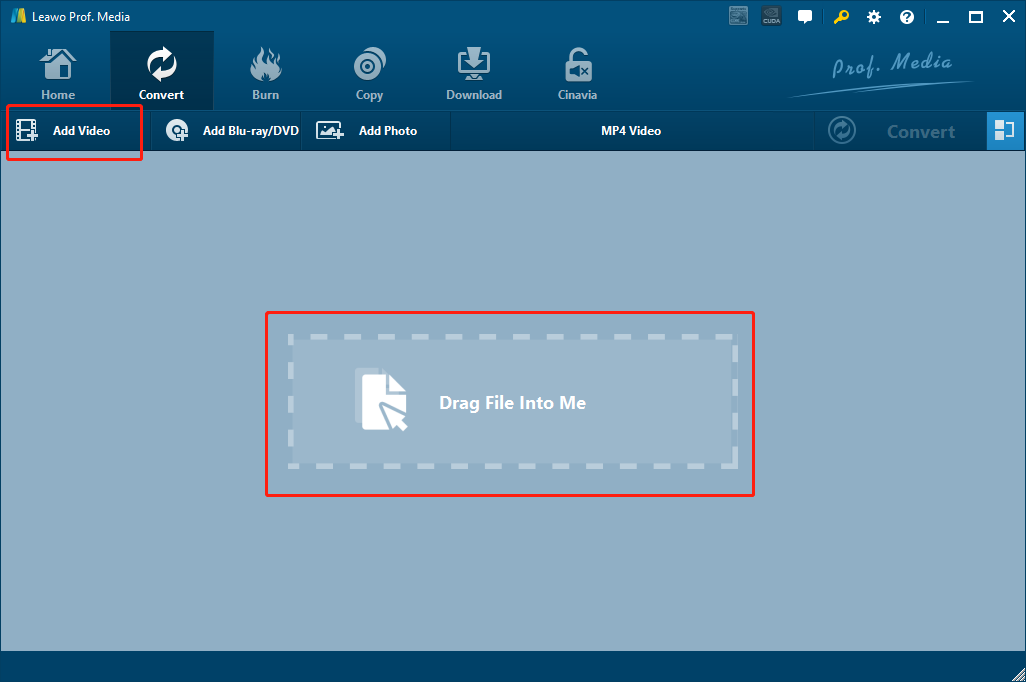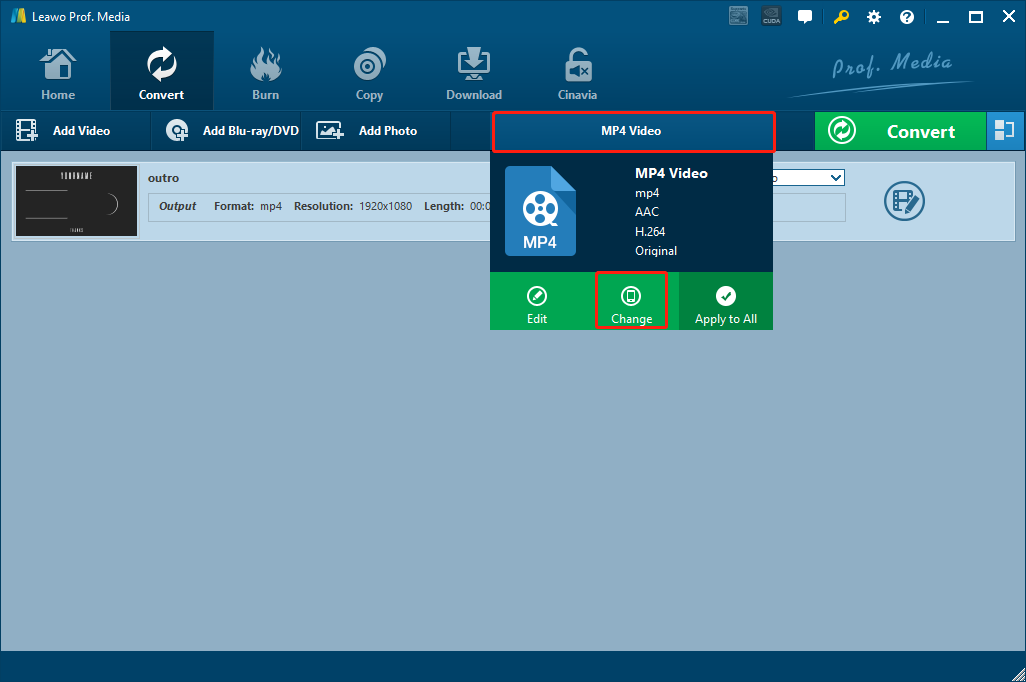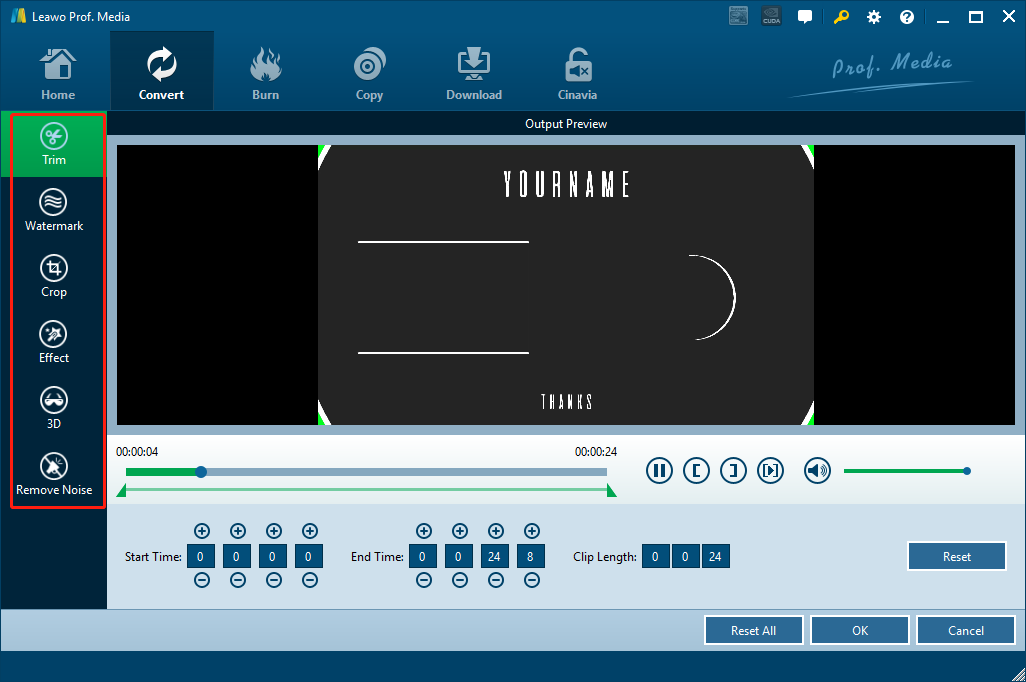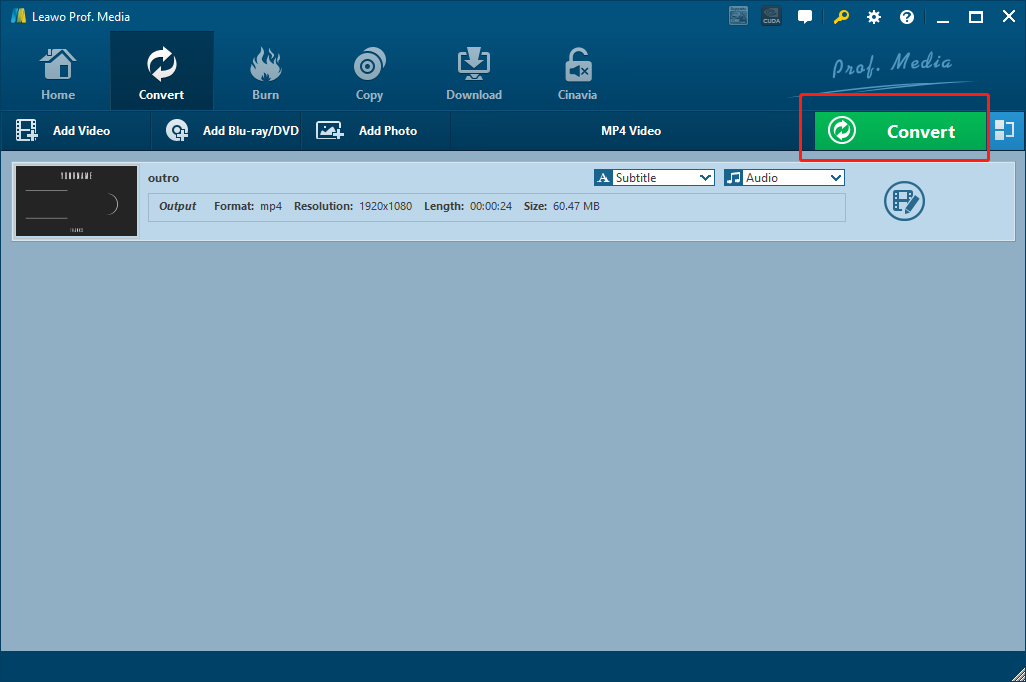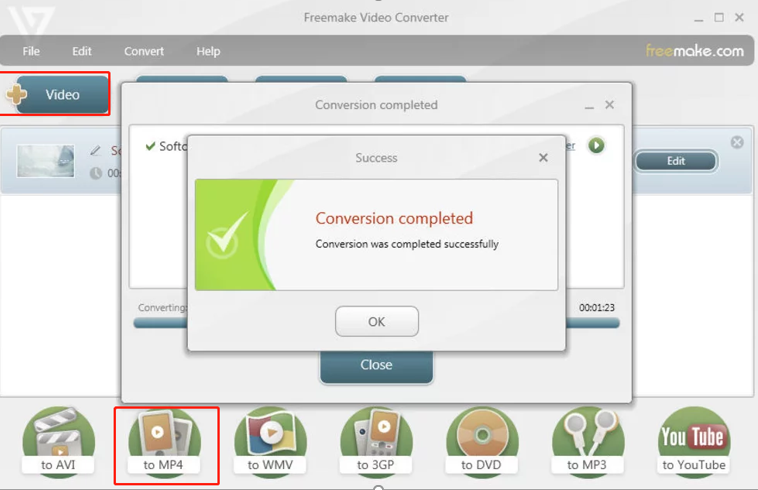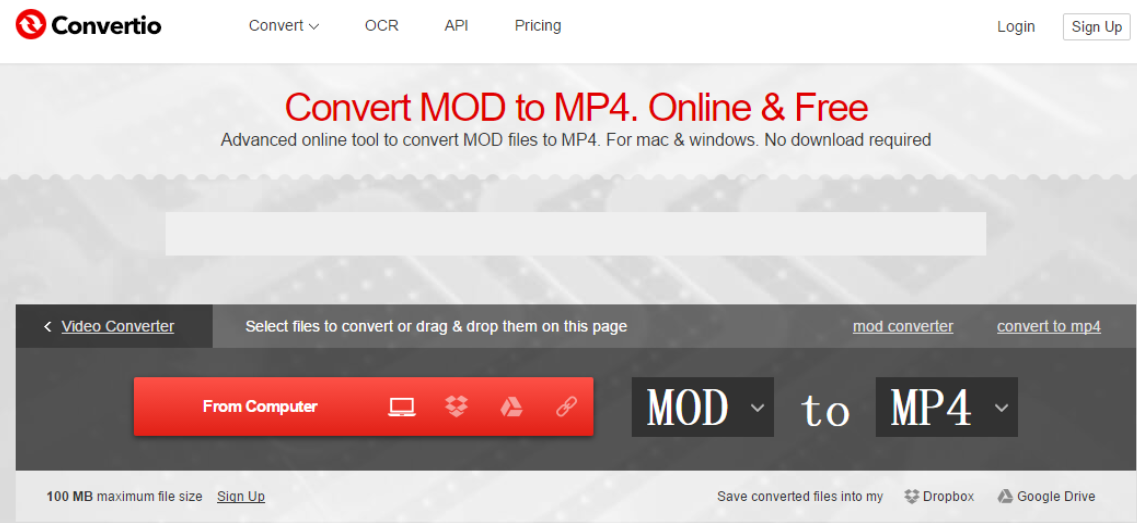In a world that has been taken over by smartphones, camcorders seem to be long forgotten by people who love filming videos in their lives. However, despite smartphones are portable and convenient, the filming quality of a smartphone is no match to that of a real camcorder device. Therefore, if you really want to preserve the best moments in your life for a long time, camcorder is still a superior choice. Comparing to smartphones, camcorders save video footage in a different way. Normally, if you are using a Panasonic camcorder, chances are the video footage are saved in the MOD format, which is not able to be recognized by most of the video player or video editor programs. In order to better view or edit your footage, you need to convert the MOD to another video format. Today we will start from there, and introduce some of the best MOD video conversion solutions for you to make your MOD video files more compatible and flexible.
Part 1. About MOD
Before we get into the topic and start talking about how to convert MOD to MP4, let’s know more about the MOD media file format first. MOD is a media file type developed by digital video cameras such as JVC’s Everio camcorders, Panasonic SDR and Canon FS camcorders. Although MOD is very similar to the common MPEG-2 format which is able to be played on most of the Windows PCs or Mac computers, the format may still fail to be opened when you are using iMovie, Final Cut Pro and some other video editing software. Also, you will most likely have some problems if you want to play MOD on your mobile devices like iPhone, iPad or android devices as well.
In other words, MOD is incompatible with most video editing software, portable devices and some media player programs. Therefore, to get a better viewing and editing experience out of the MOD files, it is necessary to convert MOD to a more compatible format like MP4. In the following, we will introduce three different video converting programs or tools to help you convert your MOD file to MP4 efficiently.
Part 2: Convert MOD to MP4 with Leawo Video Converter
The first MOD to MP4 converting solution involves a professional video converter called Leawo Video Converter. By downloading and installing Leawo Video Converter, you will be able to convert not only the MOD video format, but also more than 180 kinds of other video and audio formats from one to another.
As a multifunctional video converter program, Leawo Video Converter has a very advanced video converting engine, allowing the program to convert videos in a 6 times higher speed than the average level, and at the same time, still keep the original video and audio quality in the output result. In addition, the practical built-in video editor provides more possibilities for your video converting task. With the video editing module inside of Leawo Video Converter, you can trim the length of your video, crop the video size, adjust video performance parameter, convert 2D video to 3D, add text or image watermark to video and remove noise in the video background. Leawo Video Converter can guarantee an excellent video converting result even for 1080P and 4K HD videos, so you are made sure to be able to convert your MOD video to MP4 lossless with the help of this program.
Leawo Video Converter has a very intuitive user interface, making the MOD to MP4 converting task easier than ever. Now I’ll give you a detailed step-to-step guide on how to convert MOD to MP4 with Leawo Video Converter so that you can do it efficiently and effortlessly.
Step 1: Import source video
Download, install and launch Leawo Video Converter. At the home page of the program, click the “Video Converter” entrance to activate the “Video Converter” function module. Once you are in the “Video Converter” interface, you can see an “Add Video” button at the upper left corner. Click on the button and locate your source MOD file to import it into the program. Another way to import your video is directly dragging and dropping the file into frame in the center of the main interface.
Step 2: Set output format
As it’s shown in the area next to the green “Convert” button, the default output format in Leawo Video Converter is “MP4 Video”. So in this MOD to MP4 converting task, there is nothing you need to do about the output format. But if you need to change the output format in other converting tasks, just click on the “MP4 Video”, then choose “Change”, and find your desired output format in the format selection window.
Step 3: Further editing
Leawo Video Converter has a practical video editor built in so that you can do some further editing to your video. By clicking the “Edit” icon next to your imported video item, you can call out the video editing panel, where you can see all of the available video editing options including trimming, cropping, adding watermark to video, adjusting video parameters, adding 3D effects to video and removing noise. When you are done editing, click “OK” to confirm and you will be taken back to the main interface.
Step 4: Start converting
On the main interface, click the green “Convert” button to call out the convert settings panel, and then you need to designate an output directory in that panel, and finally click the “Convert” icon to start the MOD to MP4 converting task.
Part 3: Convert MOD to MP4 with Freemake
Although Leawo Video Converter can do the MOD to MP4 conversion task perfectly, it’s not the only choice. As another popular video converting program, Freemake Video Converter is also a good option for you to convert your MOD files. Freemake Video Converter is a freemium video editing and converting program developed by Ellora Assets Corporation. The free version of Freemake Video Converter has some basic functions, while the premium version provides more advanced and complete media processing support including video converting, DVD ripping, photo slideshow creating, music visualization and more.
Although Freemake Video Converter has many different media processing functions, the video converting ability of this program is not as specialized as it of Leawo Video Converter. But still, converting MOD to MP4 is achievable in this program easily. To convert an MOD video to MP4, just read the guides and follow the instructions below.
Step1: Download, install and launch Freemake Video Converter. In the main interface of the program, click the “+Video” button at the upper left corner to import your source video file.
Step2: After the source video file is imported, click the “To MP4” button in the bottom row. Then a pop-up window will show up, where you need to set an output directory and the video spec preset. When it’s done, click the “Convert” button to start the conversion.
Step 3: When the converting task is done, another pop-up window will show, notifying you that the conversion is completed. Click “OK” to confirm and quit the converting task.
Part 4: ConvertMOD to MP4 with Convertio
If you want to convert your MOD to MP4 in the easiest way, besides the two approaches introduced above, you can also use one of the online video converter tools to help you do the job. Online video converter tools have the advantages in their compatibility and availability. Any device with a fully functional web browser can convert a video with online video converter tools, and no more extra program or application is required. However, the drawbacks of an online converter tool, compared to dedicated video converting programs, are also obvious. Online video converter tools are highly dependent on a stable and high-speed internet connection, and the customization options you can get from an online video converter tool are usually limited.
Online video converter tools are very suitable when you want your MOD video converted in the shortest amount of time without many video customizations. Now I will take Convertio as an example to show you how to convert a MOD video to MP4.
Step 1: Go to the website of the online video converter Convertio.
Step 2: Click the computer icon to upload a video file from local hard drive. You can also upload your video from Dropbox, Google Drive or a link by clicking the corresponding icon.
Step 3: Browse and find your video file to upload. Once the file is successfully uploaded, you can see your video is listed in the converting queue. Click the format dropdown button to choose an output format. “MP4” is the first option in the “Video” tab.
Step 4: Once the output format is being set, you can either add more videos into the converting queue by clicking the “Add more files” button, or directly start the converting task by clicking the red “Convert” button. The converted file will be downloadable once the converting task is done.
Part 5. Comparison Among the three Video Converters
In today’s article, we talked about how to convert a MOD video file to MP4 and make it more compatible with various video player programs and video editing tools. In order to get your MOD video converter, it’s recommended that you download Leawo Video Converter, a professional and easy-to-use video converting program, and use it as your converter tool. You can also try Freemake Video Converter or an online video converter like Convertio. If you are not sure which one you should use, take a look at the following form, in which we listed some of the key criteria for you so that you can have a clear idea how these three converter tools are different and then choose one that fits you the most to help you do the MOD to MP4 conversion.
|
|
Leawo Video Converter |
Freemake Video Converter |
Convertio |
|
Basic Video Converting |
Yes |
Yes |
Yes |
|
Basic Audio Converting |
Yes |
Yes |
Yes |
|
Online Video Converting |
|
|
Yes |
|
Basic Video Editing |
Yes |
Yes |
|
|
Live Editing Preview |
Yes |
Yes |
|
|
Remove Noise |
Yes |
|
|
|
2D to 3D Conversion |
Yes |
|
|
|
4K Output |
Yes |
|
|
|
Working Offline |
Yes |
Yes |
|