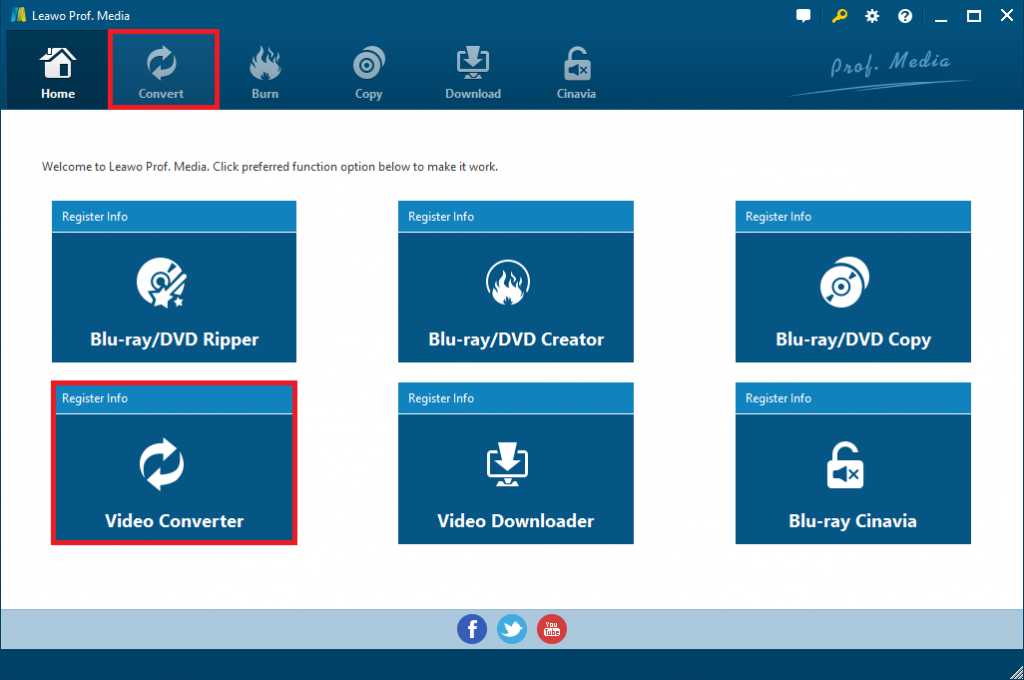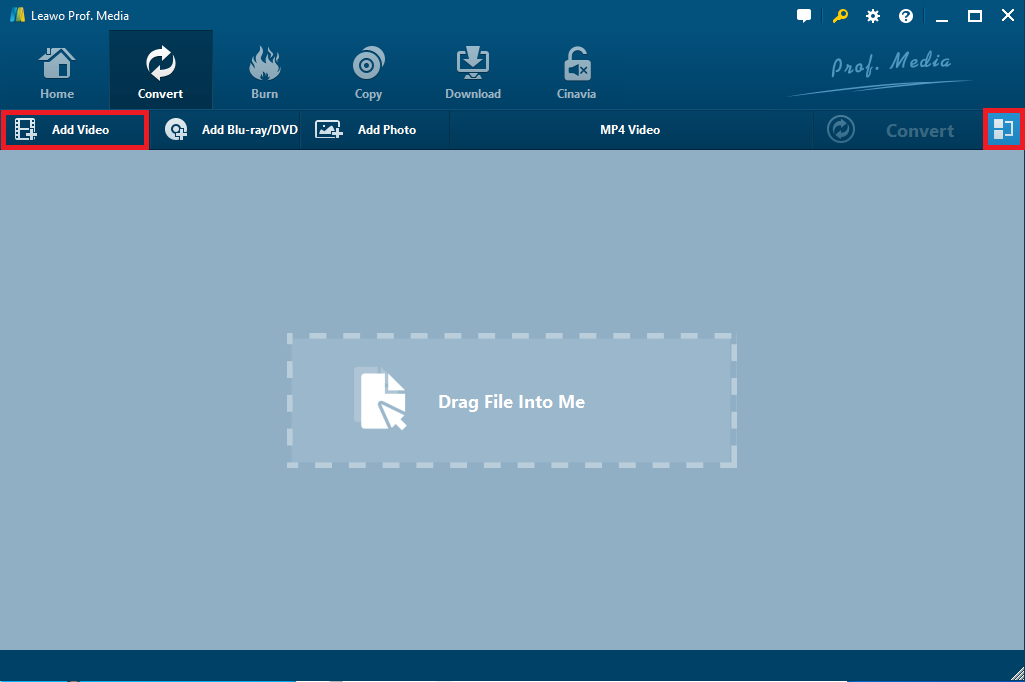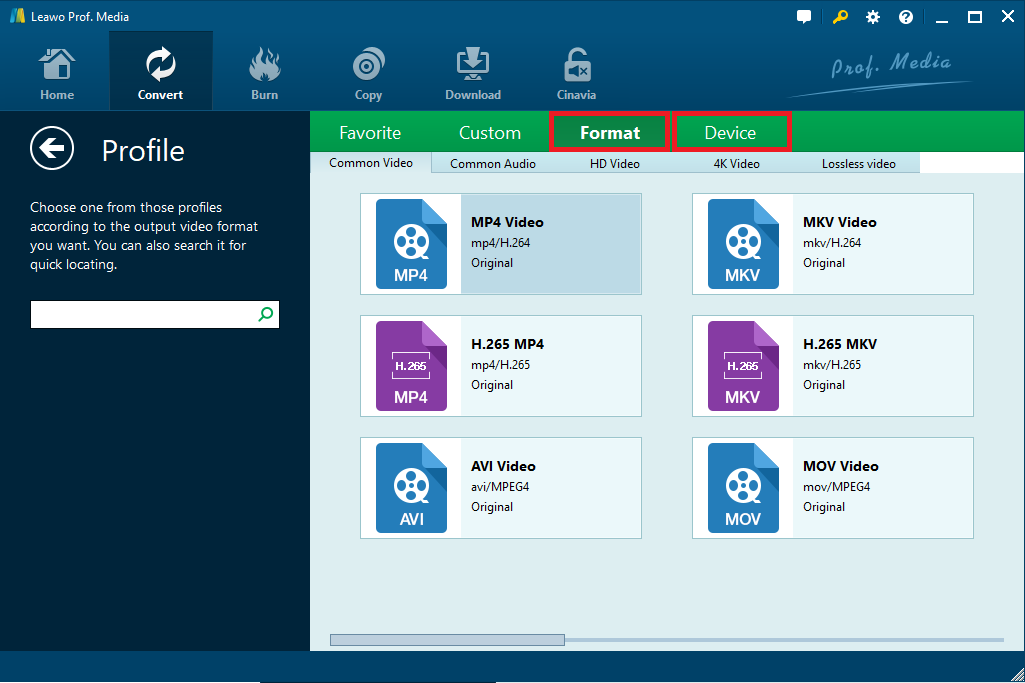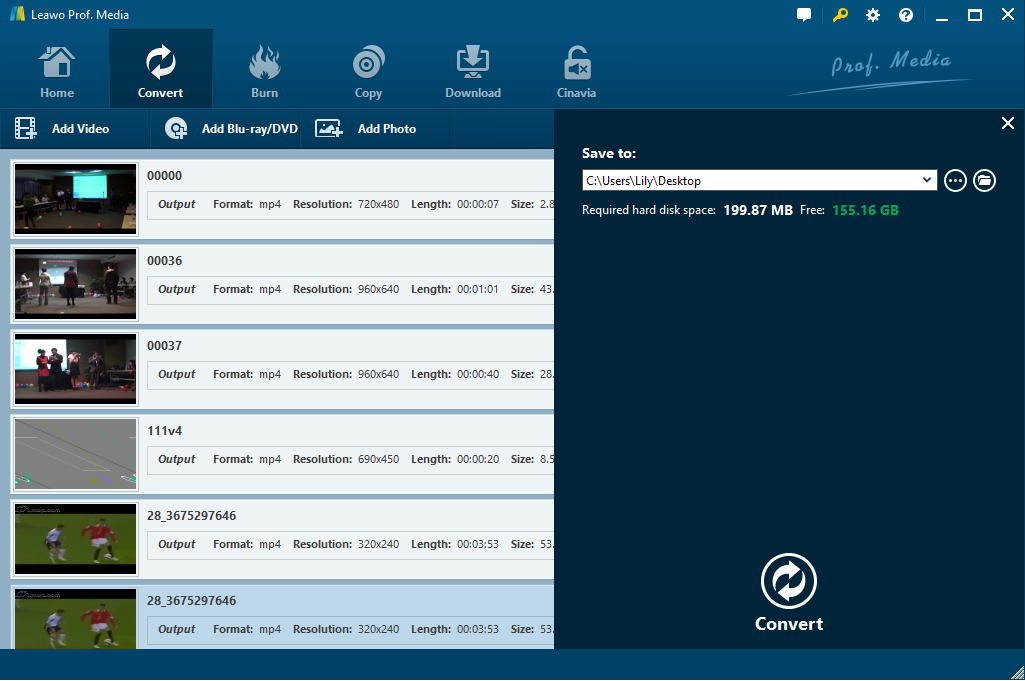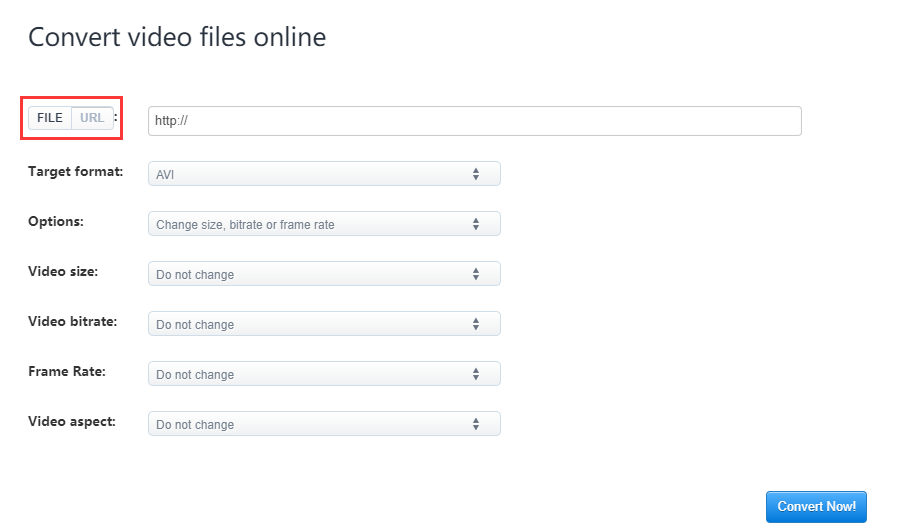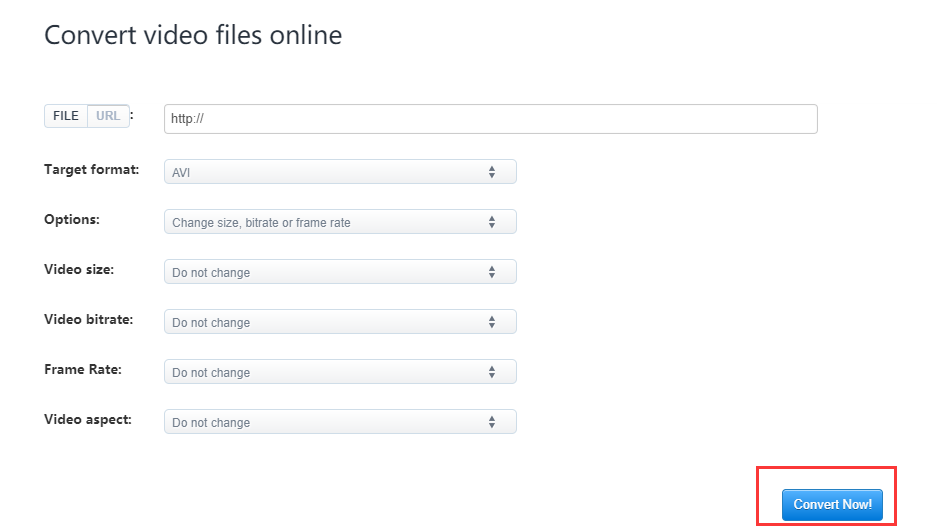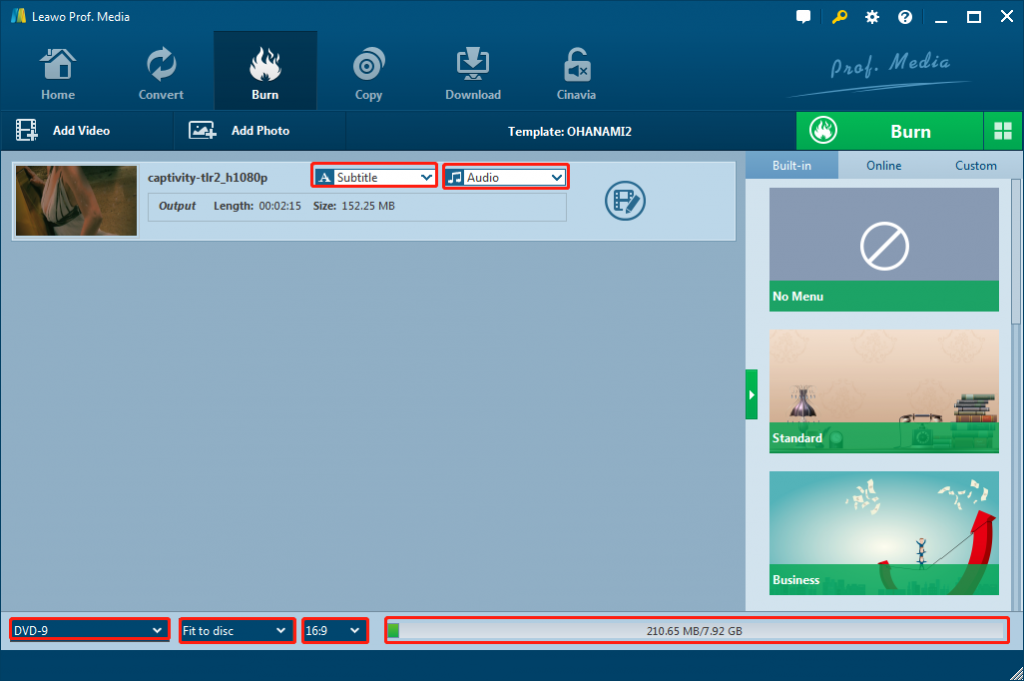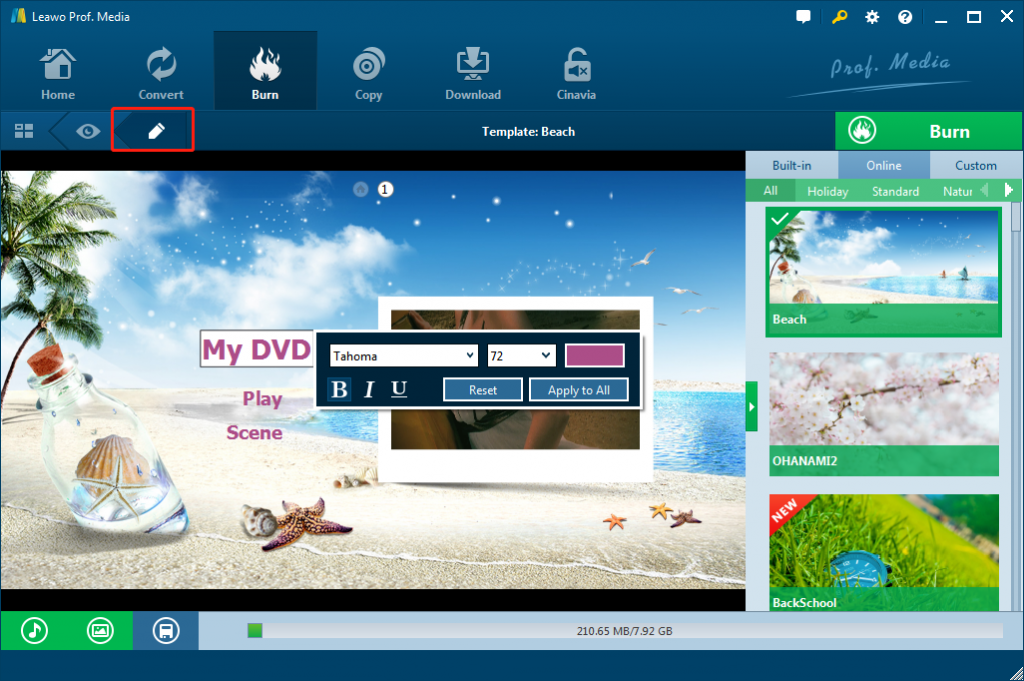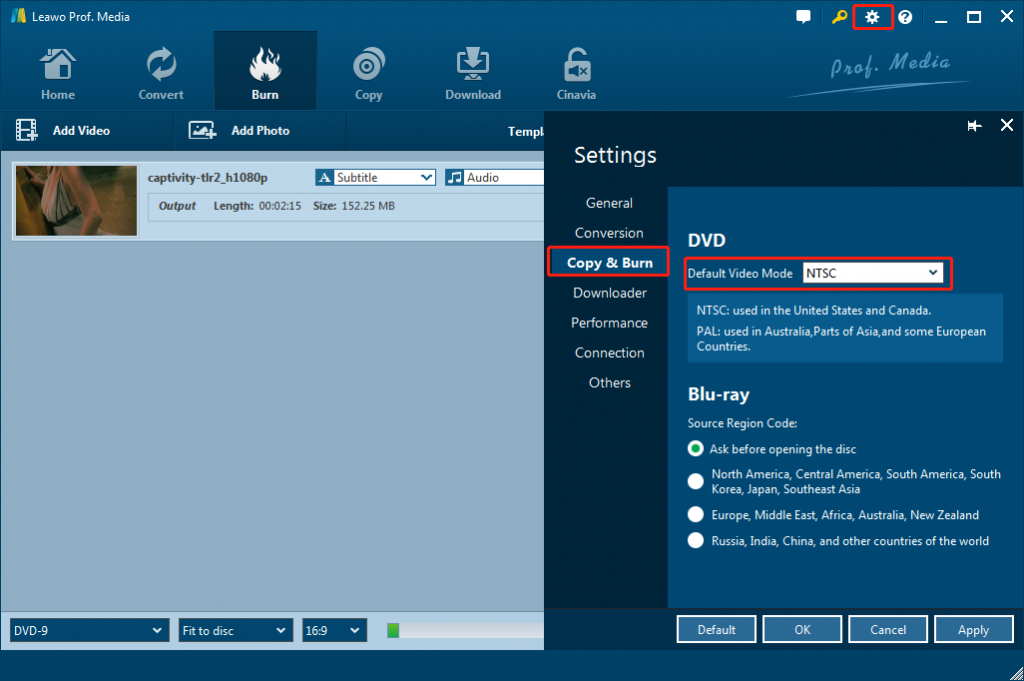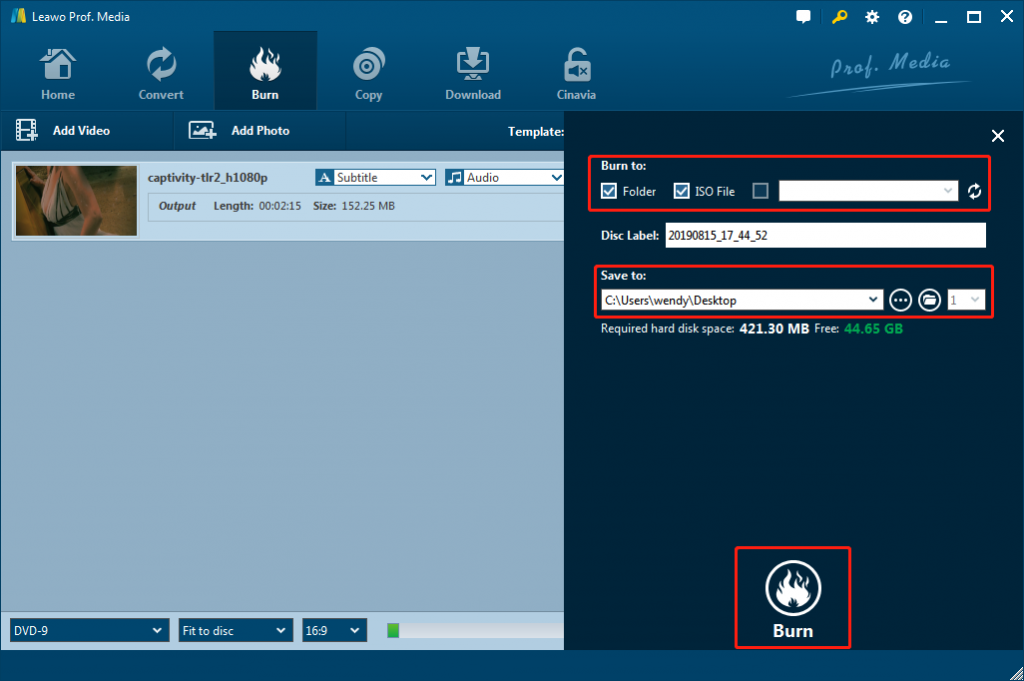MKV, namely Matroska Video, which is an open standard free container format, a file format that can support multiple video, audio, pictures, or subtitle tracks in one file. It aims to serve as a universal format for storing common multimedia content, like movies or TV shows, especially for those who'd like to download HD movie from internet. However, if you want to play MKV files on DVD players or burning them to DVD disc to save your computer space, how to make it? As we known, VOB (Video Object) is the container format in DVD-Video media. VOB can contain digital video, digital audio, subtitles, DVD menus and navigation contents multiplexed together into a stream form. Files in VOB format may be encrypted. Therefore, converting MKV to VOB format is necessary for making MKV files be supported by DVD disc and DVD players.
Part 1: Convert MKV to VOB with Leawo Video Converter
What kinds of programs can help to convert MKV to VOB? Leawo Video Converter is a your first choice. As a professional and appropriate converting application, Leawo Video Converter could help you easily convert video and audio files between 200+ file formats like MP4 to MKV, MOV to MP4, MP4 to MP3, AAC to MP3, WMV to MP4, etc. for various media players and devices like iPhone, iPad, Android smartphones and tablets, Microsoft devices, etc. With it, you can easily convert all MKV files to VOB file format for playback on your computer or DVD players that support VOB file playback. The following content shows you why you should choose Leawo Video Converter.
- Comprehensive Converter: Not only support the conversion of MKV file to VOB file, but also empowers you to convert other popular video formats like avi, mov, mp4, wmv, etc to VOB
- Original quality kept: Always keeping amazing video quality and adding 3D effect to 2D to customize your own video.
- High Converting Speed: About 90 times faster than any other video converter in digital market, converting videos with high speed.
- Professional Editor: Edit videos effect as you need with a nice, fluid drag and drop feature and users can stack up videos to be converted quickly.
- Good compatibility: Becomes compatible well with quite a lot of devices, such as mobile phone, tablets, PCs, websites, etc.
After know the information above, you can follow the step by step guide below carefully to start converting MKV to VOB.
Step 1. Download AND Imstall Leawo Video Converter
Download Leawo Video Converter from official website; install it in your computer. Or you can directly click the following download buttons for downloading.
Note: Leawo Video Converter is a built in module within Leawo Prof. Media.
Step 2. Launch Leawo Video Converter
After the installation is finished, click the program and upload the file to convert. Tap on "Convert" button in homepage, alternatively, select "Video Converter" in the bottom right pane to starting conversion.
Step 3. Import all MKV files
Import all files you want to convert, click "Add video" button on the top of navigation bar to select the videos from mac or add the videos by dragging and dropping them into the program.
Step 4. Choose "VOB" as the output profile
Next to the "Add Photo" button, click the drop-down box and then click "Change" to enter "Profile" panel, where you could choose VOB Video from "Format > Common Video" group as output format you. Using the search bar to find any desired profile is highly recommended that make users find the format they want faster.
You could change the parameters of selected VOB file format by clicking the "Edit" option on the drop-down panel next to the "Add Photo" button, including: Video Codec, Quality, Video Size, Bit Rate, Frame Rate, Aspect Ratio as well as Audio Codec, Quality, Bit Rate, etc.
Step 5. Start MKV to VOB files conversion
After setting output format, come back to the main interface and then click the big green "Convert" button. There will pop up a sidebar, where you could set output directory in the "Save to" box. After setting output directory, click hte bottom "Convert" button to start converting MKV file to VOB file format.
After several minutes, your video will be converted to VOB file format. You can enjoy it freely or play it at apple device that you want to play. Actually, with Leawo Video Converter, you could not only convert video and audio files, but also edit video/audio files, convert 2D movie to 3D, select subtitles and audio tracks, add external subtitles, etc.
Part 2: Convert MKV to VOB with the online converter
Besides installing converter application in your device, Online Converter is widely used for converting different formats files to other compatible formats. It is a popular free online converting tool which enables you to convert any videos/audios by entering a link. You just need to select the output format of the file to start the conversion. We will offer another way on how to convert MKV files to VOB. Here I would like to take aconvert as an example to show you simple steps.
Step 1. Open aconvert.com, Click "FILE" or "URL" button to load local file or online file. Click "Choose file" button to select a file on your computer or enter an online file URL.
Step 2. Choose target video format. The target video format can be MP4, AVI, FLV, MPG, MKV, WMV, M2TS, WEBM, ASF, MOV, M4V, RM, VOB, OGV or GIF.
Step 3: Click "Convert Now!" button to start conversion. The output files will be listed in the "Conversion Results" section.
Part 3: Convert MKV to VOB with Leawo DVD Creator
Some people try to convert MKV file to VOB file in order to play MKV files on DVD player. Therefore when they try to use MKV to VOB video converters to handle the conversion, they finally only find that they can't play the converted VOB files on DVD players. What should they do? Actually, in such case, what they really need is a MKV to VOB DVD converter that could convert MKV file to VOB DVD disc. Here we would like to recommend you Leawo DVD Creator.
Leawo DVD Creator is a professional DVD burner software tool that can convert and burn video/photo files to DVD at high speed. It could burn various videos to DVD like MP4 to DVD, MOV to DVD, AVI to DVD, WMV to DVD, etc. It could also burn photos into DVD photo slideshow with photo slideshow editor available. Additionally, it can allow you to design DVD menu templates of your own for free and you can edit your video according to your own preference.
The below steps would show you how to convert and burn MKV file to VOB DVD for playback on various DVD players.
Step 1. Get well prepared
Download Leawo DVD Creator and install it on your computer. It's a built in module within Leawo Prof. Media. Insert a blank writable DVD disc which has enough capacity for the MKV file.
Step 2. Add source MKV file
Launch Leawo Prof. Media and then open the "Convert" module. Add MKV file to Leawo DVD Creator by clicking "Add Video" on the main menu. After loading the MKV file, you can set the output DVD disc type (DVD-5 or DVD-9), quality and aspect ratio (16:9 or 4:3) at the bottom.
Step 3. Add a disc menu
Choose a disc menu on the right panel. Preview the disc menu by clicking its middle. On the disc menu preview panel, you could click the pencil icon to design disc menu like adjusting title content, font, color, size, position, adding background image, music, or video, etc.
Step 4. Output DVD video mode setting
Leawo DVD Creator enables you to freely set the output DVD video mode between NTSC and PAL. Click the wheel icon on the top-right corner and then navigate to the "Copy & Burn" tab to choose either NTSC or PAL according to your needs.
Step 5: Start burning MKV to VOB DVD
Finally, click the green "Burn" button on main interface. Set "Burn to", "Disc Label", and "Save to" options. To burn MKV file to VOB DVD disc, select DVD recorder drive under the "Burn to" option as output target. "Burn to" option allows multiple choices.
When it is done, click the bottom "Burn" button to start the MKV to VOB DVD burning process. If you choose to burn MKV to VOB DVD disc, after burning completes, simply eject the DVD disc and then enjoy your DVD disc on any DVD player as you like.
Part 4: Conclusion
As above articles mentioned, the first two applications can help finish MKV to VOB conversion. Moreover, these two ways have their own pros and cons with similar steps, which one is better for you depend on your needs. Compared with Leawo Video Converter, online converter is for free and more easy-operating for the one who have a good internet situation or just want to convert file online. With Leawo Video Converter, most of users can easily convert all MKV files to VOB format with a few simple steps. There is no complex tutorial for users, so you don't have to know any professional skills in video conversion since this converter will do all the works for you. The embedded video editor enables you to customize the videos freely. You can customize video as you like to gain unique visual effects. For the ones who are looking for professional and multifunctional converter to convert MKV file to VOB format, Leawo Video Converter is the best option.
As to Leawo DVD Creator, it's designed for burning video files in MKV, MP4, FLV, MOV, etc. to DVD disc, folder and ISO image file according to personal choice. Therefore, chose the one that meets you most.