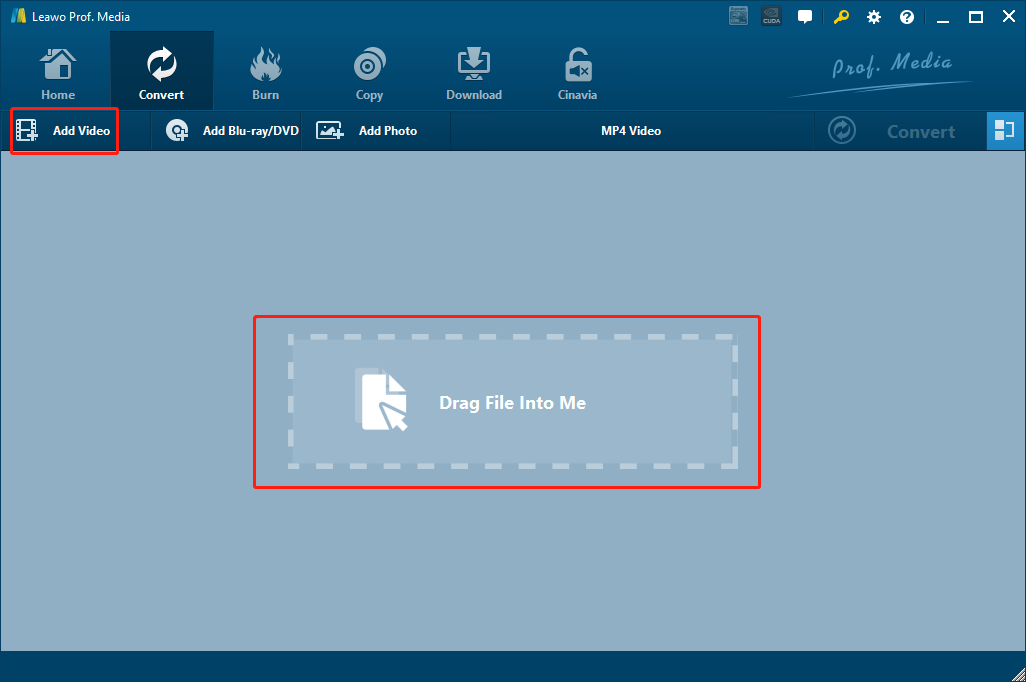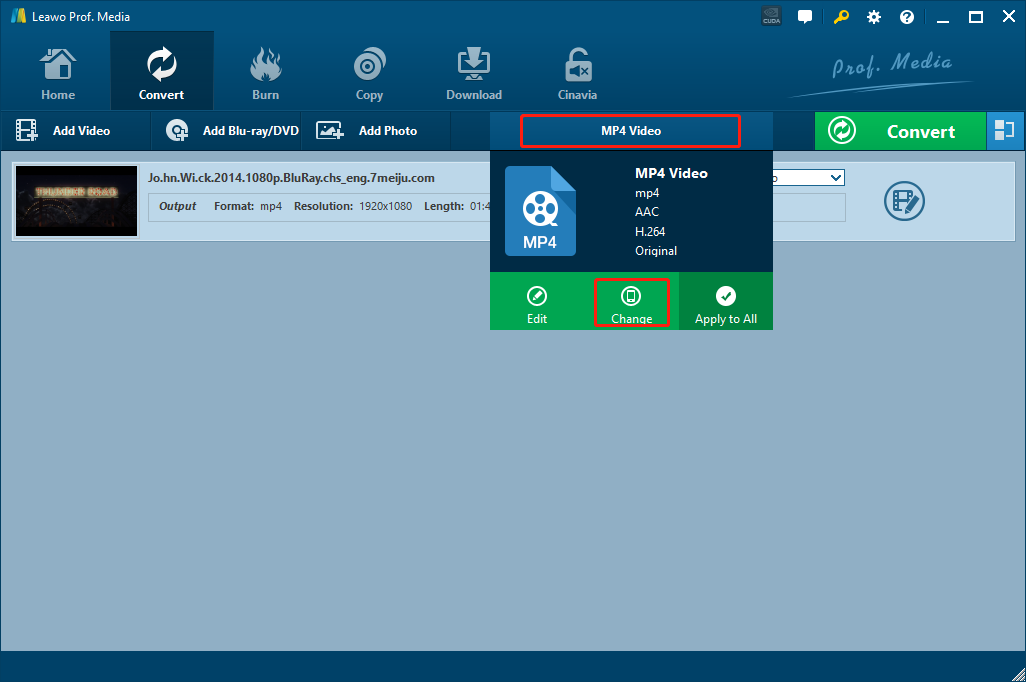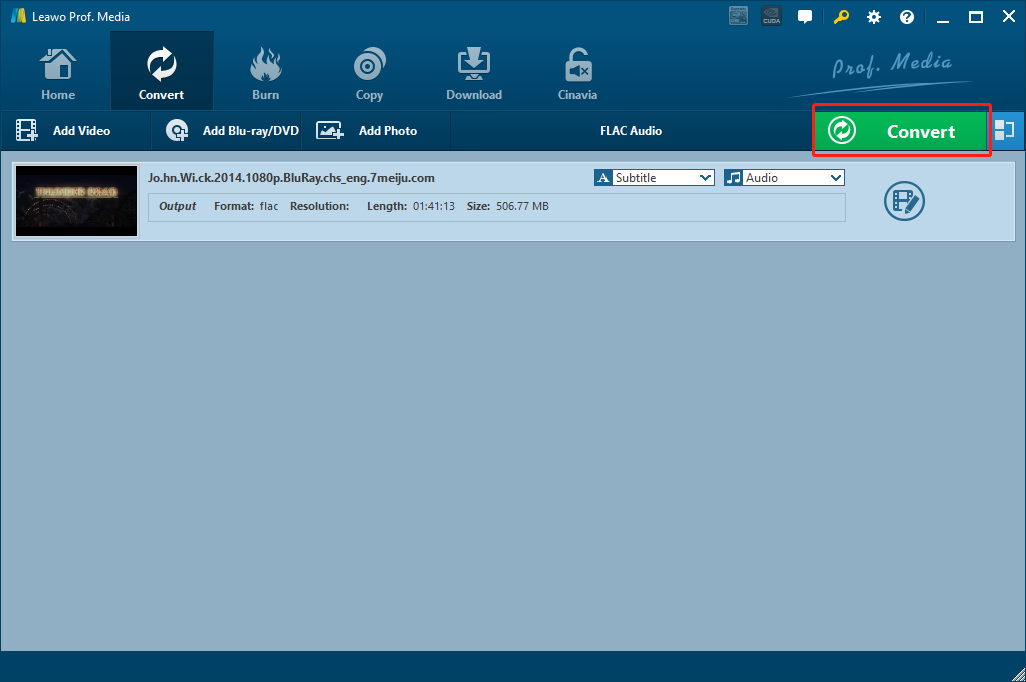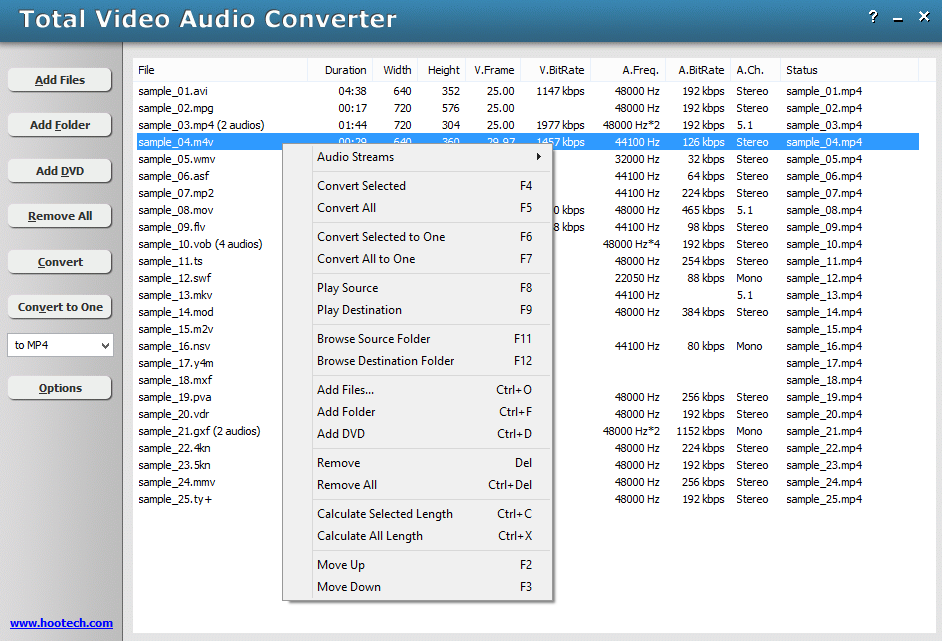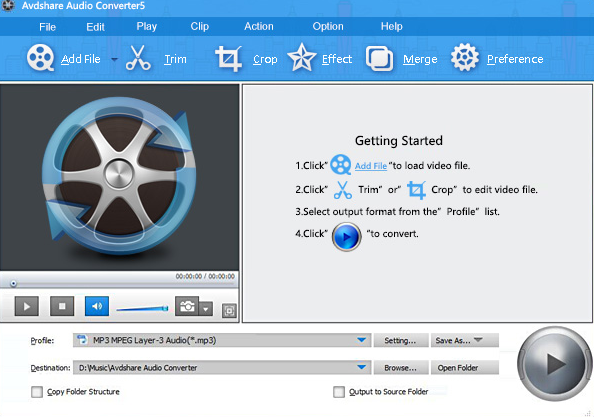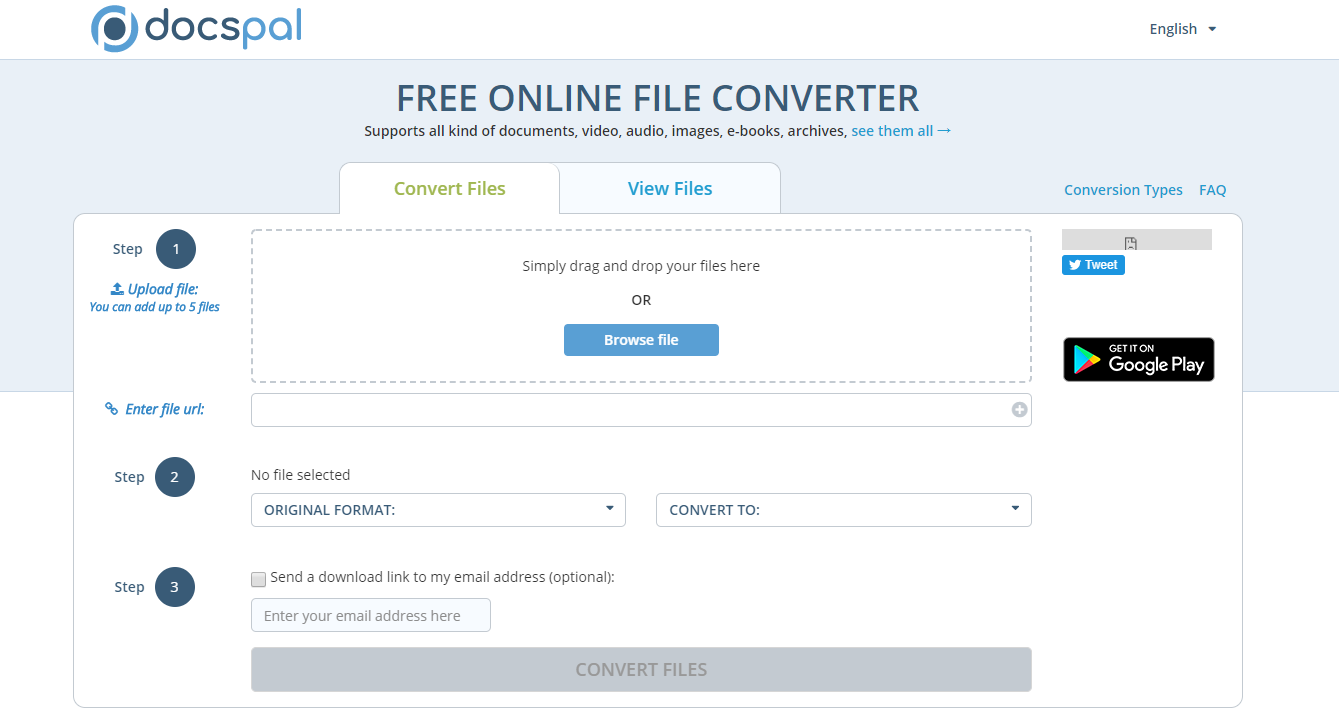FLAC is an audio coding format for lossless compression of digital audio. FLAC stands for Free Lossless Audio Codec, an audio format similar to MP3, but lossless, meaning that audio is compressed in FLAC without any loss in quality. Because of the great lossless audio performance, many people would choose the FLAC audio format as the target format for their audio converting project, especially when they need to convert an M4V video. The M4V file format is a video container format developed by Apple and is very similar to the MP4 format. Like MP4, M4V can hold great audio tracks and deliver an amazing audio performance in the playback process. By converting M4V to FLAC, you can extract the audio track lossless and use the audio track for other purposes like ringtones or audio collections. To convert M4V to FLAC, you need a professional media converter program. In today’s article, we will introduce 5 different programs for you to easily convert M4V to FLAC. So without further ado, let’s get started.
Part 1: Convert M4V to FLAC with Leawo Video Converter
In order to keep the best quality for the FLAC audio output, you are going to need a professional media converter program to do the converting task. Fortunately, Leawo Video Converter is one of the best converter programs that can guarantee an 100% lossless conversion for your FLAC audio output.
The reason why I put this option in the first place is not only because it’s my personal favorite, but also because it’s so powerful and convenient that could out match almost all of the media converters on the market. As a professional media converter program, Leawo Video Converter can convert more than 180 kinds of video or audio from one format to another. With the professional media converting technology, Leawo Video Converter can retain the best quality and the most detail in the final output result, no matter it’s a video or an audio that you are converting. Besides the powerful media converting function, Leawo Video Converter also has a practical video or audio editor built in. If you are converting a video, you will be having the options to trim or crop the video, add watermark to video, convert 2D video to 3D, remove the noise in the video background or adjust the video performance parameters. And when you are converting an audio, you can also edit the bit rate, sample rate, audio codec and audio channel as well. So it’s safe to say that Leawo Video Converter is one of the best M4V to FLAC converter programs you can find on the entire Internet.
Not only does Leawo Video Converter provide tons of powerful media converting functions, it also provides an intuitive and easy-to-use user interface. With the brilliant software design, anyone can get a decent FLAC output with Leawo Video Converter within minutes.
Guide on how to convert M4V to FLAC with Leawo Video Converter.
Step 1: Launch Leawo Video Converter. On the main interface of video converter, click the “Add Video” button to import your source M4V video file. Another way to import the file is by directly dragging and dropping the file in the center of the interface.
Step 2: The default output format in Leawo Video Converter is “MP4 Video”. In order to change that to “FLAC Audio”, you have to click the “MP4 Video” area, then click “Change” to go to the format selection panel.
On the format selection window, you can see all of the available video and audio format listed in different categories. To set “FALC” as the output format, click the “Common Audio” tab, then find “FLAC Audio”, and then click to select.
Note: You can click the “Edit” button instead of “Change” on the drop-down profile setting box to adjust detailed audio parameters including audio codec, bit rate, channel and sample rate.
Step 3: Finally, click the green “Convert” button, set an output directory in the popped-out panel, and then click the “Convert” icon to start the M4V to FLAC conversion
Part 2: Convert M4V to FLAC with Total Video Audio Converter
Total Video Audio Converter, as the name suggests, is a program that can convert both video and audio files. The professional converter program is available on both Windows Vista and Windows 7. Total Video Audio Converter supports more than 150 kinds of audio and video formats as input and 29 kinds of formats as output. Besides the basic video and audio converting functions, this converter program also provides a built-in CD ripper which enables you to rip CD files MP3, WAV, FLAC, AAC, or WMA and so on. For advanced users, Total Video Audio Converter also provides various audio codec options and customizable parameters like sample rate, bit rate and channels. So there is no doubt that if you are working on Windows Vista or Windows 7, Total Video Audio Converter could be a good helper for your M4V to FLAC converting project. Now let’s see how this program works:
Step 1: Download Total Video Audio Converter from its website and install the program on your PC.
Step 2: Launch the program and click “Add Files” to import your source M4V video file.
Step 3: Then you need to set “FALC” as the output format. To do that, simply click the dropdown button under the “Convert to One” button and choose “to FALC”.
Step 4: Click the “Convert” button to start the conversion.
Part 3: Convert M4V to FLAC with Avdshare Audio Converter
AvdShare Audio Converter is a media converter program with the traditional software design. It supports conversion tasks among most popular media formats, and thanks to the user-friendly user interface, the programs is easy-to use and has an intuitive interacting style. Besides the video and audio converting function, AvdShare Audio Converter also provides some basic video editing functions like trimming and cropping. If you want to convert your M4V video to FLAC fast and don’t mind too much about the quality, then AvdShare Audio Converter might be a good choice for you. Here is how to convert an M4V video to FALC with AvdShare Audio Converter.
Step 1: Download, install and launch AvdShare Audio Converter.
Step 2: Click the “Add File” button at the upper left corner of the interface to add your source M4V video file for converting.
Step 3: After adding the source file, you can trim, crop or add video effects to the video by clicking the corresponding button.
Step 4: To start the converting task, firstly select “FLAC” as the output format in the “Profile” box, then designate an output path on the “Destination” box. Finally, click the “Start” button at the lower right corner to start the converting task.
Part 4: Convert M4V to FLAC with AnyConv
If you want to convert your M4V video to FLAC without downloading any additional program, then you might need to try an online media converter like AnyConv. AnyConv is easily one of my favorite online media converter service. The website has a clean and intuitive design, making the M4V to FLAC converting task looks easy and enjoyable. AnyConv provides multiple file converting services, from video, audio, image conversion, to document, eBook, CAD, archive and font conversion, AnyConv can easily do it for you. All you need to do is clicking the corresponding entrance and upload your source file. If you want to know more about how you can convert M4V to FLAC, just take a look at the following guide.
Step 1: Visit the official website of AnyConv.
Step 2: Find and click the “FALC Converter” entrance at the bottom.
Step 3: On the newly popped out window, click the “CHOOSE FILE” button and upload your source file for converting.
Step 4: Then you can immediately start the converting task. Once the conversion is finished, you can download the converted file back to your computer.
Part 5: Convert M4V to FLAC with Docspal
Like AnyConv, Docspal is also an online file converter service that can get your M4V video file converted to FALC online without any additional software. Docspal also supports conversion tasks for videos as well as documents, audios, images, e-books, archives and more. The webpage design of this converter tool is also simple and straightforward. With only 3 simple steps, you can get any media file converted to whatever format you like. And if supported, you can immediately view the converted file in the “View Files” tab, which is a function that other online converter tools normally don’t have. Now let’s see how Docspal can help you convert your M4V video to FLAC.
Step 1: Visit the website of docspal.com and drag your M4V video into the frame of the webpage to upload it. You can also click the “Browse file” button to upload the source file.
Step 2: In the “Original Format” and the “Convert to” box, select “M4V” as the input format and “FLAC” as the output format.
Step 3: Finally, click the big “Convert Files” button on the bottom to start the conversion.