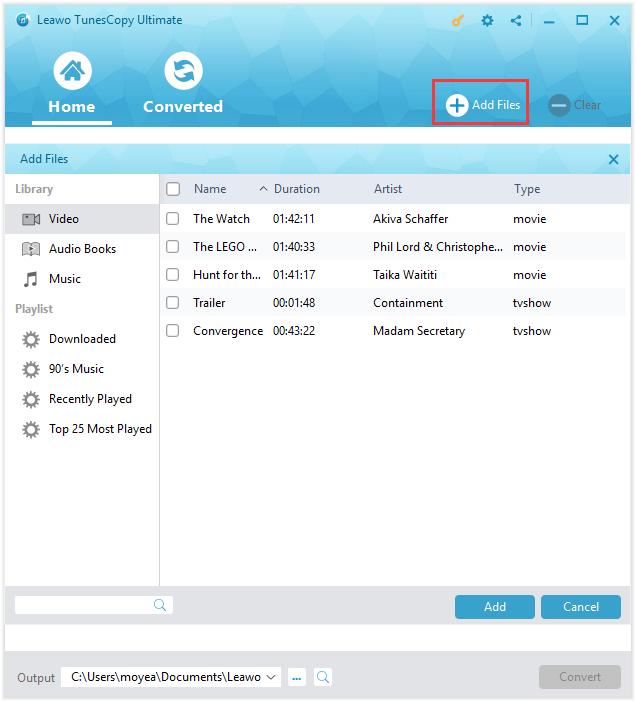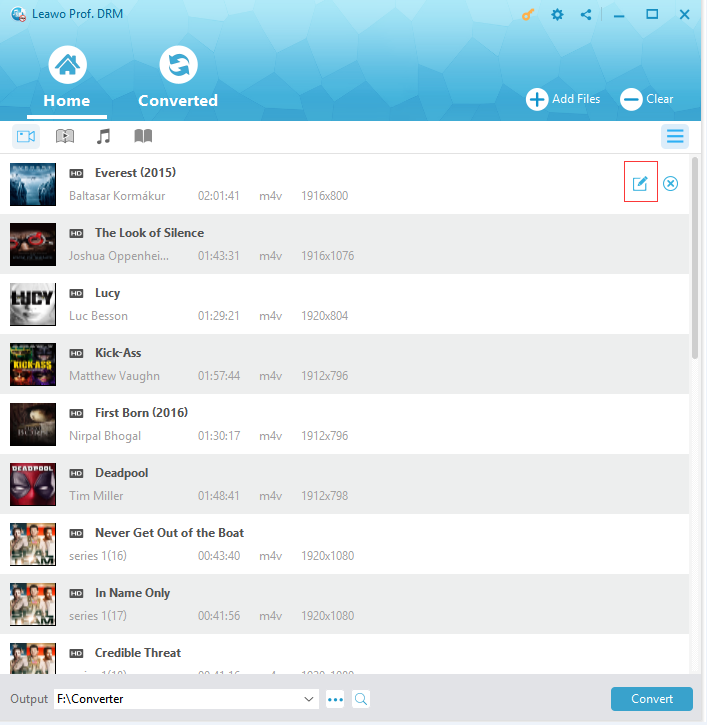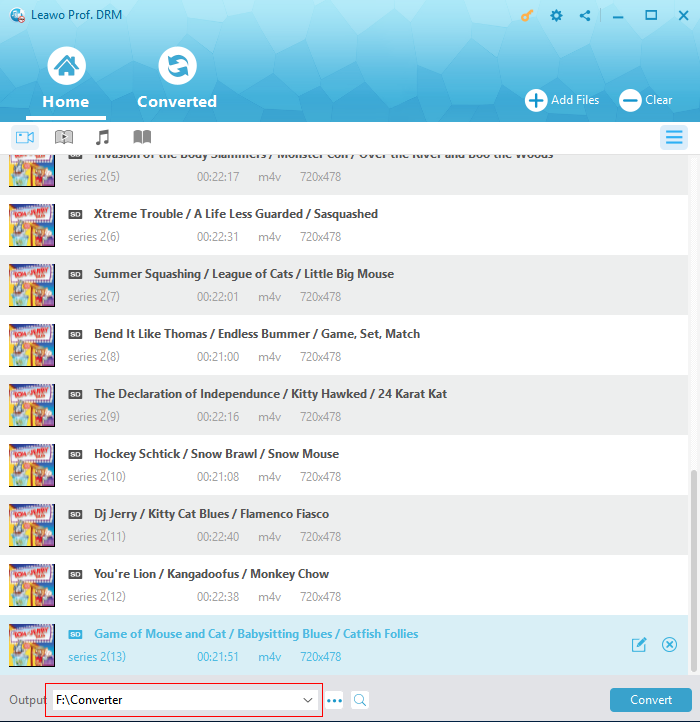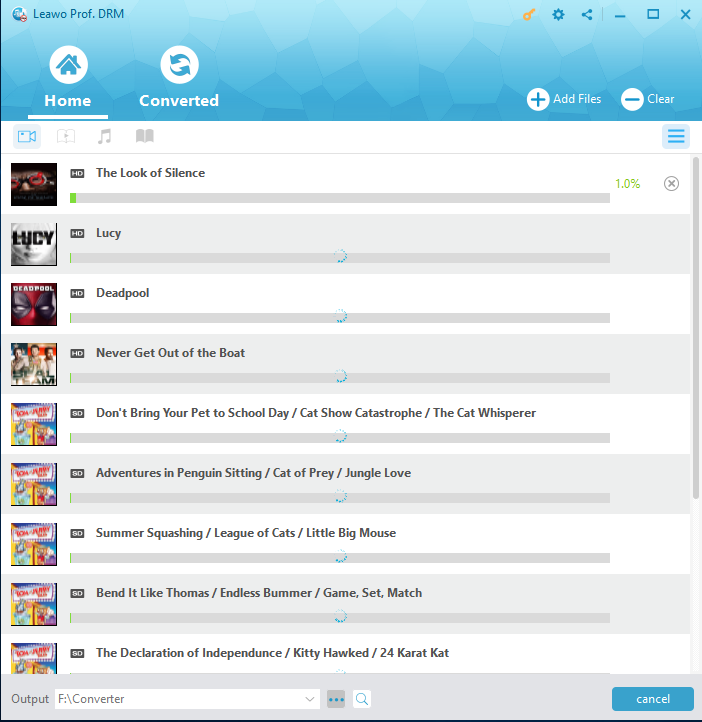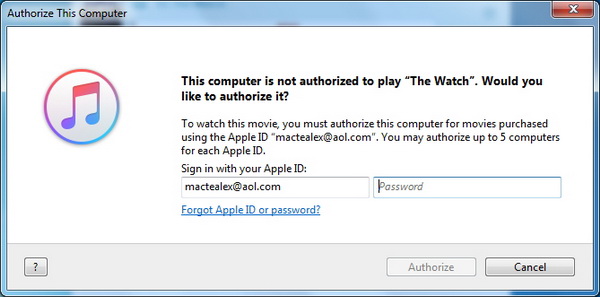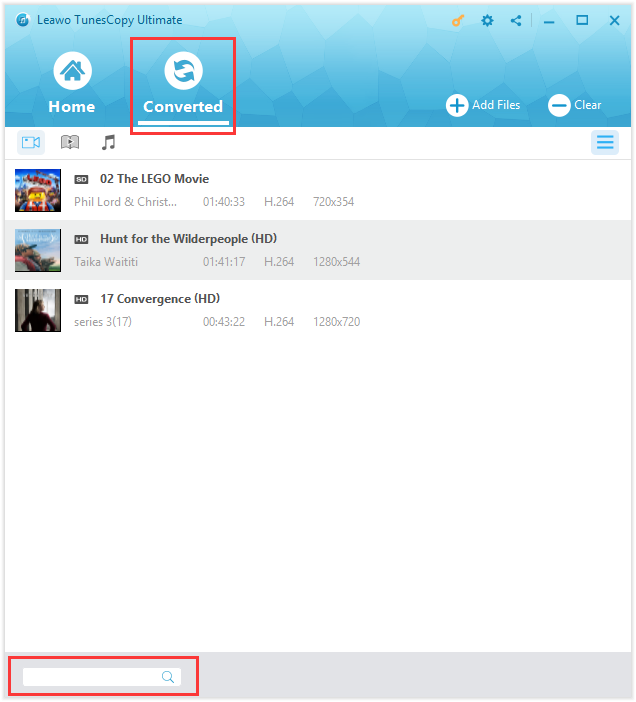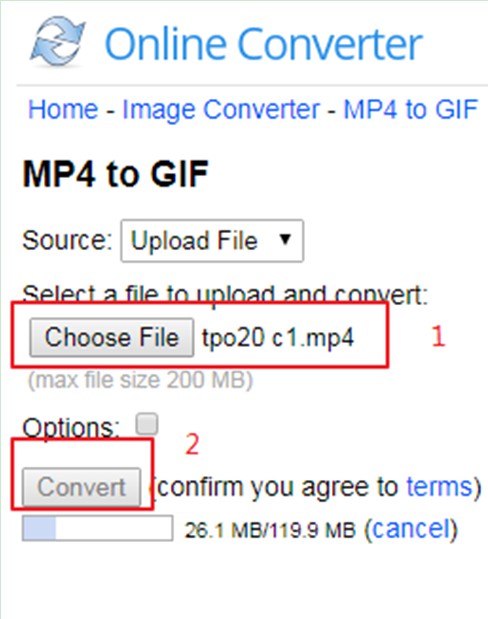If you find some interesting M4V files and download them to your iDevice, you may want to convert M4V to GIF to have fun. As you know, GIF emoji package has become more and more popular on the Internet. It will be great for you to make M4V to GIF as your own emoji. In order to realize this goal, you need first remove DRM from iTunes M4V files and convert them to MP4 files. After that, you can use an online converter to change MP4 to GIF. This guidance will show you how to make it.
Part 1: How to Remove DRM from M4V Files and Convert M4V to MP4 Beforehand with Leawo Prof. DRM
Leawo Prof. DRM is able to assist users to remove DRM from M4V files and convert them to be DRM-free MP4 files. It can also help users to convert iTunes M4B/M4P files to MP3 without any difficulty. The performance speed is 50X faster and the original quality of the input files can be kept perfectly. Its interface is also quite user-friendly, which can be handled simply. Now let’s begin to check out how to use this professional software to remove DRM from M4V files and convert them to MP4 files for solving how to make M4V to GIF successfully.
Step 1: Add M4V File to Software
In order to convert M4V to animated GIF, first you need to add your M4V files to this program by clicking on the “Add Files” button in the interface.
Step 2: Choose Audio Tracks and Subtitles
Before you start to remove DRM from M4V files, you need to choose a M4V file and click the button of "Edit" to set the parameters for the output files, such as the audio tracks and subtitles.
Step 3: Select Output Location
Choose an output folder on your computer to save the converted MP4 files in the tab of "Output" at the bottom left of the window.
Step 4: Begin to Remove DRM from M4V Files and Convert to MP4
Click on "Convert" button to remove DRM from M4V files, and the program will convert M4V to MP4 simultaneously. In a few seconds, the process will come to an end and the converted MP4 files will be available in your computer folder.
Note: Before the start of the converting process, you will be required to authorize the computer for playing the iTunes movies if you have not authorized the computer yet. You need to enter your Apple ID and password to continue the process.
Step 5: Find Converted MP4 Files
After the termination of the converting process, you can locate the converted iTunes M4V files in MP4 video format under the menu of "Converted". You can click the button of "Open file" to open the converted MP4 file or use the quick searching tab at the bottom left of the interface to find your target file rapidly.
After you remove DRM from M4V files and convert them to MP4 videos with Leawo Prof. DRM successfully, you need to convert the converted MP4 files to GIF to solve how to save M4V as GIF completely.
Part 2: How to Make Converted DRM-free MP4 to GIF with MP4 to GIF Converter Online
In order to solve how to save M4V as GIF, after you use Leawo Prof. DRM to remove DRM from M4V files and convert them to videos in the MP4 format beforehand, you need to take advantage of another converter to convert MP4 to GIF. Although it is a bit hard to find a M4V to GIF converter online, you can easily find a MP4 to GIF converter online easily. Here I will recommend you one onlineconverter to help you to convert MP4 to animated GIF successfully. The detailed steps are as follows.
- 1. Open onlineconverter on a web browser.
- 2. Click on "Choose File" button to select the MP4 file that you have just converted from M4V.
- 3. Click on the "Convert" button to begin to load your chosen file to prepare for converting MP4 to GIF. You can see the process clearly on the percentage bar under the "Convert" button.
- 4. After the file loading process is over, a new page will display the converting process. Wait until the process comes to an end. In the end, the online converter will begin to download the converted GIF file to your computer folder automatically. You can also click on "Click here" to download the converted GIF manually.
As you can see, with the assistance of Leawo Prof. DRM and this MP4 to GIF online converter, you can convert M4V to animated GIF without any difficulty. The process is not hard to handle at all. Now you can try this wonderful combination of M4V to GIF converter to realize your goal perfectly to make your own GIF emoji.