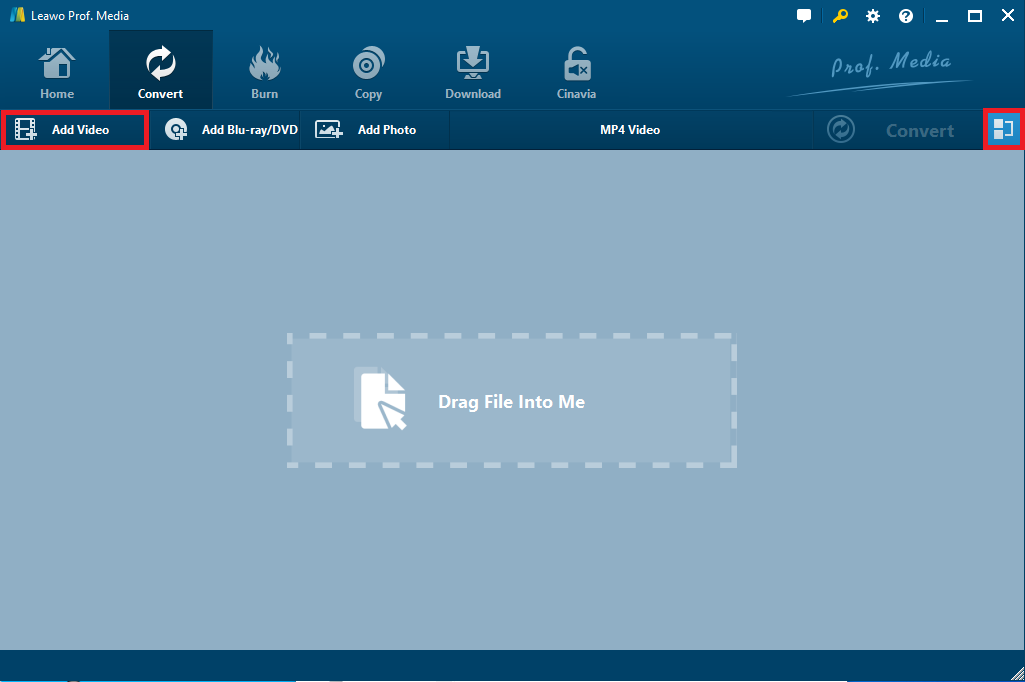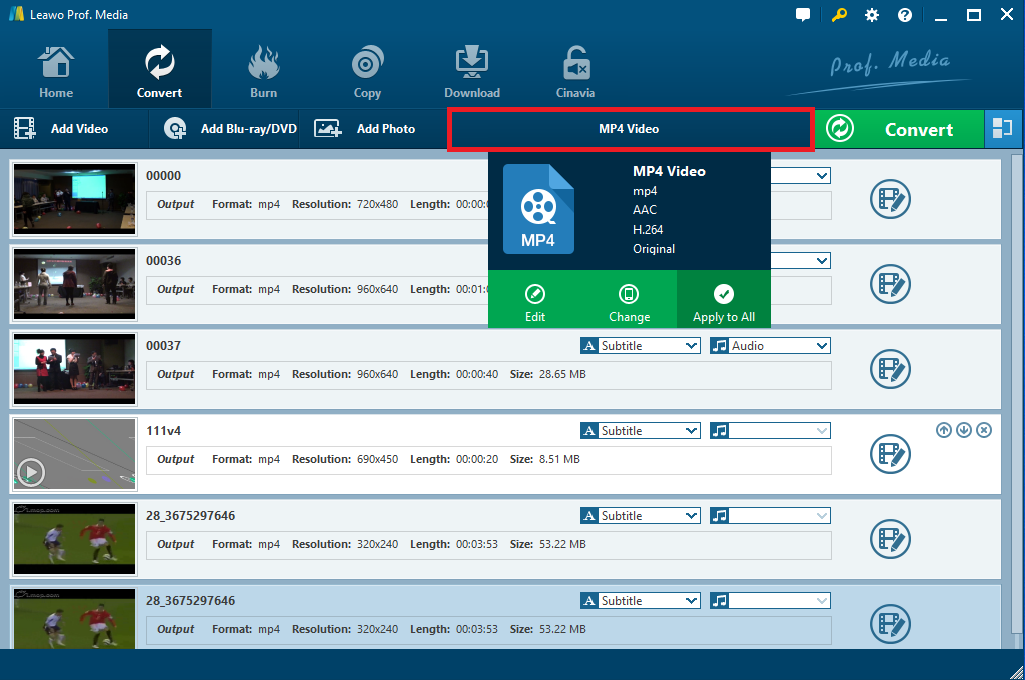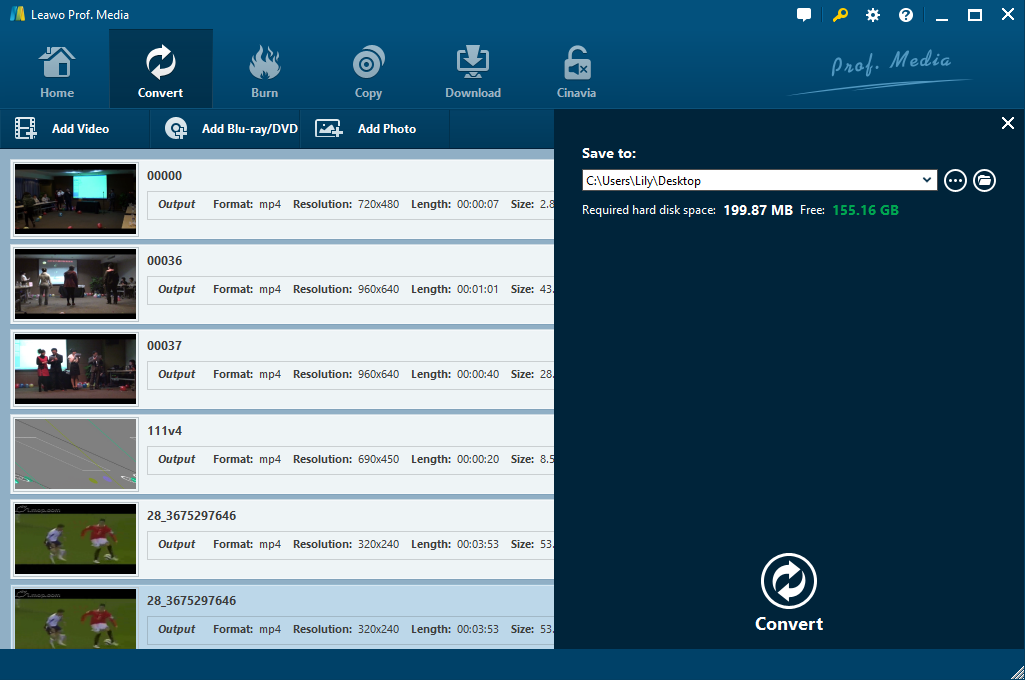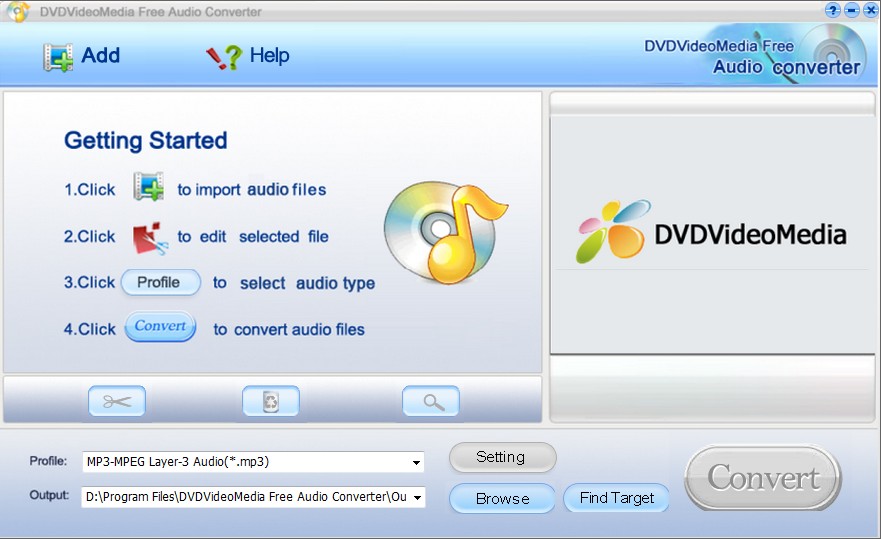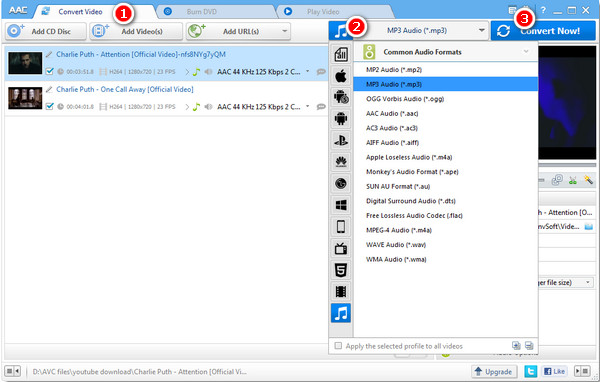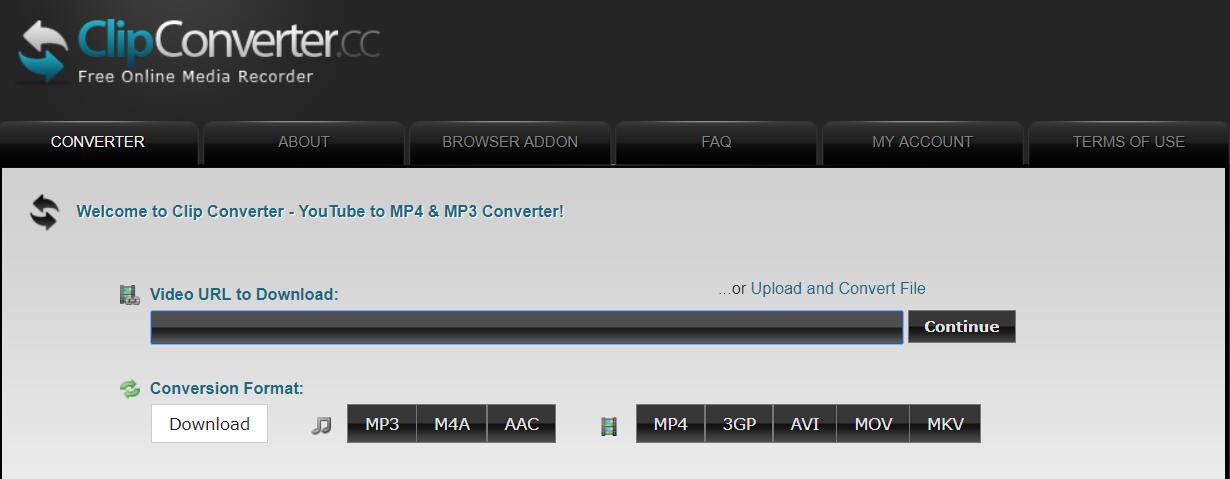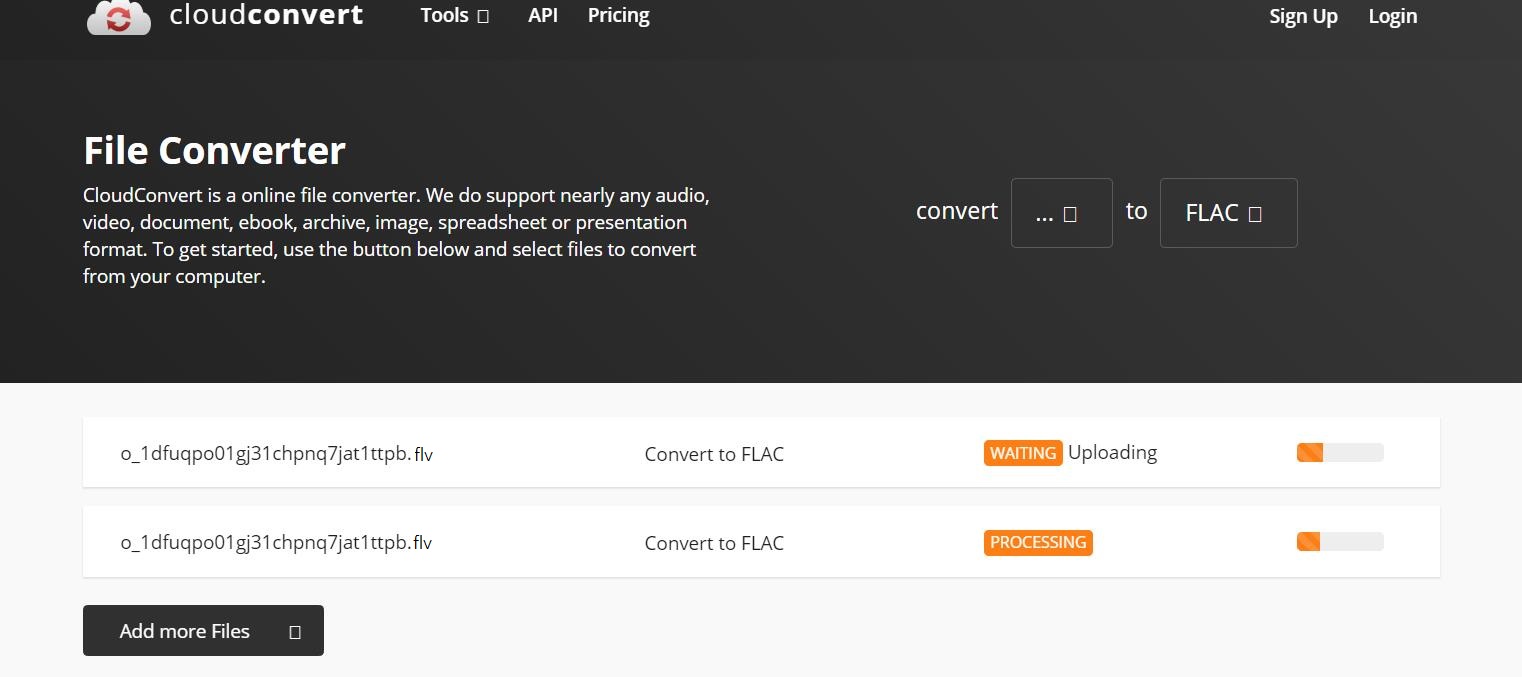Q: “I have got lots of FLV videos and I would like to extract the audio tracks in FLAC to listen to in a car and some home stereo devices. I have tried some converting tools but they are a little bit cumbersome. Are there any user-friendly programs that will help convert FLV to FLAC efficiently? What’s the easiest and quickest way to convert FLV to FLAC without any quality loss?”
FLV files are most commonly known as Flash Video, using Adobe Flash Player or Adobe Air to transmit video or audio over the internet. As an amazing video format for delivering online videos, FLV is the standard video format for some websites such as YouTube, Hulu and many others. While FLAC stands for Free Lossless Audio Codec, which gives better audio quality than other lossy audio formats like MP3 and MP2. To enjoy FLV files you have downloaded on the devices that only support FLAC format, you need to convert FLV to FLAC format. Fortunately, powerful and professional FLV to FLAC converter is recommended here to extract FLAC audio files from the FLV files. Now you can follow the step-by-step guide on how to convert FLV to FLAC easily and quickly.
Part 1: Convert FLV to FLAC with Leawo Video Converter
When talking about FLV to FLAC conversion, a powerful and efficient video converter program is necessary and essential. Leawo Video Converter is a specialized audio/video converter that allows you to convert one kind of video format such as MP4, AVI, MPG, MOV, FLV, etc. as well as audio format like AAC, MP3, FLAC, M4A, etc. into another. Supporting more than 180 video and audio formats, it can easily work as an FLV to FLAC converter that converts FLV to FLAC in simple steps with the original quality preserved. Except for variety of video and audio formats output, Leawo Video Converter can also directly set many portable devices to be output profile, including all the popular iOS devices, Android devices as well as Microsoft Windows devices. With this powerful and efficient video converter installed, a great deal of time will be saved when you want to convert FLV files to MP3 or FLAC or any other formats and you can easily get files in any video or audio format.
For FLV to FLAC conversion, you can go to the official site, and then download and install Leawo Video Converter on your computer. It also has Leawo Video Converter for Mac version for Mac users. After installing the program, just run it and follow the lucid guide below to convert FLV to FLAC simply and quickly.
Step 1. Import FLV files to the converter
Click on “Add Video” button to add multiple FLV video files or an FLV video file folder for importing. Also, you can directly drag and drop the source FLV video files into the program.
Note: If necessary, you can combine all the imported FLV video files into one big file by using its the blue “Merge all files into one” button next to the “Convert” button. Moreover, you can play the imported video files with its built-in media player and customize those video files via its internal video editor, etc.
Step 2. Set FLAC as the output profile
After importing, click on the format button named “MP4 video” by default to open a drop-down window and then choose Change option to enter the Profile interface where you need to select “FLAC Audio” under Common audio group to be the output format.
Note: You can return to the drop-down window and choose “Edit” option rather than “Change” option to adjust the video and audio parameters including video/audio codec, bit rate, channel, sample rate, etc. Remember to click on OK to confirm your settings.
Step 3. Start converting FLV to FLAC
Click on the green “Convert” button to call out a sidebar where you can set the output destination. And then click on Convert button at the bottom to start FLV to FLAC conversion. After a while, the conversion process will be perfectly completed and you will get FLAC audios in good quality.
Part 2: Convert FLV to FLAC with DVDVideoMedia Free Video to Audio Converter
DVDVideoMedia Free Video to Audio Converter is a powerful and professional all-in-one media converter mainly designed for converting audio files, video files and animated icons as well as extracting pictures and audios from videos. It supports a number of audio formats including MP3, AAC, FLAC, etc. and video formats like MPEG-4 AVC, HD ASF, MPEG, AVI, etc. The program also rips audio from multiple video files and merges multiple audio clips into a single audio file. Besides, DVDVideoMedia Free Video to Audio Converter offers some additional features such as transferring of output files to PSP, iPhone, and iPod, adding a transitional effect and so on.
It is an easy-to-use FLV to FLAC converter program for Windows 10/8/7/XP/Vista. After downloading DVDVideoMedia Free Video to Audio Converter from its official website, you can install it on your computer and then convert FLV to FLAC in simple steps.
Step 1. Launch the program and add the source FLV video files. You can click on “Add” button to browse and select multiple FLV files for importing.
Step 2. Set output format. After importing source video files, click on “Profile” button to open a drop-down list and select “FLAC-Free Lossless Audio” as the output audio type. You can also click on “Setting” button next to adjust the audio parameters.
Step 3. Click on “Browse” button below to specify the output path for saving the output FLAC audio files.
Step 4. Click on “Convert” button to start converting FLV to FLAC. You will get the converted FLAC audio files quickly after the conversion process completes. You can also click on “Find Target” button to locate the converted files directly.
Part 3: Convert FLV to FLAC with Any Audio Converter
Any Audio Converter is a free audio converter that converts almost all popular video formats including MPEG, WMV, MOV, MP4, ASF, FLV, etc. as well as audio formats including MP3, M4A, WMA, WAV, OGG, etc. to popular audio formats like FLAC. Besides, it can also convert FLV videos from online websites like YouTube, Google, and NFLV to MP3 for offline playback. you can freely convert video and audio files such as MP4 to MP3, AVI to AAC, WMA to MP3, FLV to FLAC, etc. Besides, it rips audio tracks from CDs to MP3. With several practical editing functions and a variety of audio/video formats supported, you can use this helpful yet easy to use program to convert FLV to FLAC. Running well on Window 10/8/7/XP/Vista, you can download and Install the latest version of Any Audio Converter at the first and then follow the user guide below.
Step 1. Run the program, click the “Add Videos” button to select FLV video files from your hard drive.
Step 2. Scroll down the drop-down list and then choose FLAC as output profile.
Step 3. Click on “Convert” button to start converting selected FLAC files to FLAC. After the conversion process completes, click on “Open Folder” button and you can find your converted FLAC audio files immediately.
Part 4: Convert FLV to FLAC with ClipConverter
Except for professional FLV to FLAC converter programs, you can also make use of free online video converters. ClipConverter is one of the most popular free online converters that works for various video and audio conversion combinations with ease and support many formats for output such as MP4, 3GP, MKV, MOV, AAC, FLAC, etc. Besides, it can also work as a video downloader so that you can use it to download videos through target URL and converts the downloaded file to any format you want. Since it works quickly without any software installation, it is welcomed for converting online videos and other local videos in small size. Just read the tutorial below for reference to quickly and easily convert FLV to FLAC.
Step1. Paste your FLV video URL at “Video URL” and click on “Continue” button.
Step2. Select output format and the quality for conversion.
Step3. Click on “Start” button at the bottom to start converting FLV video file.
Step4. After several minutes, the conversion process will be finished and you can download the converted file to your computer or devices for playback.
Part 5: Convert FLV to FLAC with CloudConvert
ClouldConvert is another popular and powerful online converter that converts your FLV video files online. It supports plenty of video formats such as MP4, WEBM, AVI, FLV, etc. and audio formats like AAC, MP3, M4A, FLAC, etc. Besides, it also supports document, eBook, archive, image, spreadsheet or presentation formats as well. You can set audio codec, audio bitrate, volume and trim the file while converting FLV to FLAC. As a simple to use this online FLV to FLAC converter, you can make it in minutes.
Step 1. Click on “Select File” button to import FLV video files from your local computer or other storage online like Google drive, Dropbox and OneDrive. If you want to convert online FLV video to FLAC, you can also paste its URL for importing.
Step 2. Click on “Convert” button to start uploading the imported video and converting FLV to FLAC. It may take a few minutes up to the file size and network.
Step 3. When the conversion is finished, you can download the converted FLAC audio files for playback.