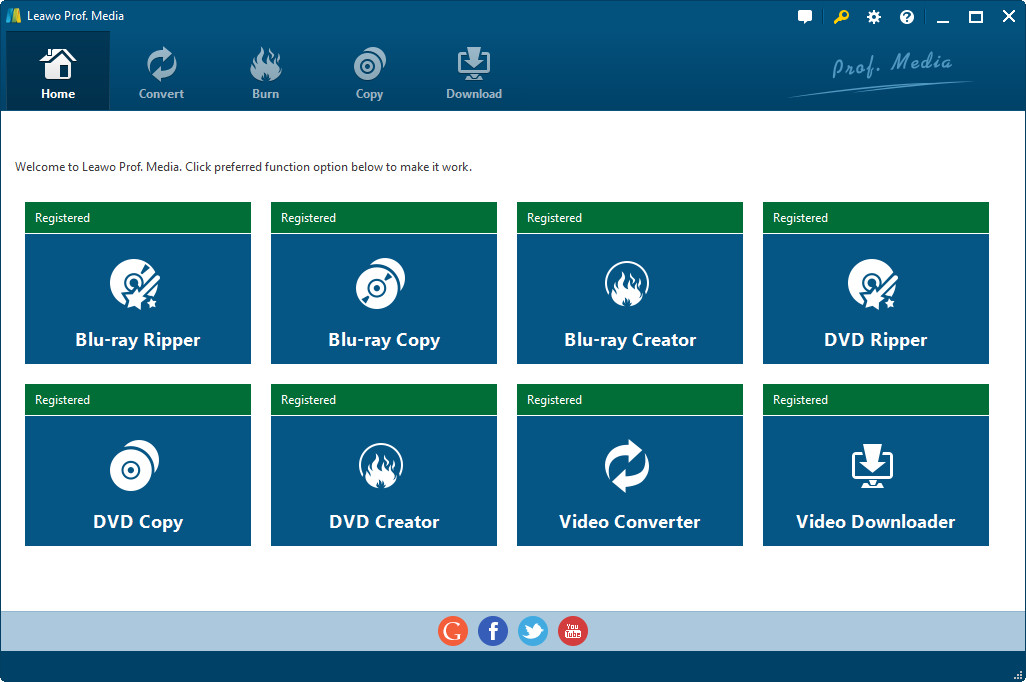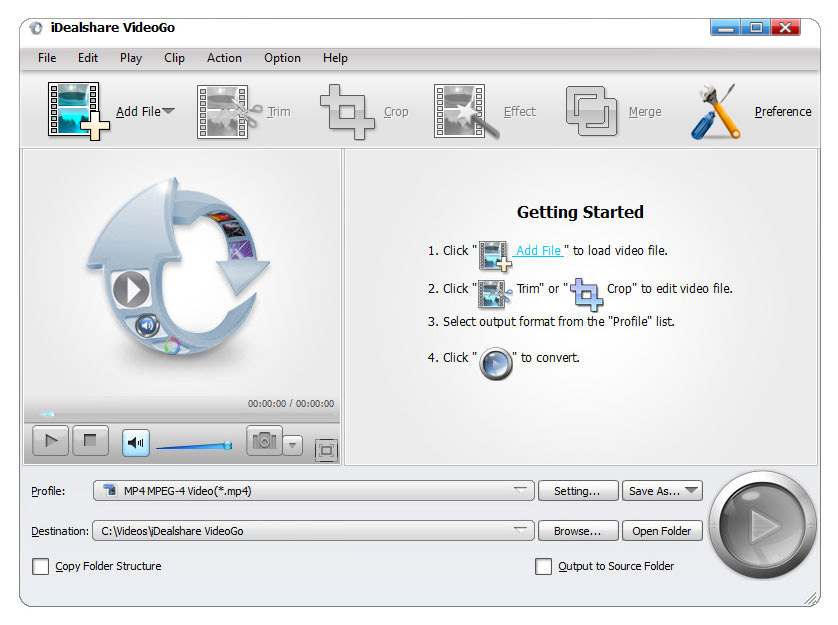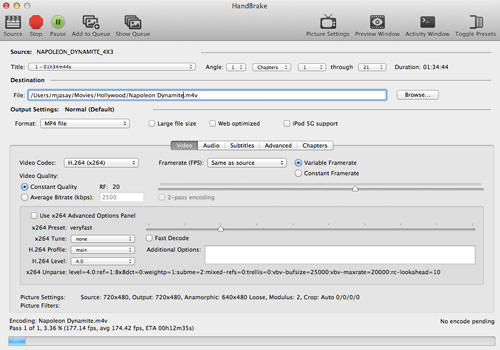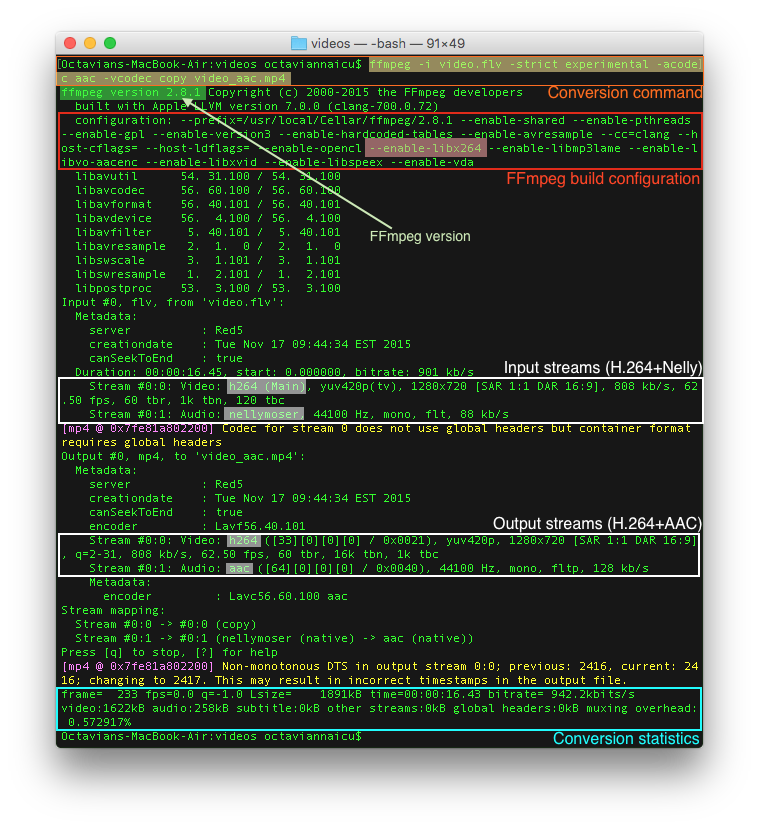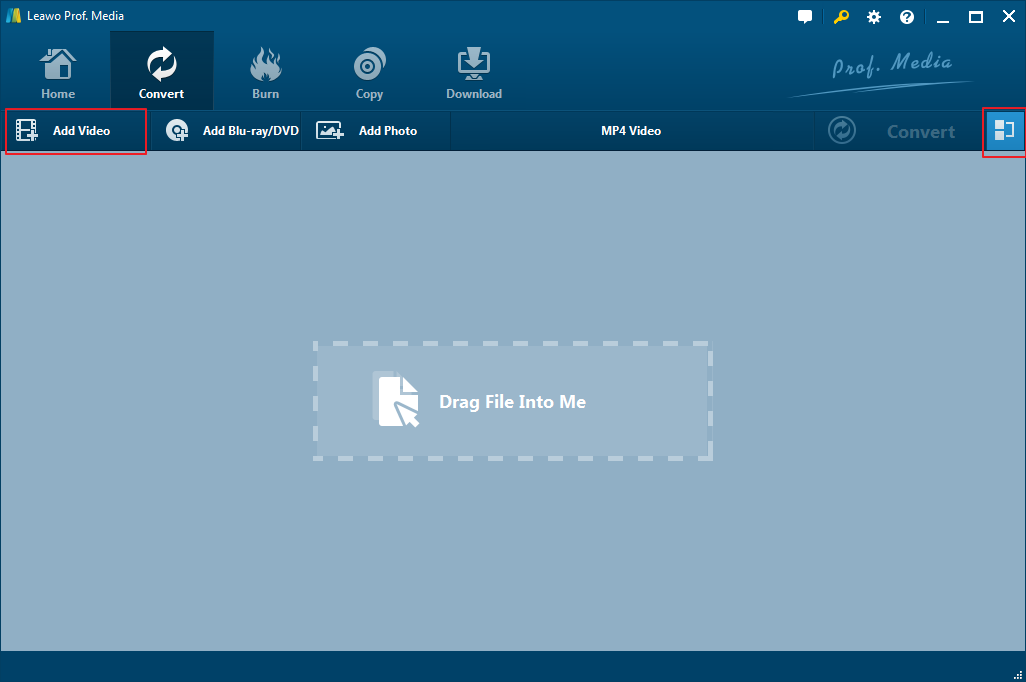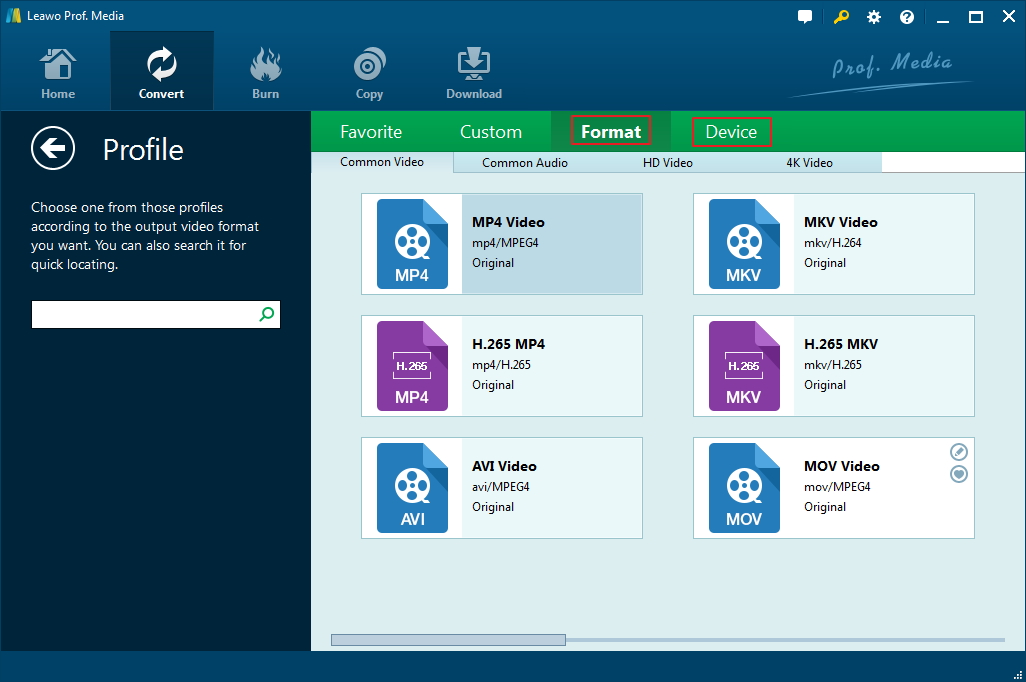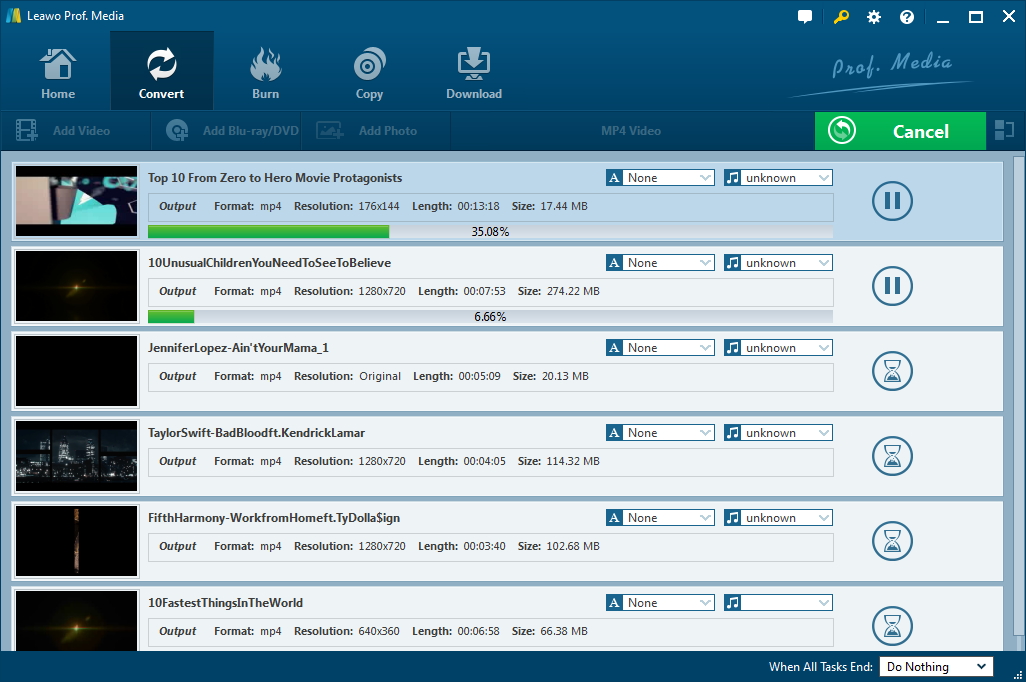Since some of the popular internet browsers (such as Chrome and Mozilla Firefox) have taken actions to block Adobe Flash Technology, more and more people come to HTML5, which is not only faster but safer. But not all people know how to convert flash video to HTML5. Today we will show you some popular HTML5 Video Converter and show you how to convert flash video to HTML5 with just a few easy steps.
- Introduction to html5 video
- Top 5 best html5 video converter
- How to convert flash video to html5 video
- Method 1: Convert flash video to html5 online
- Method 2: Convert flash swf file to html5 with Prof. Media
- Method 3: Convert flash to html5 video using FFmpeg
- Method 4: Convert flash to html5 video through handbrake
Introduction to html5 video
As the latest web standard, HTML5 is capable of playing online videos without web browser plugins, such as the notable Adobe Flash plugin. Even more, HTML5 technology is supported by most mobile devices, such as smart phones, smart watches and tablets.
Generally, as the HTML5 creators have not reached an agreement to choose a standard video format and codec for HTML5 video, thus you had better use the popular ones: WebM, MP4 and OGG/OGV video formats.
Below is the certain container formats could almost be arbitrarily combined with differently encoded tracks the following three combinations are used with HTML5:
Video/WebM: VP8 video-codec, Vorbis audio-codec, Matroska container-format
Video/mp4: H.264 video-codec, AAC audio-codec, MPEG-4 container-format
Video/ogg: VP3.2 video-codec, Vorbis audio-codec, OGG container-format
Top 5 best html5 video converter
As we have mentioned above, to convert flash to HTML5 video, you are supposed to get a video converter for this video conversion task. Here we are glad to recommend you the top 5 Best HTML5 Video Converter, then you can solve the problem “how to convert flash video to HTML5” with ease.
HTML5 video converter: Prof. Media
Most people are familiar with this multi-functional program, the Prof. Media, which integrates 10 powerful programs into 1, including: HD Video Converter, Online Video Downloader, Blu-ray Ripper, Blu-ray Creator, Blu-ray Copy, DVD Ripper, DVD Creator, DVD Copy, Photo Maker and Photo to DVD/Blu-ray Burner. With this powerful 10-in-1 Media Solution, you find it easy to download, convert, copy, burn, play, edit video & audio in 6X Faster Speed without any quality loss. Furthermore, it could even rip or convert Blu-ray/DVD/ISO files to video/audio in 180+ formats, such as MP4, AVI, FLV, WMV, MOV, M4V, F4V, MP3, AAC, etc.
HTML5 video converter:iDealshare VideoGo
If you have the need to convert flash video to HTML5, a professional flash to HTML5 video converter is needed. iDealshare VideoGo is just one of the most popular flash to HTML5 video converter. iDealshare VideoGo is able to convert almost all Flash to HTML5 VP9 WebM for online videos, pictures, advertising and animations. Additionally, this professional flash to HTML5 video converter also supports video editing functions, like trim, crop, merge, split by chapter, rotate, compress video, increase video/audio volume, add subtitle/effect/audio track/watermark and etc. And it is really easy-to-use!
HTML5 video converter: HandBrake
HandBrake is a tool to convert swf to HTML5 video, it supports converting video from nearly any format to a selection of modern, widely supported codecs. What is more, it makes up for this by having a number of extra features such as title and chapter selection, chapter marking, subtitle support and a number of video filters.
HTML5 video converter: Miro Video Converter
As one of the best programs to convert flash to HTML5 video, Miro Video Converter is capable of converting any video format to HTML5 video formats (OGG, WebM and MP4), which is available for Mac and Windows. It also allows you to have some video editing capabilities, such as the ability to trim video files, zoom in and change the quality of both the audio & video.
HTML5 video converter: FFMPEG
FFMPEG is able to handle video, audio, and other multimedia files and streams. Owing to its advanced encoding and/or decoding technology, it is highly useful for the transcoding of common and uncommon media files. What is more, it contains libavcodec, libavutil, libavformat, libavfilter, libavdevice, libswscale and libswresample, which can be used by applications.
After having a better understanding of these wonderful video converters, why not download some and follow the steps outlined to convert flash to HTML5 video with ease.
How to convert flash video to HTML5 video
Method 1: convert flash video to HTML5 online
Zamzar is a professional online converter. It has been specifically designed to help user convert flash video to HTML5 fast. The major advantage of this tool is that you don't have to download it to your computer and you can convert flash video to HTML5 online. In addition, you are able to edit the vide parameter, such as adjust the resolution, video quality, and can change the bitrate options. Check below to find out how to convert flash video to HTML5 online.
1. Enter the video URL: https://www.zamzar.com/.
2. Select files from your computer or you can drag&drop files.
3. Choose format to convert to. You can choose HTML5 in the list.
4. Finally, you can click "Convert" button. You will be asked to enter your email address, then the link and converted files will be sent after conversion.
Method 2: convert flash swf file to HTML5 with Prof. Media
Prof. Media is a professional Flash converter for SWF file to html5 video conversion. And its output supports almost all major web browsers: IE, Firefox, Apple Safari, Chrome, Opera, and can be viewed in iPad, iPhone.
1. Download, install and launch the Prof. Media on your laptop or desktop computer. Click “Convert” button on the sub-menu or “DVD Ripper” button in the middle to enter the "Convert" interface.
2. Select the films that you want to add to your webpage and drag them into the main interface. After the loading is completed, you will be provided three options for you to import DVD file(s): Full Movie, Main Movie and Custom Mode. Select the one that meets your needs.
3. It is time to choose video format as output profile under “Format” group. In a drop-down box named “MP4 Video” by default next to “Add Photo” button, click the box to pop up a small panel, click “Change” to enter the “Profile” panel. You can set HTML5 MP4 Video (*.mp4), HTML5 WebM Video (*.webm) or HTML5 OGG Video (*.ogv) as the output format.
4. Whenever you need to make a couple of simple changes to your files, for example, change or edit many other aspects or parameters of target video, like video quality, audio quality, folder to save the video, conversion mode, capture settings. Then you could enter the Profile Settings panel by clicking the same drop-down box and then clicking “Edit” option to make the necessary changes. In the end, don't forget to save the setting.
5. Returned to the "Convert" interface, on which you need to click the green “Convert” button to set output directory for saving the output files.
6. Click the “Convert” button at the bottom of sidebar to start conversion process to generate code and media for your website. Here you will find a ready HTML code that contains a player for your site or blog. Copy the code and embed it on your page where you want your clip to be.
With this method, you are able to convert swf to HTML5 video successfully.
Method 3: Convert Flash to HTML5 video using FFMPEG
FFMPEG provides a complete, cross-platform solution to record, stream and converts flash video to HTML5, which also supports almost all current video and audio formats. And its library libavcodec is used by many frontends and players like VLC and Firefogg. Below we’re going to explain in detail how to use the free and open source FFMPEG software to convert your old flv files to mp4 files that will work on any device and browser.
1. Downloaded and installed (or compiled) FFMPEG in your computer and you can access it from the command line.
2. Use this FFMPEG command for WebM: FFMPEG -i filename.flv -vcodec libvpx -acodec libvorbis filename.webm which works well and its file size stays relatively the same .
Use this FFMPEG command for MP4: FFMPEG -i filename.flv -sameq -ar 22050 filename.mp4
Note:
Thus if you want your videos to have highest compatibility with target devices, you had better use the baseline profile and level 3:
FFMPEG -i video.flv -movflags faststart -profile:v baseline -level 3.0 video.mp4
Then you can successfully convert flash to HTML5 video. If you want to control more of the conversion details, grab the documentation and experiment from the website: https://FFMPEG.org/documentation.html.
Method 4: Convert flash to HTML5 video through HandBrake
In this demo, we will be using the Windows version of HandBrake to walk you through the Flash to HTML5 video converting.
1. Download and launch HandBrake. Then you can see a user-friendly interface. In general, after getting the main interface to choose the “Add Files” to add source video files from your computer, such as add Flash videos in FLV or F4V formats into the converter.
Step 2. The second step to convert Flash to HTML5 videos is to choose output video formats in MP4, WebM or OGV.
Step 3. After you have selected the HTML5 video format, click the “Convert” button to convert flash video to HTML5. Later, the generated new HTML 5 video will be saved to the output folder of this video converter.
Undoubtedly, Flash Video had been the predominating format for videos on the web owing to its popularity and convenience. After you have converted the files, do not forget to upload the media to your blog after you have converted flash to HTML5 video!