"Hey guys, is there a program out there that easily converts FLAC to AAC, I've got some FLAC files and I want to play them in iTunes and iPod, how can I do it? Thanks guys!"
If you happen to have some lossless FLAC files on your computer and you couldn't play them on your iTunes or iPod, converting FLAC to AAC is probably the best solution you could have because AAC generally has better sound quality than MP3 and probably the best sound quality other than lossless. And there are a lot of great programs that can convert FLAC to AAC. If you convert FLAC to AAC iTunes would be able to play it. This post would show you two ways to convert FLAC to AAC
Convert FLAC to AAC with FLAC to AAC Converter
The first and the most typical way to convert FLAC to AAC is, of course, use a FLAC to AAC converter. There are a lot of excellent programs that are developed specifically for converting audios and videos. And among those programs I would recommend you Leawo FLAC to AAC Converter, which is also known as Leawo Video Converter. It's a powerful and professional video and audio converter and one of the best FLAC to AAC Converters out there.
Check out the guidance below of using Leawo FLAC to AAC Converter to convert FLAC to AAC:
Step 1: Run Leawo Video Converter, and then click "Video Converter" tag to enter the video and audio converting interface. Add source FLAC file to the interface by dragging and dropping FLAC file directly from your computer to the interface or click the "Add file" button on the interface to choose source file from the computer.
Step 2: Go to the format panel to choose AAC as the output format. Click the button on the left side of the green "Convert" button to call out a drop-down menu with 3 buttons on it, click the "Change" button in the middle to enter the format panel. Choose AAC as the output format in Format section.
Step 3: After you choose the output format, you can set the parameters of the format you've chosen. On the previous drop-down menu, there's an "Edit" button, click it to enter the parameter setup panel. You are able to adjust the Audio Codec, Bit Rate, Sample Rate and Channel.
Step 4: After all the previous works are done, click the big green "Convert" to call out a sidebar where you can set the directory for the output file. And to finally get the conversion started, click the big "Convert" button at the bottom.
Convert FLAC to AAC with Convert FLAC to AAC with Audio Players
The second way to convert FLAC to AAC is to use the built-in audio converter in some audio players. A lot of audio players have built-in audio converters for users to convert audio and listen to music more conveniently. AIMP is a powerful audio player that's first developed by Russian developer Artem Izmaylov.
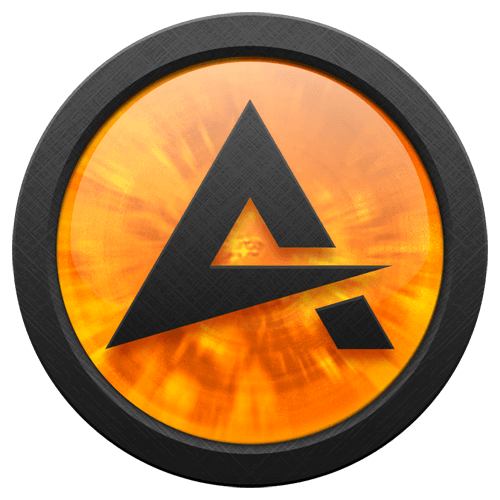
Check out the following content to see how to use the built-in audio converter in AIMP to convert FLAC to AAC
Before we start the conversion, there are some preparation we need to do. For some reason some audio formats are not supported as the output format of the AIMP audio converter. And AAC is one of those formats. So we need to do some extra works to make AAC one of its output formats. But don't worry, it's easy.
It's got different solutions to different kinds of AAC formats.
AAC(aac,m4a,mp4)(FAAC)
1. Go to https://www.rarewares.org
2. Download and open the "FAACv1.28 Binary for Win32" archive
3. Extract faac.exe to the "AIMP\System\Encoders" folder (for example: "C:\Program Files (x86)\AIMP\System\Encoders\") folder
AAC (mp4) (Nero)
1. Go To https://www.nero.com/enu/company/about-nero/nero-aac-codec.php
Alternative sources:
a) Free-codecs
b) Videohelp
2. Download and open the NeroAACCodec-1.5.1.zip
3. Extract neroAacEnc.exe to the "AIMP\System\Encoders" folder (for example: "C:\Program Files (x86)\AIMP\System\Encoders\") folder
ALAC, AAC (m4a) (QAAC and refalac)
QAAC requires iTunes or QuickTime.
1. Go To https://sites.google.com/site/qaacpage/cabinet
2. Download and open the qaac_2.59.zip (or newest)
3. Extract all files from x86 to the "AIMP\System\Encoders\qaac" (for example: "C:\Program Files (x86)\AIMP\System\Encoders\qaac\") folder
When the preparation is done, we'd be able to proceed.
Step 1: Run AIMP, go to Menu>Utilities>Audio Converter to launch the internal audio converter in AIMP.
Step 2: Add source FLAC file to the interface of the audio converter. You can rename the output file and set new directory for the output AAC file.
Step 3: Choose “AAC” as the output format in “Format” box and set detailed parameters in the box on the right side of it.
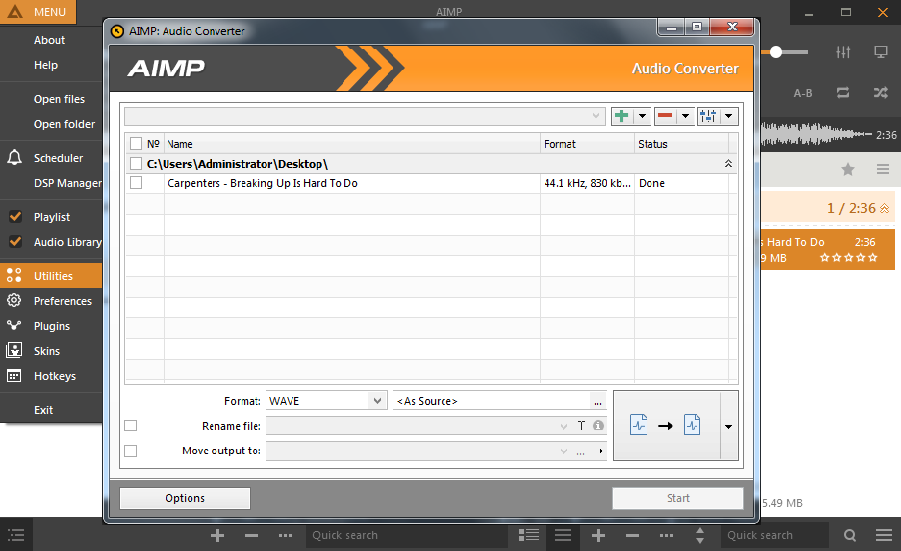

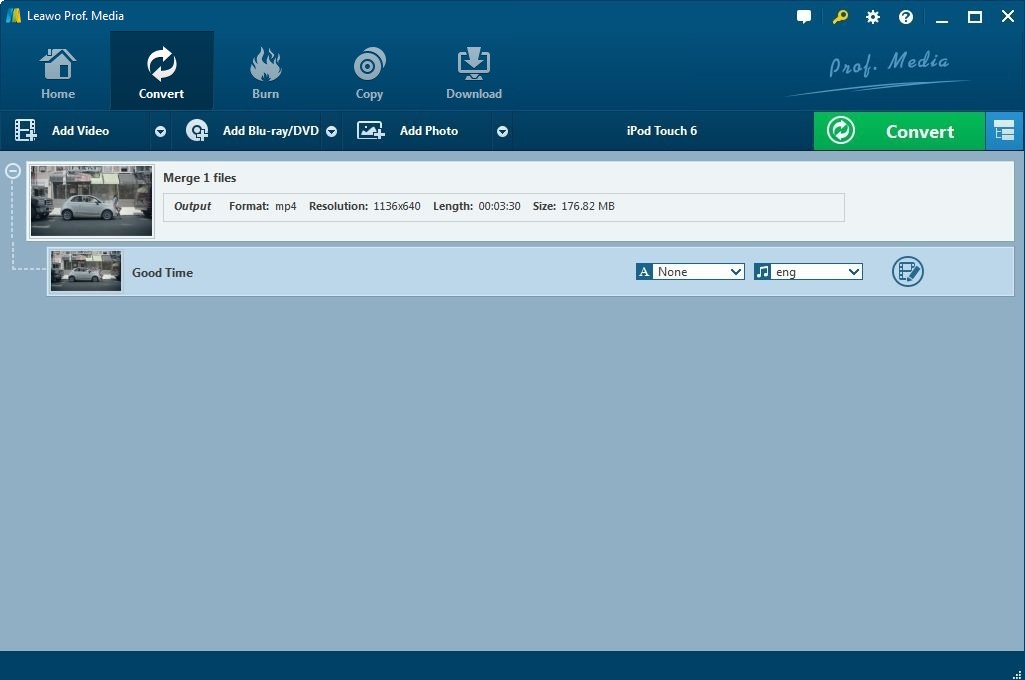

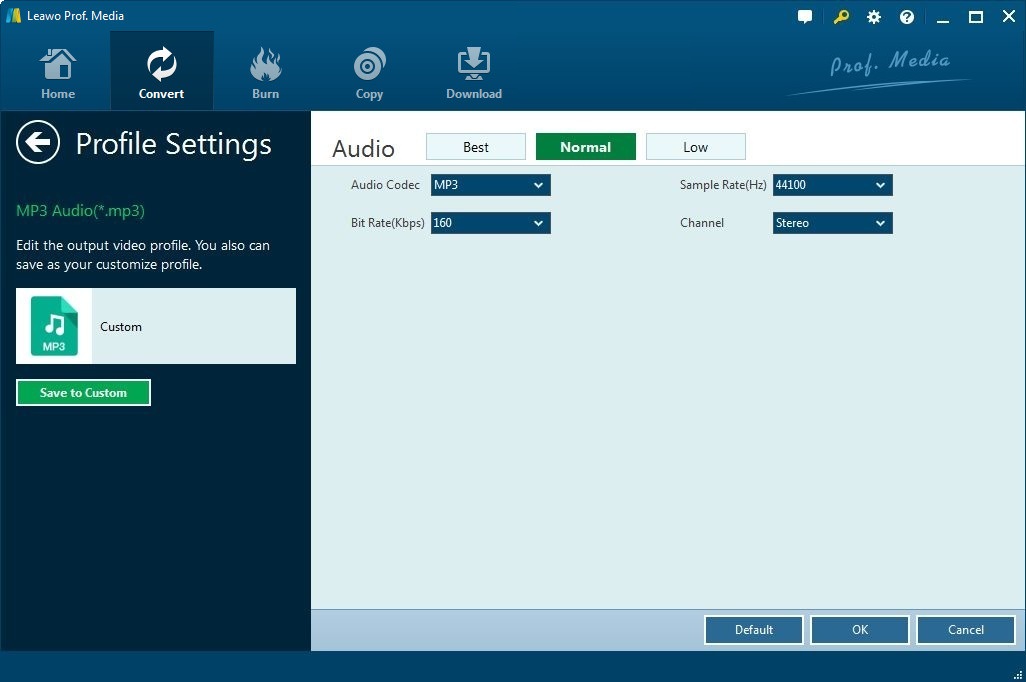
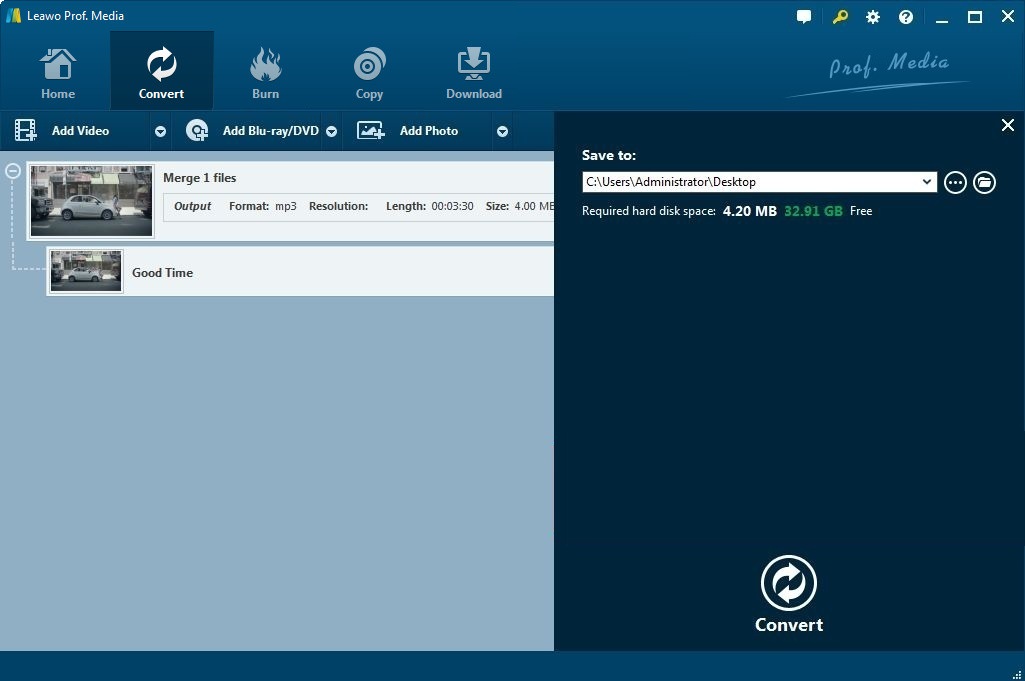
 Sep. 23, 2014 by
Sep. 23, 2014 by 






















