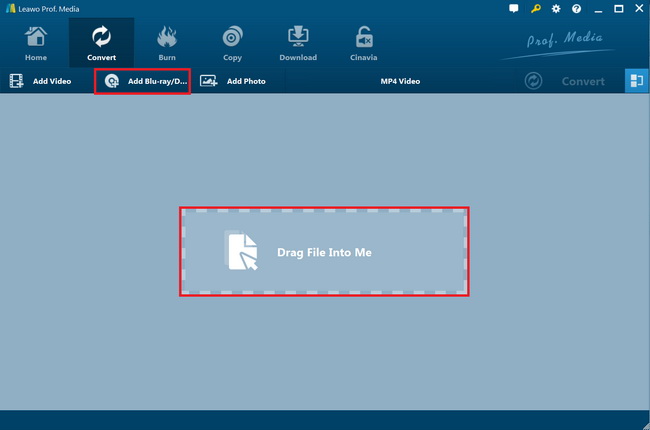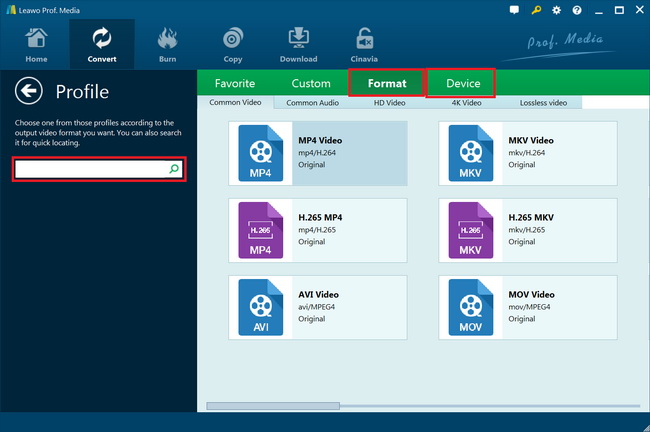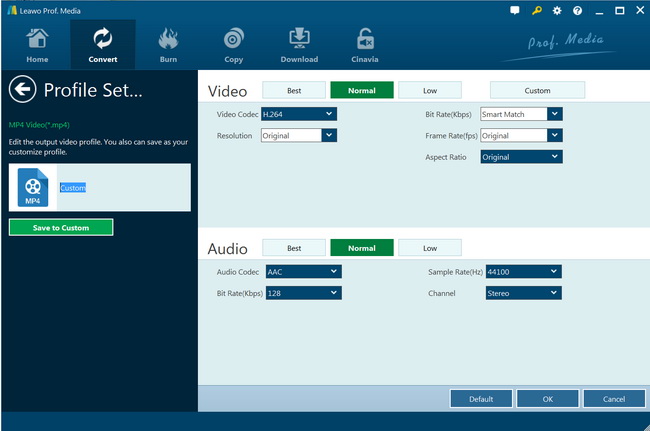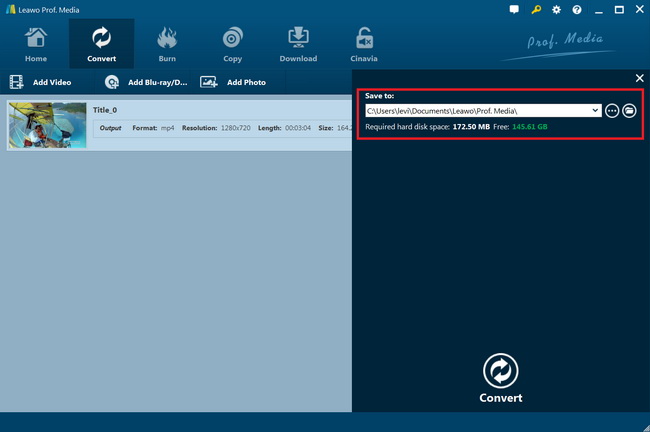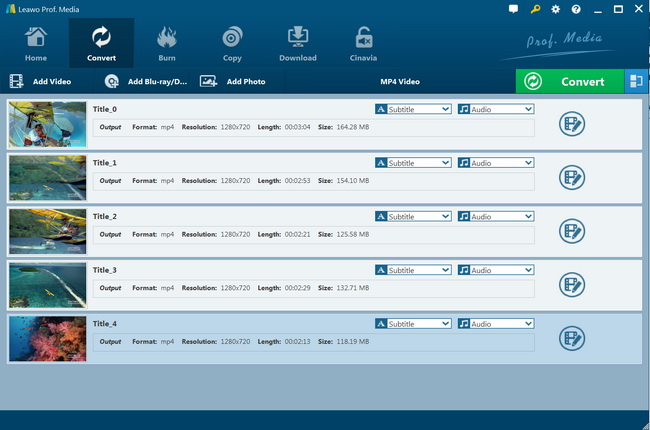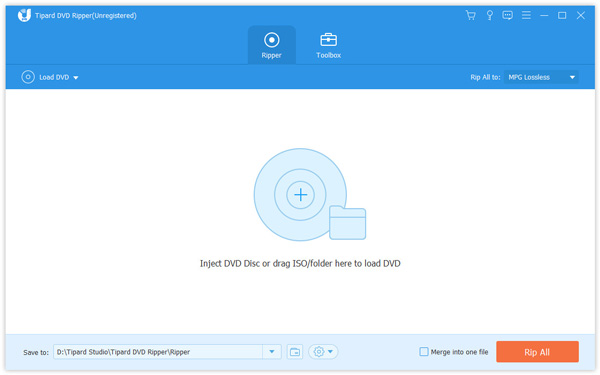“Can you play and watch DVD movies on Motorola Droid Turbo phones? I just got one and would like to watch the 480P DVD movies on Motorola Droid Turbo handset but only to find I can’t. Please help me with this.”
Motorola Droid Turbo is one of the Motorola mobile series, which is mainly characterized by its battery life, hands-free voice controls, high screen resolution and crisp and nimble camera. Till now, there are altogether three types of Motorola Turbo phones, i.e. Motorola Turbo, Motorola Turbo 2 and Motorola Turbo 3. Now, you can read this below chart to know more details about Motorola Droid Turbo.
Part 1: Full Intro on Motorola Droid Turbo Phones
The Droid Turbo is a high end smartphone developed by Motorola Mobility. It is part of the Verizon Droid line, and was announced on October 28, 2014 on the Verizon Droid Does website. The Droid Turbo maintains a similar design shape to its predecessor, the Droid Maxx, with new durable ballistic nylon or metallized glass fiber reinforced with Kevlar as the materials offered. The on-screen buttons for back, home, and multitask functions were kept off-screen as capacity soft-keys below the display.
| Model |
Turbo |
Turbo 2 |
Turbo 3 |
|
Size |
5.2 inches |
5.4 inches |
5.5 inches/td> |
|
Resolution |
1440 x 2560 pixels |
1440 x 2560 pixels |
2560 x 1440 pixels |
|
Colors |
Black Ballistic Nylon, Metallic Black, Metallic Red, Blue |
Black/Soft-Grip, Black/Pebble Leather, Gray/Ballistic Nylon, Winter White/Soft-Grip |
Black |
|
Camera |
21 MP (primary), f/2.0, autofocus, dual-LED flash |
21 MP (primary), f/2.0, phase detection autofocus, dual-LED (dual tone) flash |
21 MP (primary), dual-LED (dual tone) flash, 5MP (secondary) |
|
OS |
Android 4.4.4 (KitKat), upgradable to 6.0 (Marshmallow) |
Android 5.1.1 (Lollipop), upgradable to 7.0 (Nougat) |
Android 6.0 (Marshmallow) |
|
CPU |
Quad-core 2.7 GHz Krait 450 |
Octa-core (4x1.5 GHz Cortex-A53 & 4x2.0 GHz Cortex-A57) |
2GHz Quad-core Processor |
Now you have already got the Motorola Droid Turbo phone that you have long dreamed of and can't wait to play media files on your mobile phone? Though the latest Motorola Droid Turbo 3 can support certain videos playback including 3GP, M4V, H.264, MKV, AVI, WMV, FLV, MP4 and many more, it still fails when you want to play other files on your mobile phone like DVD file. So is it possible to play DVD file on Motorola Droid Turbo phone?
Actually, as long as you get a professional DVD ripper, you can effortlessly rip it to other file formats and then play it on your mobile phone without any restrictions. Here, in the below content, we would like to recommend you some professional DVD to video converters for you to convert DVD movies for Motorola Droid Turbo devices and other mobile devices. Check them below.
Part 2: Best DVD to Motorola Droid Turbo Converter - Leawo DVD Ripper
With this Leawo DVD Ripper, you can easily convert DVD to any other file formats that can be supported by Motorola Droid Turbo. You could use Leawo DVD Ripper to decrypt, rip and convert DVD movies to MKV, MP4, MPEG, AVI, FLV, RMVB and many more. This full-fledged assistant makes it as easy as pie to convert DVD to Motorola Droid Turbo. With advanced disc decryption feature, Leawo DVD Ripper could handle nearly all DVD discs available in the market. Moreover, with it, you can customize DVD movies according to your own preference before converting. Specifically speaking, you are free to adjust settings of the output file including resolution, frame rate and etc, edit DVD movies, apply 3D effect, merge multiple DVD titles into one, so that later you can enjoy the movie or video playback as liked. More importantly, the simple user interface of this software makes it as easy as ABC for users to convert DVD to Motorola Droid Turbo.
Download and install Leawo DVD Ripper on your computer, and insert DVD disc into DVD drive before you follow the below steps to learn how to convert DVD to video for Motorola Droid Turbo devices.

DVD Ripper
☉ Convert DVD to video/audio files like MKV, MP4, AVI, FLV, RMVB, etc
☉ Convert DVD to iPad, iPhone, Android devices
☉ Edit DVD video files with built-in video editor
☉ Add 3D effect with built-in 3D movie creator
☉ Selectable subtitles and audio tracks from source DVD movies for output videos
Note: Leawo DVD Ripper is a module built in Leawo Prof. Media.
Step 1: Add source DVD movie
Launch Leawo Prof. Media and then open the “Convert” module to enter the “Convert” module. Then, click “Add DVD” button to add DVD disc, folder or ISO image file as you like. Make sure you have inserted source DVD disc into the drive if you want to convert DVD disc for Motorola devices.
Note: 3 different DVD content loading modes are available within Leawo DVD Ripper. Full Movie mode enables you to load all content in source DVD for converting, while Main Movie mode enables you to select one title for loading and converting. In Custom Mode, you will be able to select multiple titles for loading and converting. Choose one according to your needs.
Step 2: Choose output format
Click the drop-down box (named “MP4 Video” by default) right before the big green “Convert” button on the sub-menu bar, and choose “Change” to choose output format. You need to choose an output format for Motorola Droid Turbo devices. You could choose output format from “Format > Common Video” group like MP4 Video. MP4 is generally accepted by most media players and devices. Or, directly choose a format from “Device > Motorola” group as output format.
Step 3: Adjust output video parameters
Open the drop-down button right before the big green “Convert” again and then choose “Edit” option to enter the “Profile Settings” panel, where you could adjust video and audio parameters of output format, including: video codec, quality, bit rate, frame rate, aspect ratio, channel, audio codec, resolution, etc. Change these parameters according to your Motorola Droid Turbo device requirements.
Step 4: Set output directory
After setting output format and adjusting the parameters, click the big green “Convert” button on the sub-menu bar and then set output directory in the “Save to” box.
Step 5: Start converting DVD to Motorola videos
Hit the bottom “Convert” button then. Leawo DVD Ripper would then start converting DVD movies to videos for Motorola Droid Turbo devices instantly.
Wait until the conversion completes before you import the converted DVD movies to your Motorola Droid Turbo devices for playback. You see, Leawo DVD Ripper is extremely easy to use. Actually, Leawo DVD Ripper also enables you to edit DVD movies in several ways, including: trimming video clip, cropping video size, adding image or text watermark, applying 3D movie effect, etc. You could also select subtitles and audio tracks, achieve movie-only ripping, etc.
Part 3: Convert DVD to Motorola Droid Turbo with Tipard DVD Ripper
Tipard DVD Ripper is the all-in-one DVD ripping software. It can enable you to rip DVD to AVI, DVD to MP4, DVD to AVI, DVD to MOV, DVD to MKV, DVD to FLV, DVD to WMV, and other videos like M4V, TS, VOB, MPEG, etc. to fulfill your different demands. Similar to Leawo DVD Ripper, Tipard DVD Ripper also comes with creative editing functions to let you edit DVD movies in various ways before converting, like adding filters, adjusting effect, adding subtitles and audio tracks, cutting and merging DVD movie, cropping and rotating, adding image watermark, etc. It’s a wonderful DVD to video converter that could help you rip and convert DVD movies for Motorola Droid Turbo devices.
You could follow the below steps to learn how to rip and convert DVD movies for Motorola Droid Turbo devices with Tipard DVD Ripper:
- Download and install Tipard DVD Ripper on your computer. Get source DVD movies ready for converting.
- Launch Tipard DVD Ripper and then open the “Ripper” module.
- Click the “Load DVD” button to browse and add source DVD movie.
- After loading DVD movie, you could select subtitles and audio tracks, play back loaded DVD movie, edit DVD movie, etc.
- Click the “Rip to Video/Audio” button to select output format for your tablet like MP4. If you need, you could adjust the video and audio parameters for selected profile, including video codec, bit rate, aspect ratio, frame rate, audio codec, etc.
- Give an output directory to save output files in the “Save to” box.
- Finally, click the bottom “Rip All” button to start converting DVD movies for your Motorola devices.
Wait until the conversion completes. It should be noted that different from Leawo DVD Ripper, Tipard DVD Ripper couldn’t handle encrypted DVD content. It could only handle homemade DVD movies for your devices.
Part 4: Comparison and Conclusion
Want to learn the differences between Leawo DVD Ripper and Tipard DVD Ripper? Just check the below comparison table. We have collected their features to show you the detailed differences.
|
|
Leawo Blu-ray Ripper |
Tipard Blu-ray Converter |
|
Rip DVD to video |
Yes |
Yes |
|
Convert DVD to audio |
Yes |
Yes |
|
Play back DVD movie |
Yes |
Yes |
|
Convert Blu-ray to 3D videos |
Yes |
No |
|
Decrypt disc protection |
Yes |
No |
|
Get rid of disc region restriction |
Yes |
No |
|
Content loading modes |
Full Movie, Main Movie, Custom Mode |
Custom Mode |
|
Select subtitles and audio tracks |
Yes |
Yes |
|
Trim DVD movie |
Yes |
Yes |
|
Adjust video effect |
Yes |
Yes |
|
Crop video size |
Yes |
Yes |
|
Rotate video |
Yes |
Yes |
|
Convert DVD to 4K/1080P video |
Yes |
No |
|
Merge files into one |
Yes |
Yes |
|
Support HEVC H.265 output |
Yes |
No |
|
Convert DVD to multi-track lossless MP4/MKV |
Yes. Multi-track MKV, MP4 output |
No |
|
Take screenshots |
Yes |
No |
Both Leawo DVD Ripper and Tipard DVD Ripper are available in free trial and paid versions for both Windows and Mac users. The main difference between these 2 practical DVD rippers is the disc decryption and region restriction removal feature. You could choose one according to your own actual needs.