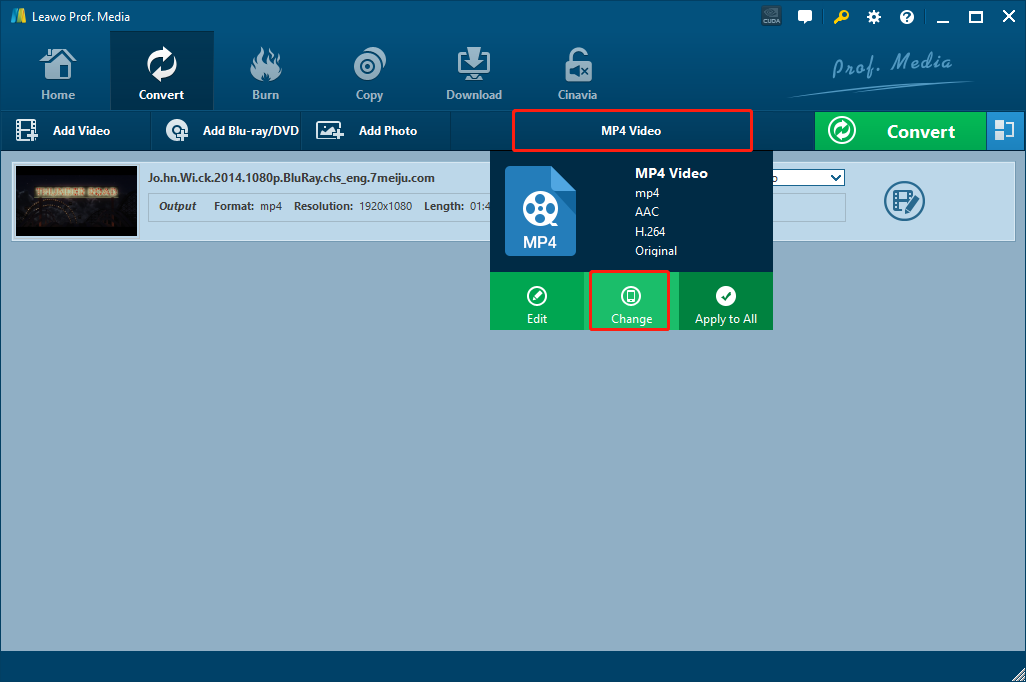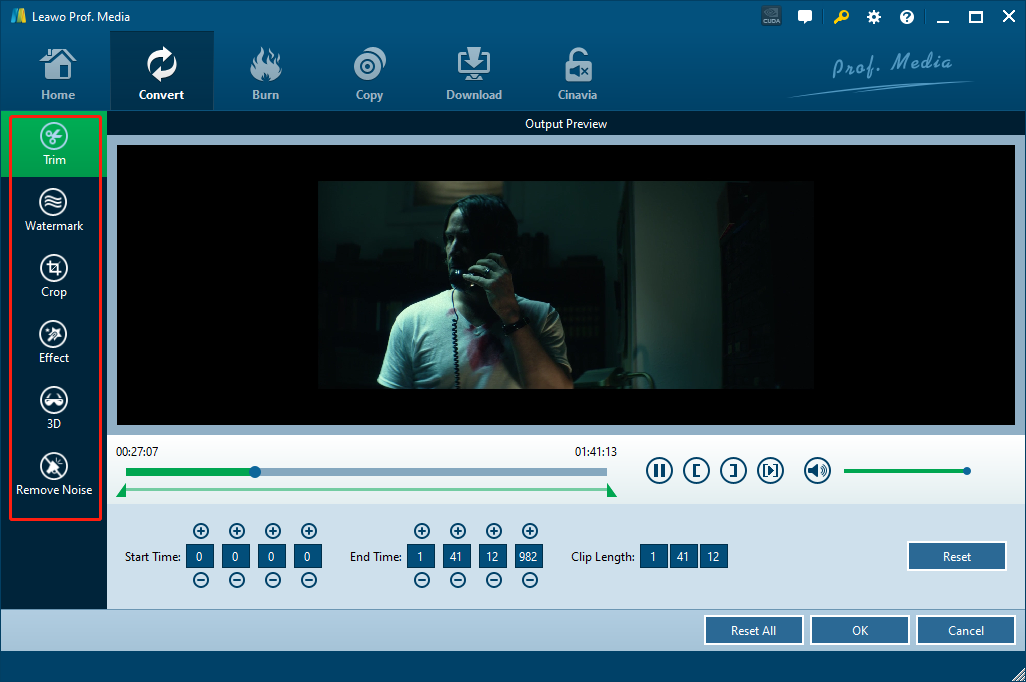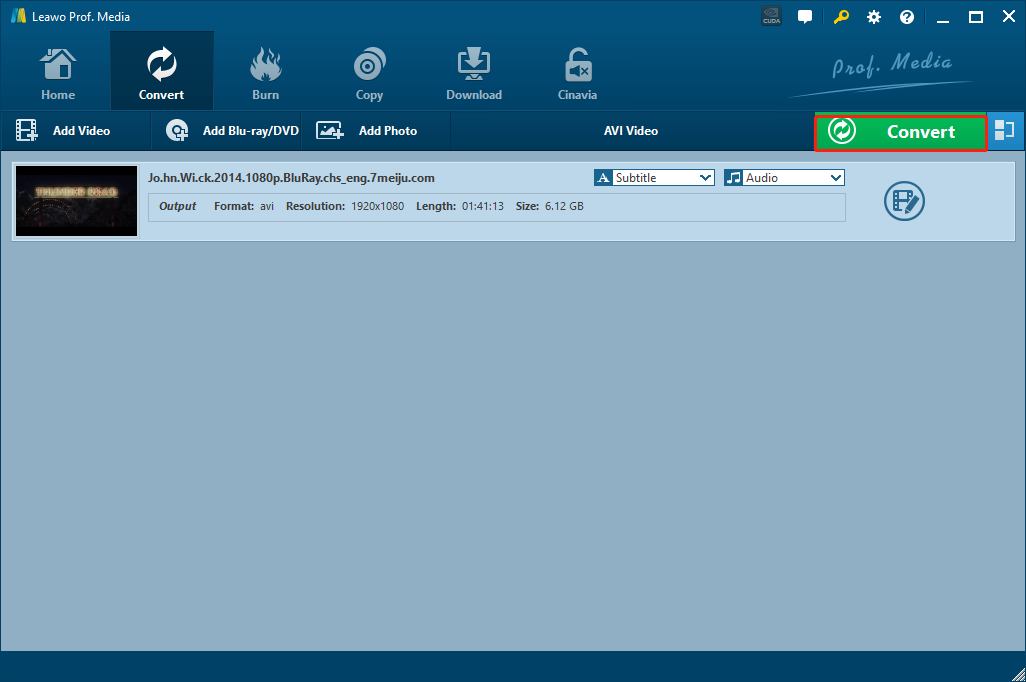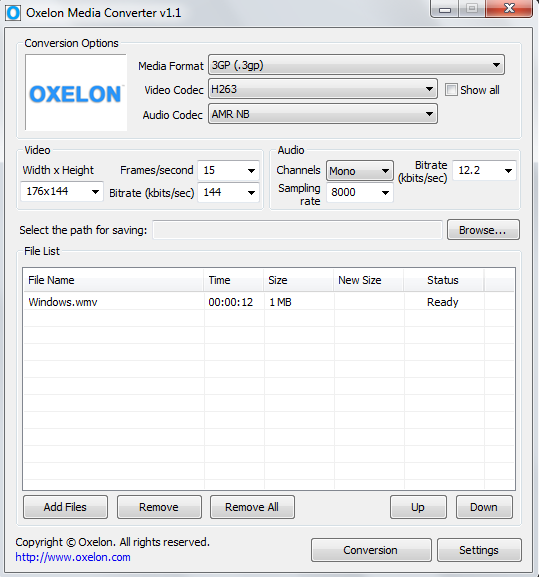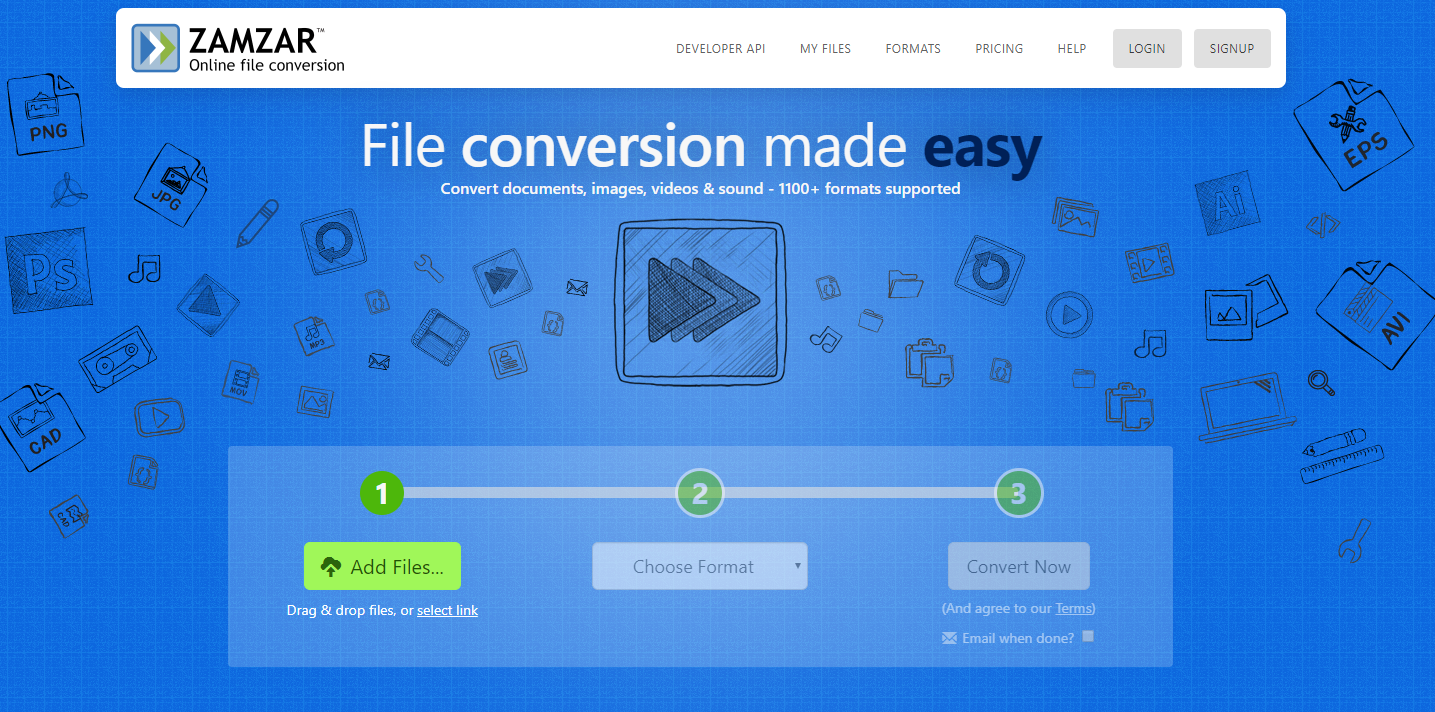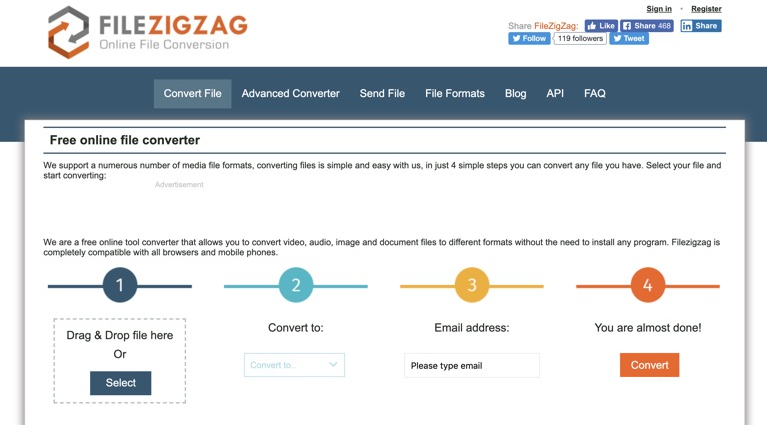DV is a container video format for storing digital videos which is recorded on digital camcorders. The DV file extension is often used for home and professional camcorders. A lot of people would like to use digital cameras to record videos of a party, wedding, celebrative occasion and other similar moments of happiness. Many camcorders or recorders save video in DV format. As a dedicated video format for camcorders, the DV format is not supported by portable devices, mainstream media players or video editor programs. If you want to watch the DV video files on your portable devices, open them on your computer or edit them with some video editing tools, you may have to convert it into another popular video format like AVI. However, not everyone knows how to convert DV to AVI in the easiest way. So in today’s article, we will take a look at some of the best DV to AVI converter programs, and see how to convert DV to AVI easily with these excellent video converter tools.
Part 1: How to Convert DV to AVI with Leawo Video Converter
In order to convert DV to AVI, a solid video converter program is extremely necessary to have. Although there are many video converting programs available on the internet, not all of them support the DV video input, and not all of them can guarantee a good video converting result. Among all the video converter tools, I would like to recommend Leawo Video Converter to be your first choice as it can deliver a great efficiency in the video converting process.
Leawo Video Converter is a professional video converting program developed by Leawo. With the advanced video converting engine, Leawo Video Converter can guarantee an extremely high output quality and a 6X high-speed converting performance when converting your DV video to AVI. Thanks to the advanced online download engine, the program can convert 720P, even 1080P DV videos without any quality loss. In addition, the built-in video editor module allows you to do video editing operations like trimming, cropping, adding watermarks, removing video background noise, adjusting video parameters and even converting 2D videos to 3D. Besides DV, Leawo Video Converter can also convert more than 180 kinds of other videos, giving you more possibilities for your video enjoyment.
Besides the powerful converting functions, Leawo Video Converter is also very easy to use. With all of the practical functions built in, Leawo Video Converter can still provide a user-friendly interface and an intuitive interacting method, so that even a total beginner can do basic video converting tasks easily and effortlessly. If you want to know more about how to convert DV to AVI with Leawo Video Converter, just take a look at the following guide.
Step 1: Import source video
Launch Leawo Video Converter. On the main interface, you can see an “Add Video” button at the upper left corner. Click on the button and select your source DV video file to import it into the program. You can also directly drag and drop the file into frame on the main interface.
Step 2: Set output format
The default output format in Leawo Video Converter is “MP4 Video”, To change the output format to AVI, just click on the “MP4 Video” area next to the green “Convert” button, and choose “Change” to go to the format selection window, where you can see the “AVI Video” under the “Common Video” tab.
Step 3: Further editing
Before the conversion task starts, you can do some further editing to your video. By clicking the “Edit” icon next to your imported video item, you can call out the video editing panel, where you can do various kind of editing to the video. When you are done editing, click “OK” to confirm and go back to the main interface.
Step 4: Start converting
When everything is ready, click the green “Convert” button to call out the convert settings panel. On the panel, you need to designate an output directory, and then click the “Convert” icon to start the DV to AVI conversion.
Part 2: How to Convert DV to AVI with Prism Video Converter
Prism Video Converter is a free video converter program that doesn’t have many advanced video editing or customization functions and features. The clean and straightforward program design makes Prism Video Converter one of the most user-friendly DV to AVI converters on the market. Although the converting speed in Prism Video Converter could sometimes be slow according to the files size and computer hardware, Prism Video Converter is still recommendable by its solid basic video converting ability and ease of use. Comparing to other video converter tools, Prism Video Converter is more recommended if you don’t have many customizing demands and don’t want to go through a lot of troubles. To give you a better understanding of the converter tool, we have also prepared a simple guide on how to convert DV to AVI with Prism Video Converter.
Step 1: Download and install Prism Video Converter on your computer and launch it.
Step 2: Click the “Add Files” button in the toolbar to locate your DV video and import it into the program.
Step 3: In the bottom you can see two parameters where you can set the output folder and the output format respectively. Once those parameters are set, click the “Convert” button at the lower right corner to start converting the DV video.
Part 3: How to Convert DV to AVI with Oxelon Media Converter
The next DV to AVI converter tool is Oxelon Media Converter. Oxelon Media Converter is a simple and light-weighted video converter program that you can download for free. It features a user-friendly interface design, and can provide an incredibly high conversion speed. Like most of other video converter programs, Oxelon Media Converter can convert multiple files simultaneously, and it supports loads of media formats. However, there are also drawbacks in this converter tool. For example, you need to install extra plug-ins separately for some formats, which could be inconvenient for some users. But if you only want to convert DV to AVI with this program, Oxelon Media Converter should give you a good converting result quickly. Here is how to convert your DV videos to AVI with Oxelon Media Converter.
Step 1: Download, install and launch Oxelon Media Converter.
Step 2: Drag your source DV video file from its original folder to the program interface to import it. You can also click the “Add Files” button to import.
Step 3: Then set “AVI” as the output format in the “Media Format” drop down box. You can also specify the video and audio codec with the corresponding dropdown buttons.
Step 4: Set a target output folder by clicking the “Browse” next to the “Select the path for saving” box. And then click the “Conversion” button to start the DV to AVI converting task.
Part 4: How to Convert DV to AVI with Zamzar
Zamzar is an easy online video converter tool enlisted in the top 5 free online video converters. Comparing to dedicated converter software introduced above, Zamzar can provide a simpler workflow for any video conversion tasks. But on the other hand, there are many restrictions in video file size, available task numbers, converting speed and supported format. Also, because you have to upload the original file then download the converted file, when your file is big, it might take you a very long time to get the task done. But the biggest advantage of online video converter tools like Zamzar is their great availability and efficiency. With Zamzar, you don’t need to download and additional program and still have a great DV to AVI converting result. Now let’s take a look at how to convert DV to AVI with the online converter tool Zamzar.
Step 1: Visit the official website of Zamzar. In the home page, click “Add Files” to upload your source DV video file.
Step 2: Choose “AVI” as the output format in the drop-down box under the “Step 2” icon.
Step 3: Click the “Convert Now” button to start the converting task online. Once the conversion is done, you can then download the converted video file from the webpage.
Part 5: How to Convert DV to AVI with FileZigZag
FileZigZag is also an online video converter tool like Zamzar. If you want to convert DV to AVI online but don’t want to go with Zamzar, you can try using FileZigZag to do the job. With FileZigZag, you can convert not only DV to AVI, but also other files like documents, archive files and images online easily. FileZigZag provides a straightforward user interface with a clean 4-step guide. Follow the step-by-step guide on the webpage and you should be able to convert your files pretty easy. To make things easier, we have also provided a simple guide showing you how to convert DV to AVI online with FileZigZag.
Step 1: Go the FileZigZag’s official site. To upload your DV video file, click the “Select” button to locate it or drag the file and drop it into the box.
Step 2: Set “AVI” as output format using the dropdown box labeled with “Convert to:”.
Step 3: This website requires your Email for conversion tasks. To proceed, you have to enter your Email address in the box under the “Step 3” icon.
Step 4: Click the “Convert” button to start the conversion task. You can download the converted file after the conversion’s done.