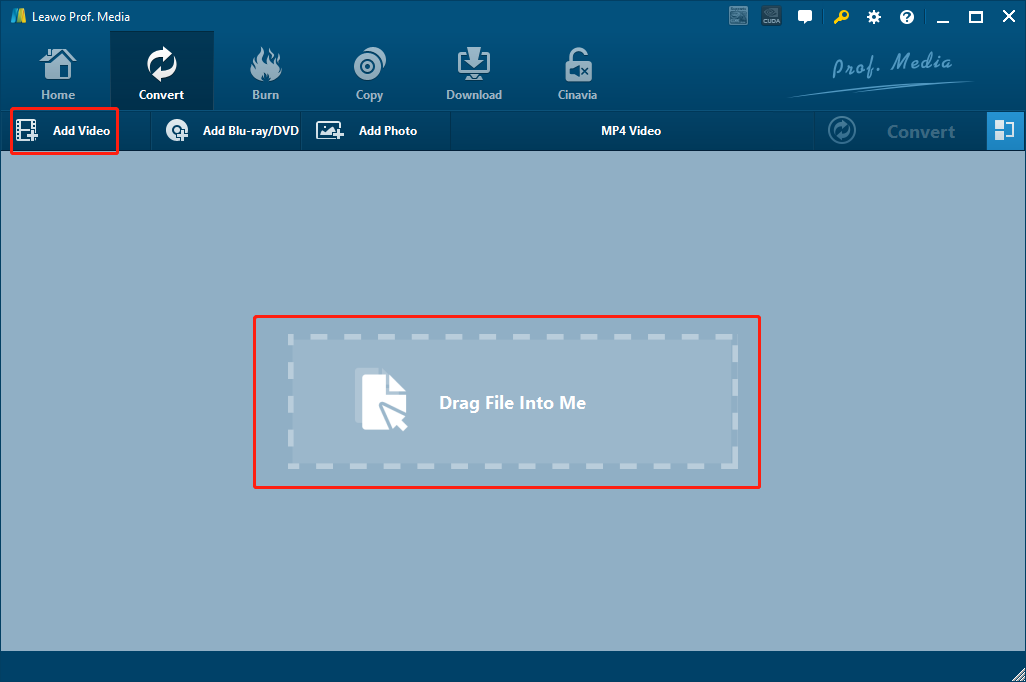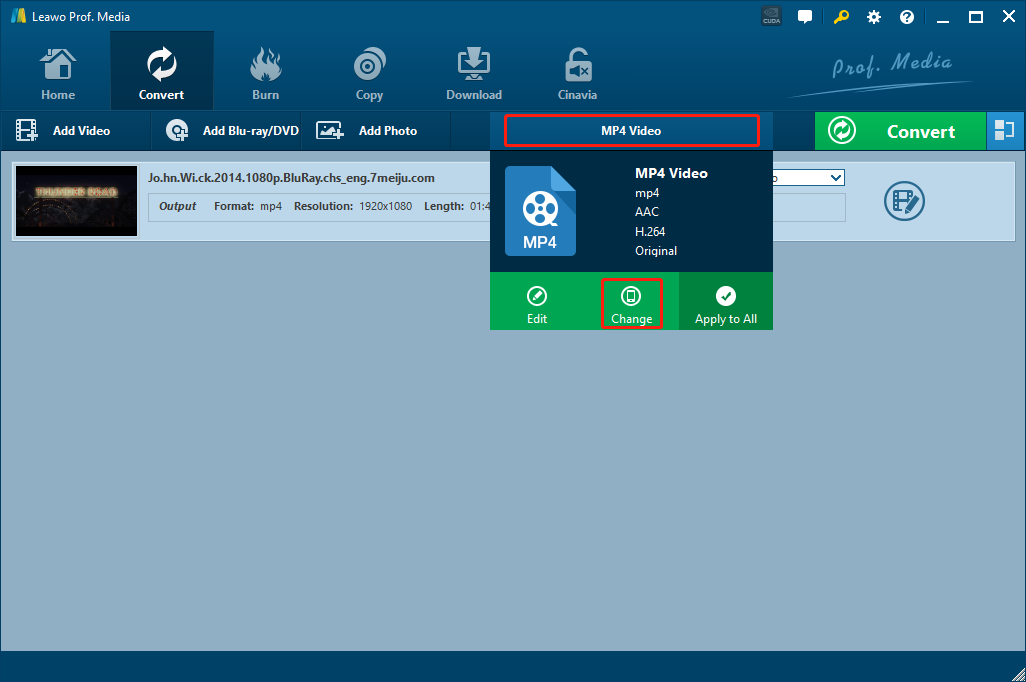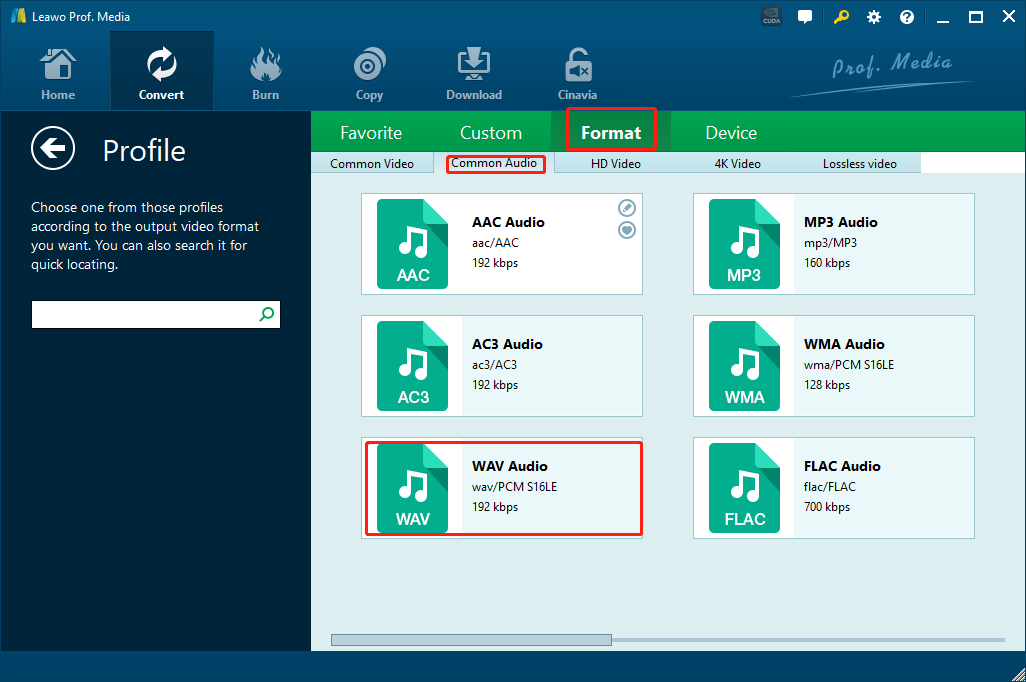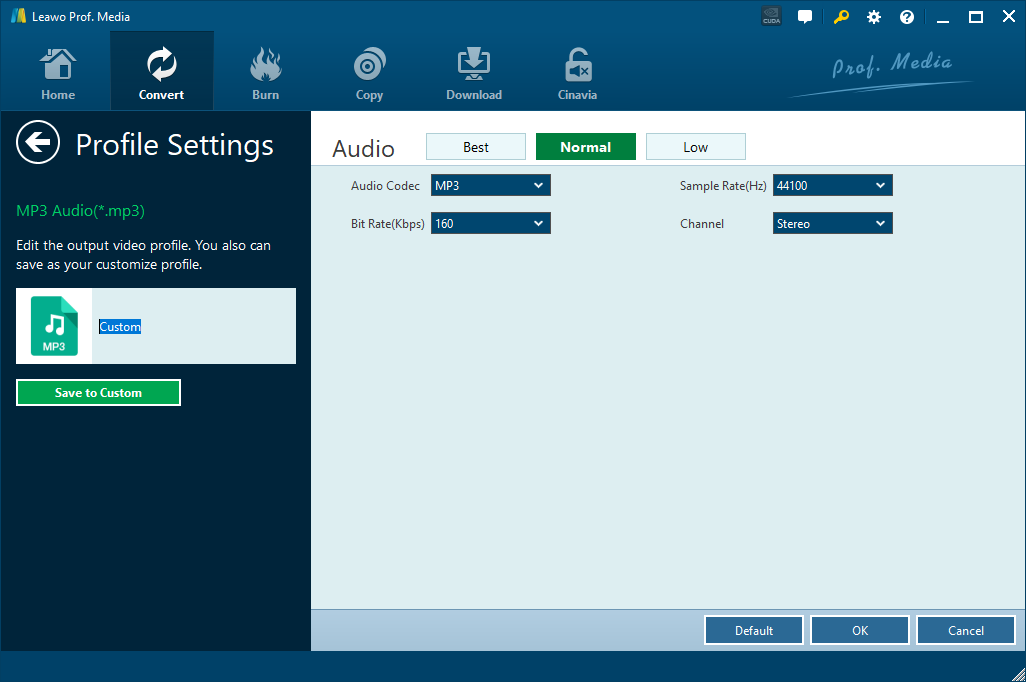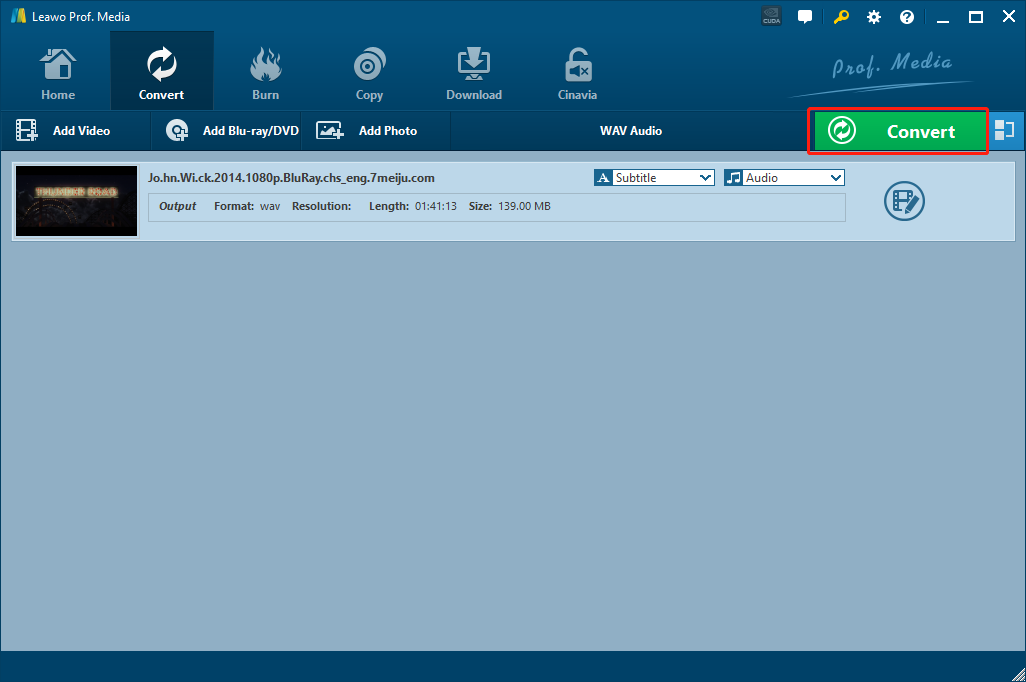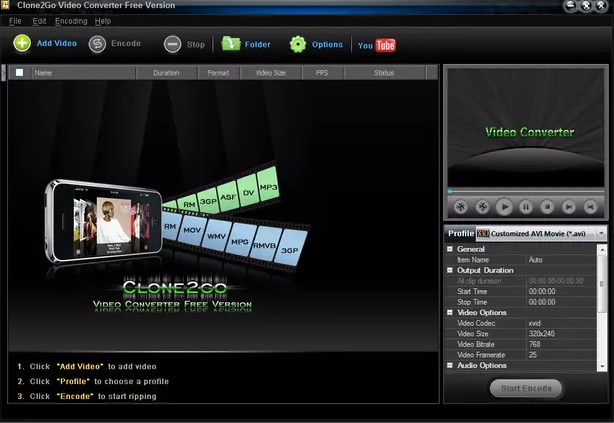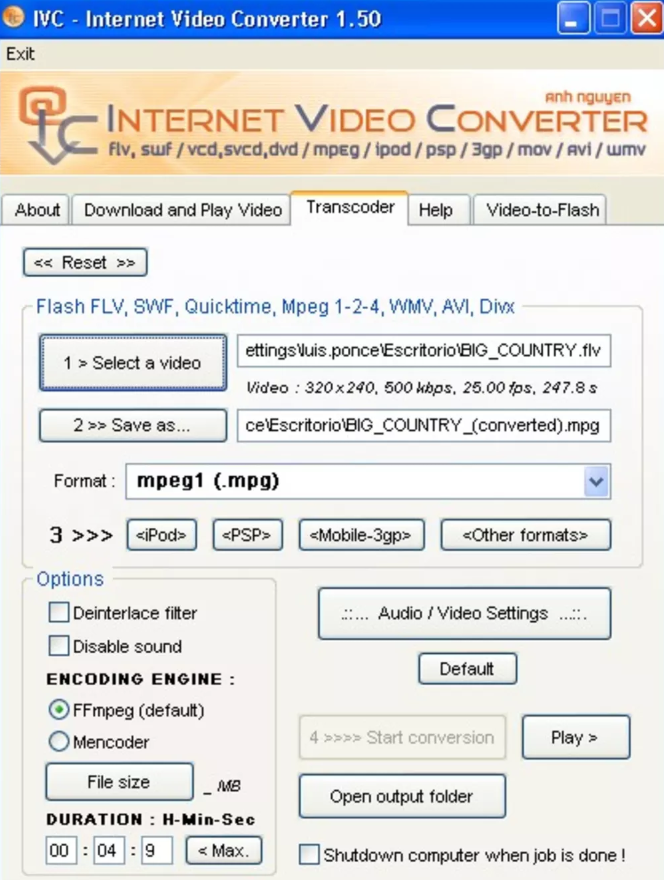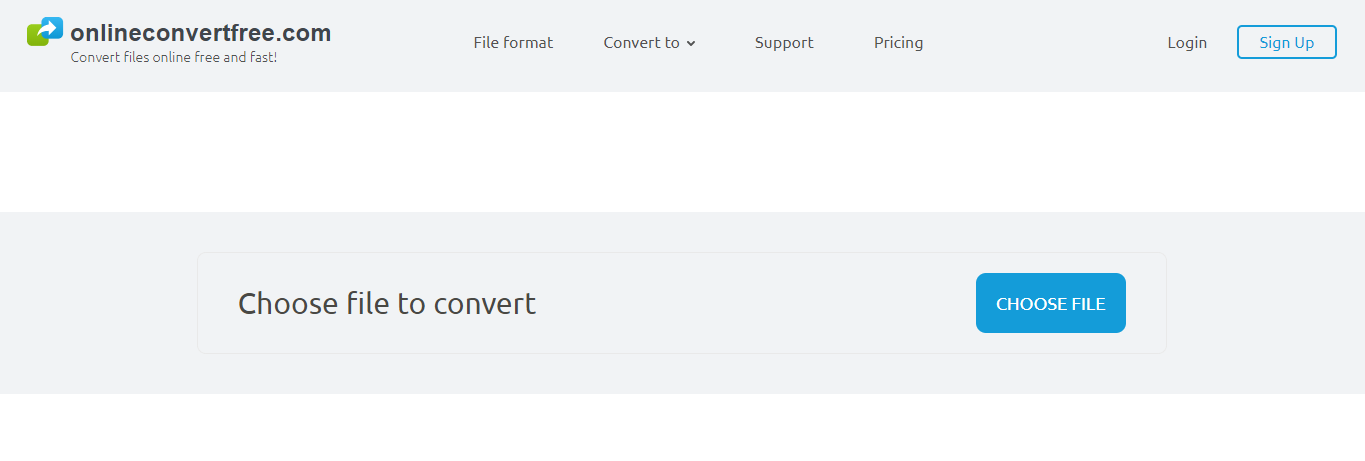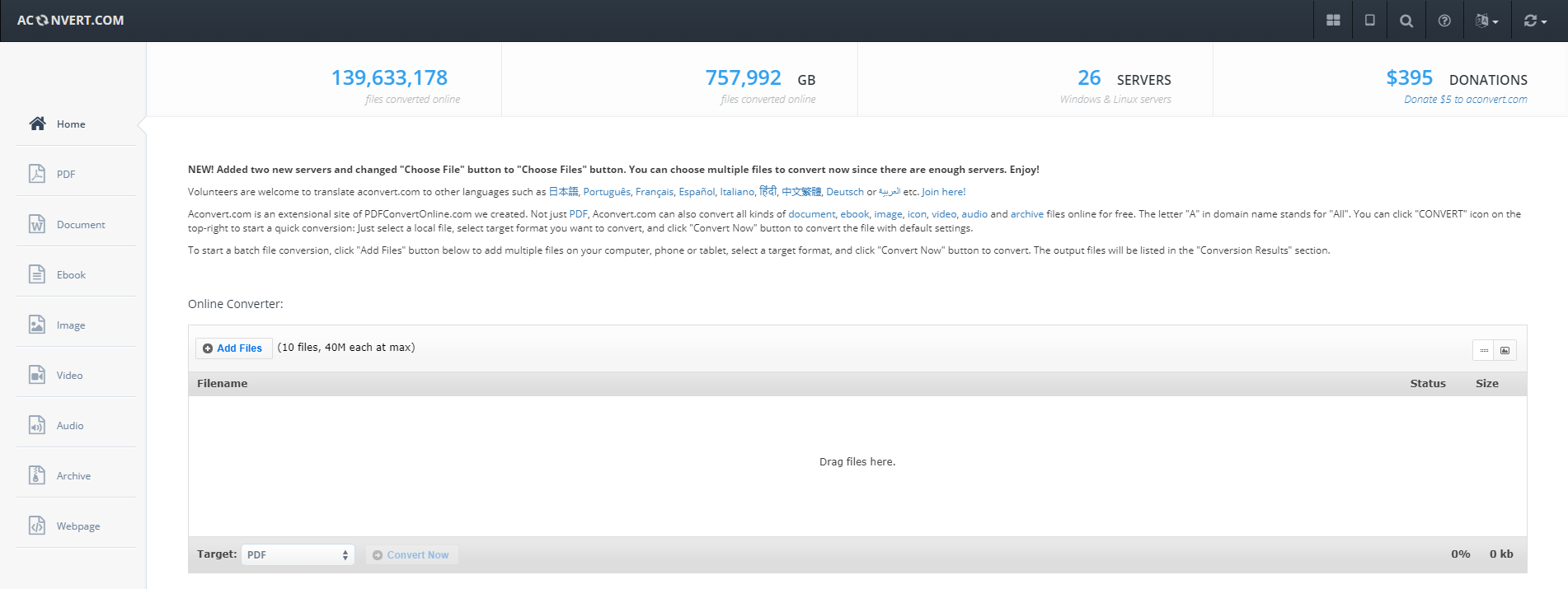Unlike other popular video formats like MP4 or MKV, DAT is not a mainstream video format that we would usually use, yet it still appears in various circumstances. Normally speaking, DAT videos are VCD Video files used for playing video from a Video CD, also known as VCD, optical disc, and the DAT file is commonly saved in the MPEG-1 or MPEG-2 format and contains video data from the VCD optical disc. Therefore, if you have a DAT video file, then the file is most likely extracted from an optical VCD disc. Although not vert commonly seen in or lives, the DAT video files can also have good video and audio performances, therefore a lot of people would like to convert the DAT video file to WAV and use the audio track singularly. If you still don’t know what to use for the DAT to WAV conversion and how to convert DAT to WAV, then I’m sure this article will help you figure them all out.
Part 1: Convert DAT to WAV with Leawo Video Converter
In order to get your DAT video converted to a high-quality WAV audio file, you need a decent media converter program to do the job. Among all the media converter programs with the DAT format support, Leawo Video Converter is definitely one of my favorites, as well as one of the most powerful and the most recommendable choices.
As one of the most popular video converter programs on the market nowadays, Leawo Video Converter has the leading video processing technologies in various aspects. On one hand, the program can convert video files very fast and offer a 6 times higher converting speed comparing to the industrial average level. On the other, it can still keep the integrity of the video quality, giving you an output audio or video file that sounds and looks almost exact the same as the original one. Powered by an incredible video processing engine, Leawo Video Converter is capable of dealing with more than 180 kinds of video and audio files, covering most of the media formats that you could possibly encounter in your daily life. In addition, there is also a very practical video editor module built in Leawo Video Converter, giving you the option of trimming, cropping, adjusting parameters, adding watermark to video, converting 2D video to 3D and removing noise from video background. For audio converting tasks like the DAT to WAV conversion, you can also adjust the bit rate, sample rate, audio channel and the audio codec.
With all of the powerful and practical functions built in, Leawo Video Converter still has an intuitive user interface, making it easy for anyone to convert a DAV video file to WAV in only a few minutes. If you are thinking about using Leawo Video Converter to do the DAT to WAV conversion, then just take a look at the following guide.
Step 1: Download and launch Leawo Video Converter. On the main interface of video converter, click the “Add Video” button to import your source DAT video. You can also directly drag and drop the file in the center of the program.
Step 2: the “MP4 Video” is the default output format in Leawo Video Converter, In order to change the output format to WAV, simply click the “MP4 Video” area next to the green “Convert” button, then click “Change” to go to the format selection panel.
Step 3: On the format selection panel, you can see all of the available video and audio format listed in different categories. In “Format” page, find the “Common Audio” tab, and then you should be able to see the “WAV Audio” option listed below. Just click on it to select.
Note: You can click the “Edit” button instead of “Change” on the drop-down profile setting box to adjust detailed audio parameters including audio codec, bit rate, channel and sample rate.
Step 4: Finally, click the green “Convert” button, set an output directory in the popped-out panel, and then click the “Convert” icon to start converting DAT to WAV.
Part 2: Convert DAT to WAV with Clone2Go Free Video Converter
Clone2Go Free Video Converter is another great media converter program that can help you convert DAT to WAV. As a free video and audio converter program developed by Clone2Go, Clone2Go Free Video Converter can convert most of the mainstream video formats and can provide a high converting speed, improving the efficiency of your media converting tasks. Also, the program features some other functions like video trimming and batch converting, which is quite helpful for your video-to-video converting tasks. For audio converting tasks, the program also provides some basic audio performance settings for you to customize. If you want to try using Clone2Go Free Video Converter to convert DAT to WAV, here is what you need to do.
Step 1: Download Clone2Go Free Video Converter from its official website and install it on your computer.
Step 2: Launch Clone2Go Free Video Converter. At the top of the program interface, you should be able to see an “Add Video” button in the toolbar. Click the button and import your DAT file.
Step 3: Then click the “Profile” dropdown box under the preview window on the right to select WAV as the output profile.
Step 4: Click the “Encode” button next to the “Add Video” button in the toolbar and the DAT to WAV converting process should begin immediately.
Part 3: Convert DAT to WAV with Internet Video Converter
As a traditional media converting program, Internet Video Converter is also a good media converting tool with various media processing functions. With Internet Video Converter, you can not only convert video or audio files from one format to another easily, but also directly download videos from online streaming websites and then convert the video file to other formats in the same program. One of the only drawbacks of Internet Video Converter is that, as a program developed more than a decade ago, the compatibility and stability of the program might not have a good performance nowadays. However, you can still use it for your DAT to WAV converting task because of its great reputation. The following is a simple guide showing you how to convert DAT videos to WAV with Internet Video Converter.
Step 1: Download Internet Video Converter and install it on your computer.
Step 2: Launch the program, find the “Transcoder” tab, and then click the “Select a video” button to import your source DAT video file into the program
Step 3: Click the “Save as” button to select an output folder, and then choose WAV as the output format in the “Format” box below.
Step 4: Finally, click the “Start conversion” button to start the DAT to WAV converting task right away.
Part 4: Convert DAT to WAV with OnlineConvertFree
OnlineConvertFree is a media converter tool unlike any one of the programs introduced above. As an online video converter service, OnlineConvertFree does not require you to download and install any extra program on your computer for the DAT to WAV converting task or any other media converting task. As long as you have a stable internet connection, the conversion should be going pretty smooth. Of course, like all of the other online video converter tools, OnlineConvertFree also has its own disadvantages. You can’t convert big video files with this converting service, and the output quality is not very optimized. So if you only need a quick conversion for a quite small DAT video file, OnlineConvertFree should be a good tool for you. The following is a guide on how to convert DAT to WAV online with OnlineConvertFree.
Step 1: Visit the official website of OnlineConvertFree.
Step 2: Click the “CHOOSE FILE” button to choose a local DAT video file and upload it to the website.
Step 3: Then you need to click the dropdown menu next to the “to”, and choose “WAV” as the output video format.
Step 4: Finally, click the “CONVERT” button to start converting your DAT file to WAV online. After the conversion is done, you can then download the converted file back to your computer.
Part 5: Convert DAT to WAV with Aconvert
Like the OnlineConvertFree introduced above, Aconvert is also a very good online media converter tool for you to convert your DAT to WAV online. Aconvert is special because of its multiple language support and featuring up to 26 converting servers, which makes the service very user-friendly and can guarantee a high and stable converting speed. Like OnlineConverterFree, Aconvert is also not perfect. With Aconvert, you have to make sure that your video is not too big in size and that you have a stable internet connection, otherwise you might not be able to convert the file or get a good converting result. To convert DAT to WAV online with Aconvert, just do as the following guide says.
Step 1: Visit the official website of Aconvert.
Step 2: At the homepage, click the “Add Files” button to upload your source DAT video file. You can also directly drag your file and drop it into the box in the center of the webpage to upload it.
Step 3: Click on the “Target” dropdown box to select WAV as your target output format.
Step 4: Click the “Convert Now” button next to the “Target” dropdown box to start the DAT to WAV conversion task.